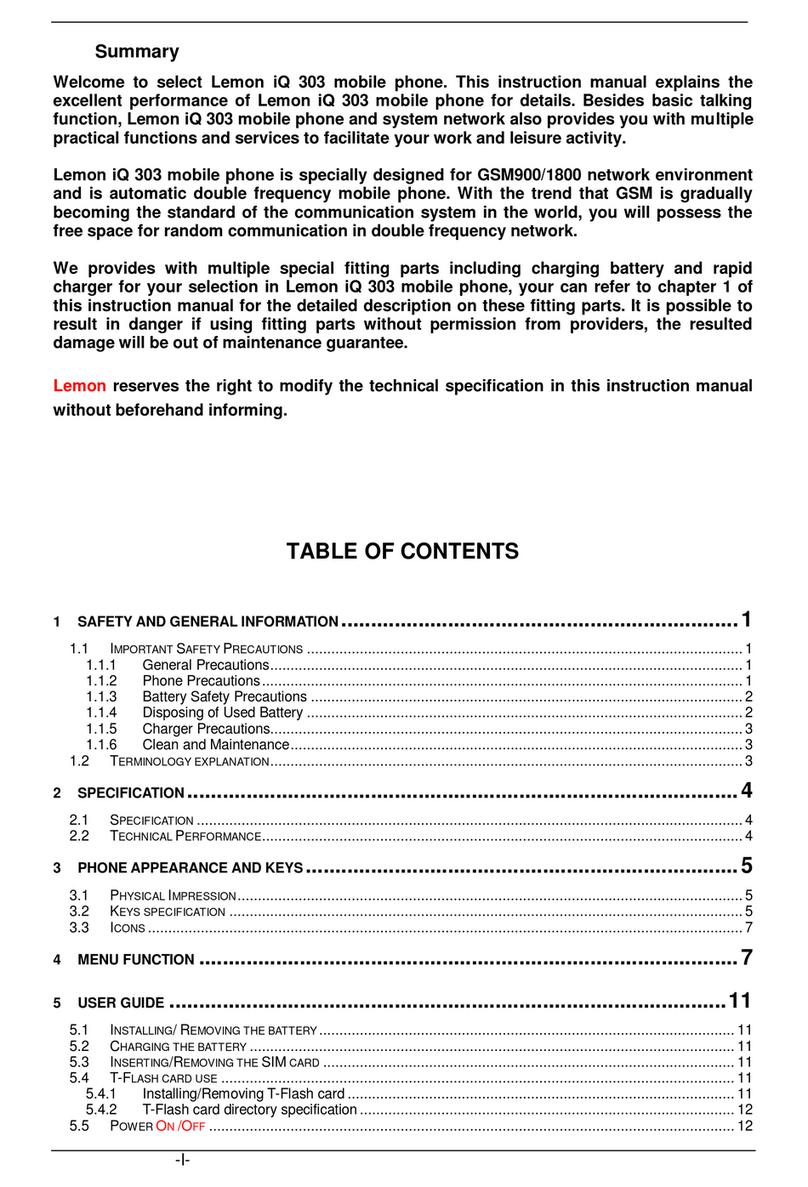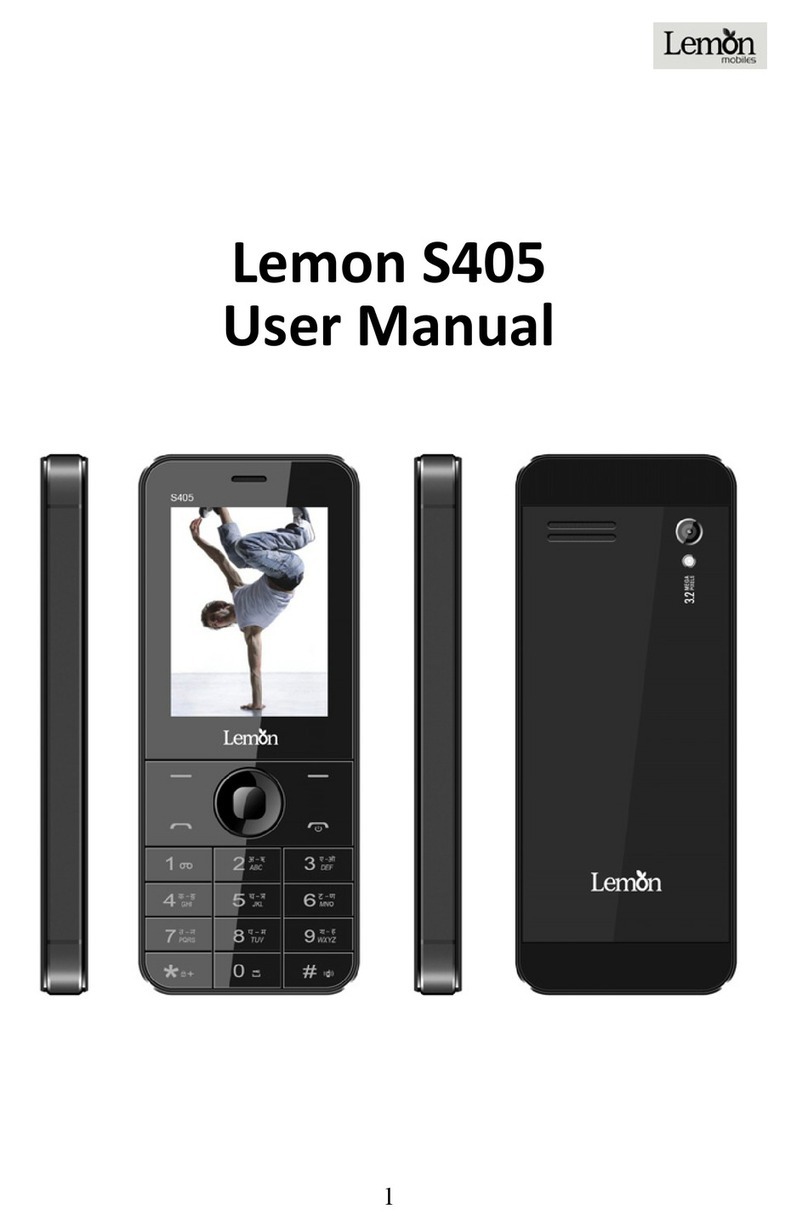Table of Content
GENERAL INFORMATION........................................................1
Antenna...........................................................................................1
Network Service...............................................................................1
Accessories.....................................................................................1
KNOW YOUR MOBILE PHONE ................................................2
Positions of Phone Keys...................................................................2
Functions of Keys ............................................................................3
Display Screen.................................................................................4
Status Icons.....................................................................................4
IMPORTANT INFORMATION ....................................................5
Use of Passwords............................................................................5
Battery Information...........................................................................6
Usage & Maintenance......................................................................7
Emergency Calls..............................................................................7
GETTING STARTED .................................................................8
First Call..........................................................................................8
Mounting the SIM Card.....................................................................8
Mounting the Memory Card..............................................................9
Charging the Battery ........................................................................9
Switching Your Phone On/Off............................................................9
CALLING.................................................................................10
Making Calls..................................................................................10
Answering Calls.............................................................................10
Options in Call...............................................................................10
GUIDE TO MENU OPERATIONS ............................................ 11
Phonebook .................................................................................... 11
Messages...................................................................................... 11
Call logs ........................................................................................12
Settings.........................................................................................14
Multimedia.....................................................................................18
Lemon Twist ..................................................................................20
Organizer ......................................................................................20
Services ........................................................................................21
Opera Mini.....................................................................................21
APPENDIX ..............................................................................22
AppendixA: Guidance on Entry Methods ........................................22
Appendix B: Troubleshooting..........................................................23
Appendix C: FCC Statement...........................................................23