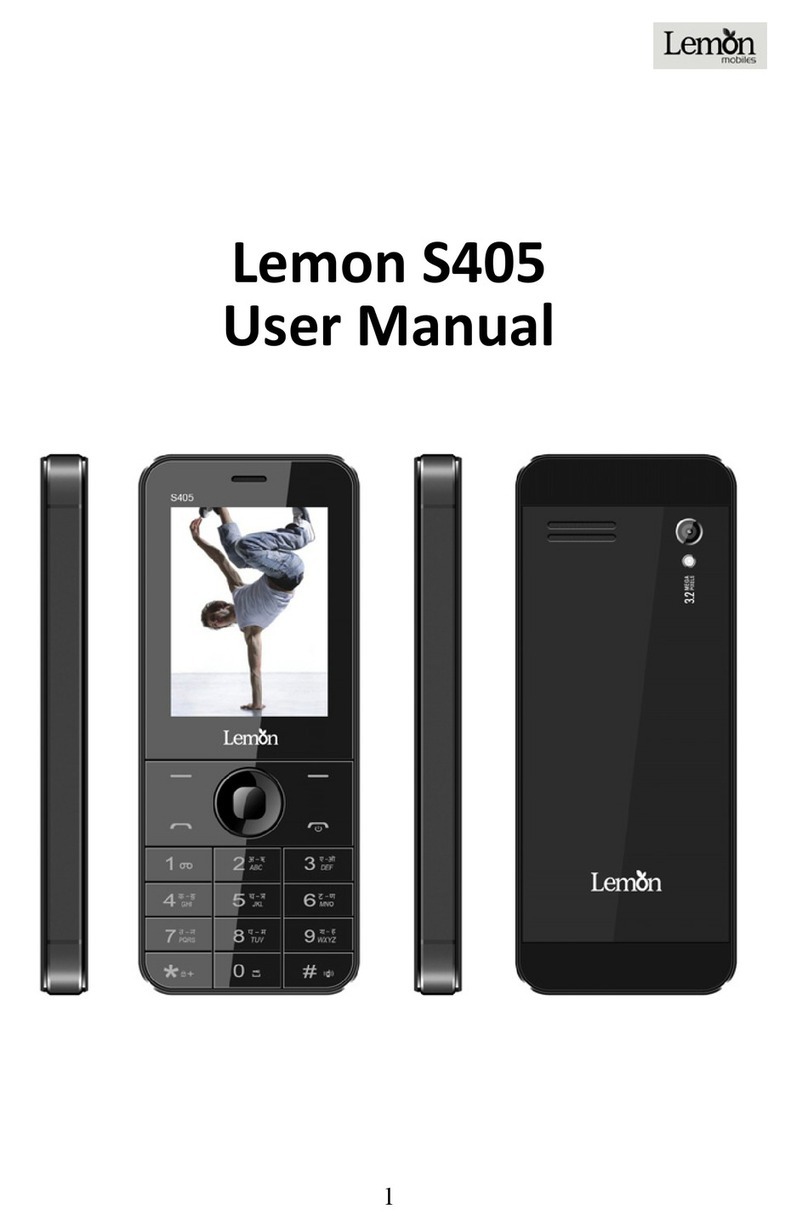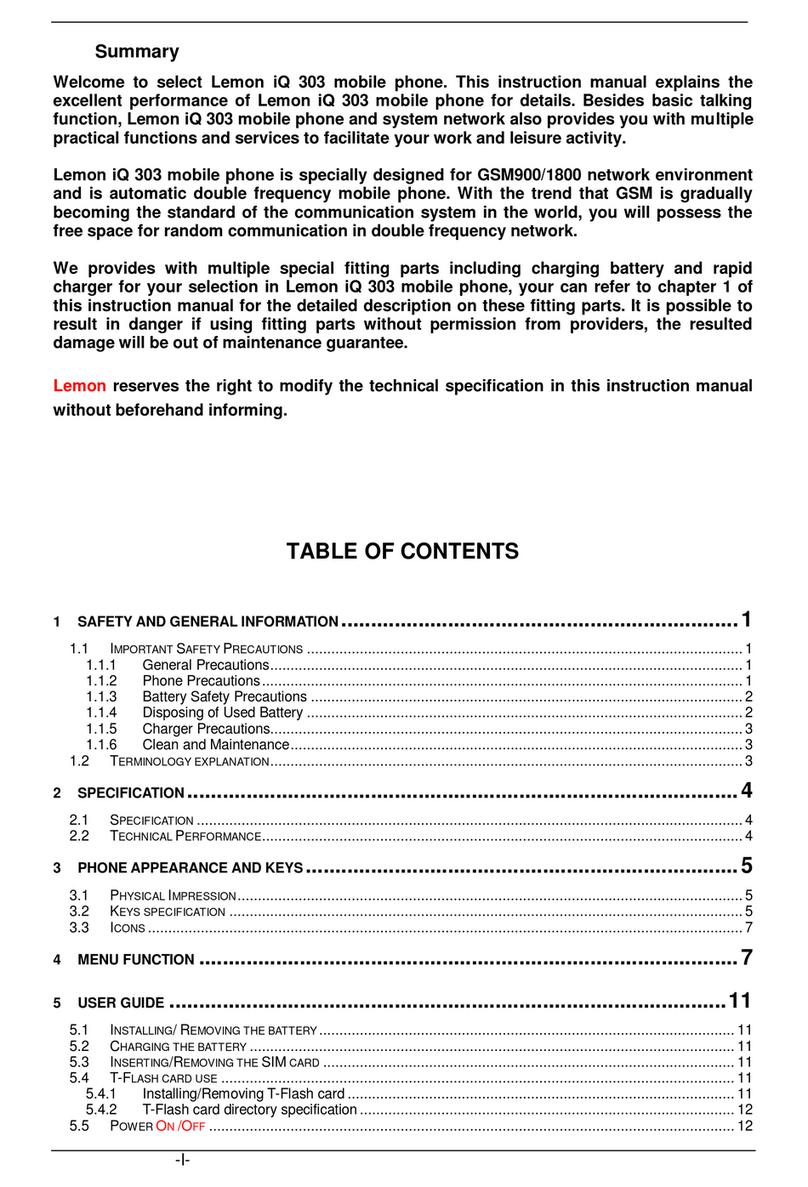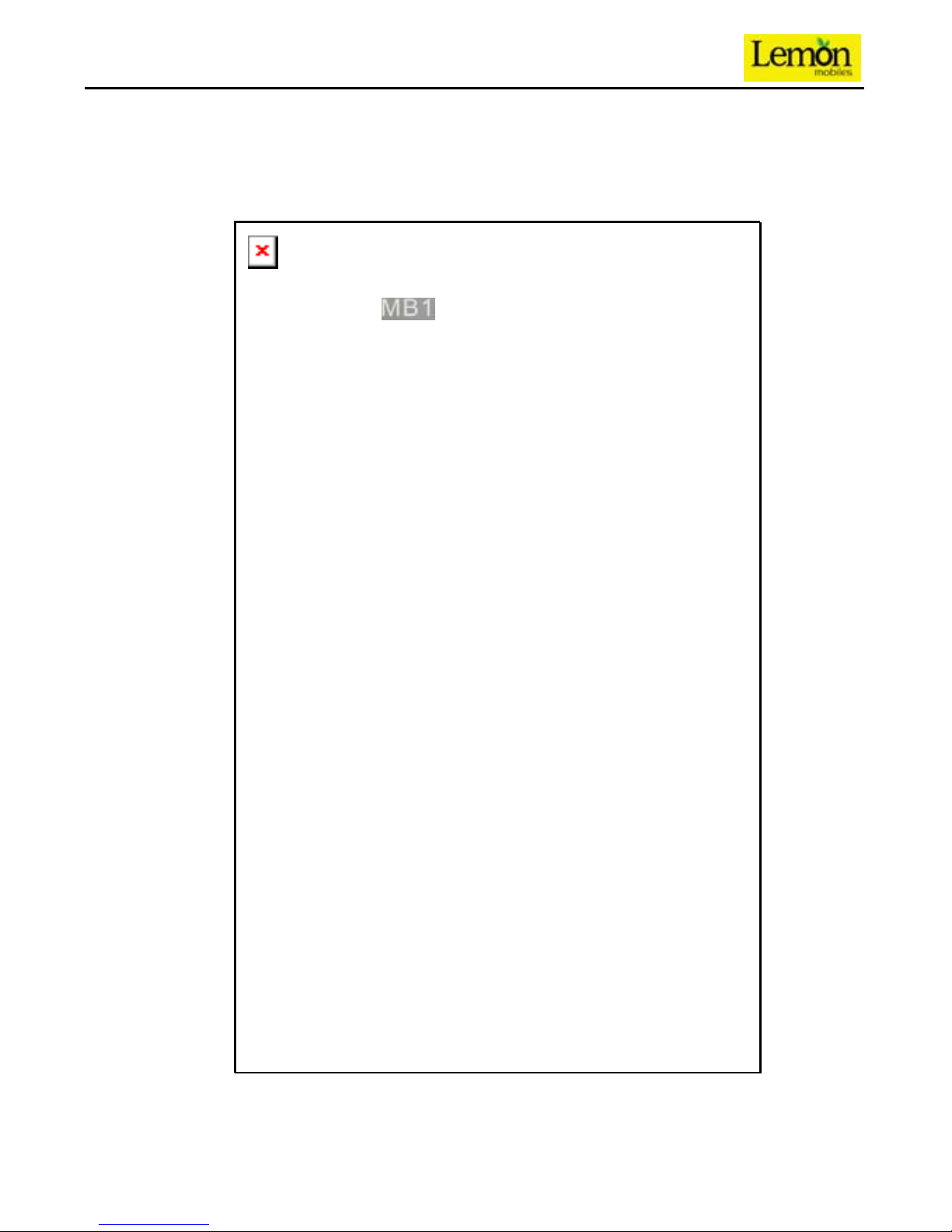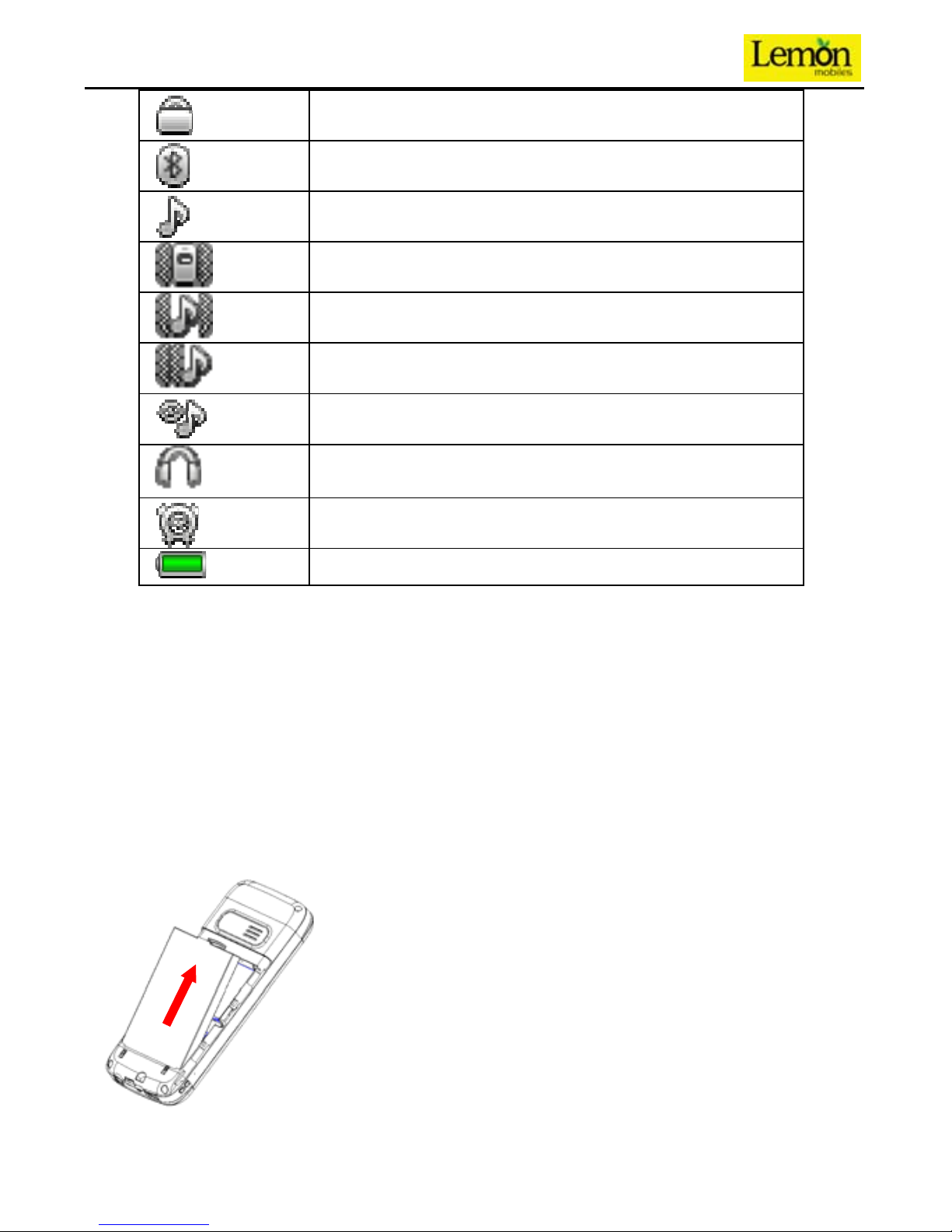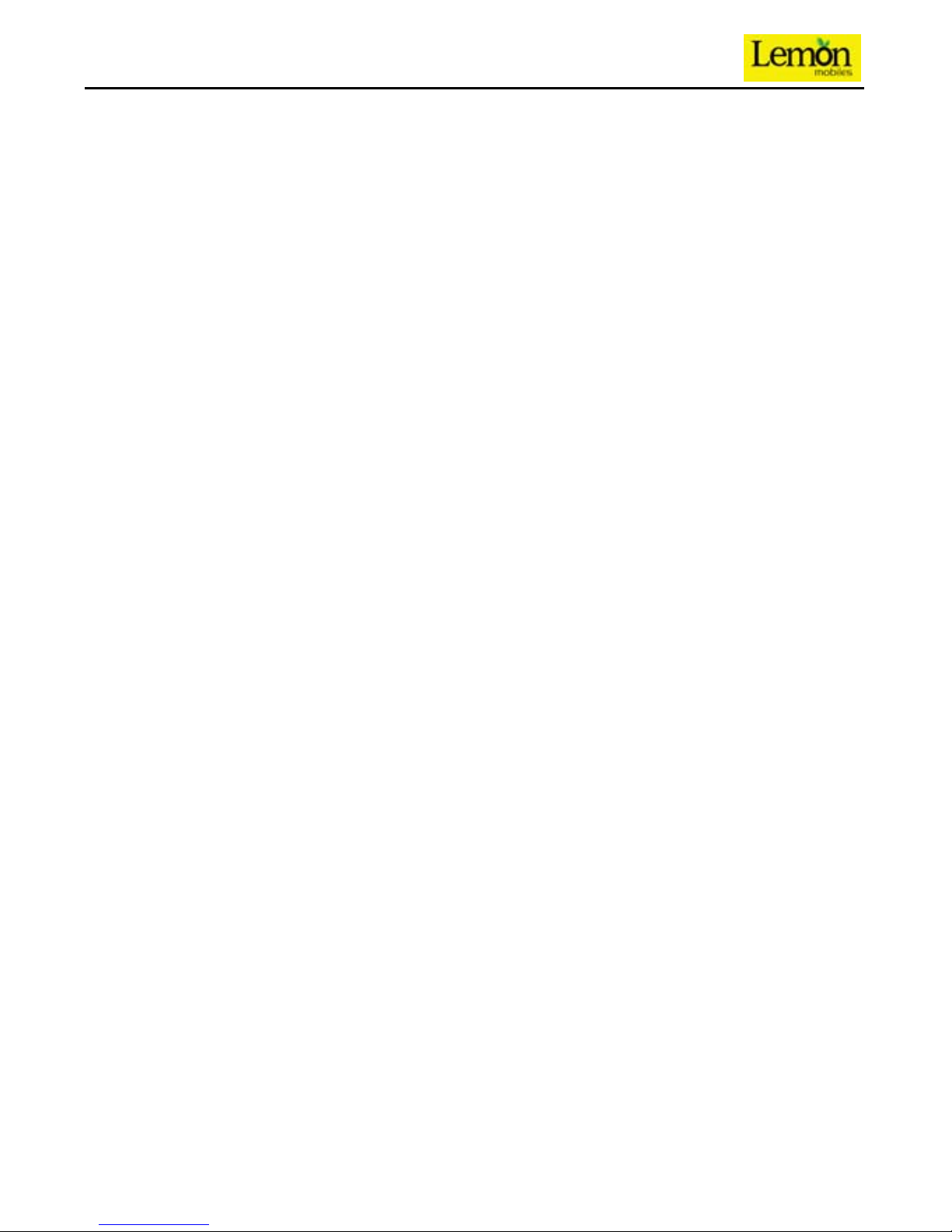9
You can enter numbers in the following sequence to make an international call: +
country code complete phone number Dial Key
After inputting prefix number, input the code and the complete phone number of the
wanted country. The country code follows usual practice, such as Germany 49, UK 44,
Sweden 46, etc.
Like making an international call, use "0" before city code number.
Dialing phone numbers in the call records
Every phone number you have dialed or received will be stored in the list of phone call
records. The latest dialed, received and missed numbers will be listed, according to
their types, in the respective menu of dialed calls, received calls and missed calls.
When call record list is full, the old numbers will automatically be deleted. To view the
list, do the followings:
In standby state press Dial key to view the record for dial calls.
All phone numbers in the list can be dialed directly by pressing the Dial key.
When the list is displayed, press “OK” to read the details, then “options” to Save or
Delete the number.
Emergency calls
As long as in the network service range (which can be confirmed by checking the
signal strength bars on the top left corner of the screen), you can always call
emergency service. If your network supplier does not provide roaming service in your
area, the screen will display "Emergency", to inform you that only emergency call is
permitted. If you are within the network service range, you can also make emergency
calls even without the SIMcard.
Answering a call
Press dialing key to answer an incoming call. If an earphone has been connected, use
the button on the earphone to answer a call. If Any Key answer function is chosen,
pressing any key, other than Ring off key and Right function key, can answer an
incoming call.
Call records
Your phone can also store call records of the latest missed calls, received calls, dialed
calls, the time of last call as well as total amount of received calls and total dialed calls
for you.
Call options
In connected state, pressing Left function key “Options” can enter call option, or
pressing Right function key "H-free" to activate speaker, under activated-hands free
condition, press Right function key “H-held" to power off speaker. Operation methods
of call options are the same with that of Function menu.
This call options can only be viewed during call process, moreover, the functions of call
waiting, call holding, and conference calls need service support, please contact your
service provider for details.
In the call options, you can make the following operations:
Hold single call