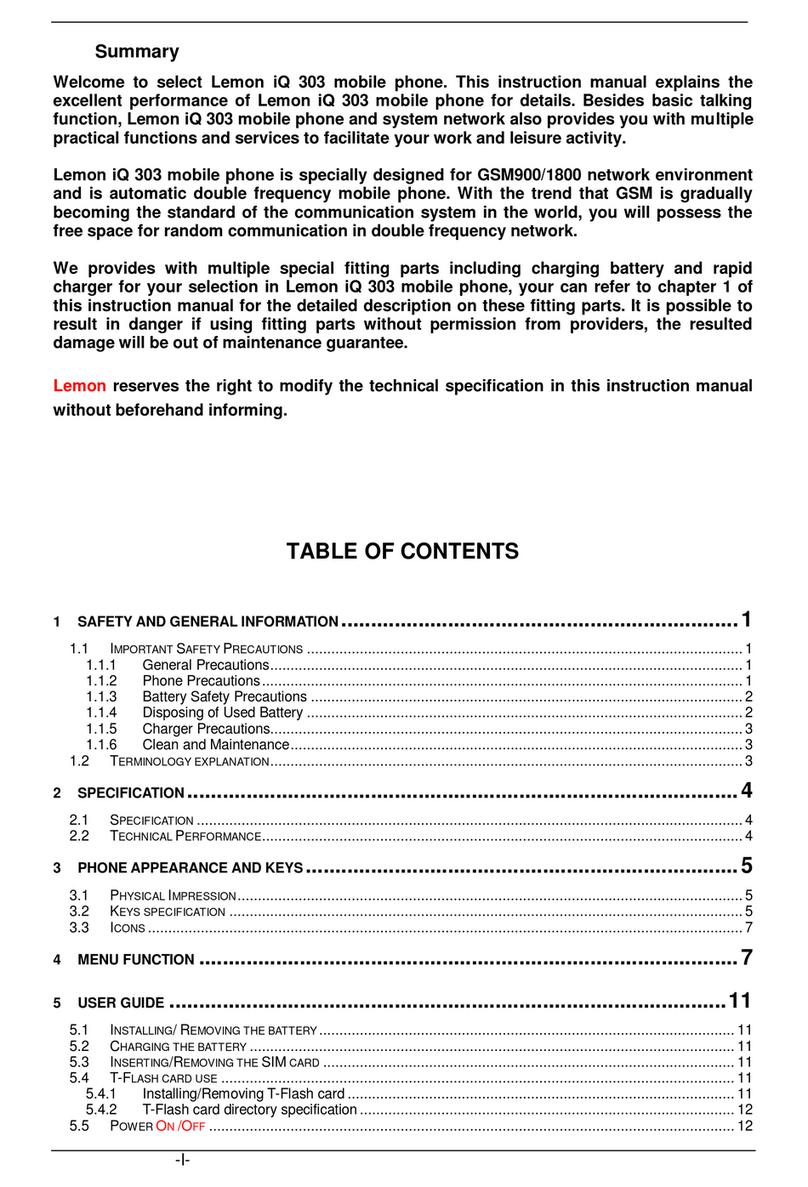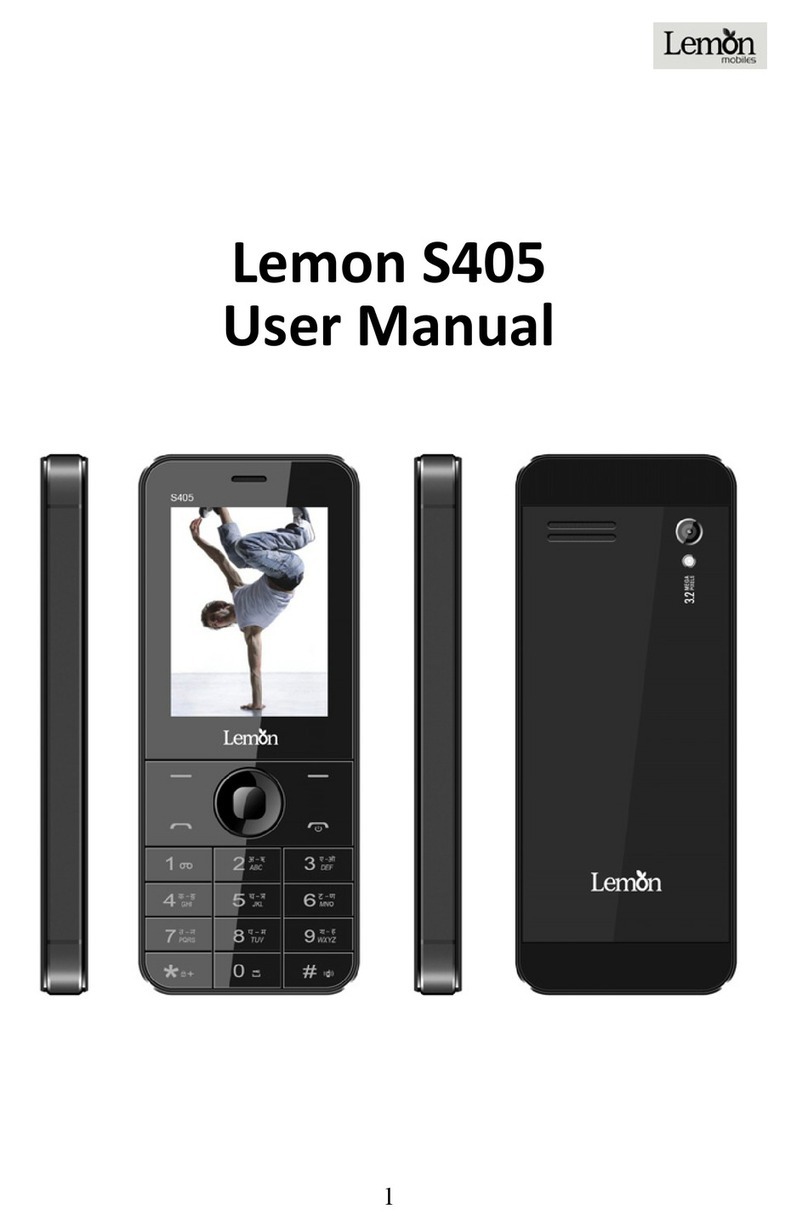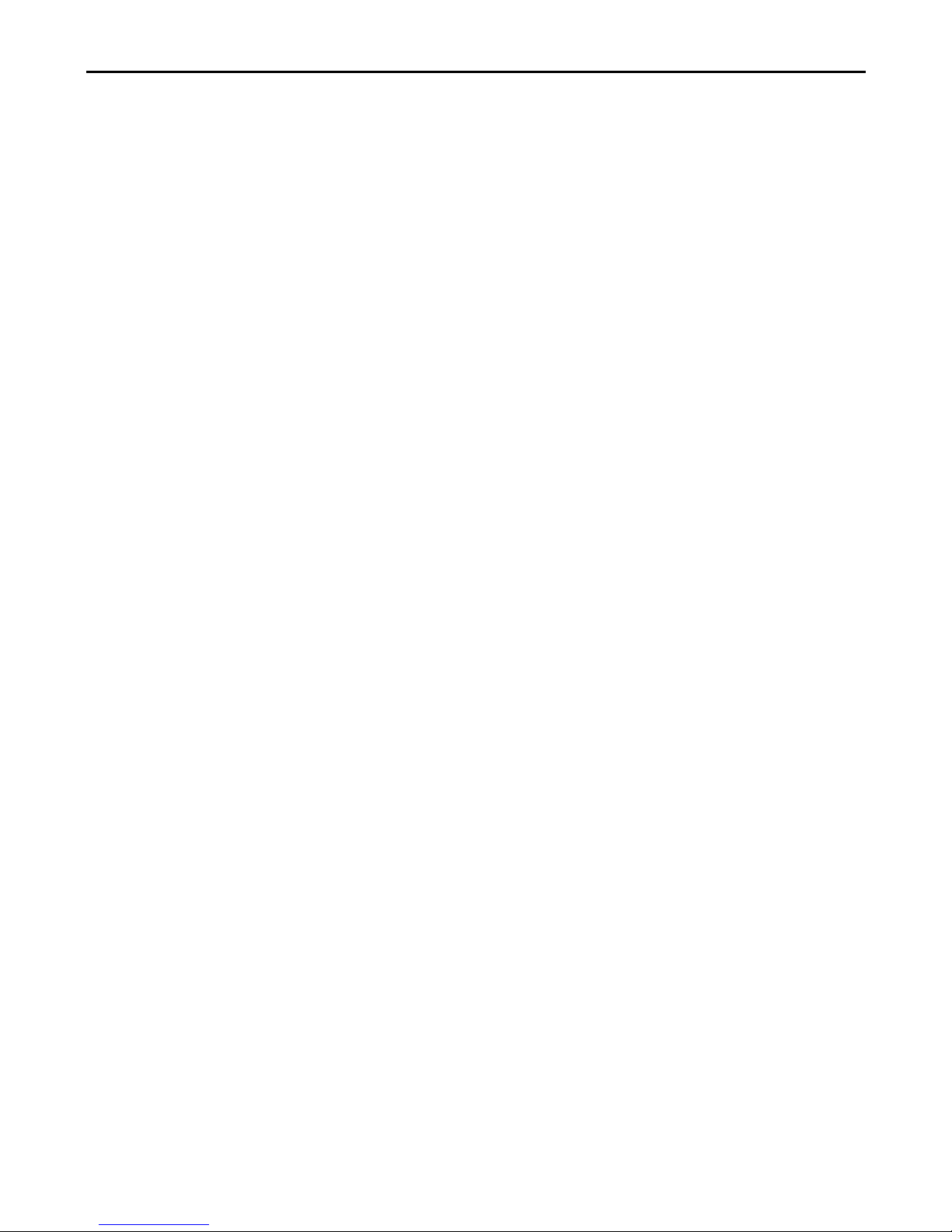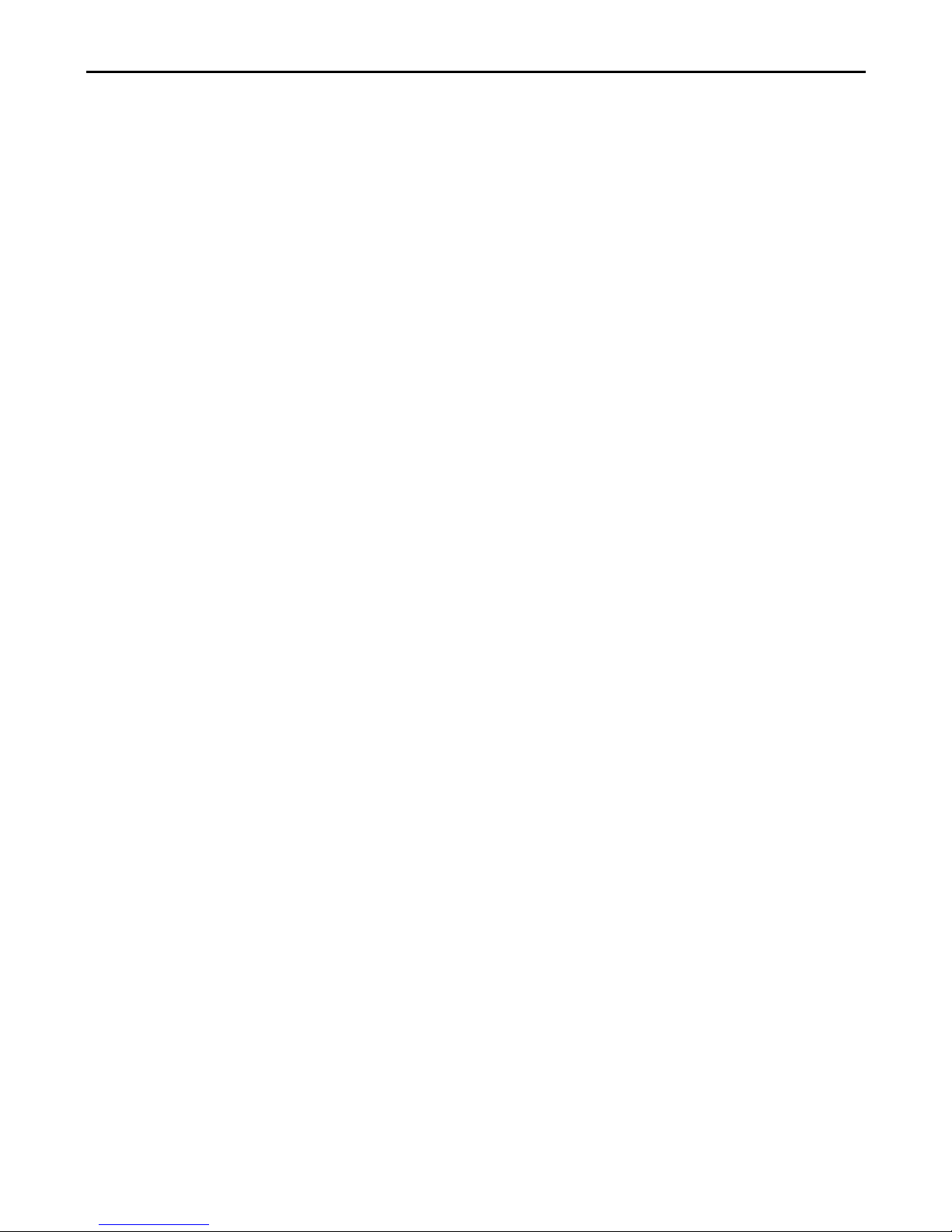8
The info bar at the upper left corner of the display screen shows network signal strength
(when there are 5 info bars the signal is at its strongest).
The call quality is very likely to be affected by obstructions; therefore movement in a small
area can effectively improve call performance.
Making domestic calls
Enter phone number and then press Dial Key to make the call. If the user needs to change
phone number, press Right function key "Clear" back and delete numbers. Dialing animation
will be displayed on the screen during dialing. Call state info will be shown on the screen after
the called party ends the call
You can enter and dial domestic call following the order:
Area code Phone number Dial
Dialing extension number of fixed-line telephone
Some extension numbers of fixed-line telephone cannot be connected directly, you must dial
the power board phone number, then press * key to power continually, until the screen
displays "P", then dial extension number.
You can dial extension numbers of fixed-line telephone in the following order:
Area code Power board number P Extension number Dial Key
Dialing international calls
To make an international call, you may press * key to power continually, till the screen
displays the pre-digit symbol "+" for international long distance call, which will enable you to
make a call from any country without knowing the local international access code.
You can enter numbers in the following sequence to make an international call: + country
code complete phone number Dial Key
After inputting prefix number, input the code and the complete phone number of the wanted
country. The country code follows usual practice, such as Germany 49, UK 44, Sweden 46,
etc.
Like making an international call, use "0" before city code number.
Dialing phone numbers in the call records
Every phone number you have dialed or received will be stored in the list of phone call
records. The latest dialed, received and missed numbers will be listed, according to their
types, in the respective menu of dialed calls, received calls and missed calls. When call
record list is full, the old numbers will automatically be deleted. To view the list, do the
followings:
In standby state press Dial key to view the record for dial calls.
All phone numbers in the list can be dialed directly by pressing the Dial key.
When the list is displayed, press “OK” to read the details, then “options” to Save or Delete the
number.
Emergency calls
As long as in the network service range (which can be confirmed by checking the signal
strength bars on the top left corner of the screen), you can always call emergency service. If
your network supplier does not provide roaming service in your area, the screen will display
"Emergency", to inform you that only emergency call is permitted. If you are within the
network service range, you can also make emergency calls even without the SIM(UIM) card.
Answering a call
Press dialing key to answer an incoming call. If an earphone has been connected, use the