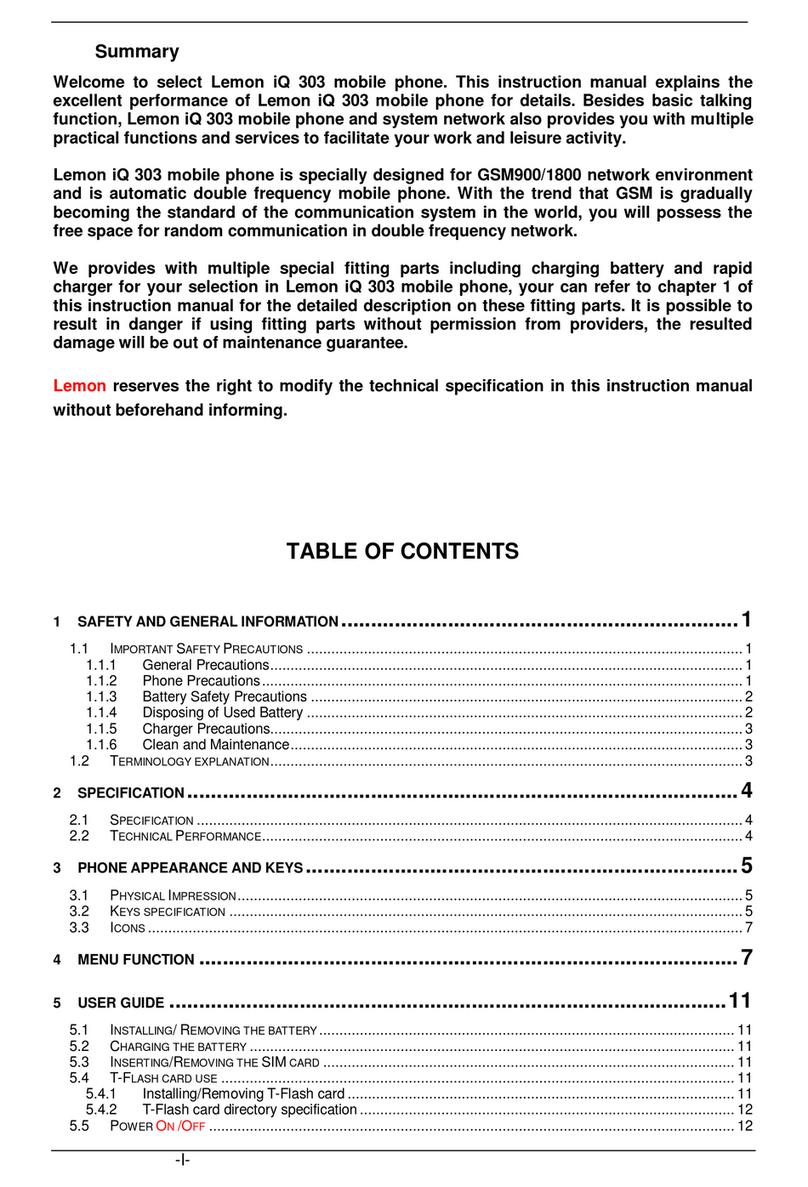Table of Content
GENERAL INFORMATION.................................1
Antenna........................................................................1
Network Service ........................................................... 1
Accessories..................................................................1
Privacy .........................................................................1
KNOW YOUR MOBILE PHONE..........................2
Positions of Phone Keys...............................................2
Display Screen .............................................................4
States Icons.................................................................. 4
IMPORTANT INFORMATION..............................5
Use of Passwords.........................................................5
Battery Information .......................................................6
Usage & Maintenance...................................................7
Emergency Calls .......................................................... 8
GETTING STARTED...........................................9
First Call.......................................................................9
Mounting the SIM Card.................................................9
Mounting the T-Flash Card..........................................10
Charging the Battery...................................................10
Switching Your Phone On/Off.......................................11
Waken Up Your Phone.................................................11
CALLING .........................................................12
Making Calls...............................................................12
Answering Calls..........................................................12
Options in Call............................................................12
GUIDE TO MENU OPERATIONS......................13
Messaging.................................................................. 13
Phone Book................................................................ 14
Services ..................................................................... 15
Audio Player...............................................................16
Camera ......................................................................16
Image viewer..............................................................17