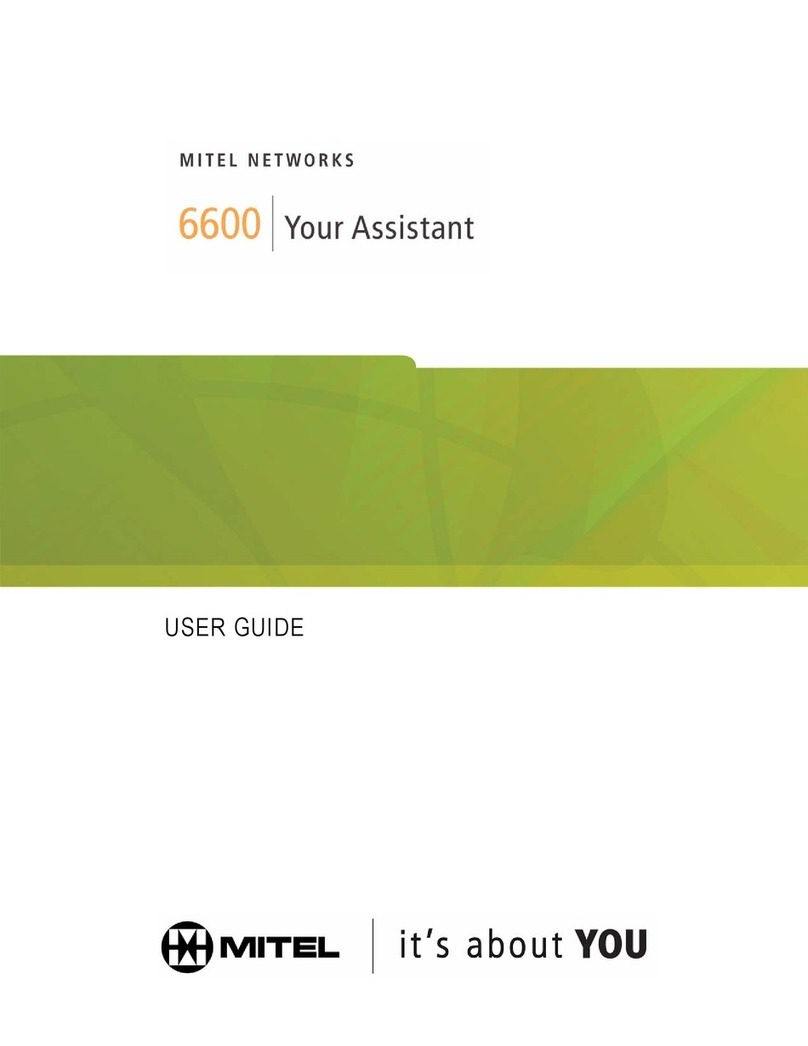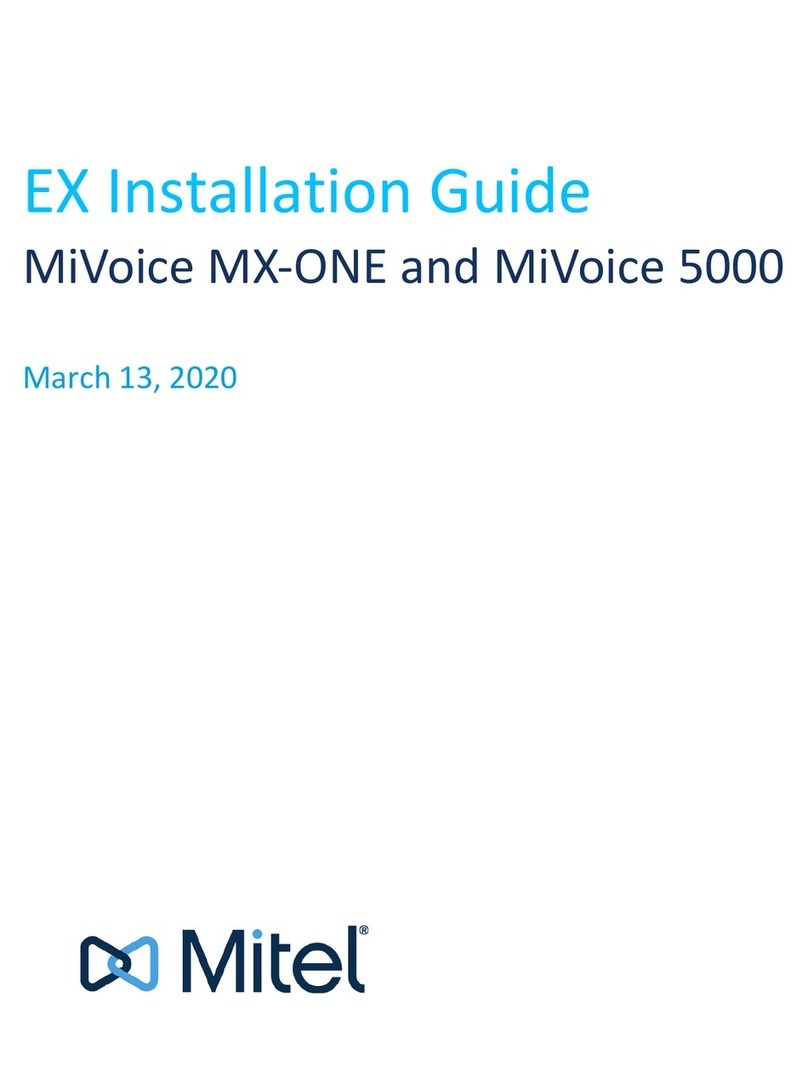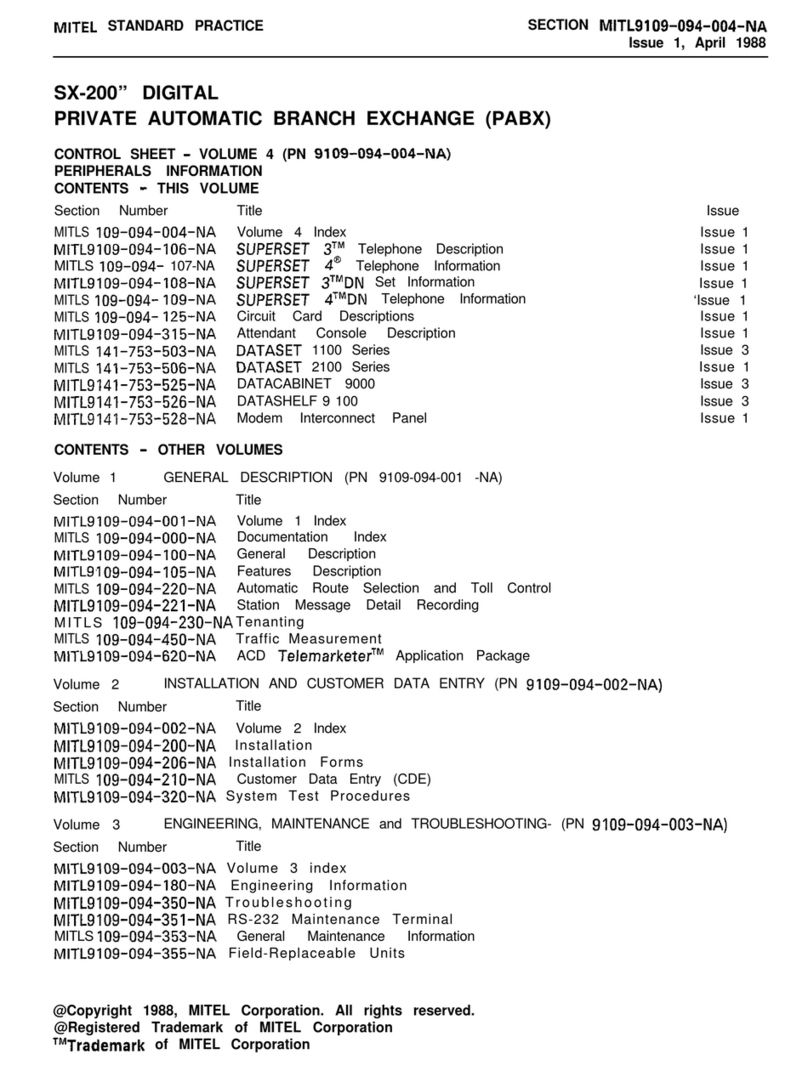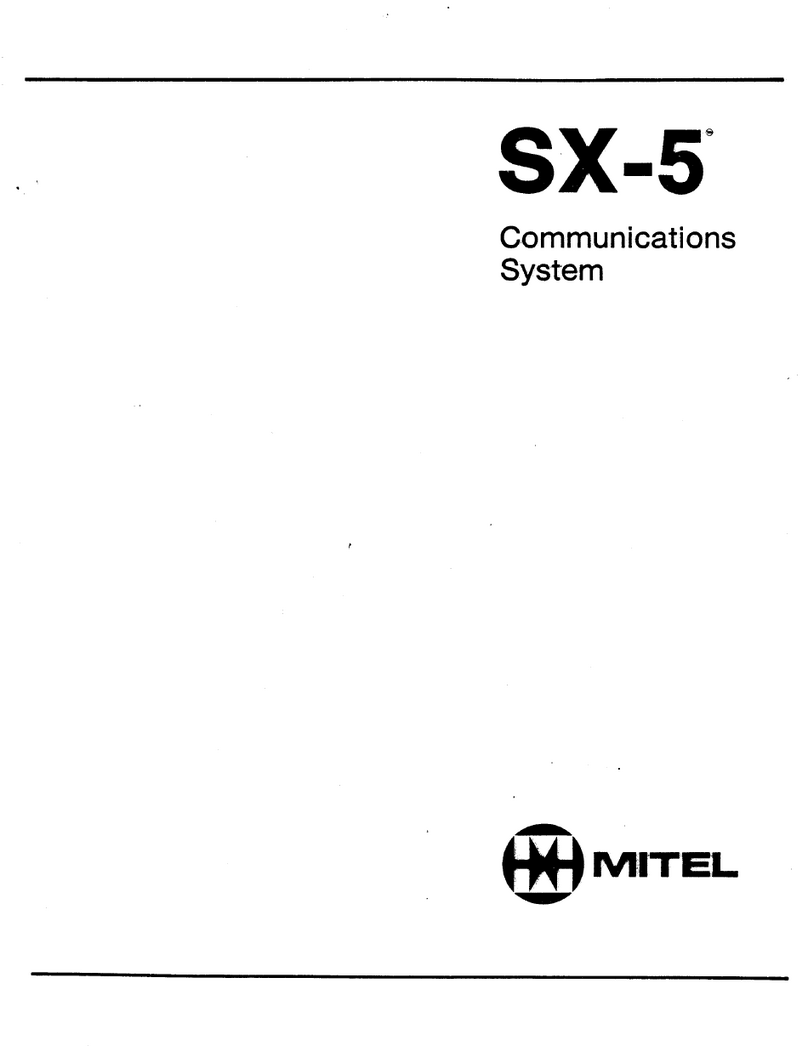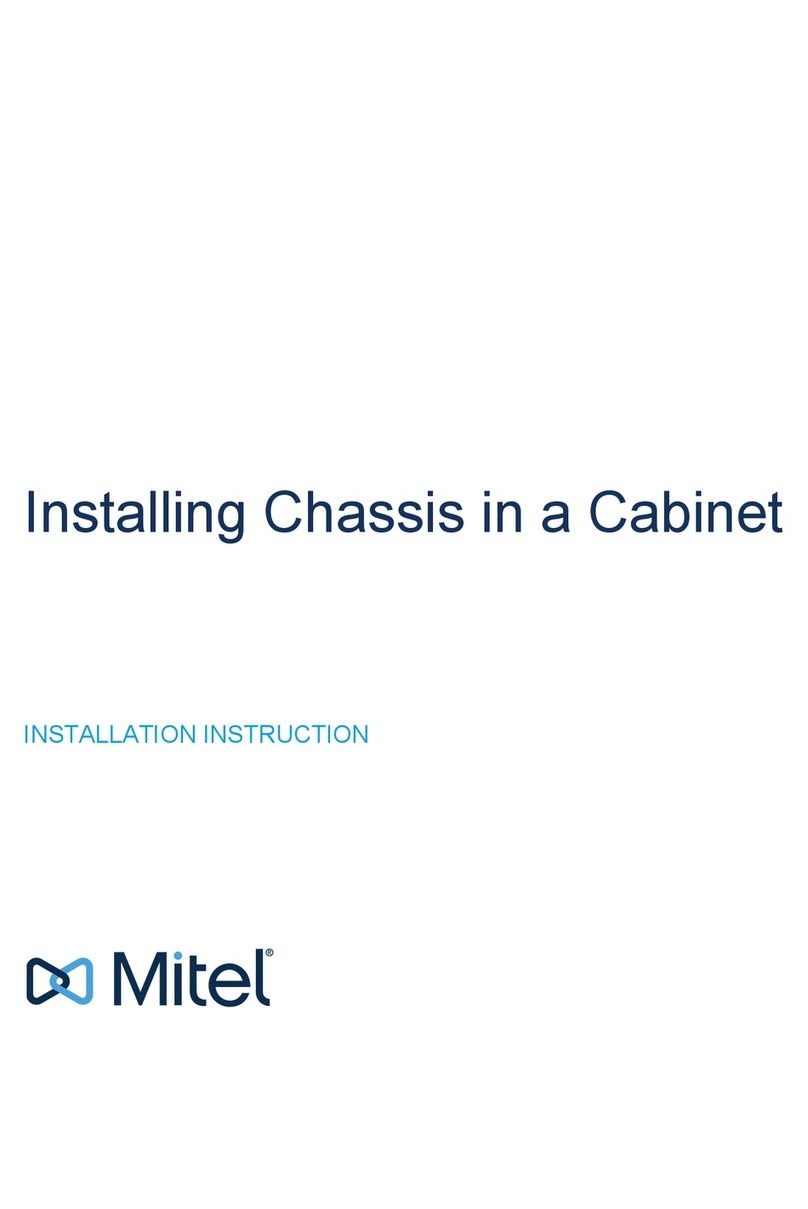简介
Service Appliance 100 简介
Service Appliance 100 是一种密封式电器,经优化后具有适应力和安全性,能够
运行 Mitel 服务。
该电器通过以下部件确保连通性:
两个 RJ-45 局域网 (LAN) 连接器(可使用任何一个)。
一个 DB-9(公头)、RS-232C 串行通信维护端口(19200 bps、8 个数据位、
无奇偶校验位、一个停止位、无同步交换)。
Service Appliance 100 包装内含:
Service Appliance 100
电源线
1 套机架安装套件和说明书
快速安装指南(本指南)
前挡板
产品信息指南
安装 连接
将 Service Appliance 100 安装到一个 19 英寸的机架中 Service
Appliance 100 只能用随机提供的机架安装套件安装到一个 19 英寸机架中。
请参阅机架安装套件内包含的安装说明。
安装场所要求
为保证 Service Appliance 100 拥有最理想的工作条件,请确认工作环境充分通
风,没有气体或尘埃颗粒,并且不受电气噪声的影响。
安装设备
安装该电器需要准备以下设备
用于电源连接的交流浪涌电压保护器(可选)
一 (1) 根用于连接交换机与局域网的 RJ-45 电缆
2 号菲利普斯式改锥
接通 Service Appliance 100 的电源
将该电器连接到网络后,将其连接到交流电源,为其通电。
1. 将交流浪涌电压保护器(未提供)插入接地的交流电源。
2. 将所提供的电源线一端插入电器后部的插孔,然后将另一端插入交流浪涌电压
保护器。
3. 按下设备正面的电源指示灯 / 电源按钮。
电源指示灯按钮现在应点亮。
如果电源指示灯 / 按钮未点亮,请确保电源线已插入电器和电源。
如果前面板上的四个 LED(1 至 4)中有任何一个在几分钟之后依然亮着,说
明出现了内部错误。请参阅 Mitel 维护指南“诊断指示灯”部分,了解关于错
误代码的信息,或登录 http://www.shoretel.com,联系 Mitel 支持服务部。
LAN 端口会自动检测网络传输速率。网络连接建立后,网络 LED 会指示传输速率
一旦将 Service Appliance 100 固定到机架上,它就可以连
接到数据网络。
使用一条 RJ-45 以太网电缆将一个或两个 LAN 端口连接到
网络子网。
尽管两个端口都能够检测和响应链路状态,该电器一次只使用
一个 LAN 端口。
将 Service Appliance 100 连接到网络
安装 Service Appliance 100 挡板
如下图所示,将挡板连接到 Service Appliance 100。取下可选装的锁定开关,并
存放在安全位置。
维修程序
警告: Service Appliance 100 不包含任何可现场维修的零件。请将任何需要维修
的设备退回给 Mitel。
项目 指示灯、按钮或接口 说明
1 电源指示灯 / 电源按钮 当系统接通电源时,电源指示灯就会点亮。
电源按钮可控制系统的内部电源输出。当安
装了系统挡板时,电源按钮被遮挡。
2 硬盘驱动器工作指示灯 当硬盘驱动器工作时会点亮。
3 诊断指示灯 系统启动时,四个诊断指示灯会显示错误
代码。请参阅 Mitel 维护指南中的“诊断
指示灯”。
4 系统状态指示灯 系统正常工作时,指示灯为绿色。系统出现
需要引起注意的故障时,指示灯为琥珀色。
5 系统识别按钮 这些前面板和后面板按钮可用来定位一个包
含多个电器的机架内的特定系统。当按下某
个按钮时,前后指示灯均点亮,再次按按钮
时,指示灯会熄灭。
6 滑出式系统标识面板 上面包含 Mitel 产品 ID、零件号码和序列
号。下面包含两个内部 NIC 的 MAC 地址。
Service Appliance 100 前面板指示灯
项目 指示灯、按钮或接口 说明
1 串行接口 连接一个串口设备到系统上。
2 Ethernet 接口 嵌入式 10/100/1000 NIC 接口。数据传输
率和连接类型是自适应的。
3 系统状态指示灯 系统正常工作时,指示灯为绿色。系统出现
需要引起注意的故障时,指示灯为琥珀色。
4 系统识别按钮 这些前面板和后面板按钮可用来定位一个包
含多个电器的机架内的特定系统。当按下某
个按钮时,前后指示灯均点亮,再次按按钮
时,指示灯会熄灭。
5 电源 250 W 电源 AC 电缆连接。
6 固定夹具 固定电缆。
Service Appliance 100 后面板指示灯
Introduction
About The Service Appliance 100
The Service Appliance 100 is a sealed appliance, optimized for resiliency and security,
capable of running ST system services.
The appliance provides connectivity through:
• Two RJ-45 Local Area Network (LAN) connectors (either one may be used).
• One DB-9 (male), RS-232C maintenance port (19200 bps, 8 data bits, no parity,
one stop bit, no handshake) for serial communications.
The Service Appliance 100 package contains:
• Service Appliance 100
• Power cord
• 1U rack mount kit with instructions
• Quick Installation Guide (this guide)
• Front bezel
• Product information guide
Installation Connections
Installing the Service Appliance 100 in a 19-inch Rack The Service
Appliance 100 can be mounted in a 19-inch rack only by using the rack mount kit
provided.
Refer to the installation instructions included in the rack mount kit.
Installation Location Requirements
To ensure optimum operating conditions for the Service Appliance 100, verify
the operating environment is adequately ventilated, free of gas or airborne
particles, and isolated from electrical noise.
Installation Equipment
To install the appliance, you need the following equipment
• AC surge protector for the power connection (optional)
• One (1) RJ-45 cable for connecting the appliance to the local area network
• #2 Phillips screwdriver
Powering on the Service Appliance 100
After connecting the appliance to the network, power on the device by connecting it
to an AC power source.
1. Plug an AC surge protector (not provided) into a grounded AC power source.
2. Plug one end of the provided power cord into the receptacle on the back of the
appliance, then plug the other end into the AC surge protector.
3. Press the power-on indicator/power button on the front of the unit.
The power-on indicator button should now be lit.
• If the power-on indicator/button is not lit, make sure the power cord is plugged
into the appliance and the power source.
• If any of the four diagnostic LEDs on the front panel (numbered 1 to 4) remains
lit after a few minutes, there is an internal error. Refer to the “Diagnostic Lights”
section in the Maintenance Guide for information on error codes, or contact
WHFKQLFDOVXSSRUW at http://www.shoretel.com.
The LAN ports auto-sense the network transport rate. When the network connection
is established, the network LED indicates a transport rate of 100 Mbps or 1000 Mbps,
and whether there is network activity.
Once the Service Appliance 100 is secured to a rack, it can be
connected to the data network.
Use an RJ-45 Ethernet cable to connect one or both of the
LAN ports to the network subnet.
While both ports can detect and respond to link status, the appli-
ance uses only one LAN port at a time.
Connecting the Service Appliance 100 to the Network
Installing the Service Appliance 100 bezel
Connect the bezel to the Service Appliance 100 as shown in the figurebelow.
Remove and store the optional locking key in a secure location.
Servicing Procedures
WARNING: The Service Appliance 100 contains no internal fieldserviceableparts.
Return the equipment to 0LWHO for any required service procedures.
Item Indicator,
Button or
Connector
Description
1 Power-on
indicator/ power
button
The power-on indicator lights when the system
power is on.
The power button controls the internal power supply
output to the system. When the system bezel is
installed, the power button is not accessible.
2 Hard drive activity
indicator
Lights up when the hard drive is in use.
3 Diagnostic
indicator lights
The four diagnostic lights display error codes
during system startup. See “Diagnostic Lights” in
the Maintenance Guide.
4 System status
indicator
Lights blue during normal system operation. Lights
amber when the system needs attention due to a
problem.
5 System
identification
button
These front and back panel buttons can be used to
locate a particular system within a rack containing
multiple appliances. When a button is pushed, both
front and back indicators light until the button is
pushed again.
6 Slide-out system
identification panel
The top contains the product ID, part number and
serial number. The bottom contains two MAC
addresses for the two internal NICs.
Service Appliance 100 Front Panel Indicators
Item Indicator,
Button or
Connector
Description
1 Serial connector Connects a serial device to the system.
2 Ethernet connectors Embedded 10/100/1000 NIC connectors. The data
rate and connection type are auto-negotiated.
3 System status
indicator
Lights blue during normal system operation.
Lights amber when the system needs attention due
to a problem.
4 System identification
button
These front and back panel buttons can be used to
locate a particular system within a rack containing
multiple appliances. When a button is pushed,
both front and back indicators light until the
button is pushed again.
5 Power Supply 250 W power supply AC power cable connection.
6 Retention clip Secures the power cable.
Service Appliance 100 Back Panel Indicators