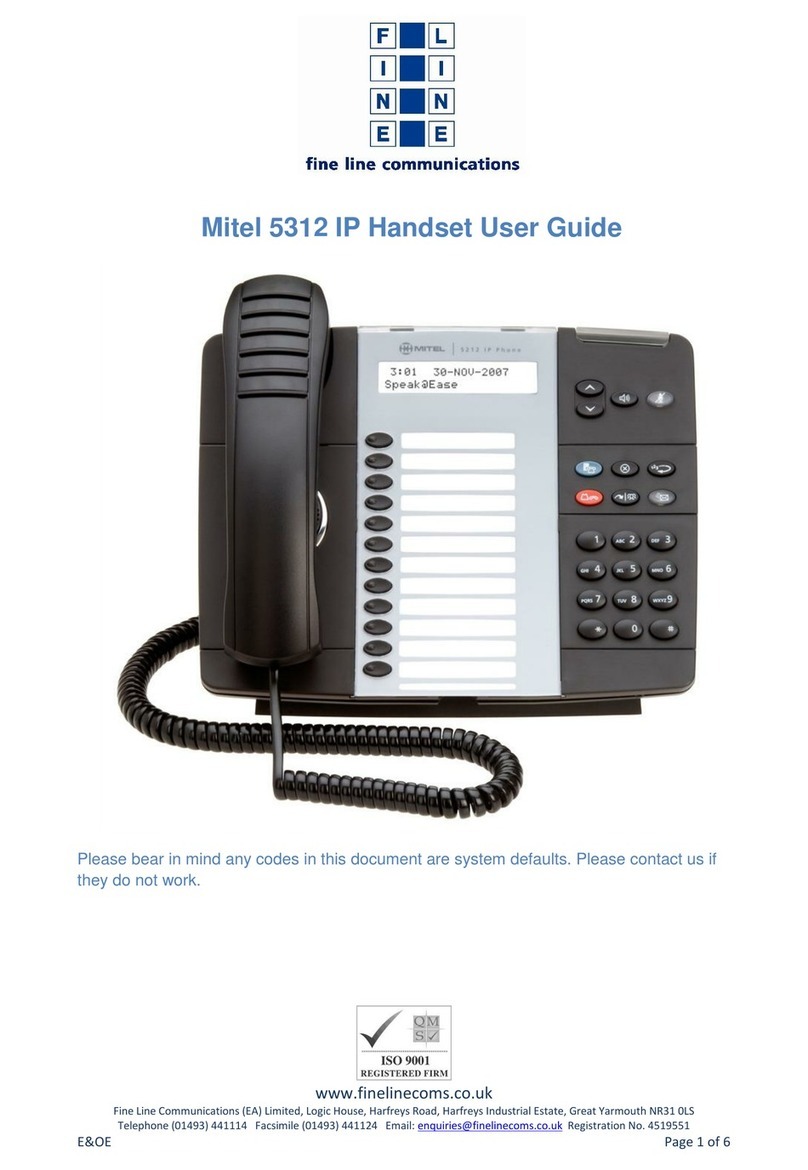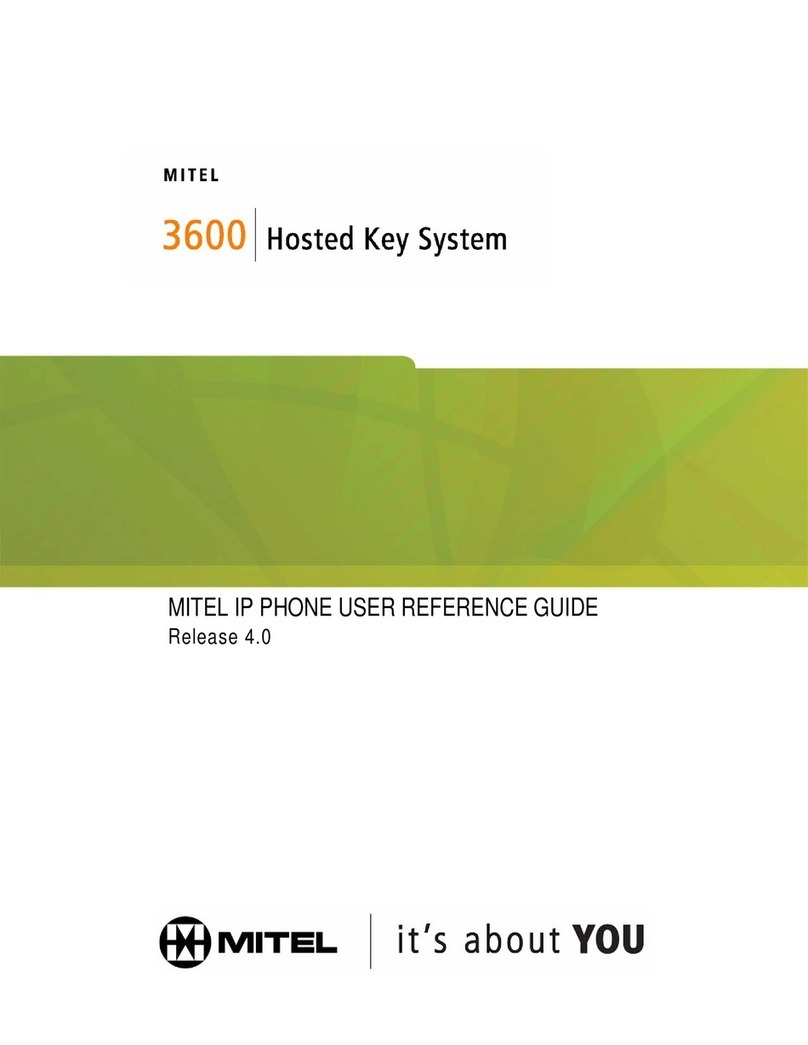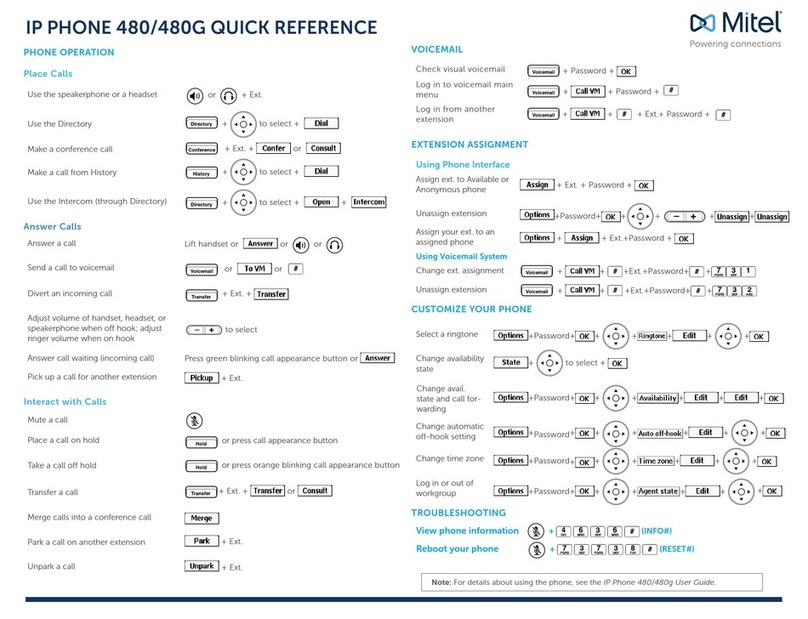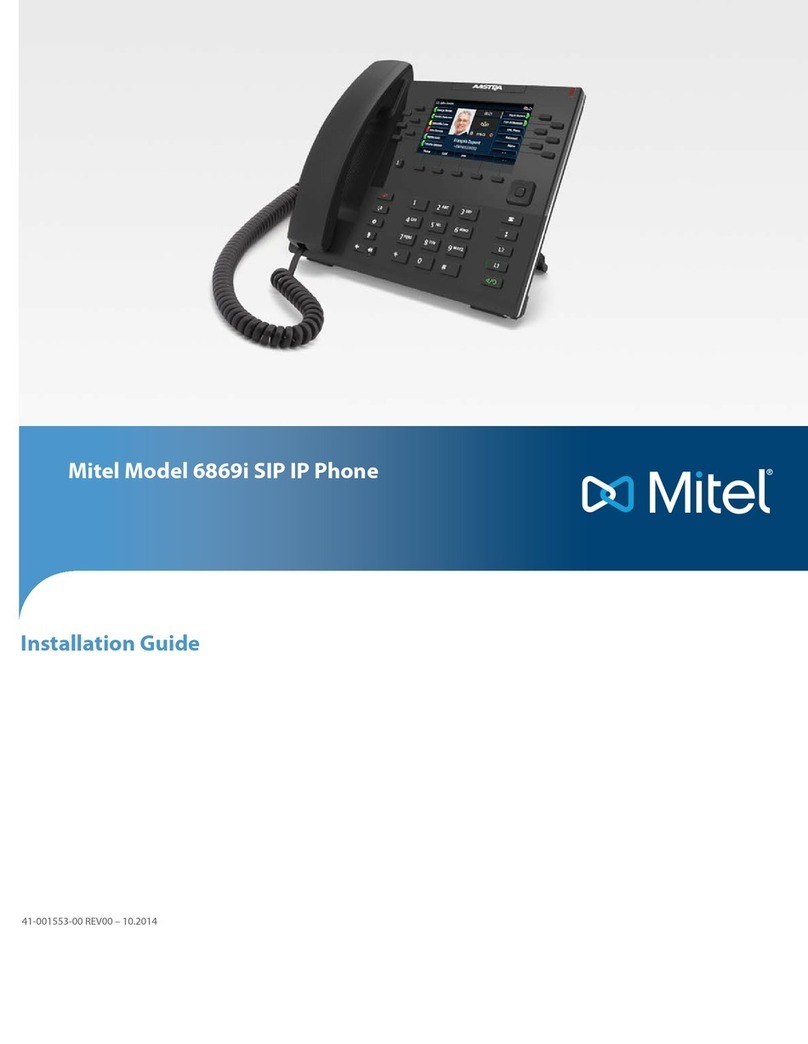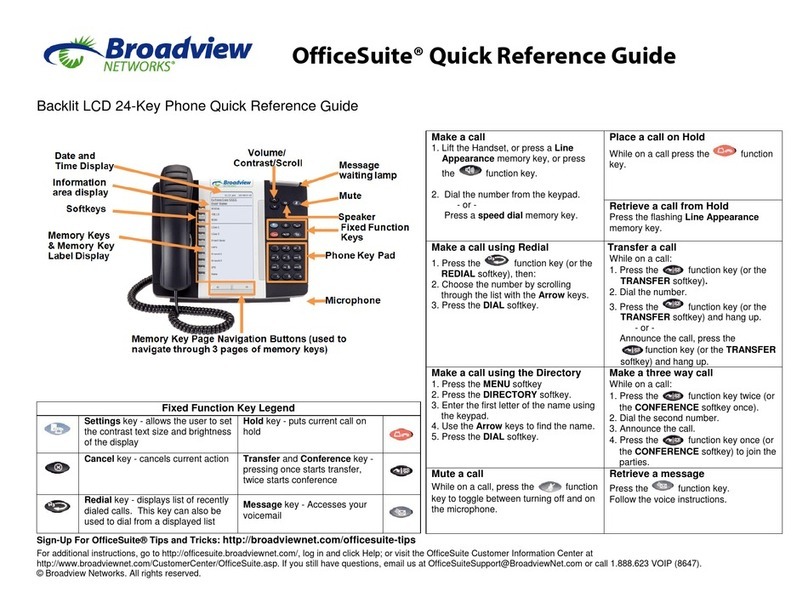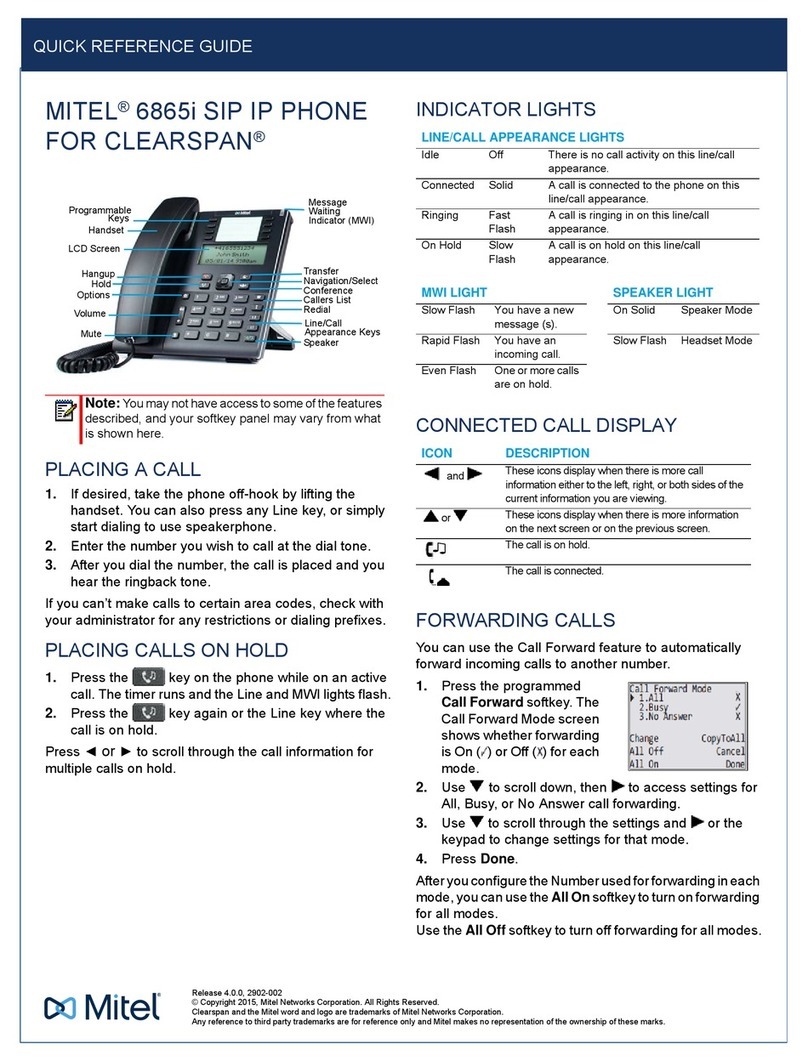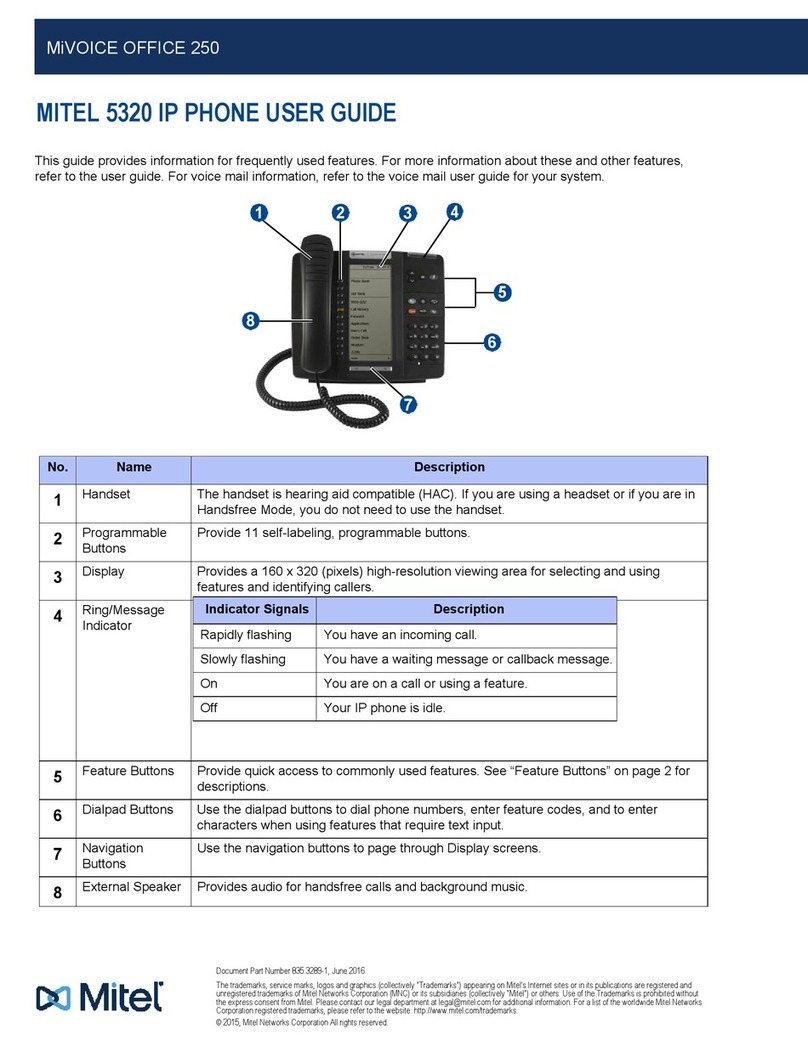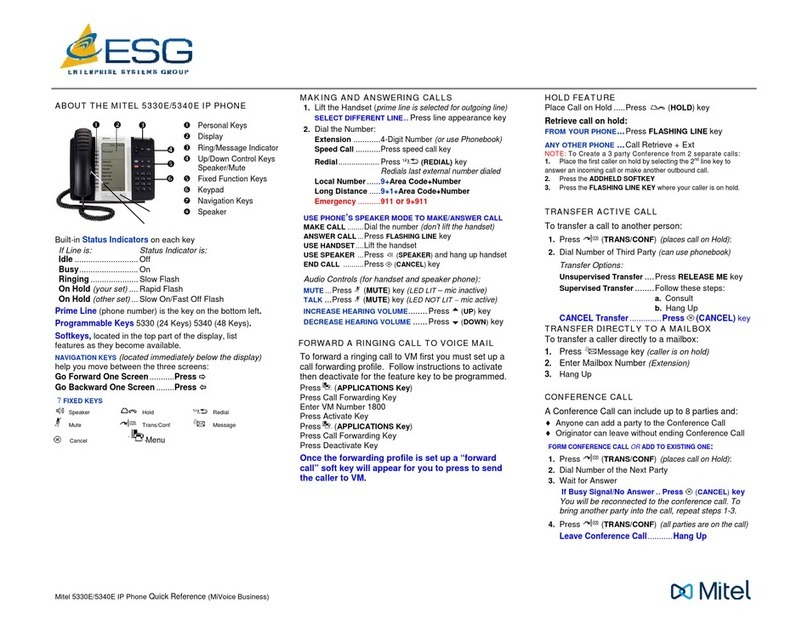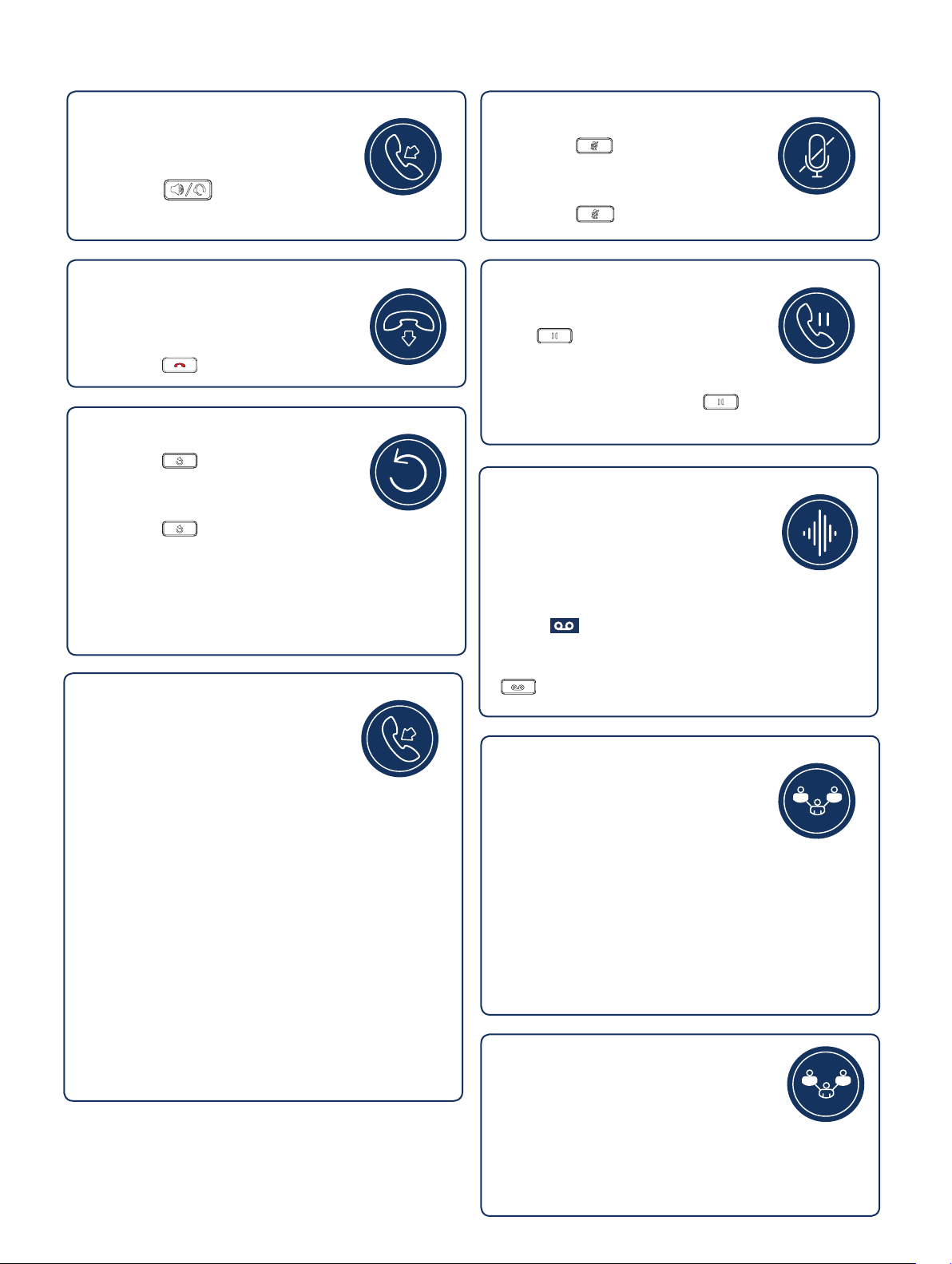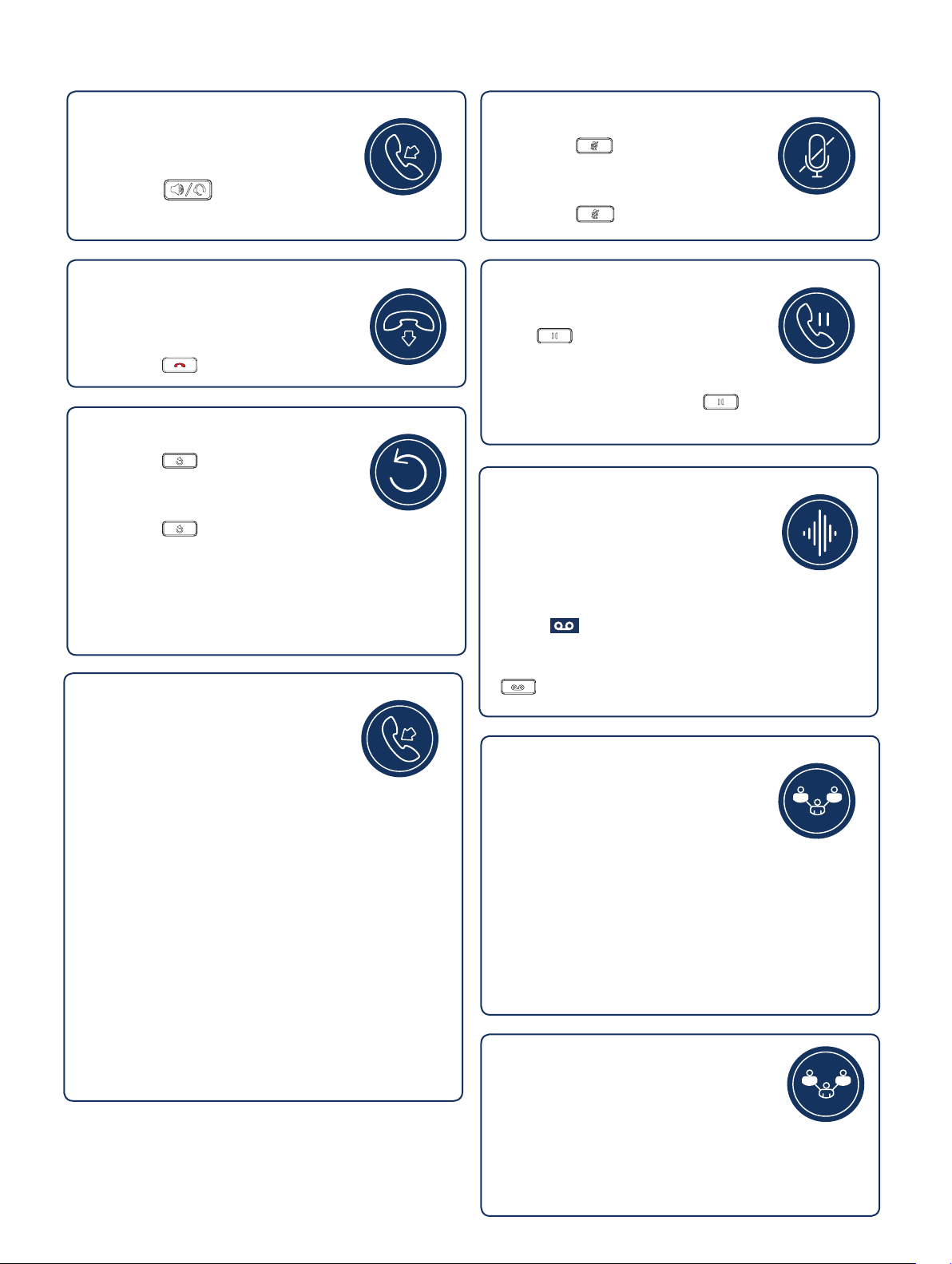
Hold/Resume a Call
• To place an active call on hold, press
the key. The LED flashes on
the respective Call Appearance
programmable key.
• To resume the call, press the key again or press
the respective Call Appearance programmable key.
Redial
• Press the key twice in quick
succession to redial the last dialed
number.
• Press the key once to access a list of recently
dialed numbers. Use the up and down navigation
keys to scroll through the entries and select a
number. Press either the Select button or the Dial
softkey to redial the selected number.
3-Way Conferencing
1. While on an active call with one of the
contacts with whom you want to create
a conference, press the Conference
softkey. The active call is placed on
hold.
2. Enter the conference target’s number and press the
Consult softkey.
3. Wait for an answer and then press the Conference
softkey to complete the 3-way conference call.
Voicemail
Contact your System Administrator to
configure voicemail.
When voicemail is enabled, the Message
Waiting Indicator (MWI) LED on the phone flashes red
and the icon displays on the status bar indicating
that voicemail messages are available.
You can access your voicemail service by pressing the
key.
End a Call
• Place the handset back in its cradle.
• Press the Drop softkey.
• Press the key.
Transfer a Call
1. While on an active call with the party
you wish to transfer, press the Transfer
softkey. The active call is placed on hold.
2. Enter the transfer recipient’s number and press the
Transfer softkey.
Mute/Unmute a Call
• Press the key while on an active
call to mute the microphone for your
handset, headset, or speaker.
• Press the key again to unmute the audio.
Answer a Call
• Lift the handset, press the Answer
softkey.
• Press the key for handsfree
operation.
Parking/Unparking a Call
With appropriate permissions (set by
your Mitel administrator), you can park a
connected call on another extension and
you can unpark that call and return it to
your extension.
To Park a call:
1. While the call is active, press the Park softkey.
2. Dial the extension number.
The call is now parked on the designated
extension.
To Unpark a call:
1. Press the Unpark softkey.
2. Dial the extension number.
The call is now returned to your extension.