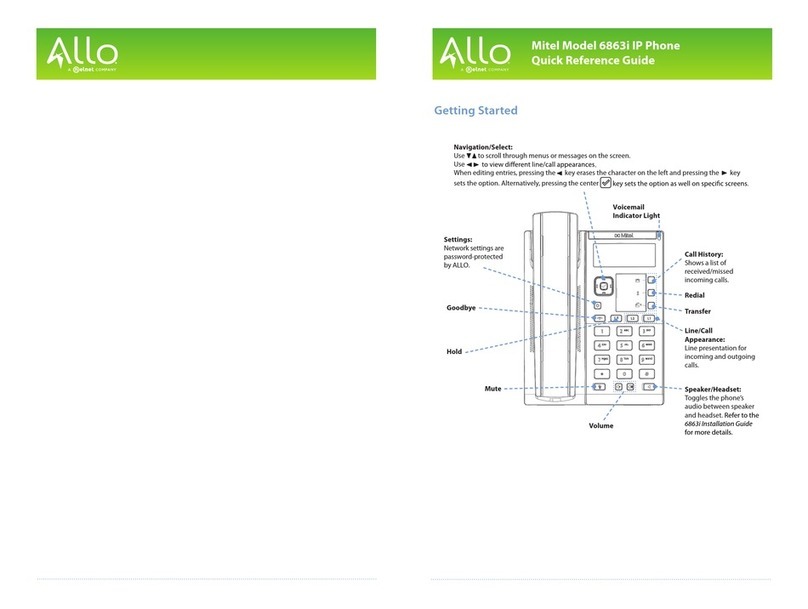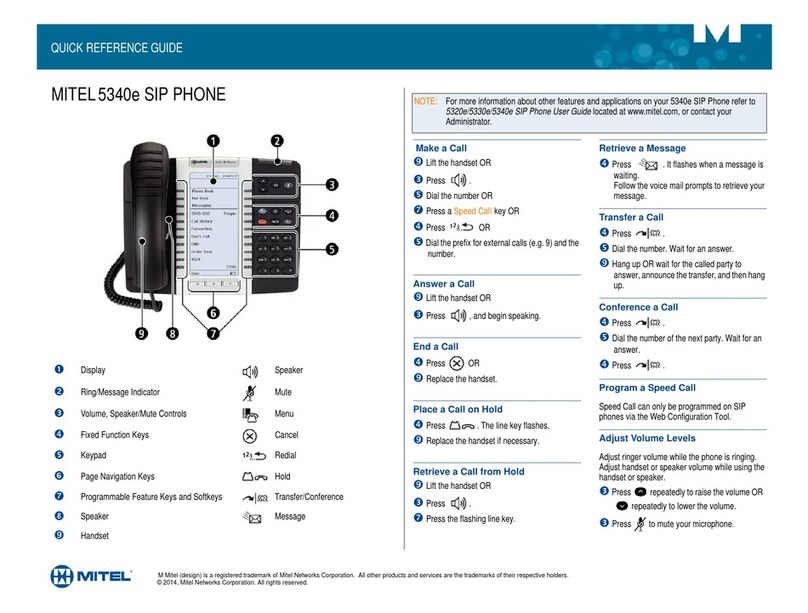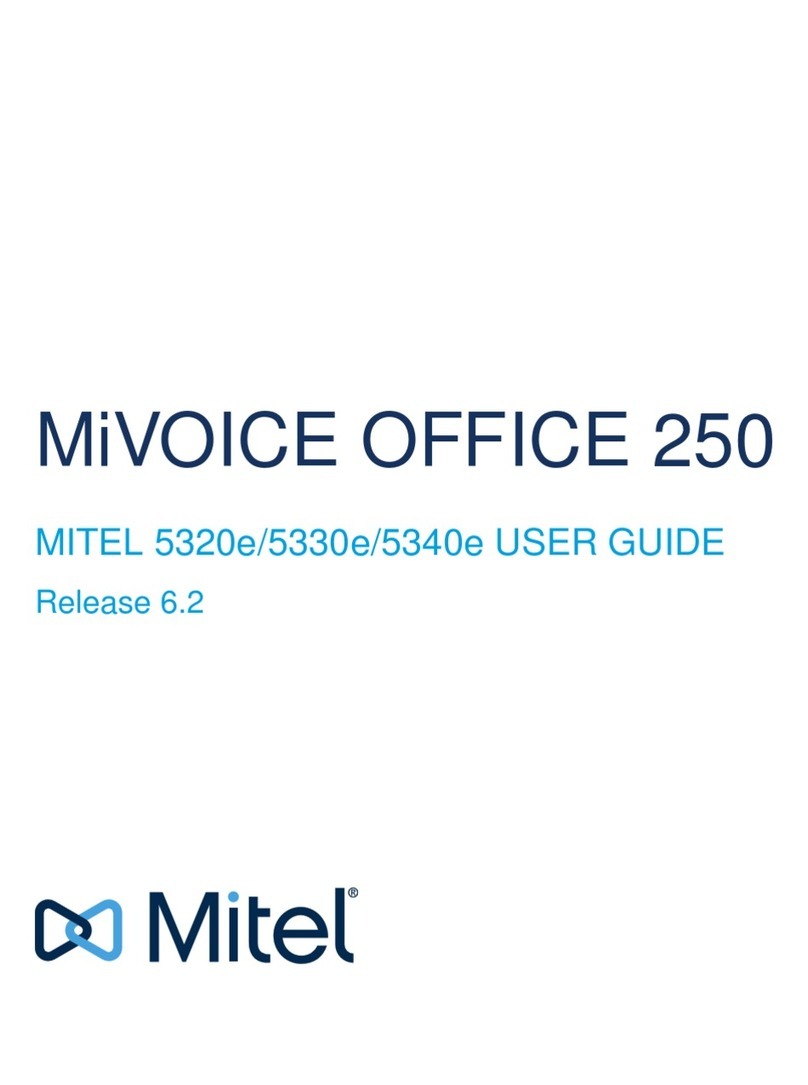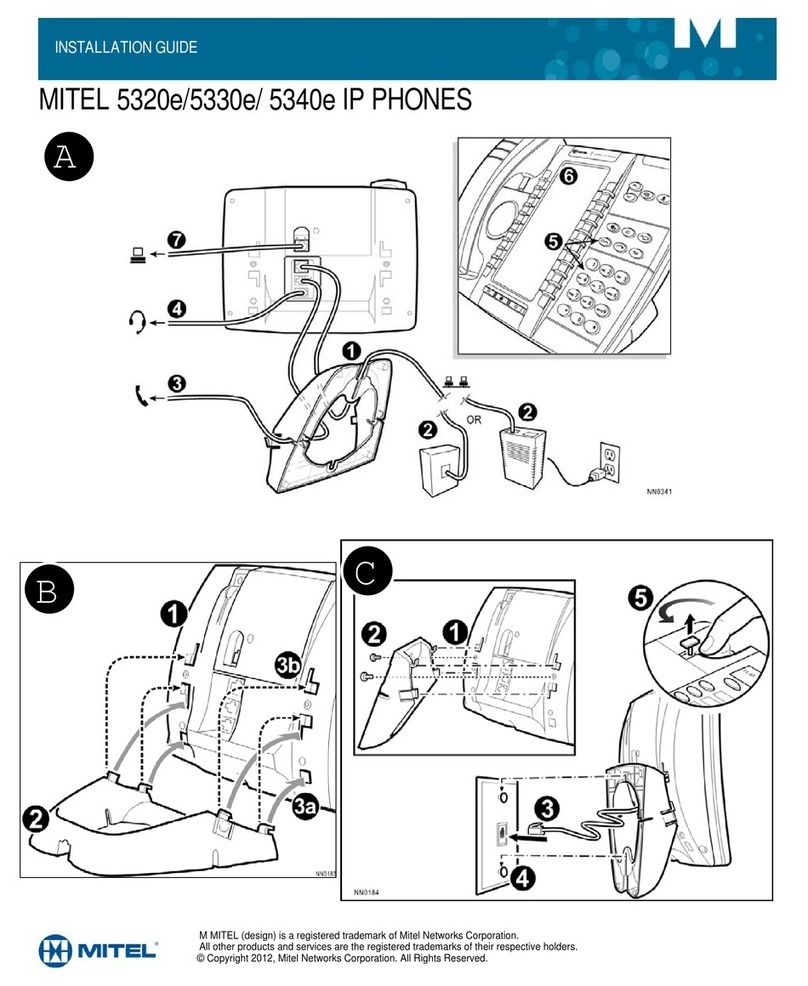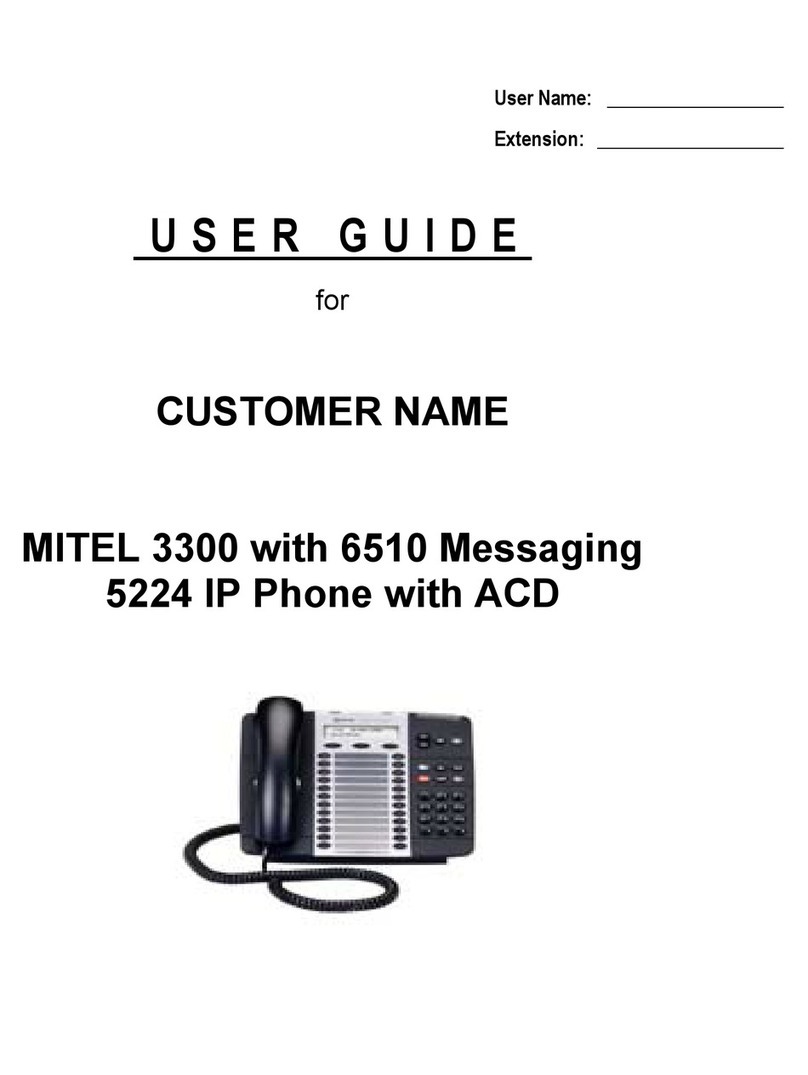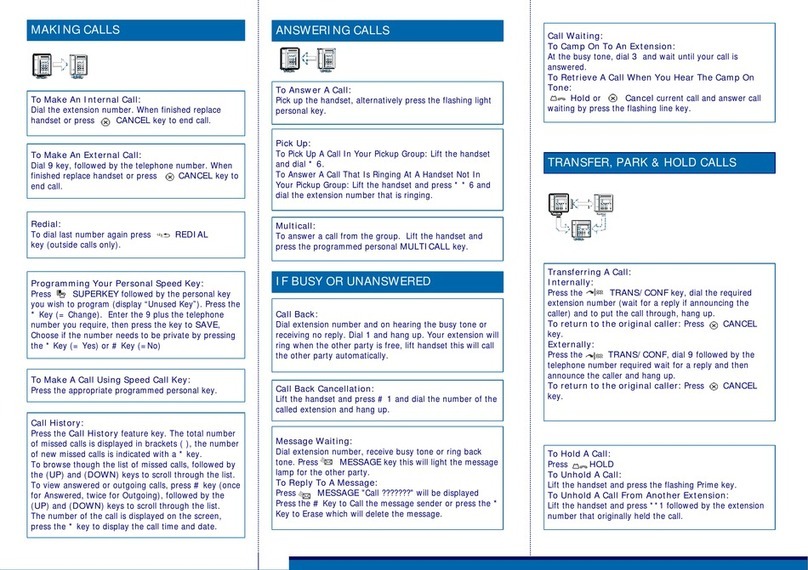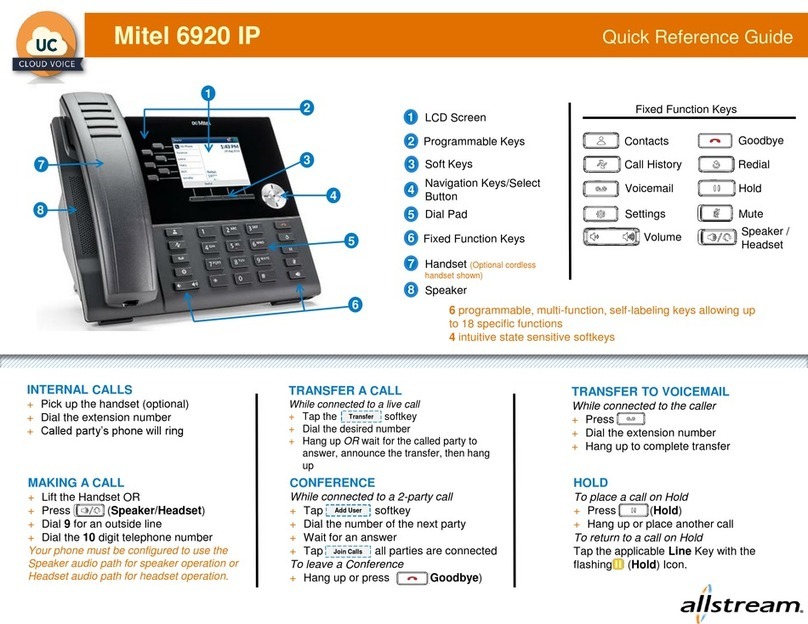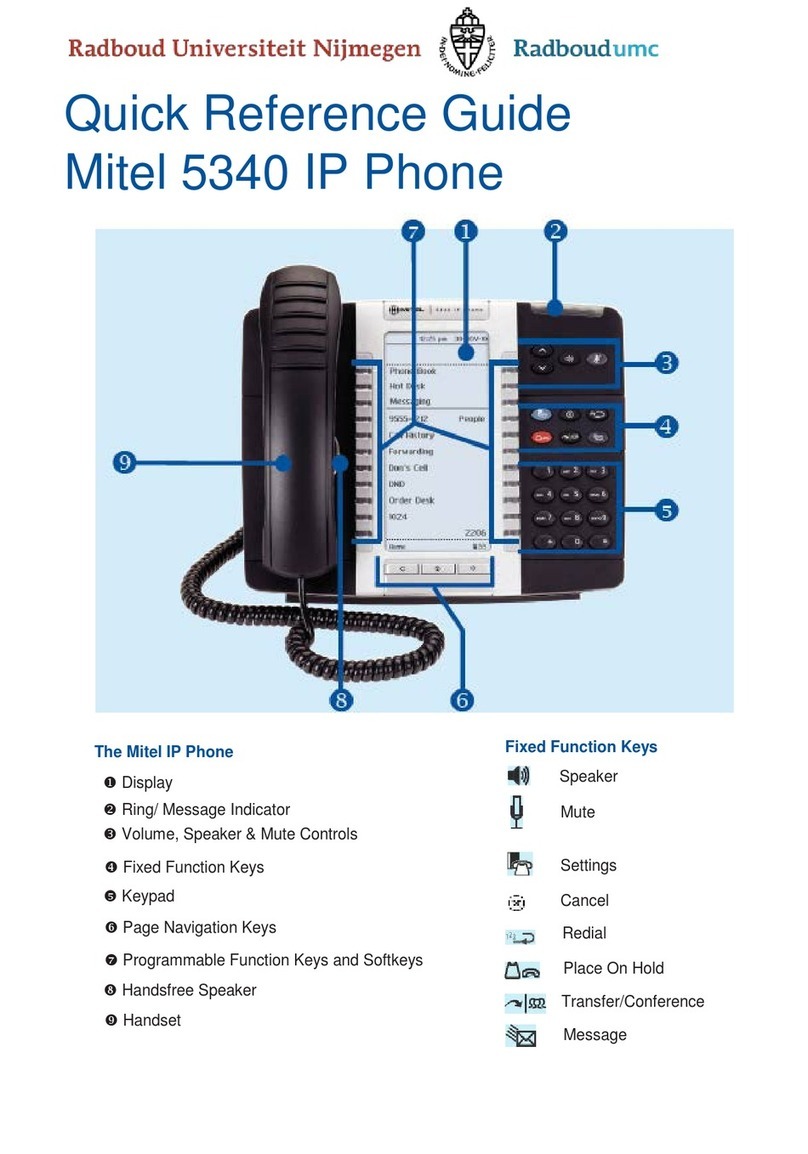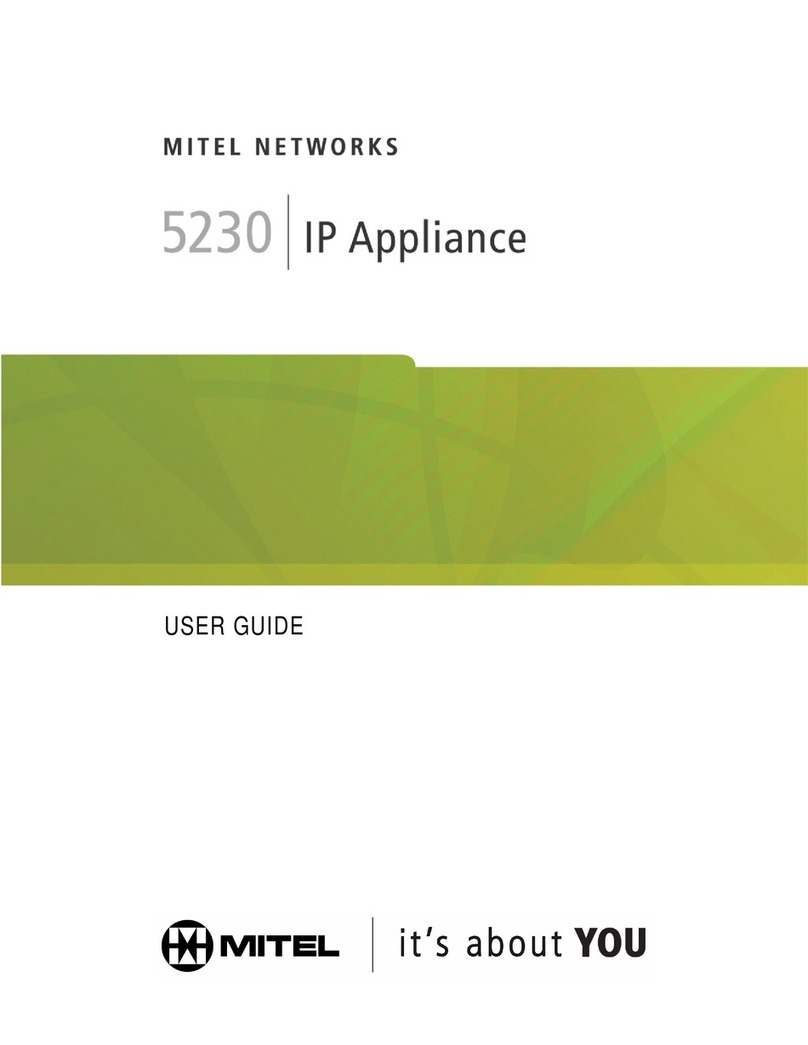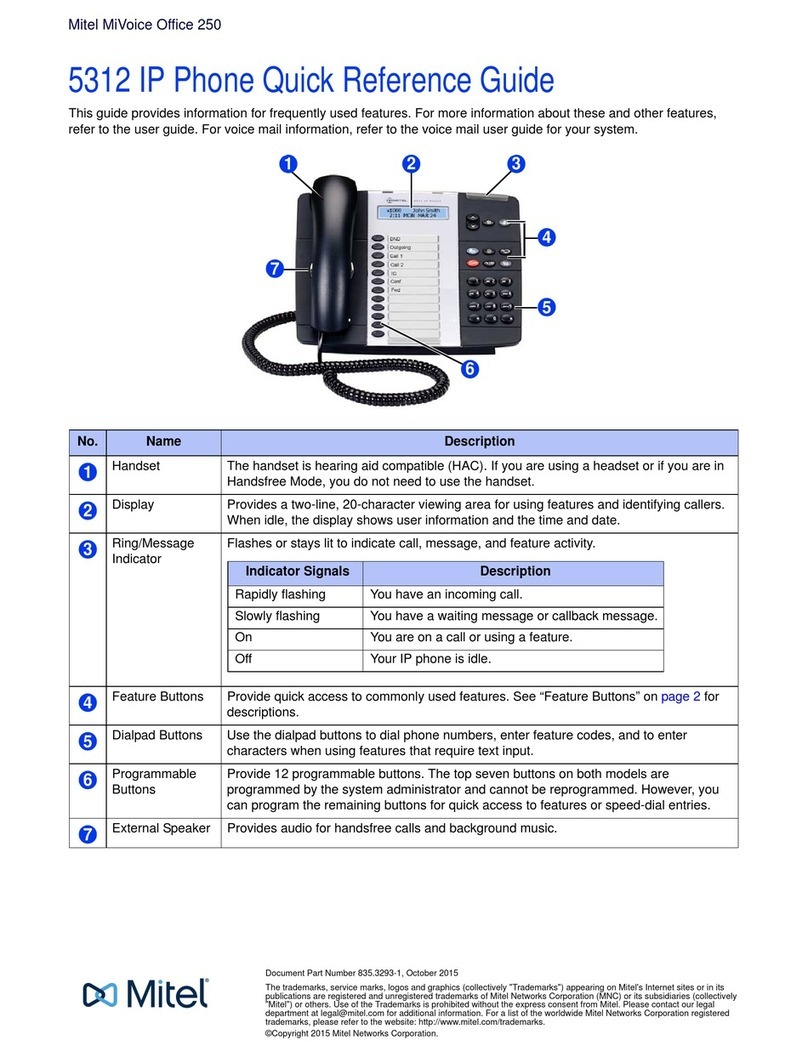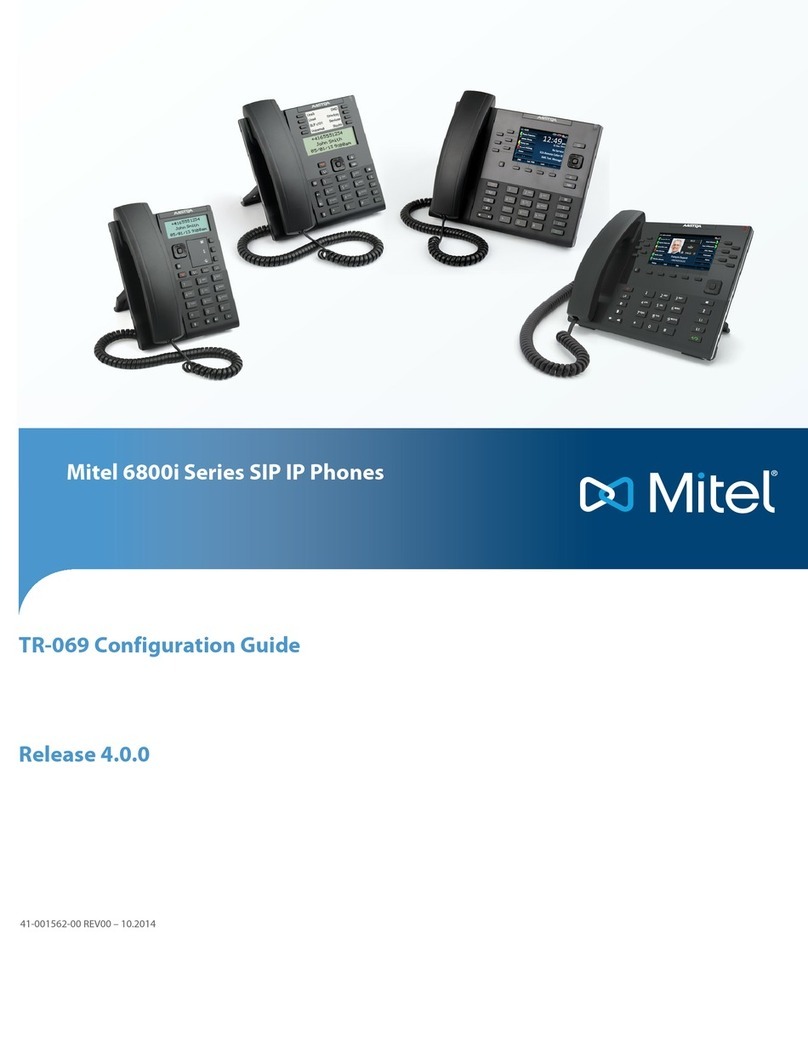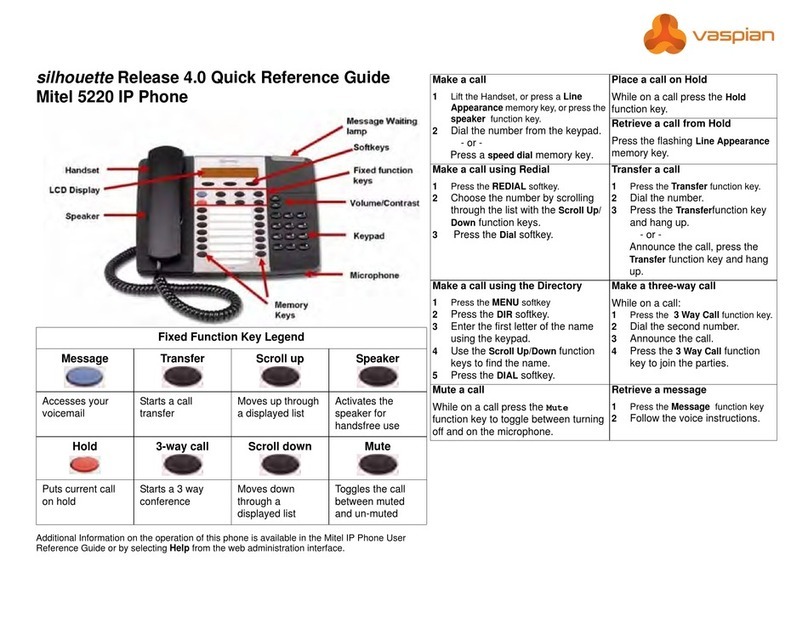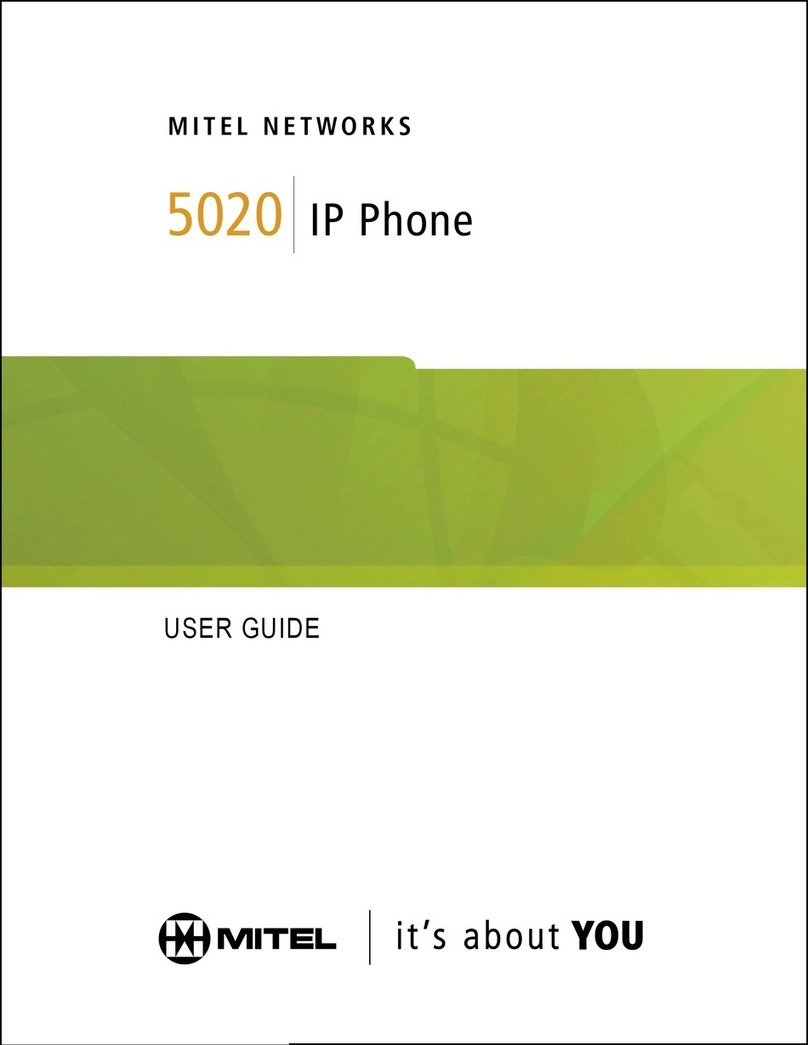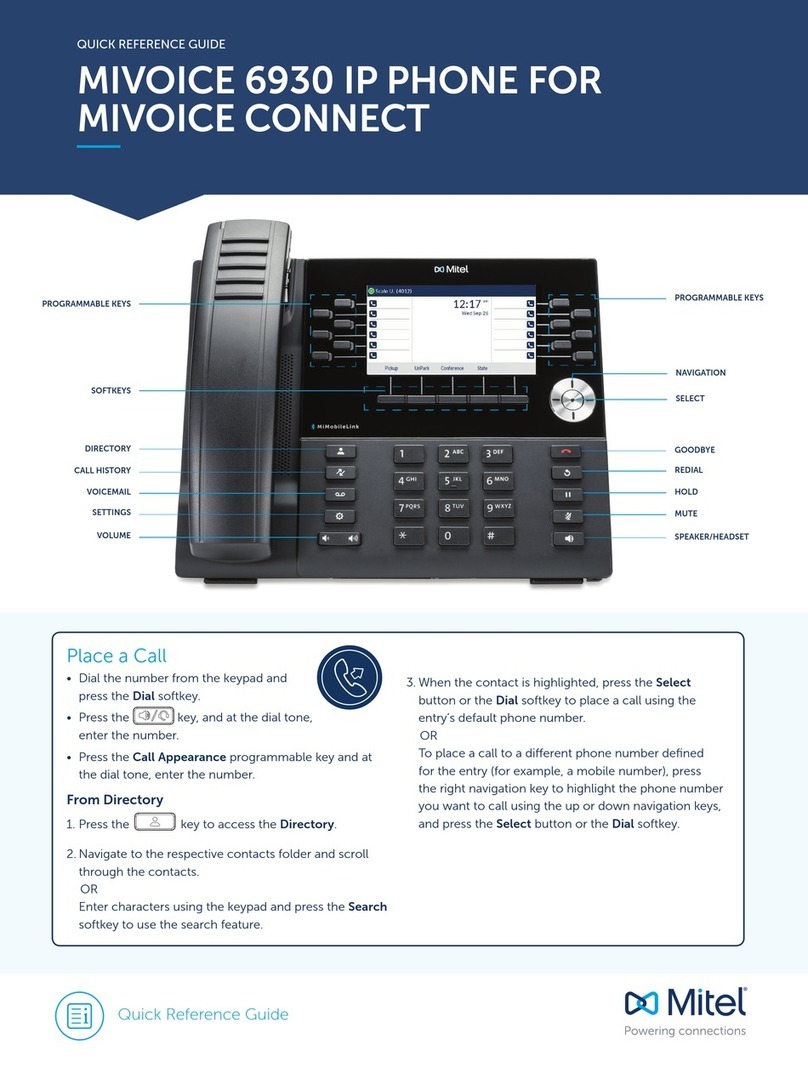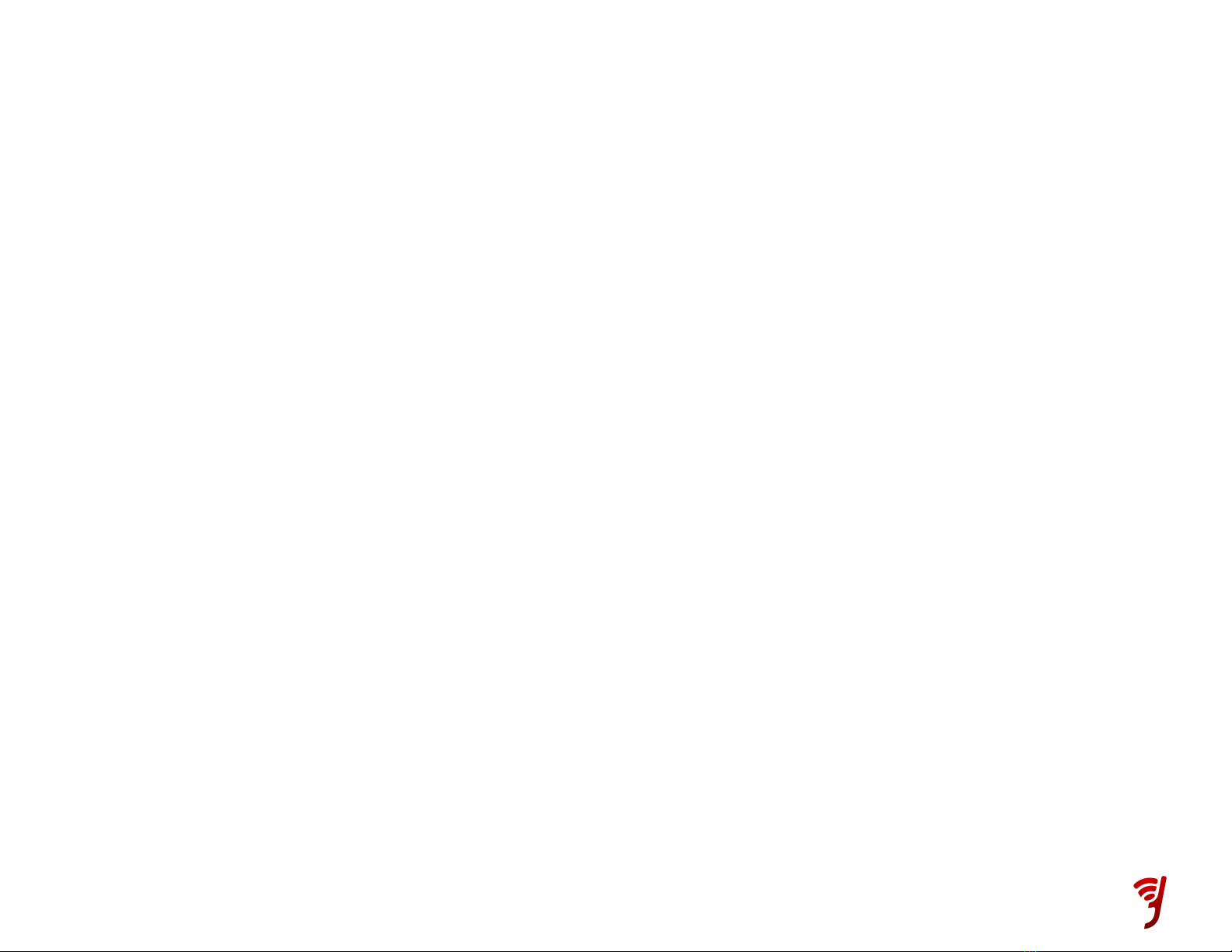Using Redial
Press the Redial function key (or the
Redial so key). Then, select the number
you wish to call by using the Navigation
keys and press the Dial so key.
NOTE: 6900 series Redial so key will
immediately call the last party dialed.
Volume Control
Adjusting the Speaker Volume
Press volume keys (up/down for 5300
series, le/right for 6900 series) to adjust
the volume of the handset, headset and
speakerphone during a call.
Adjusting the Ringer Volume
Press volume keys (up/down for 5300
series, le/right for 6900 series) when the
phone is ringing.
Muting a Call
Press mute key to mute the microphone
during a call. Then press mute key to turn
o mute.
NOTE: This command works whether
you are using the headset, handset
or speakerphone.
www.glaciernetworks.net
Using Other Phones
Parking a Call on One Phone and Retrieving It on Another
The Park/Retrieve feature allows you to put a call on hold at one phone and retrieve it from any other phone in your
organization. To use the Park/ Retrieve feature, you must first program a Park/ Retrieve key on each phone. Do
this via the My Phones widget in the Hosted IP Phone System portal. Select any unassigned key and then select
Park/Retrieve from the drop-down menu. To label your Park keys, for example Park 1 etc., select the
corresponding location from the Details drop-down for the corresponding parked call location (1 through 9) and that
key will represent the appropriate button so you know where the call was parked. When active in a call, press the
Park/Retrieve key to park the call. The phone display will show the parking lot assignment. The receptionist can
then page the party for whom the call is intended and convey the parking space number. The other party retrieves
the call from another phone by pressing the Park/Retrieve key and the parking space number of the call. Up to 9
calls can be parked at any time.
NOTE: Call us if you need Parking spaces expanded up to
90 spaces.
Log Out of Your OfficeSuite UC Phone
1. Press the Menu so key (5300 series only).
2. Press the Logout so key.
3. Press Yes to confirm your log out.
NOTE: When you log in to a dierent phone, you will be automatically logged out of any
other phone that is active unless multi-desking has been enabled.
Hot Desking/Multi-desking
Hot Desking allows you to move around your office and in between multiple locations and
simply log into any IP phone and use it as your own—same number, same speed dials,
same voicemail. There is nothing to set up! Simply go to any other IP phone and if
someone else is logged into it, press the Menu soft key and then log that user out. (When
no one is logged into a phone, the screen will say Logged Out at the top). Click the
Activate button and enter your extension and your PIN.
The Phone Is Now Yours!
NOTE: When you log into another phone, you will automatically be logged out of all
other phones, unless your multi-desking is set to greater than one device—up to 5
devices can be used at once when multi-desking is activated.