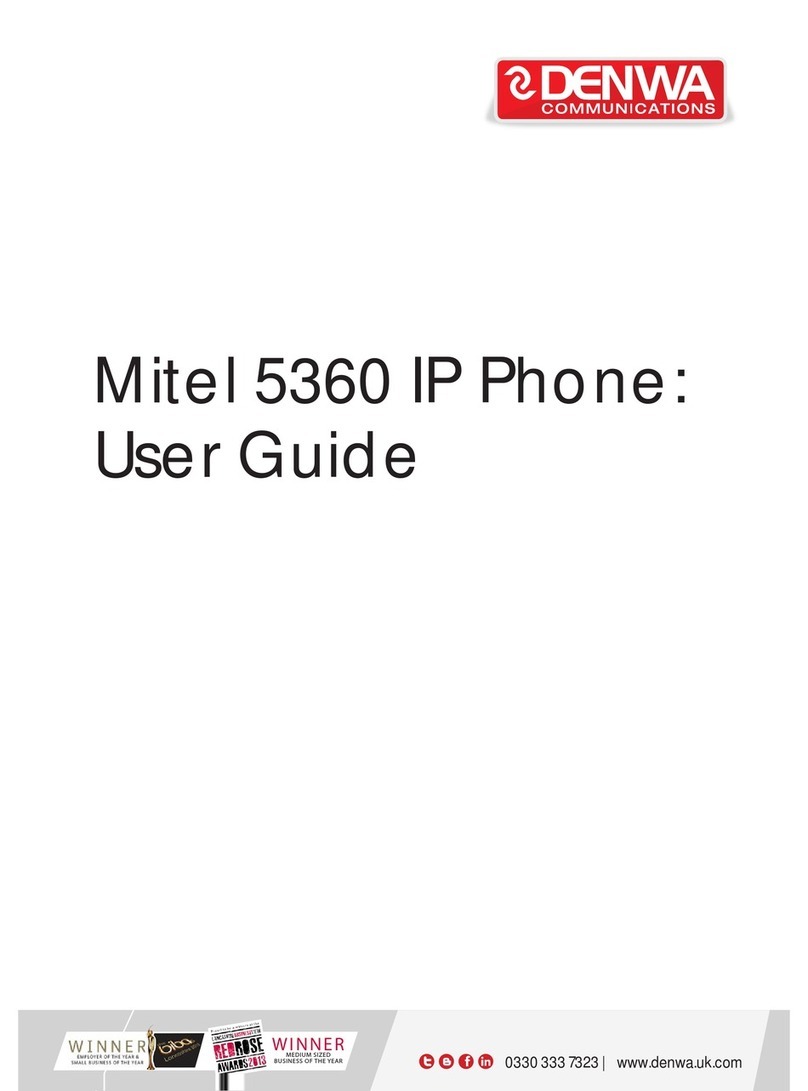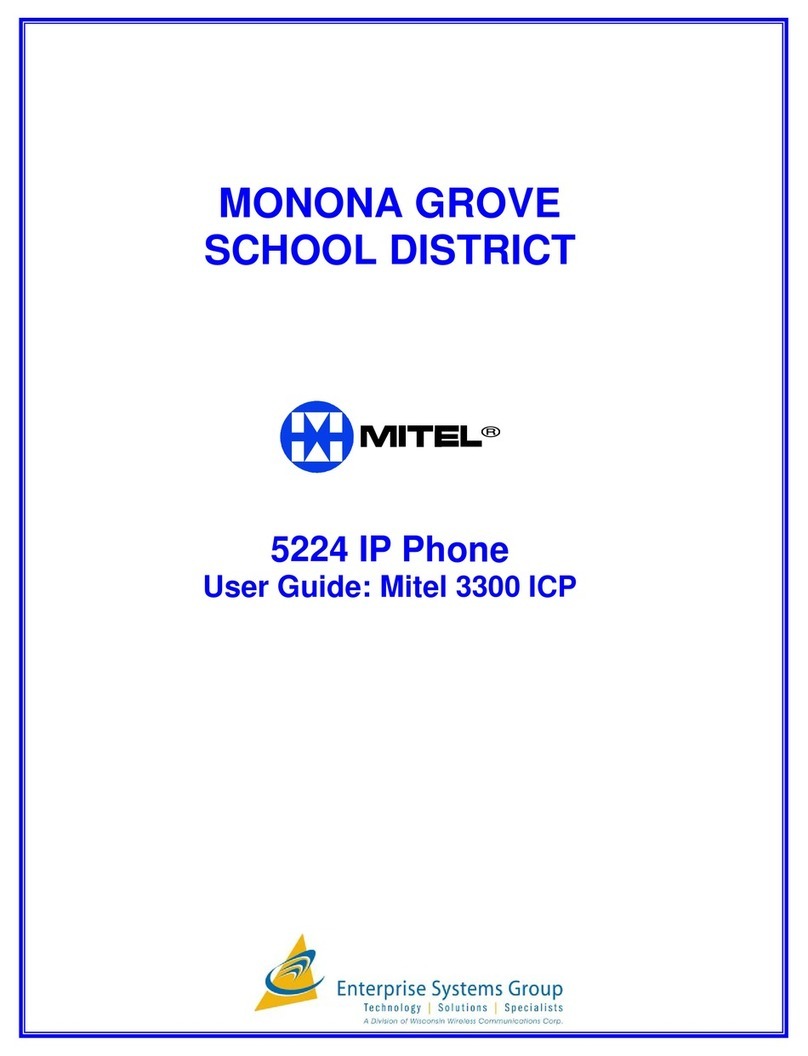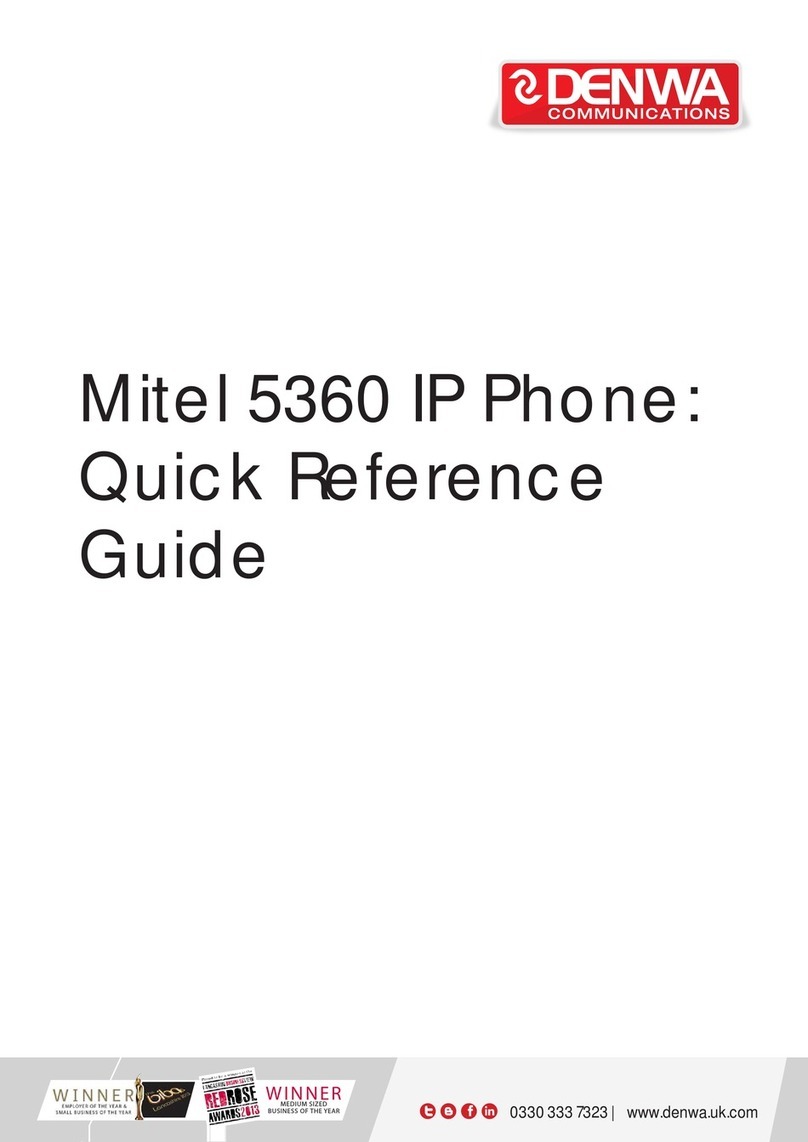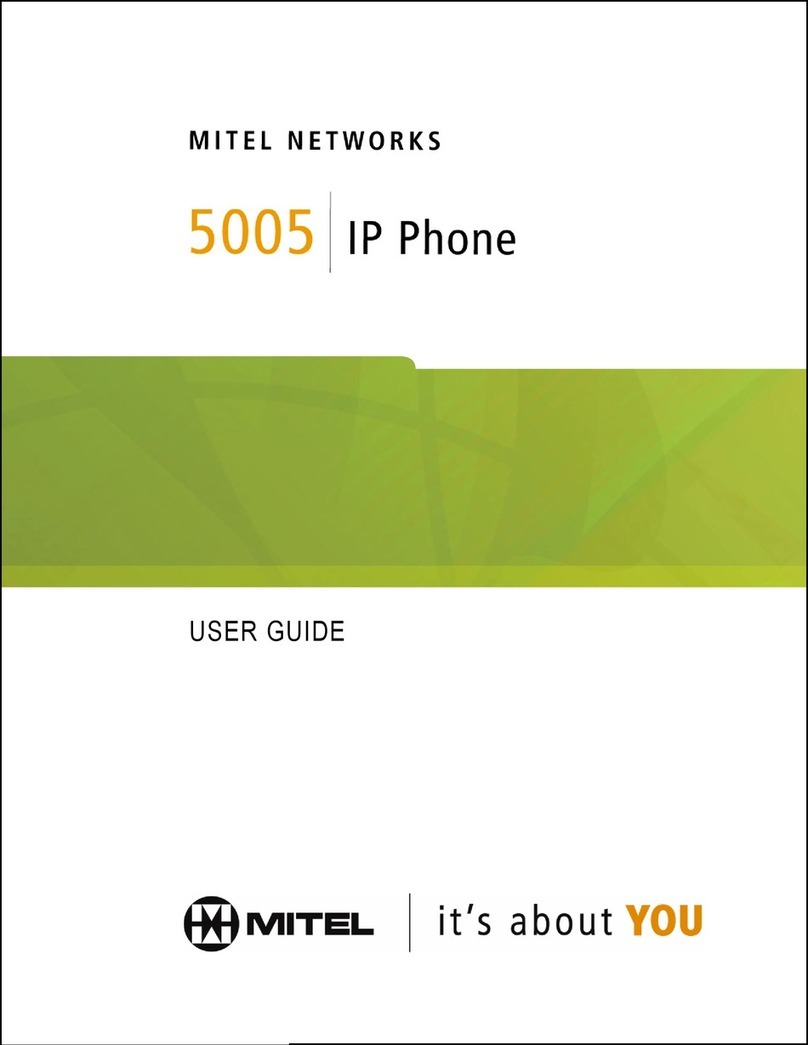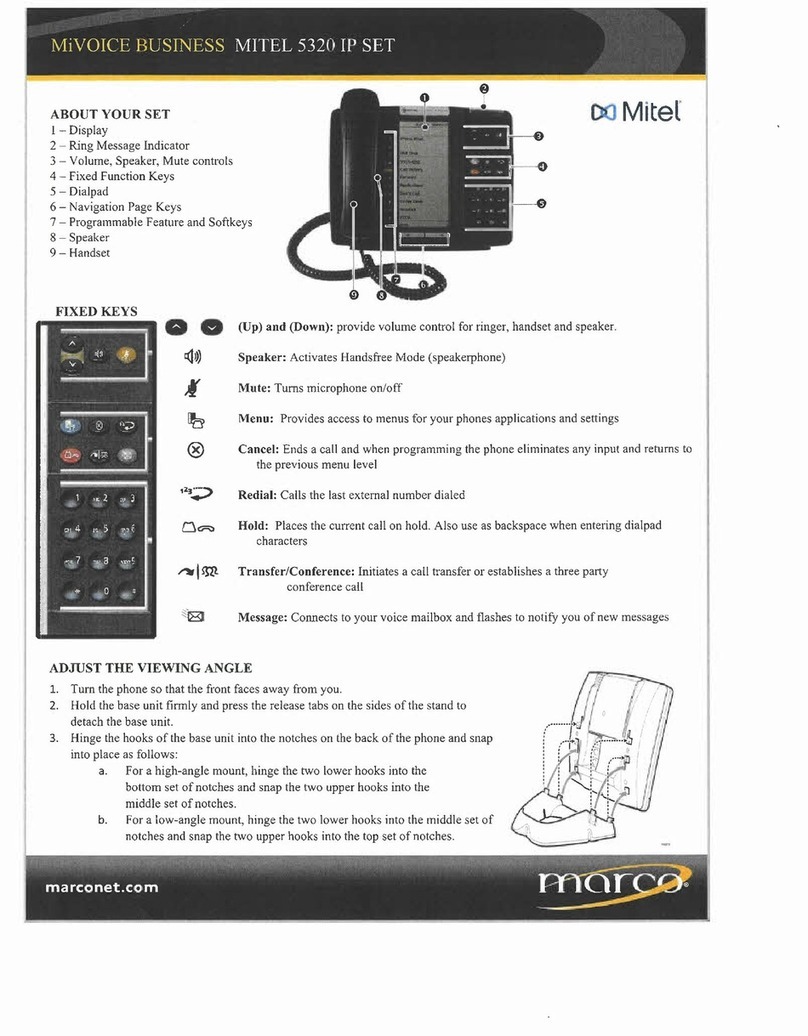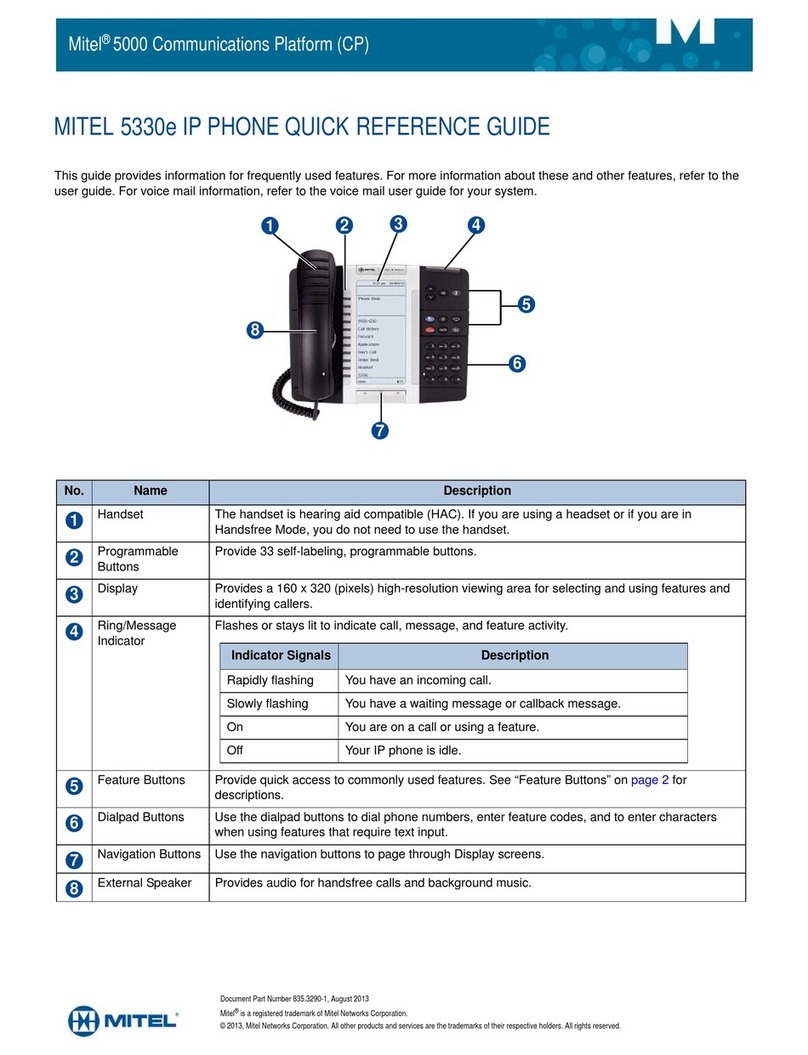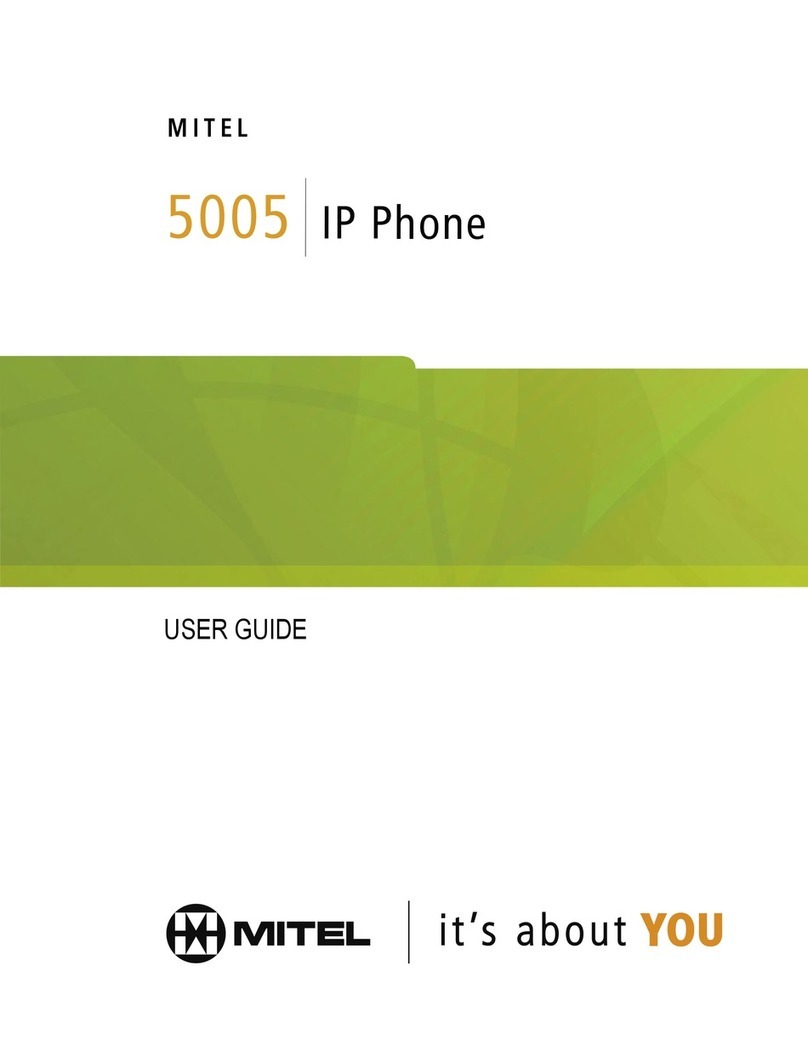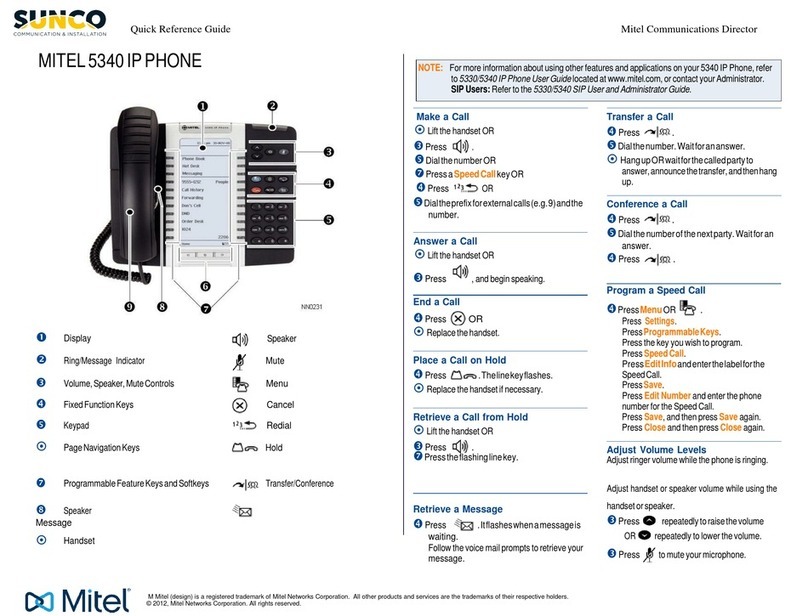5340 IP Phone – Float Key Addendum
9
LICENSING REQUIREMENTS
You will need to obtain the Integrated Office Assistant (IOA) Application to license the Float
Key functionality on the 5340 IP Phone. The IOA Application is a PC-based desktop
programming tool that allows you to easily install the Float Key license on your phone using
your PC. The following are additional requirements:
•Constant access to internet or PC, is not required.
•During the license activation the IOA Application has to communicate with the associated
5340 phone.
•The IOA Application will know that the license has been consumed and will not permit it to
be used with another phone. Once the license is locked to a Directory Number it cannot be
re-allocated.
SETTING UP THE 5340 FLOAT KEY LICENSE
Use this procedure to connect your phone to the PC, and license your phone to use Float Keys.
This procedure is normally required only once. When your PC and phone have successfully
associated the first time, your settings are saved and reused for each subsequent connection.
1. Press Settings or , then select PC Connectivity.
The phone's IP Address appears on the display:
IP Address for PC: AAA.BBB.CCC.DDD
2. Record the IP address, if desired, or repeat Step 1 when you need to view the IP address.
3. While still in the PC Connectivity window, select Enable.
4. Select Edit password and enter the password that will be used to set up the association with
the IOA application. You can also choose to use the default password. Record this password
as you will need it to configure the IOA application.
5. Download the IOA application and follow the instructions to install it on your desktop PC.
6. To launch the IOA Application, click the Windows Start menu and navigate to the location
where the application was saved.
7. In the IOA Application, do the following:
a. Select PC Connectivity from the menu on the left.
b. Enter the IP Address field you recorded in Step 2 above.
c. Enter the password you selected in Step 4 above, or use the default password.
8. Click Connect.