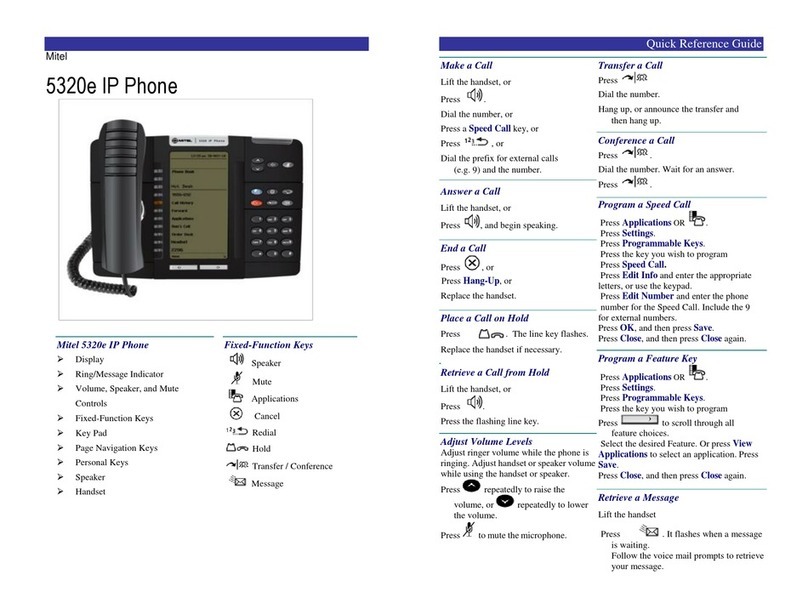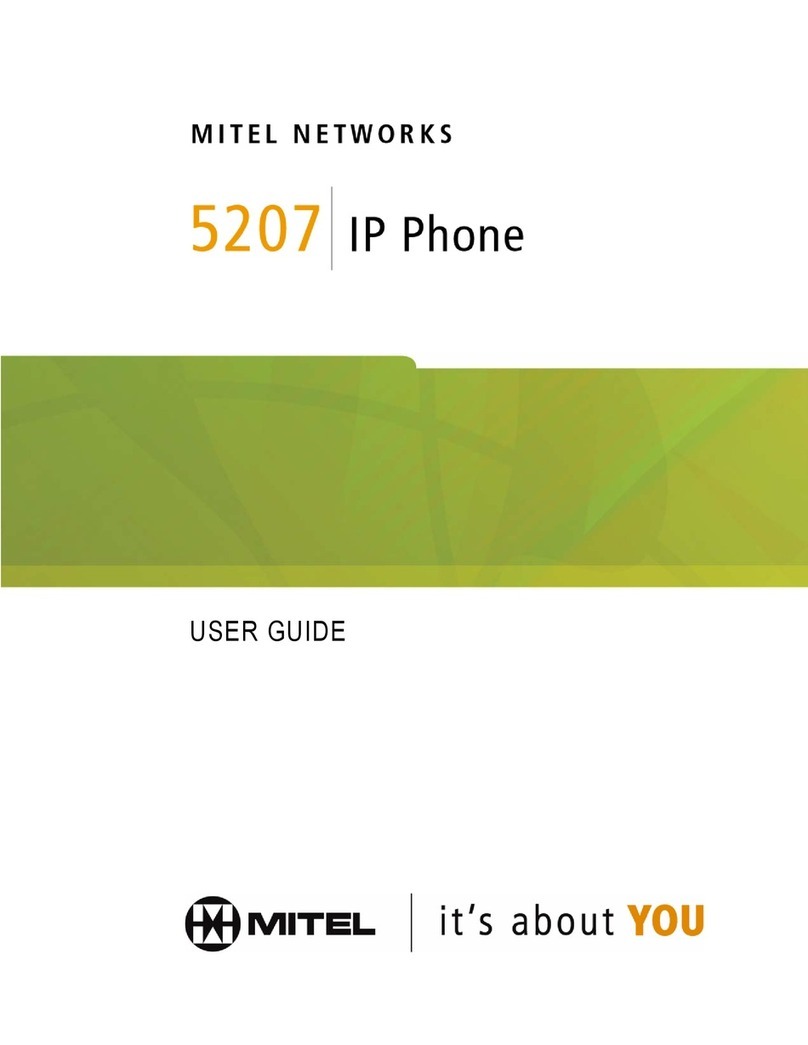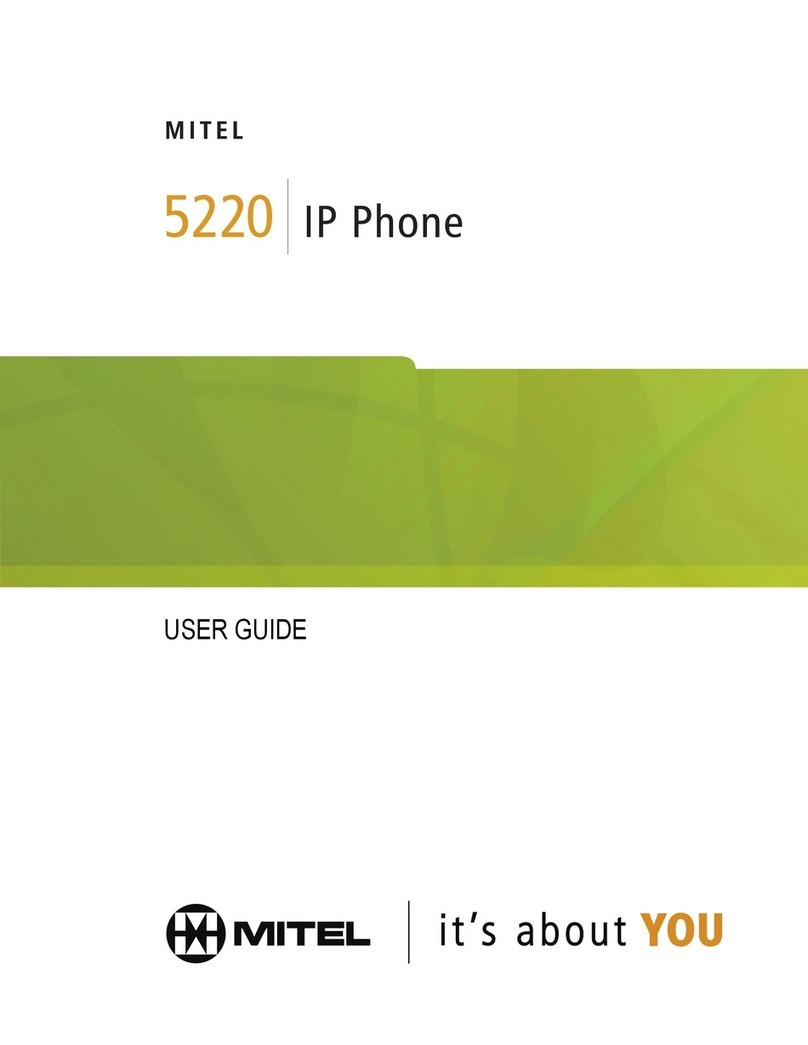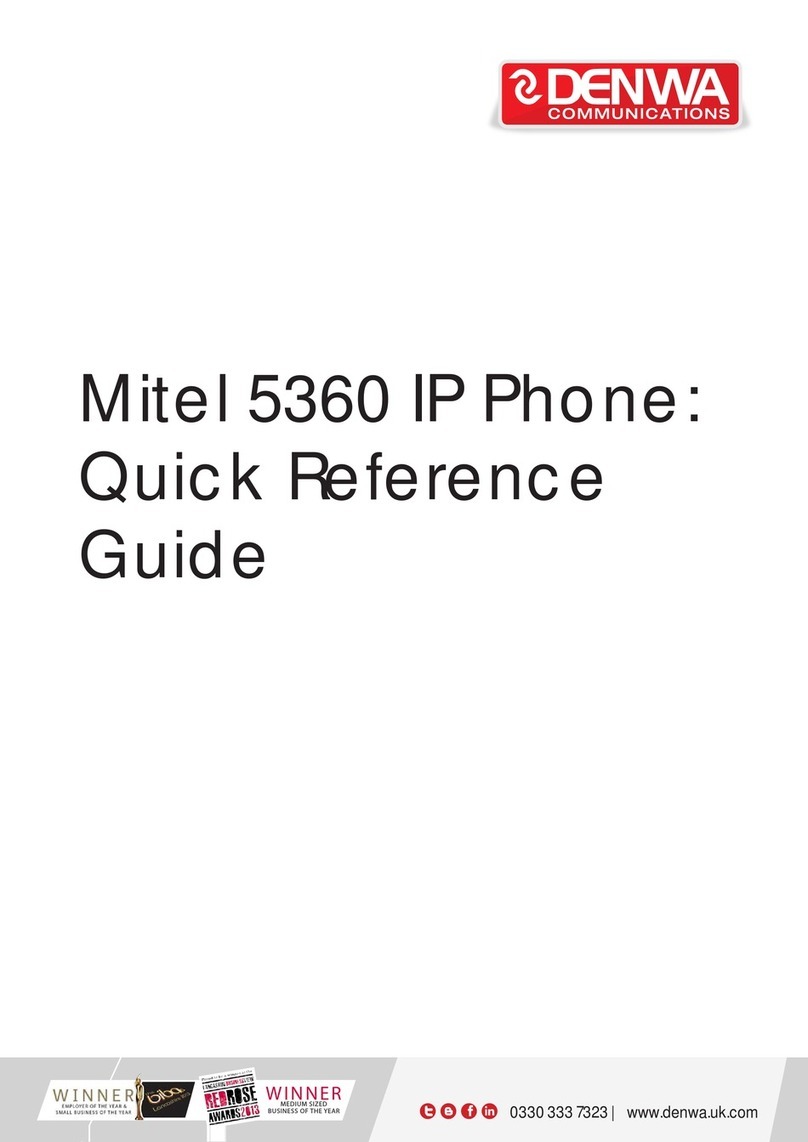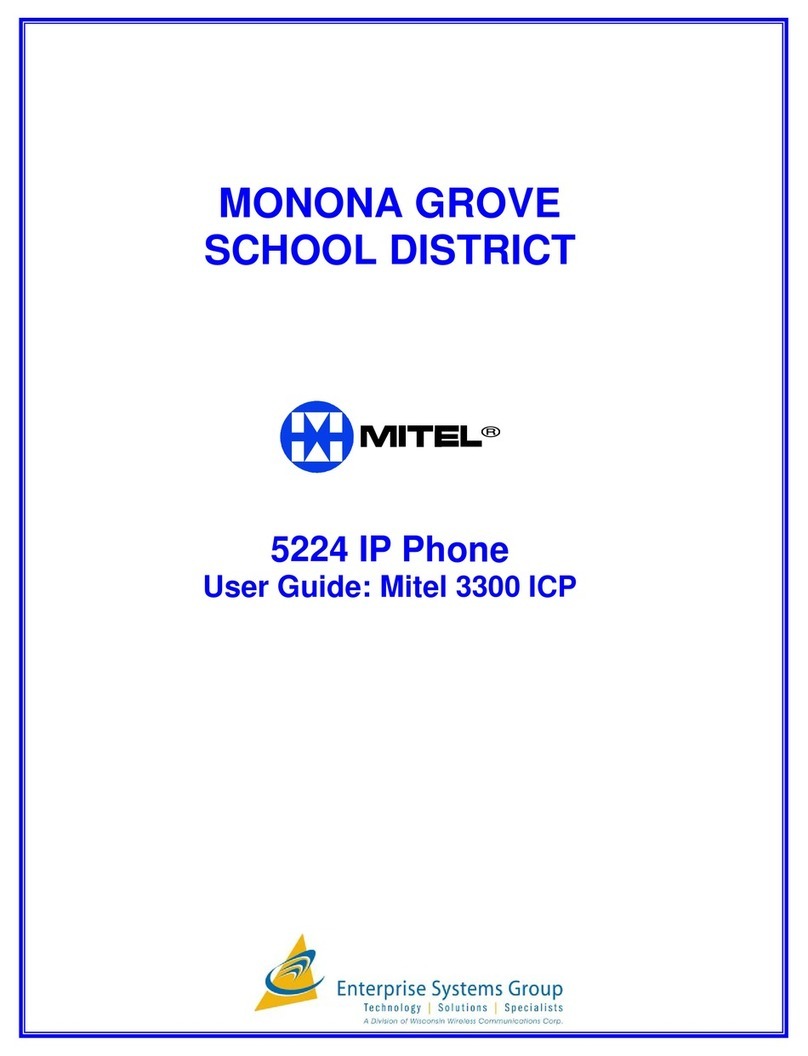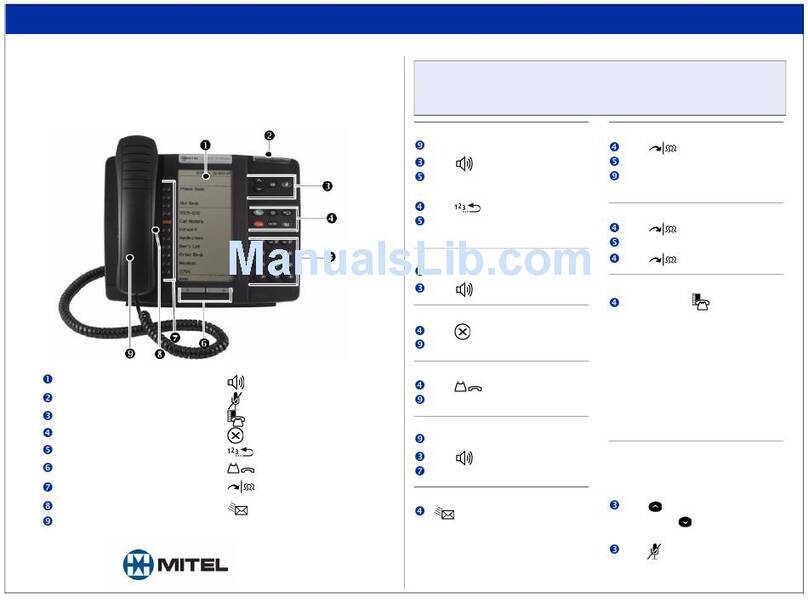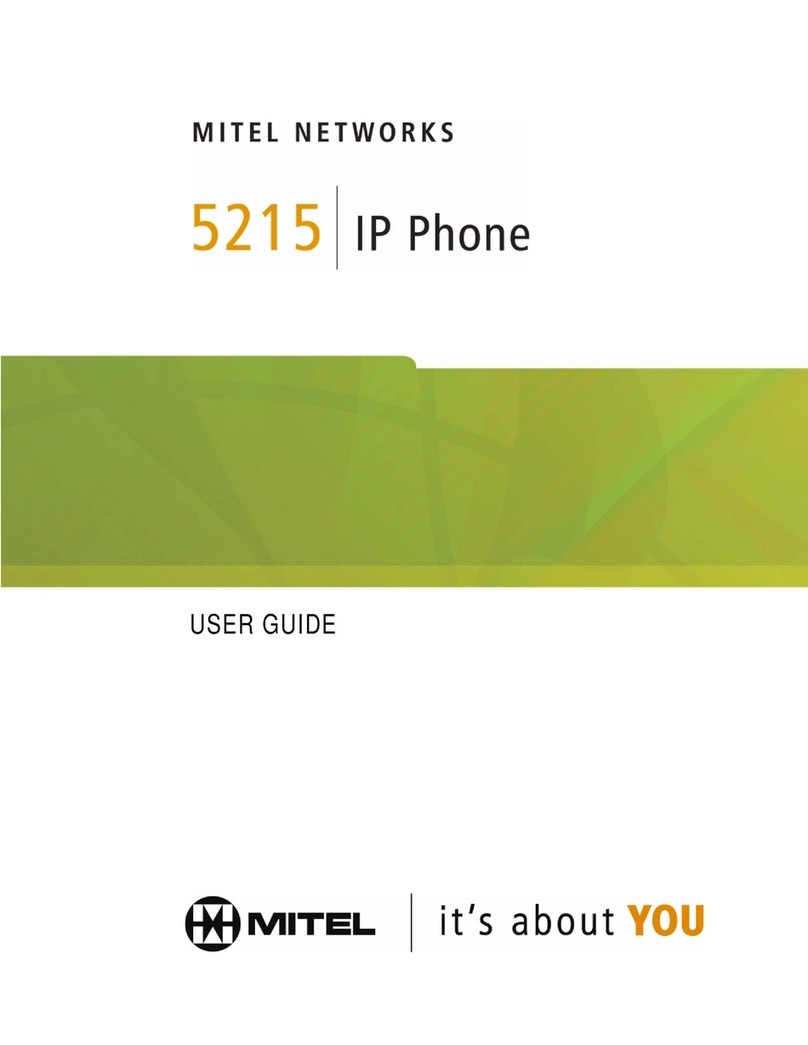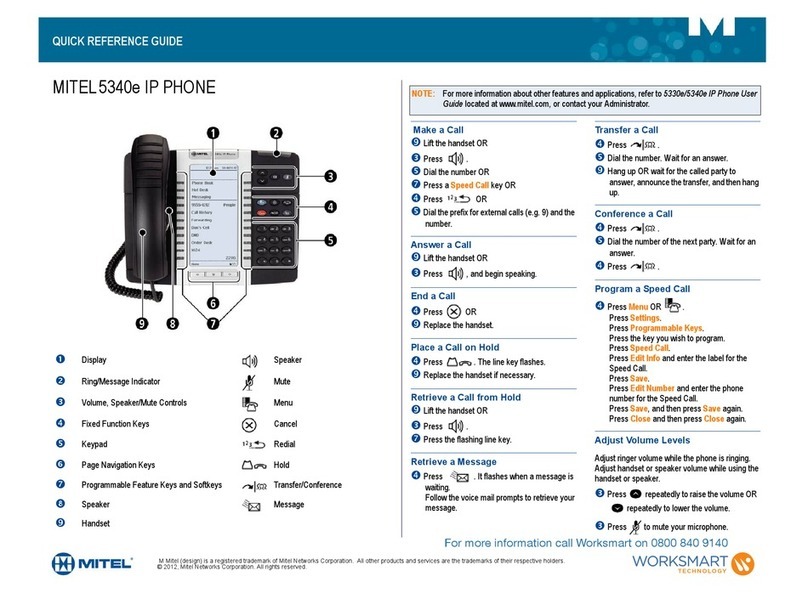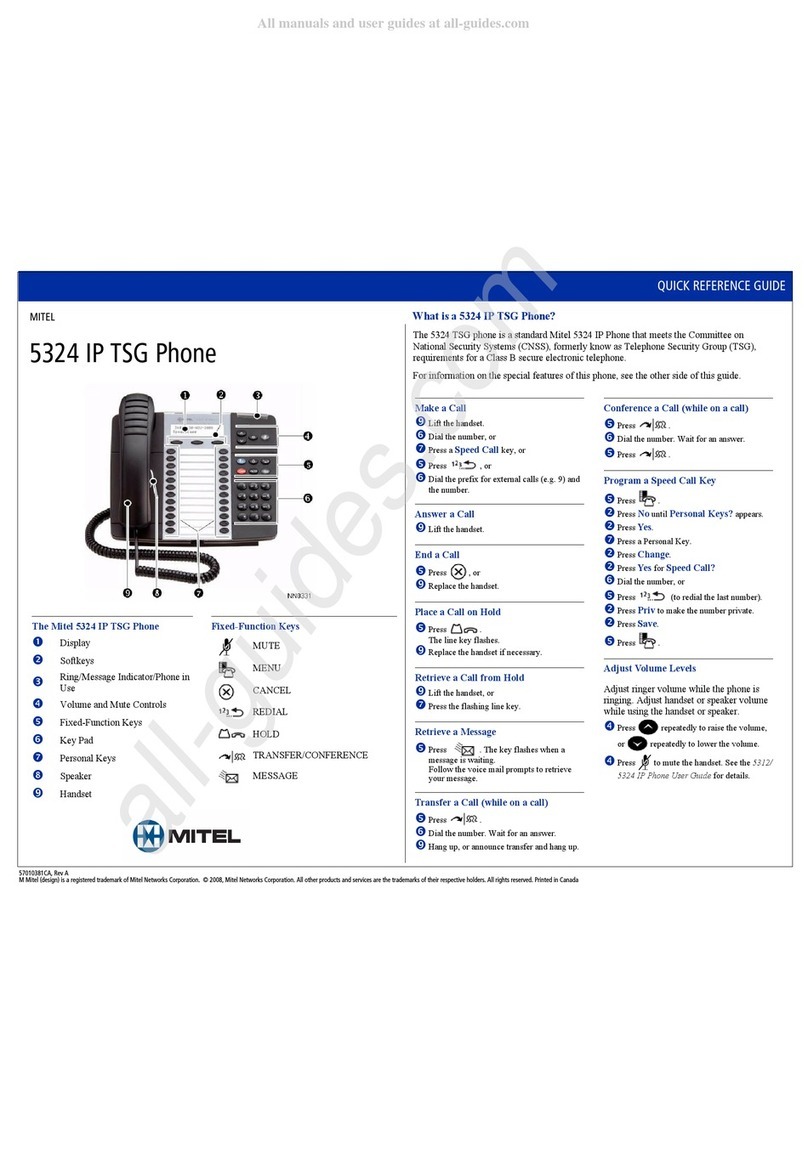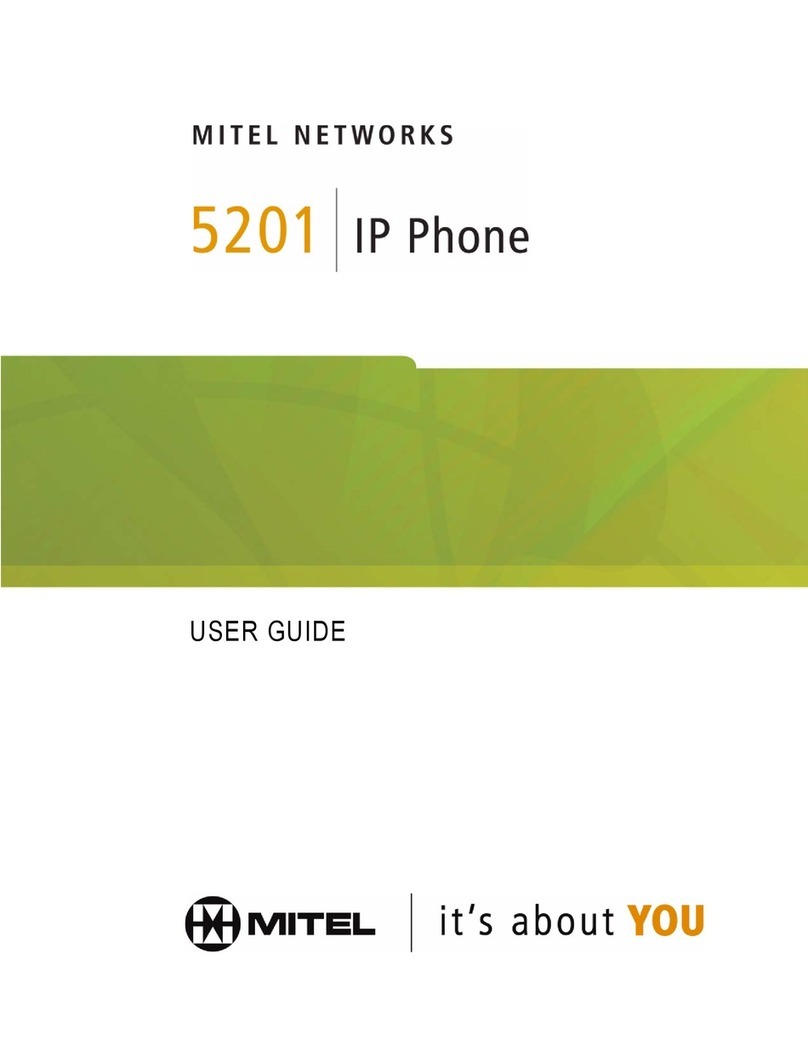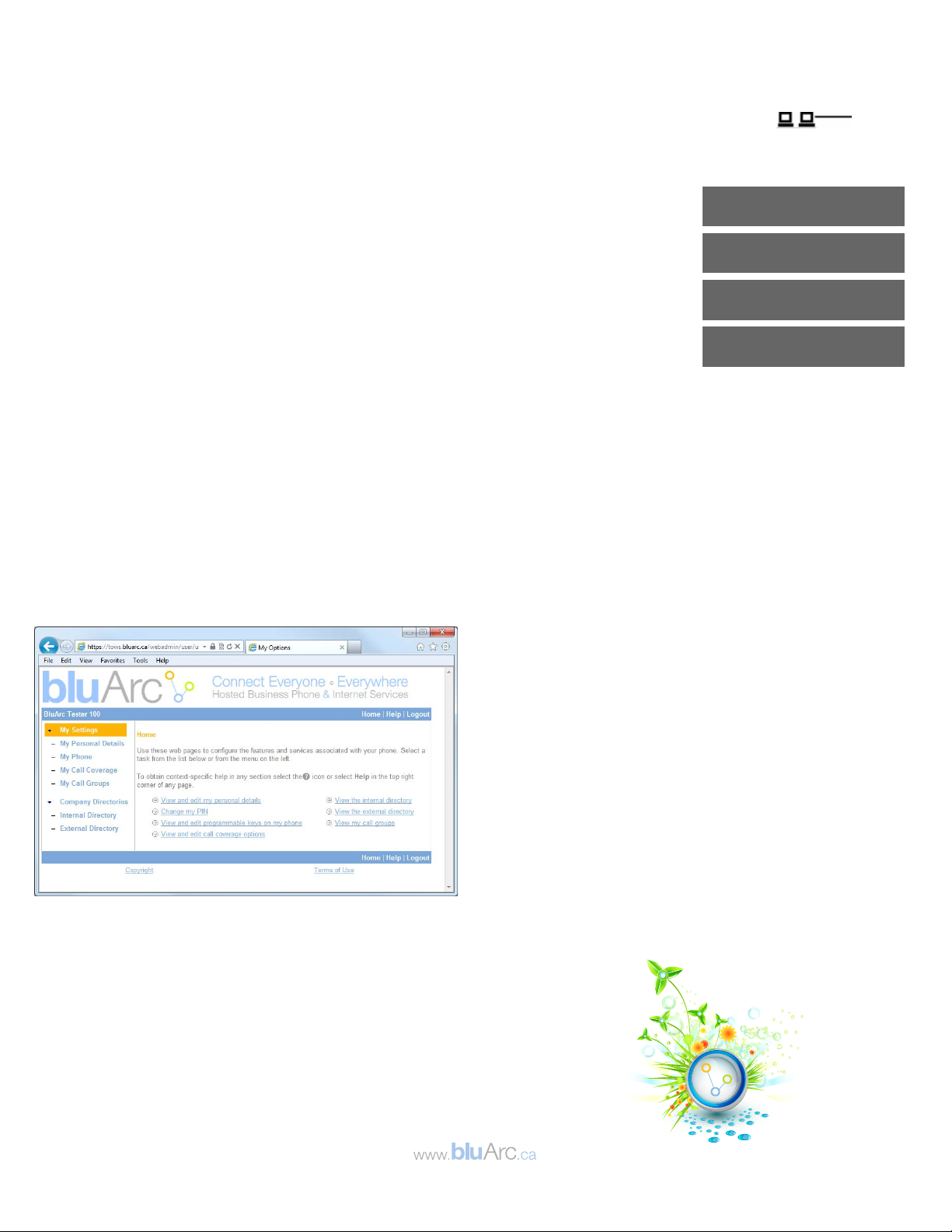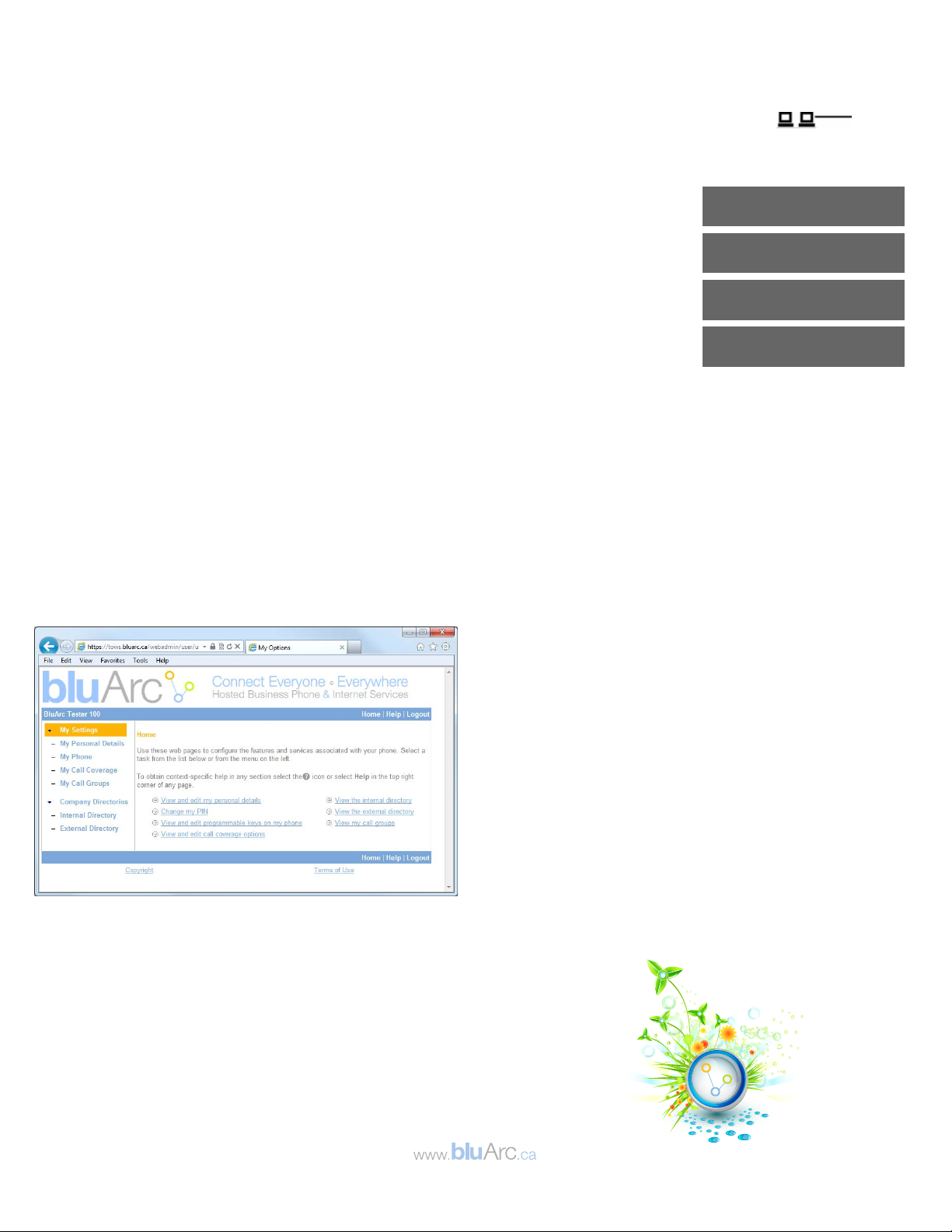
1. Connect one end of an Ethernet cable to the network LAN jack and the other to the phone port marked by the symbol on
your 5340 phone.
2. If your network is not configured with Power Over Ethernet, connect the phone power pack to a power outlet.
3. If you also need to connect your computer to the LAN, connect an Ethernet cable from your
computer's network port to the phone port marked PC.
4. Wait for the phone to display the following (this may take 30 seconds or more):
5. Press the ACTIVATE soft key. The display will show:
6. Enter your extension. If you have login/logout privileges, the display will show:
7. Enter your PIN
8. Press the ENTER key. The display will show: where xxx is the extension of your phone. You
have now successfully activated the phone and are ready to make calls.
4. Setting up your call coverage
Call coverage allows you to specify where calls you do not answer
should be directed. Call coverage options include voice mail, an auto
attendant, a co-workerʼs extension, or another phone number such as
your home number or cell phone. To configure your call coverage,
follow these steps:
1. Log in to the web administration interface
2. Select My Settings in the left menu.
3. From the menu appearing in the main frame, select View
and edit call coverage options. The main frame will display
the call coverage options. Follow the on-screen instructions.
4. Select the Save button to save your changes.
3. Programming memory keys
To customize your phone features, follow these steps:
1. Log in to the web administration interface.
2. Select My Phone in the left-hand menu.
3. Select Mitel 5340 IP Phone from the Phone Model drop-
down list if this is not already displayed.
NOTE—The phone that you are currently logged into will
be marked with an *.
4. Select the page of the key you want to program.
5. Select the memory key that you want to program.
6. Enter the information in the fields displayed in the
Program Memory Details window.
7. Select Save to save your changes or Close Window to
cancel your changes.
8. The programmed memory key labels will be shown beside
the keys on the phoneʼs Memory Key Label Display.
2. Logging in to the web administration interface
To log in to the web administration interface, follow these steps:
1. Open your web browser (Internet Explorer 6.0 or higher or
Mozilla Firefox 1.5.0.4 or higher).
2. Enter the URL for telephone users (provided by your
administrator). The Login screen appears.
3. Enter your extension and PIN (provided by your
administrator). Your personal Home Page will appear.
For assistance on performing any of the functions on this page, select
Help or refer to the Mitel IP Phone User Reference Guide.
5. Recording your name announcement
Callers hear your recorded name announcement as confirmation
when they use the auto attendant name directory to contact you.
NOTE—The recorded announcement is for the auto attendant. It is
not your voice mail greeting. To record, or re-record your name
announcement, follow these steps:
1. Log in to the web administration interface.
2. Select Personal Details in the left menu.
3. Select the Record button on the Personal Details page.
4. When a Record Prompt pop-up window is displayed,
follow the instructions.