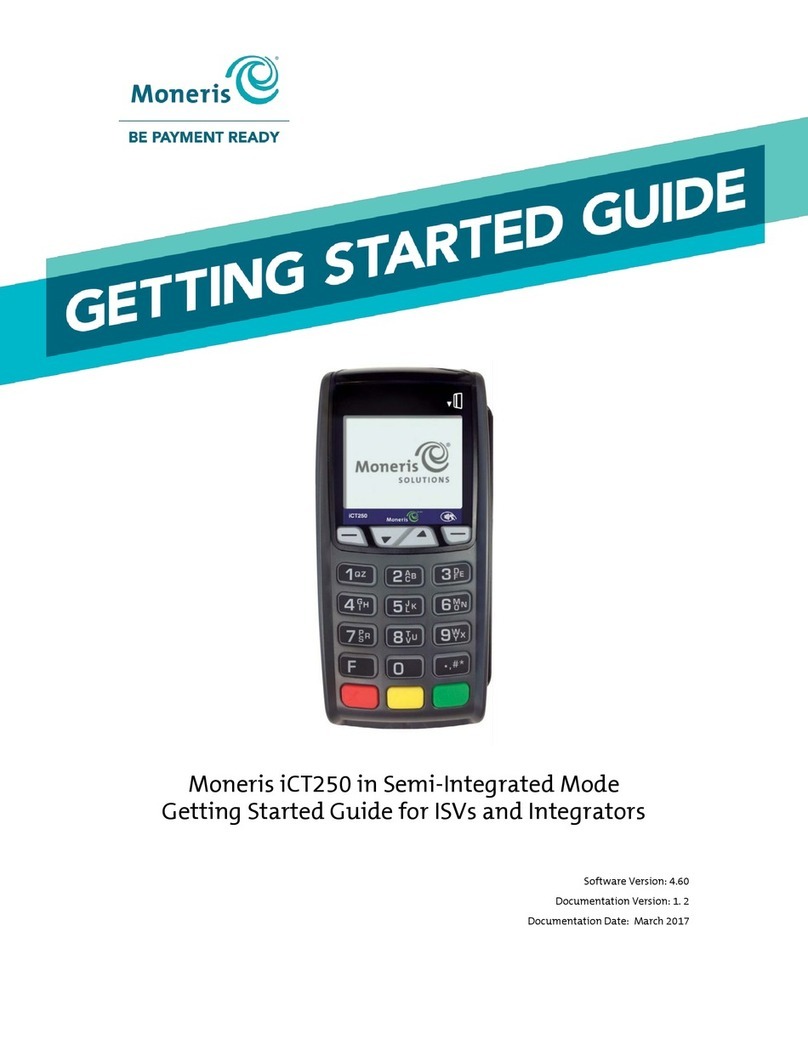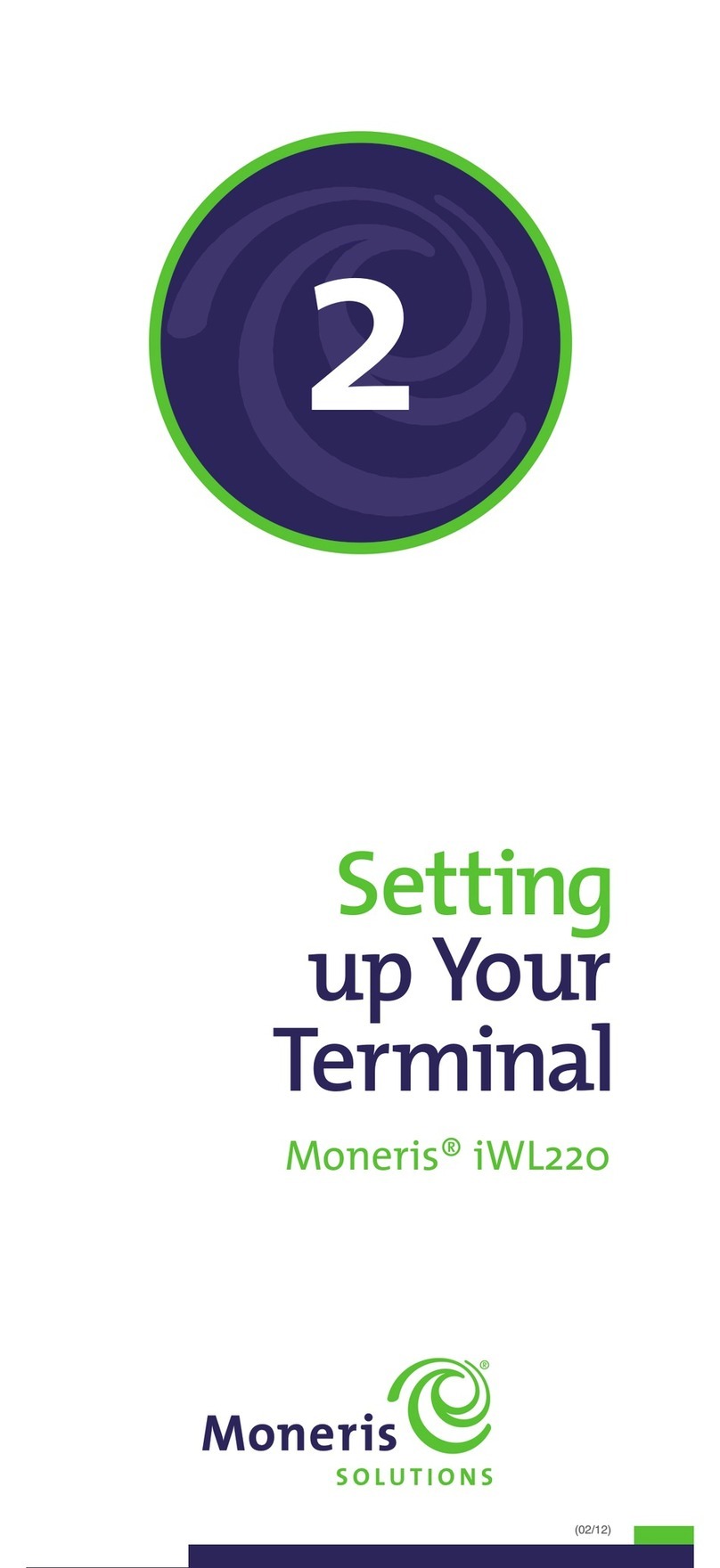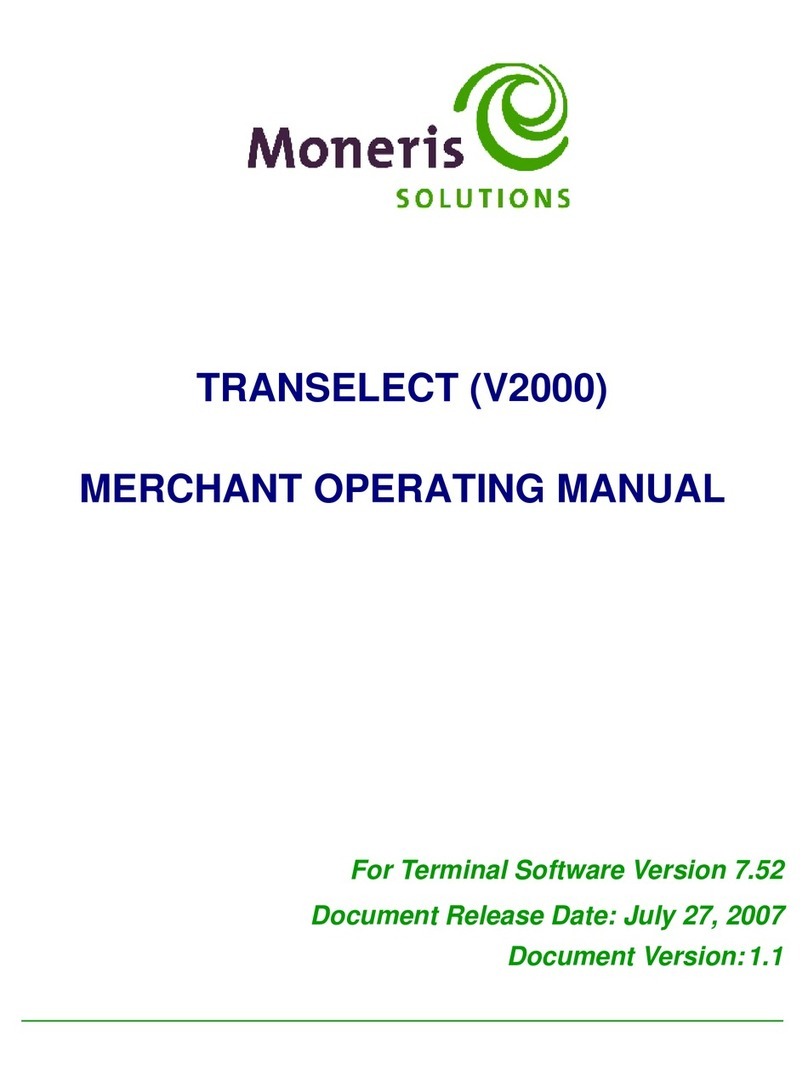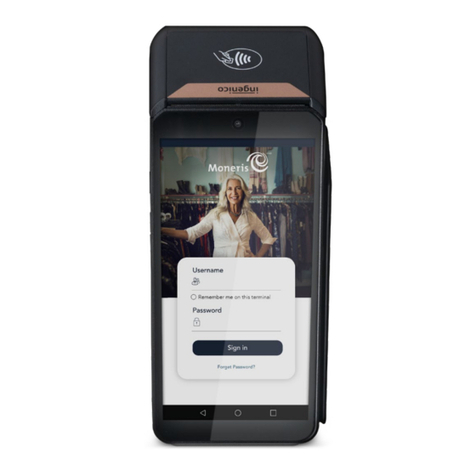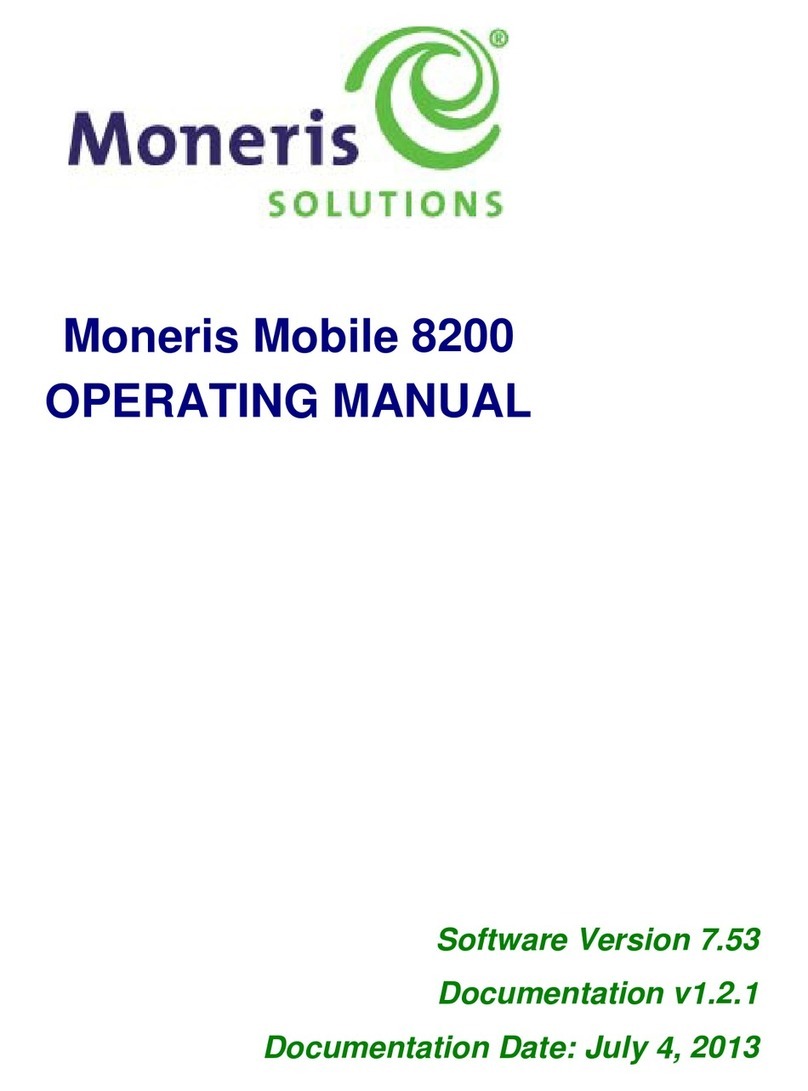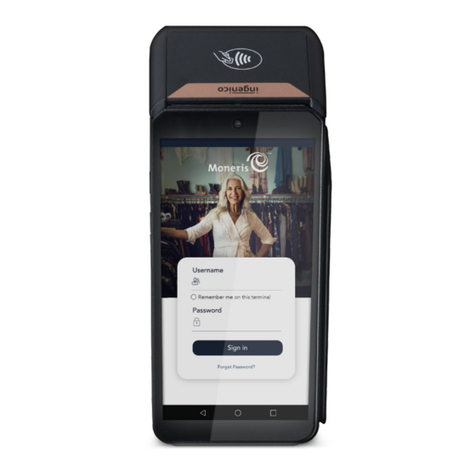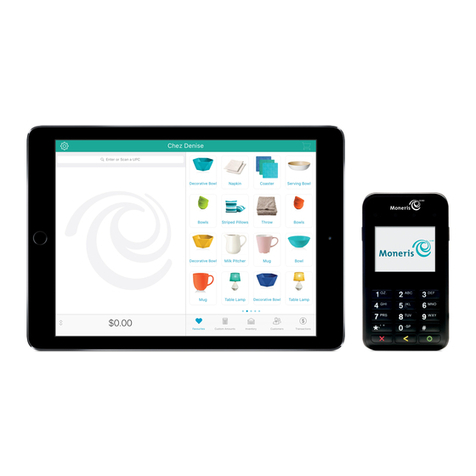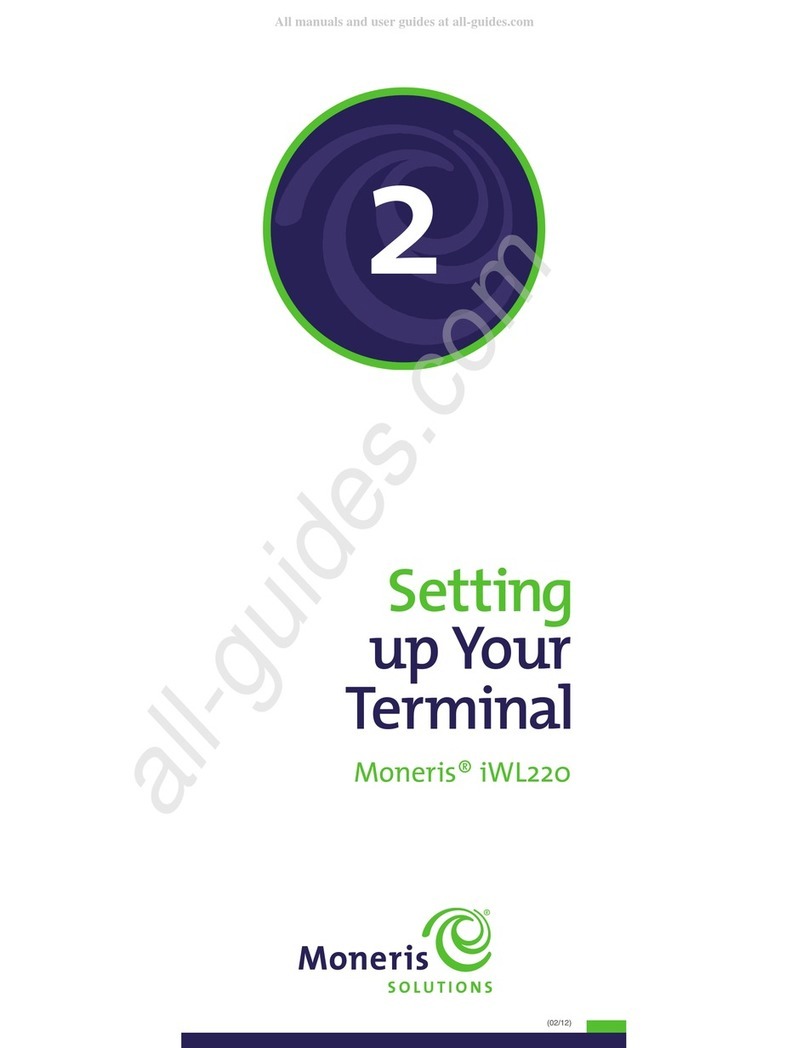n the event of an excess tip amount, the customer
can choose the following course of action:
•To remove the value, use the yellow CORR key
to delete the digits one at a time, then key in
a lower value.
OR
•To continue without adding a tip, the customer
can simply press the green OK key.
OR
•To proceed without entering a tip:
• The customer selects No Tip.
The transaction continues with no tip added.
Note: This selection is available when the “No Tip”
option is enable on the terminal.
4. Retrieve the terminal from the customer once the
tip has been entered successfully.
5. The terminal communicates with the Moneris host
and returns the “000 Approved” prompt.
6. Press the green OK key. The Customer copy of the
receipt prints, then the “Tear Receipt” prompt
appears.
7. Tear off the Customer copy of the receipt.
8. Press the green OK key. The Merchant copy of the
receipt prints and the terminal returns to the
Gift & Loyalty transactions menu.
9. Press the (asterisk) key to return to the
applications menu.
Processing a Refund
Follow the steps below to refund a Purchase transaction
that was processed using a gift card.
1. On the applications menu, select GIFT & LOYALTY.
2. On the Gift & Loyalty transactions menu, select
Refund.
The “Total Amount:” prompt appears.
3. Key in the total dollar amount to be refunded,
including tip (if any), and press the green OK key.
The “Swipe or Enter Card:” prompt appears.
4. Swipe the gift card.
The “Enter CVC:” prompt appears.
Note: The Car Vali ation Co e (CVC) is a 3- igit
co e locate on the back of the car .
14 15
9. Press the green OK key. The Merchant copy of the
receipt prints and the terminal returns to the
Gift & Loyalty transactions menu.
10.Press the (asterisk) key to return to the
applications menu.
Enhanced Tip Processing
f Enhanced Tip Processing is enabled on the terminal,
the customer is prompted to add a tip amount as
a dollar value or as a percentage.
1. Follow steps 1–6 in the Processing a Purchase section
on page 11.
The “Tip Type:” prompt appears on the terminal.
2. Pass the terminal to the customer, who will follow
the prompts.
3. The customer can choose the following:
•To apply a tip as a percentage, select %.
• f no tip percentages have been configured on
the terminal, the “Tip %:” prompt appears, and
the customer keys in a tip percentage* and
then presses the green OK key to continue the
transaction with the tip added.
*Note: If the “Excess Tip” message appears, the
tip amount excee s the maximum ollar value
allowe .
n the event of an excess tip amount, the customer
can choose the following course of action:
•To remove the value, use the yellow CORR key
to delete the digits one at a time, then key in
a lower value.
OR
•To continue without adding a tip, the customer
can simply press the green OK key.
OR
• f suggested percentages have been configured
on the terminal, up to three suggested
percentages appear with an additional Other
selection. The customer selects the desired
suggested tip percentage OR selects Other,
keys in a tip percentage and then presses the
green OK key to continue the transaction
with the tip added accordingly.
OR
•To apply the tip as a dollar amount, select $:
• At the “Tip:” prompt, the customer keys in a tip
amount* and then presses the green OK key
to continue the transaction with the tip added.
*Note: If the “Excess Tip” message appears, the
tip amount excee s the maximum ollar value
allowe .