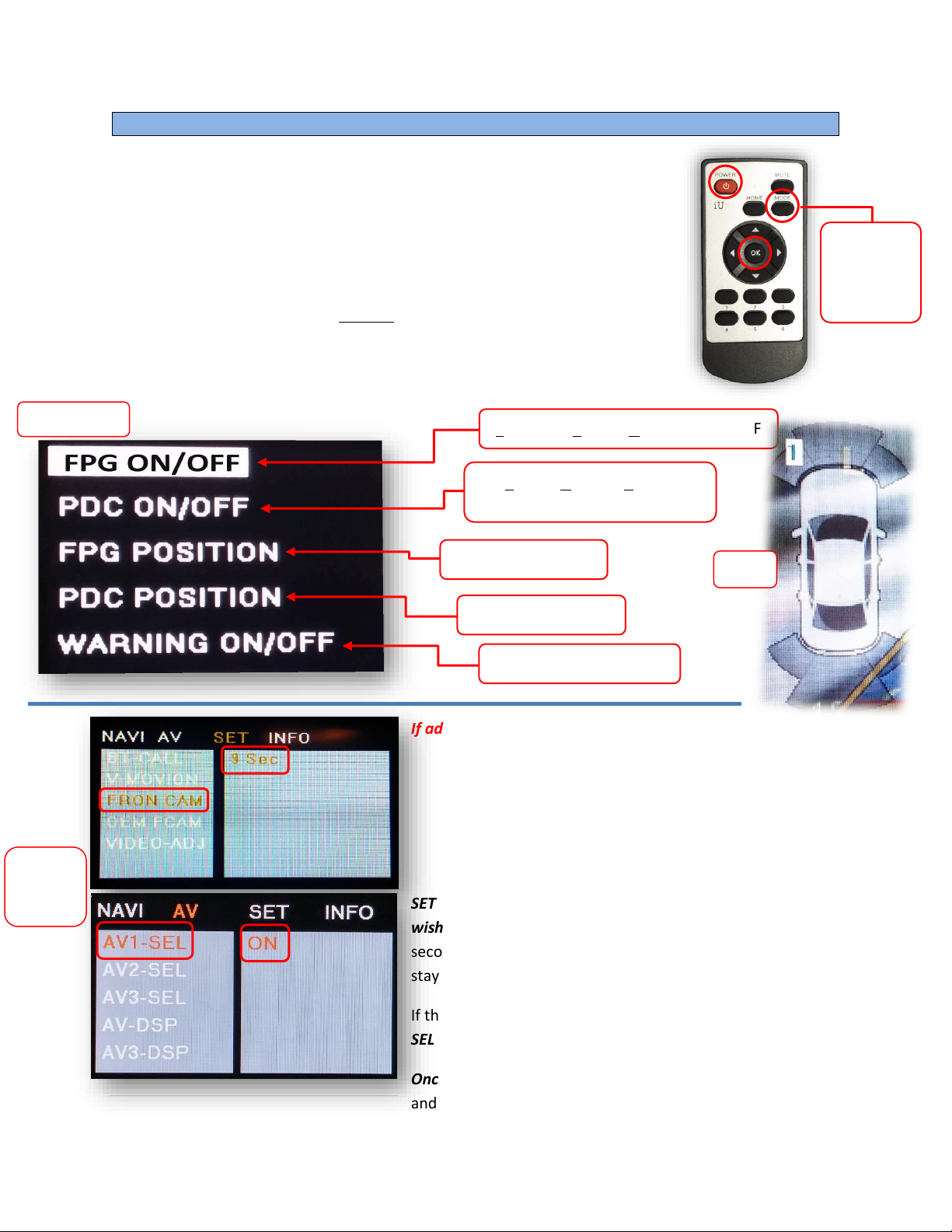Nav TV AUDI-P60H Manual
Other Nav TV Automobile Accessories manuals
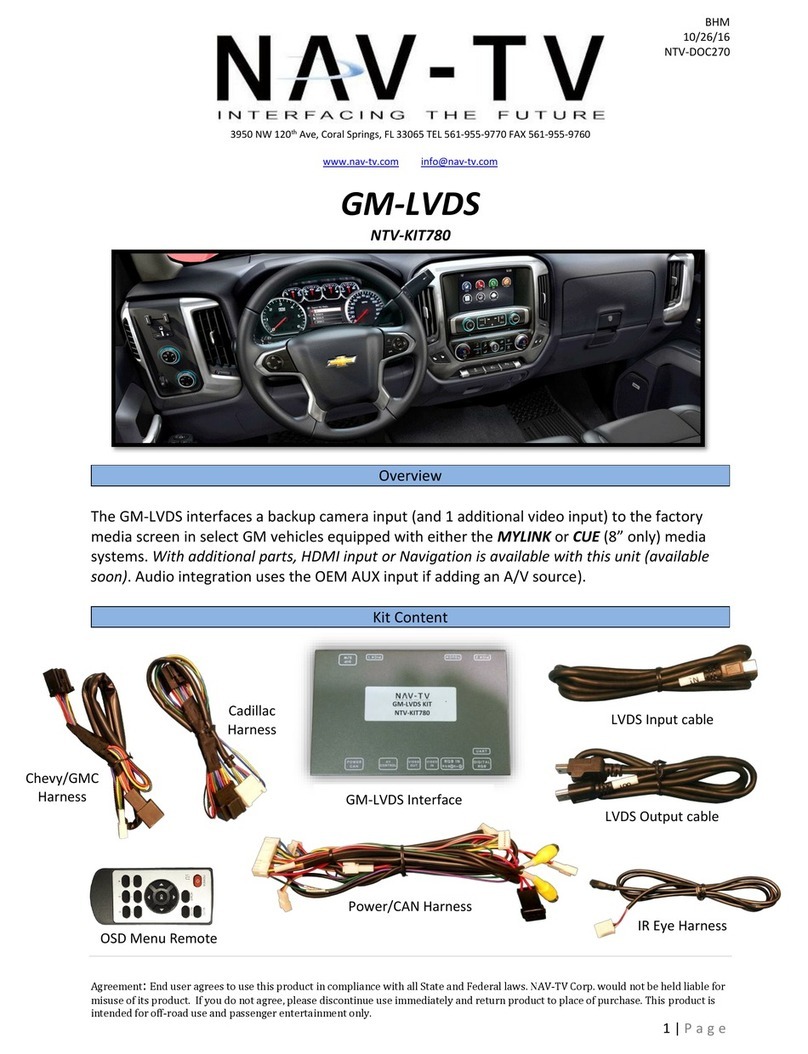
Nav TV
Nav TV GM-LVDS User manual

Nav TV
Nav TV AVBMW User manual
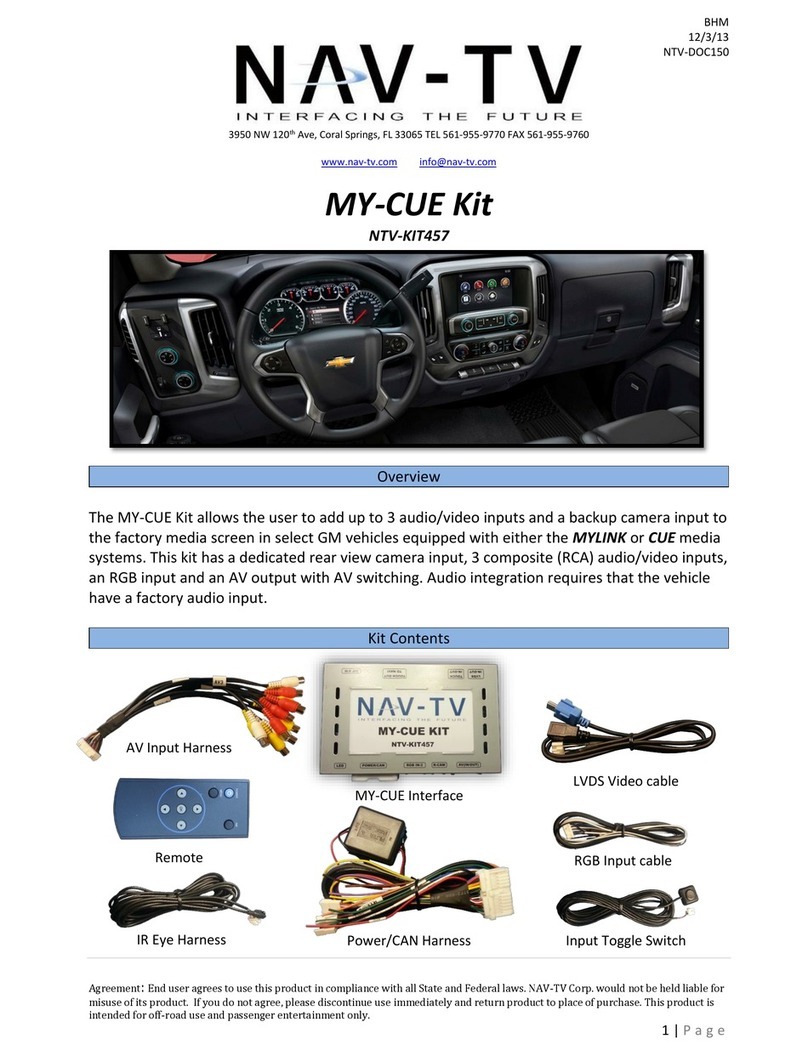
Nav TV
Nav TV MY-CUE User manual

Nav TV
Nav TV NTV-KIT495 User manual

Nav TV
Nav TV BNT-Audio V2 User manual

Nav TV
Nav TV NTV-KIT899 User manual

Nav TV
Nav TV AUDI-VC User manual
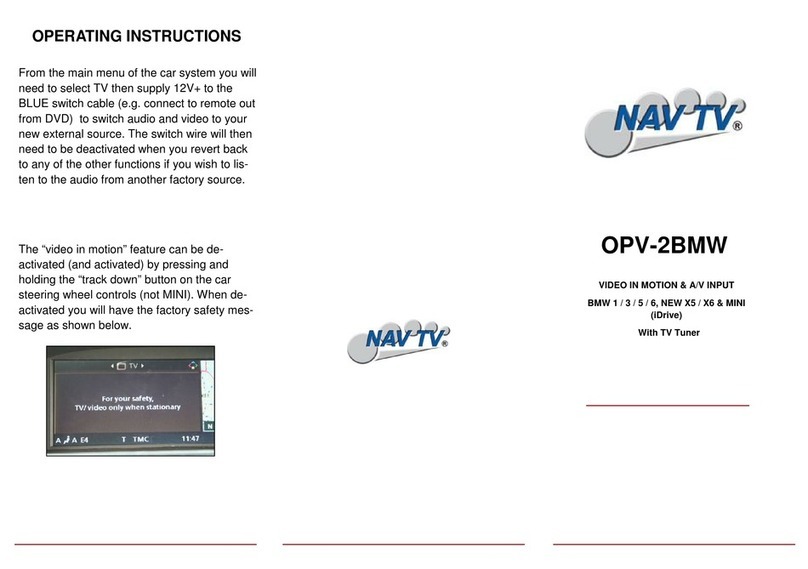
Nav TV
Nav TV OPV-2BMW User manual

Nav TV
Nav TV PCM41-CAM Manual

Nav TV
Nav TV POR-PCM3BT User manual
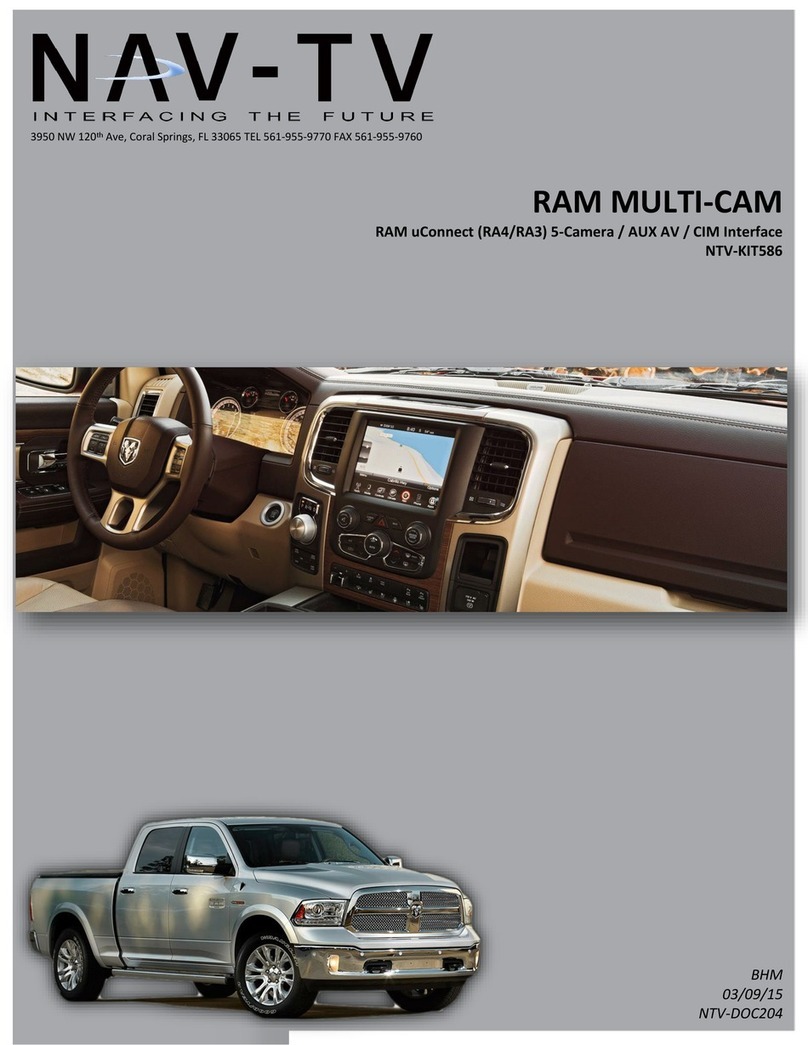
Nav TV
Nav TV NTV-KIT586 User manual
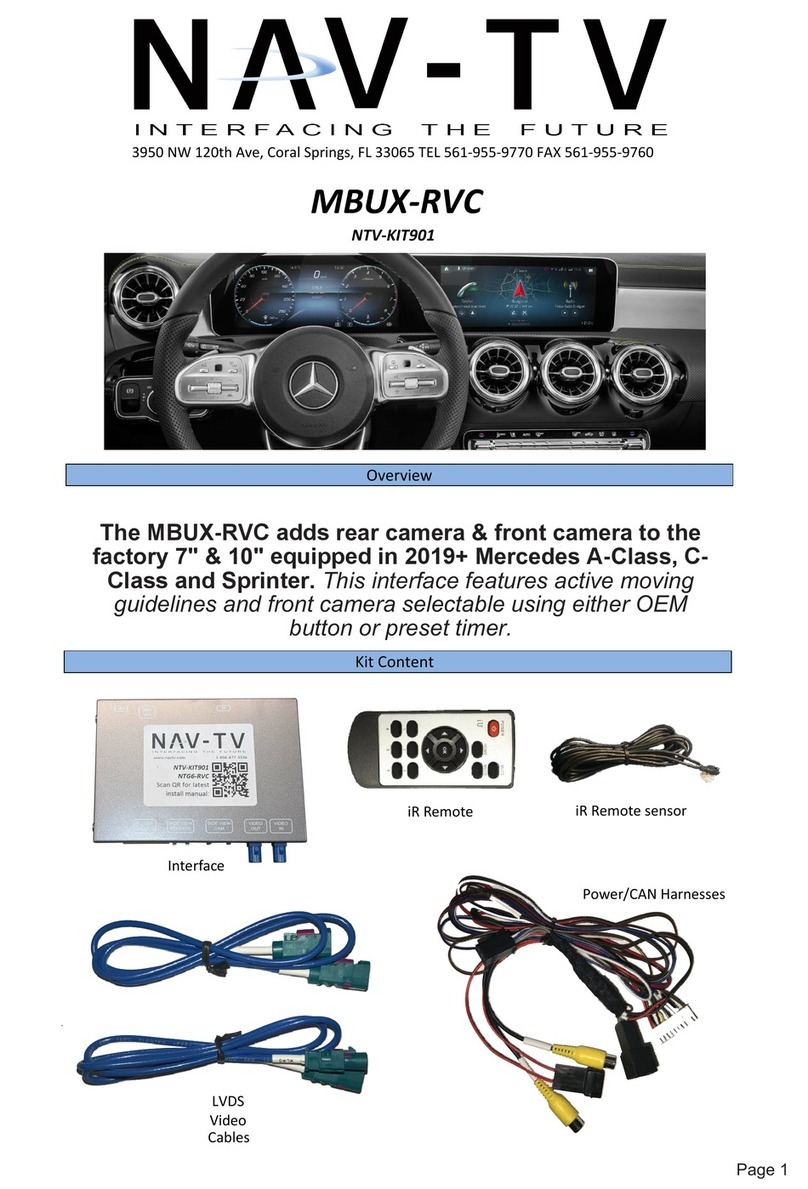
Nav TV
Nav TV MBUX-RVC User manual

Nav TV
Nav TV NTV-KIT422 User manual

Nav TV
Nav TV ZEN-25 User manual

Nav TV
Nav TV UCI-11C NTV-KIT331 User manual
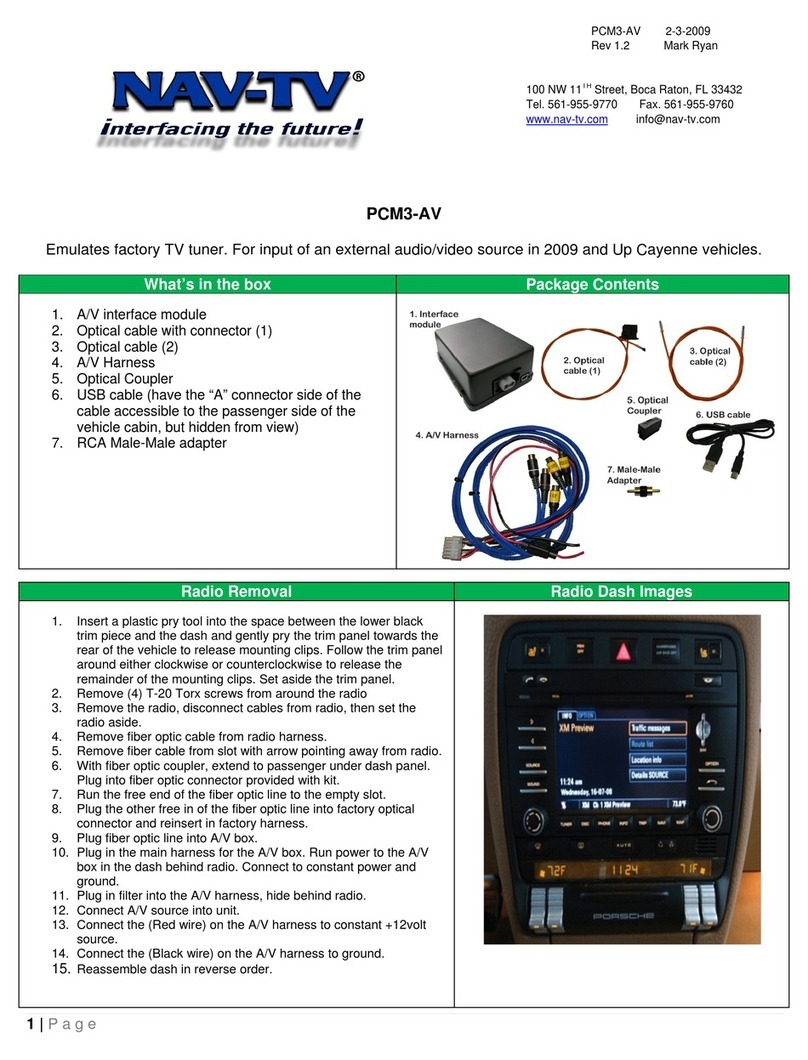
Nav TV
Nav TV PCM3-AV User manual

Nav TV
Nav TV C.O.D-F50 User manual
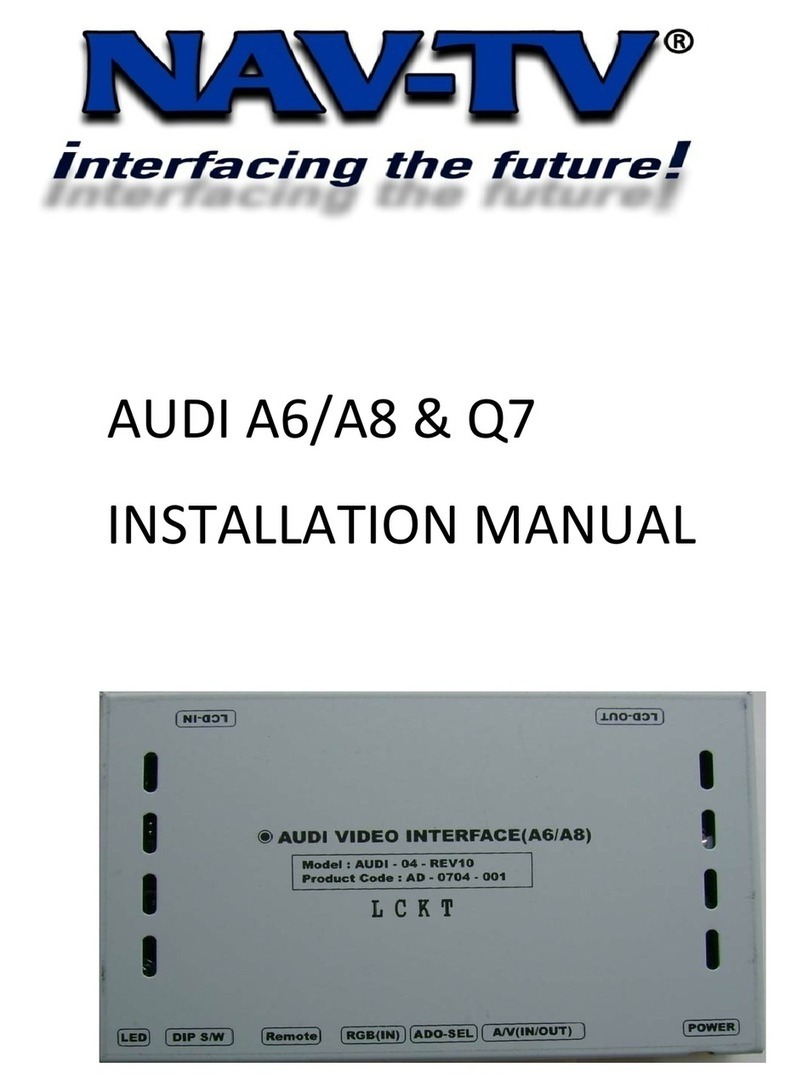
Nav TV
Nav TV AUDI A6 User manual
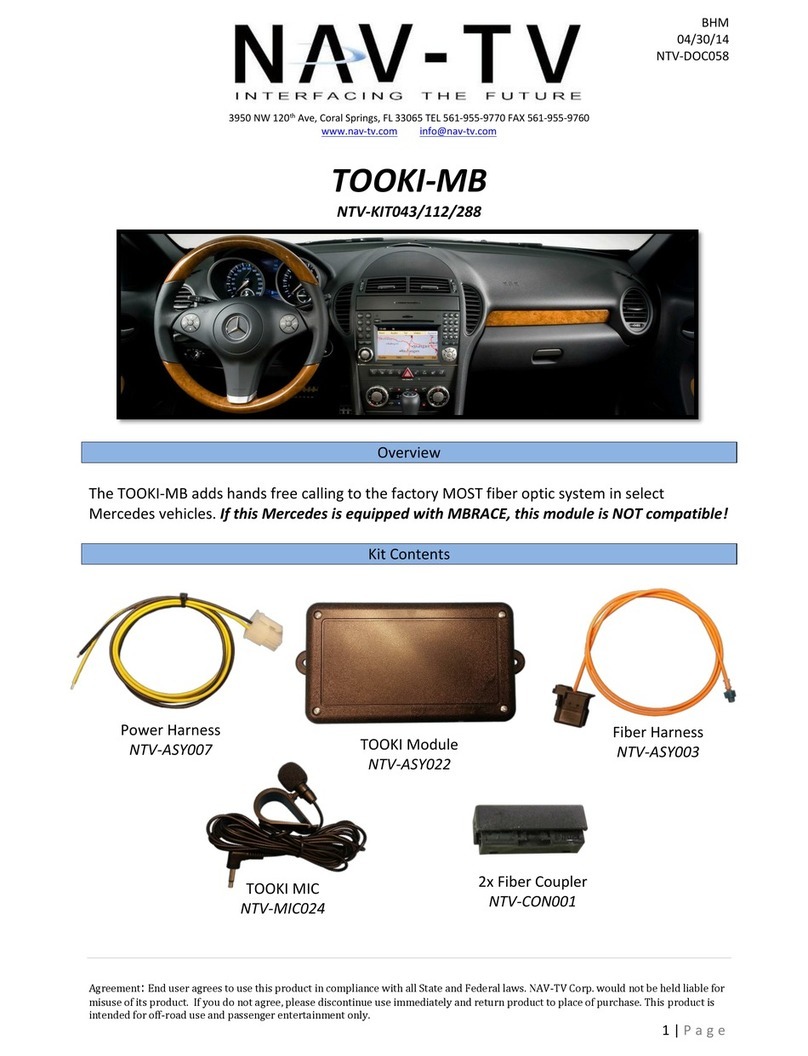
Nav TV
Nav TV TOOKI-MB User manual

Nav TV
Nav TV W205-N RVC User manual
Popular Automobile Accessories manuals by other brands

ULTIMATE SPEED
ULTIMATE SPEED 279746 Assembly and Safety Advice

SSV Works
SSV Works DF-F65 manual

ULTIMATE SPEED
ULTIMATE SPEED CARBON Assembly and Safety Advice

Witter
Witter F174 Fitting instructions

WeatherTech
WeatherTech No-Drill installation instructions

TAUBENREUTHER
TAUBENREUTHER 1-336050 Installation instruction