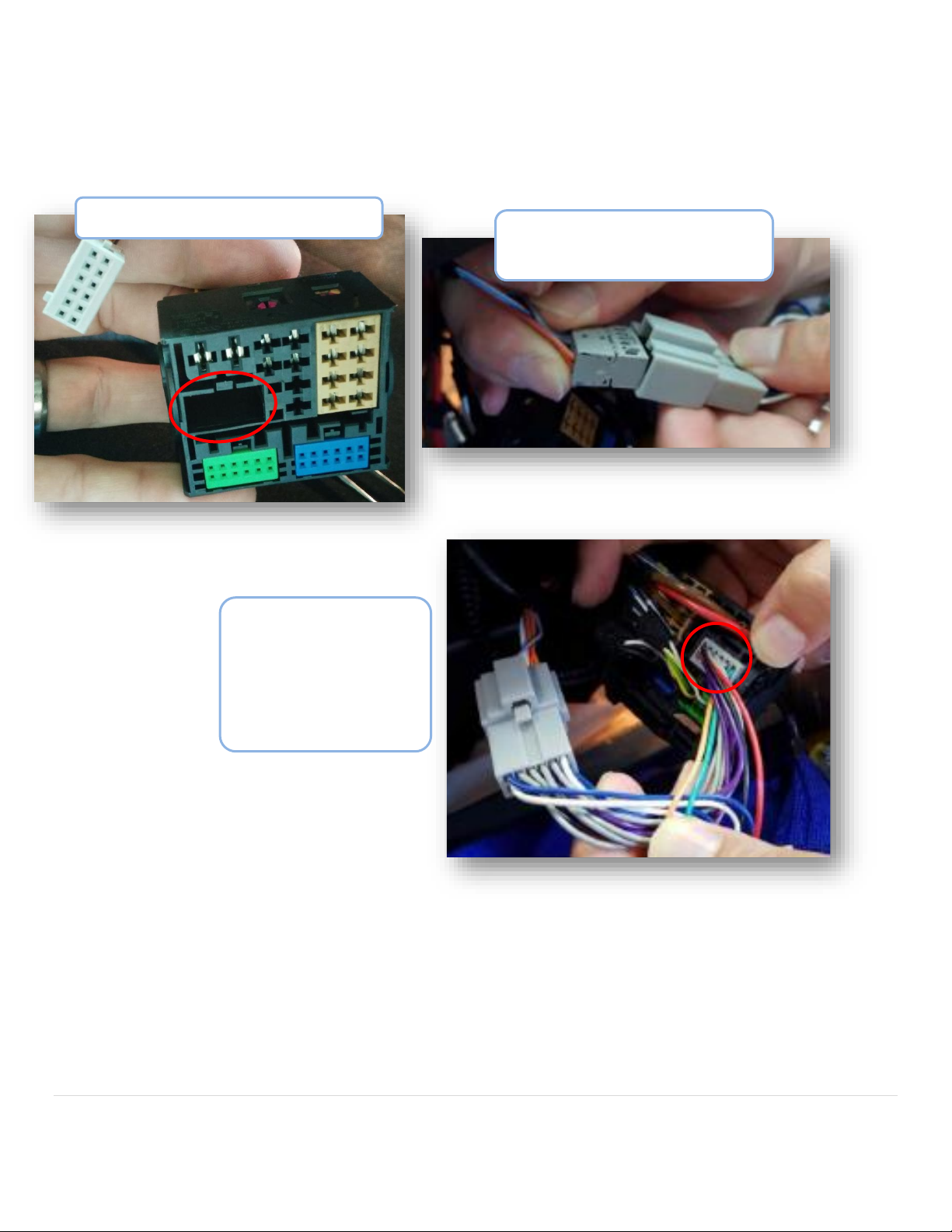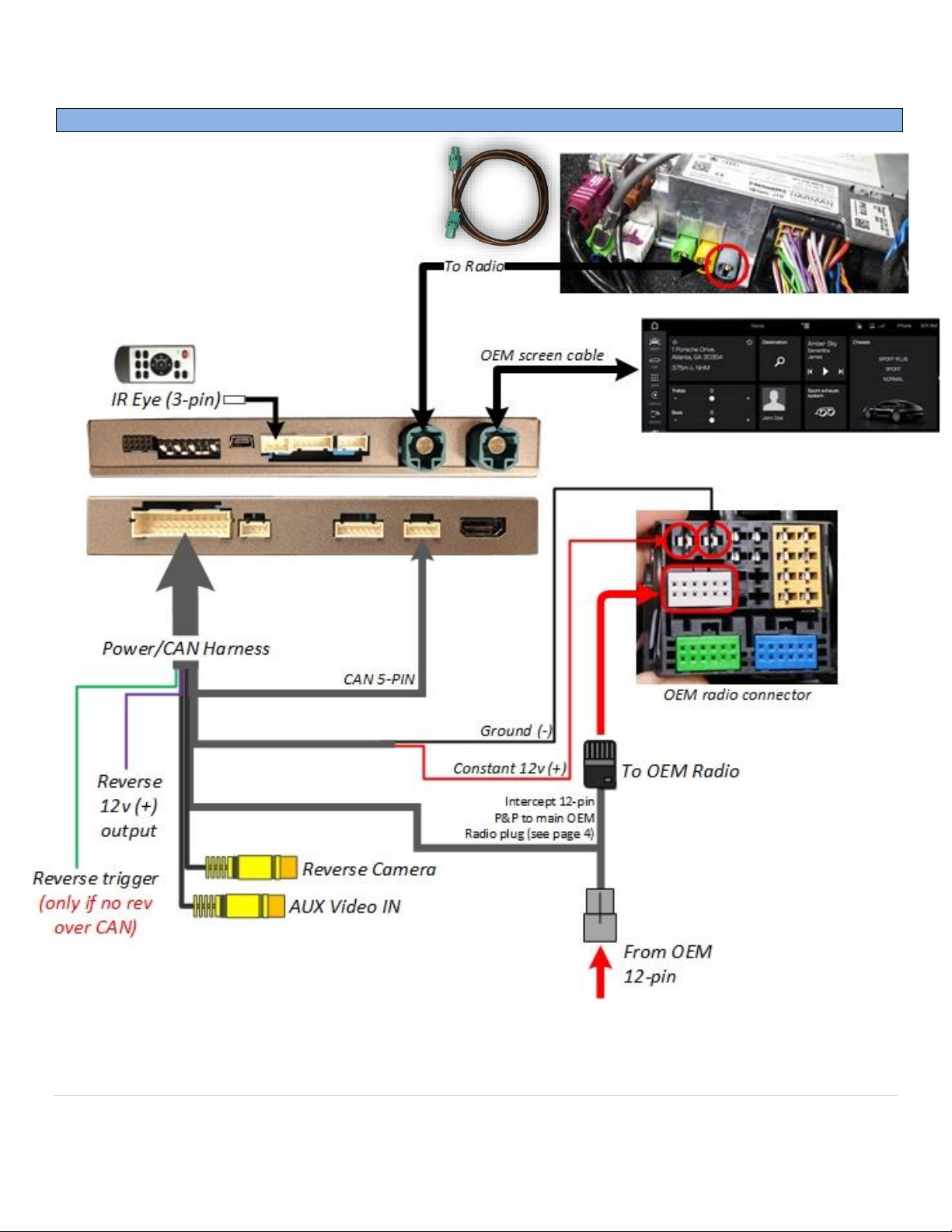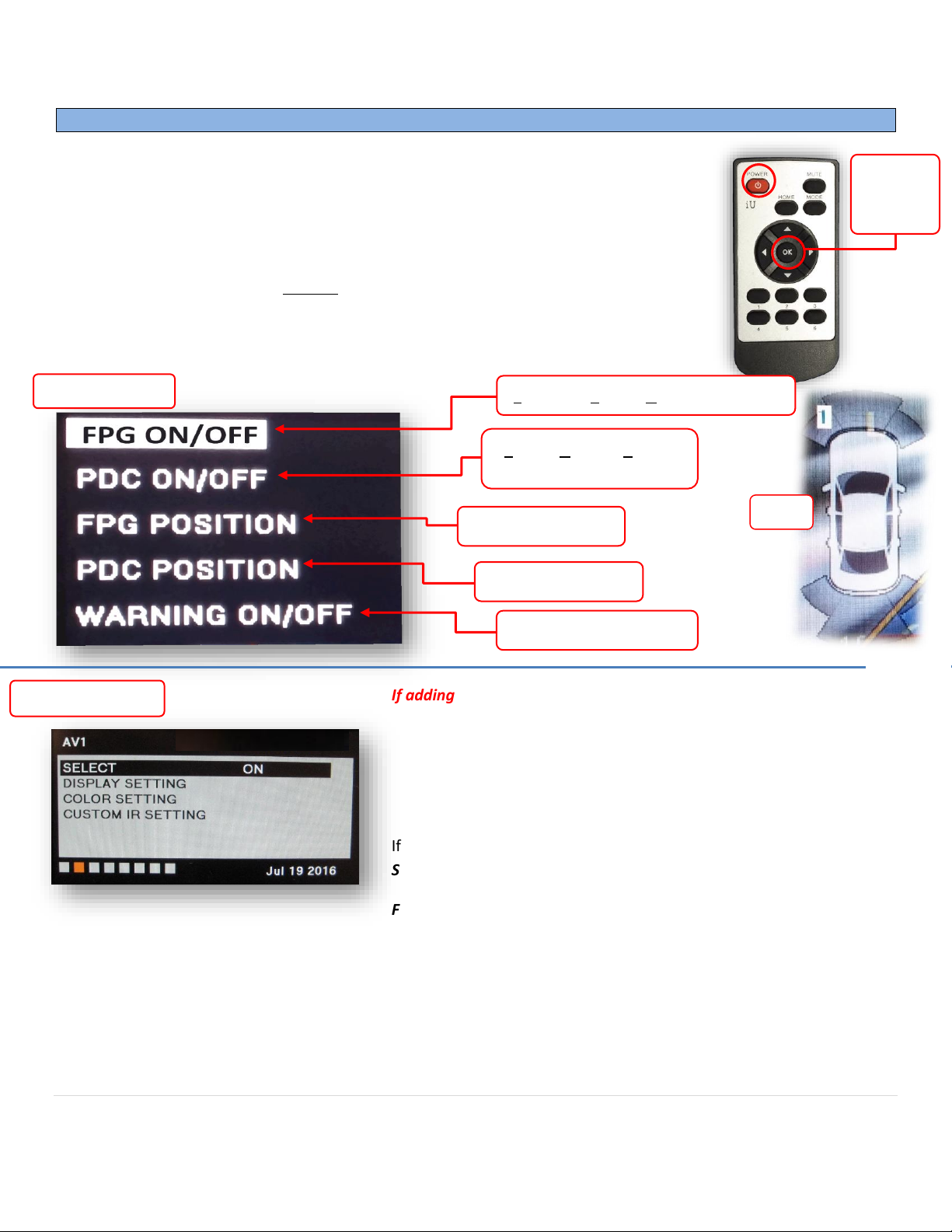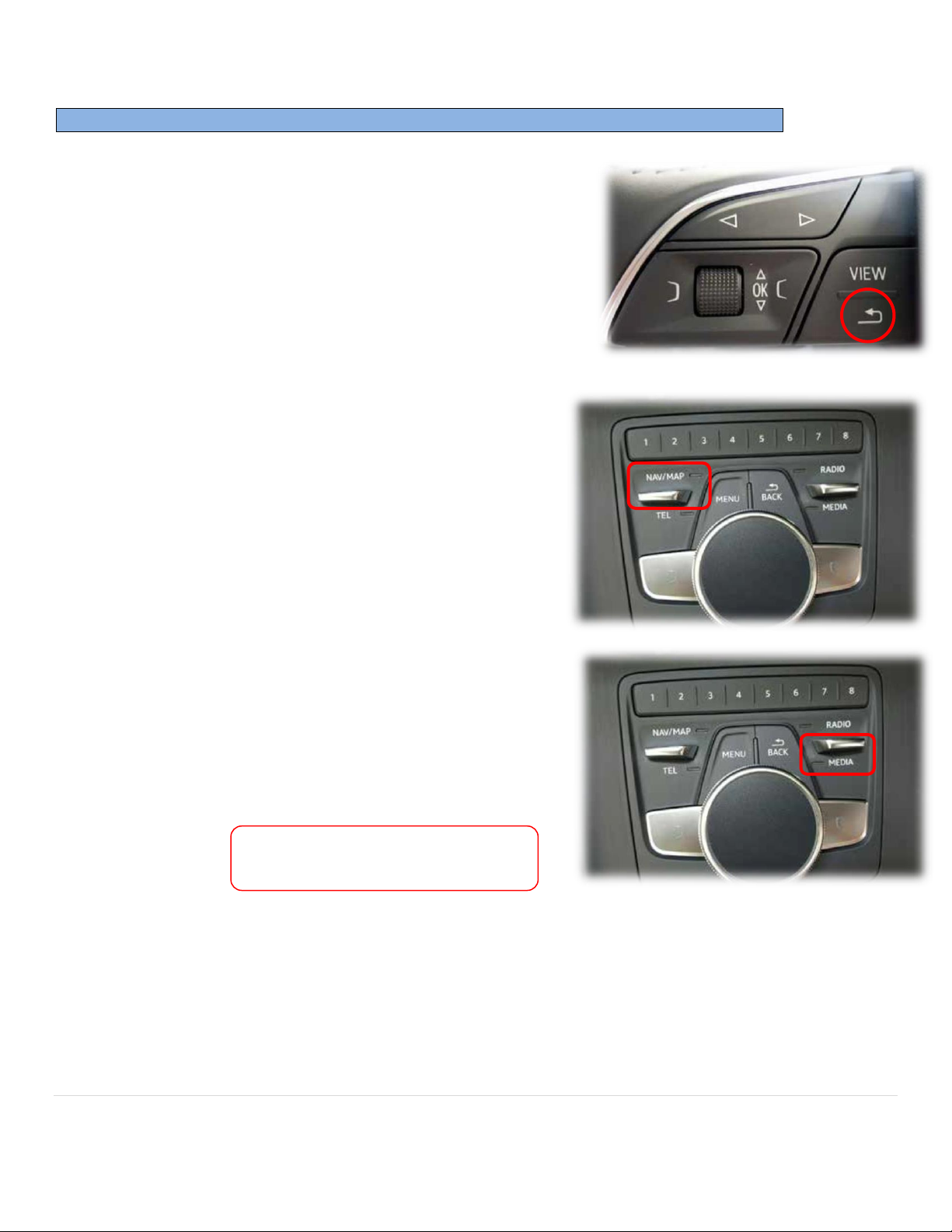Nav TV PCM41-CAM Manual
Other Nav TV Automobile Accessories manuals
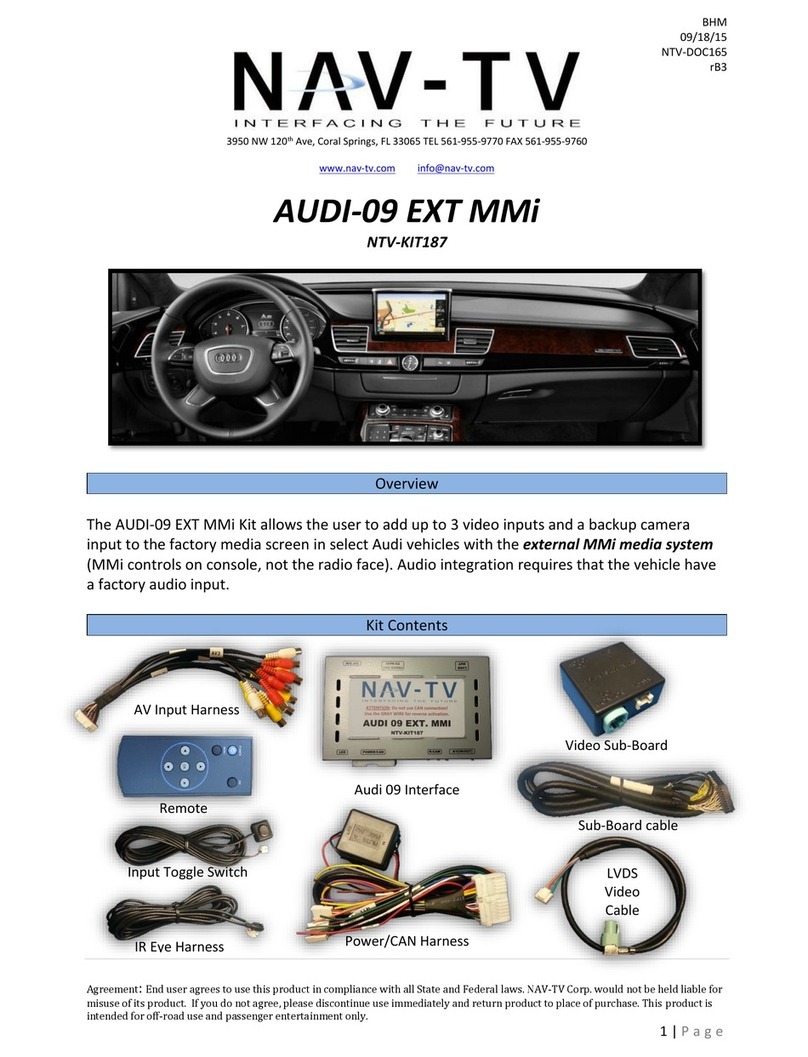
Nav TV
Nav TV NTV-KIT187 User manual
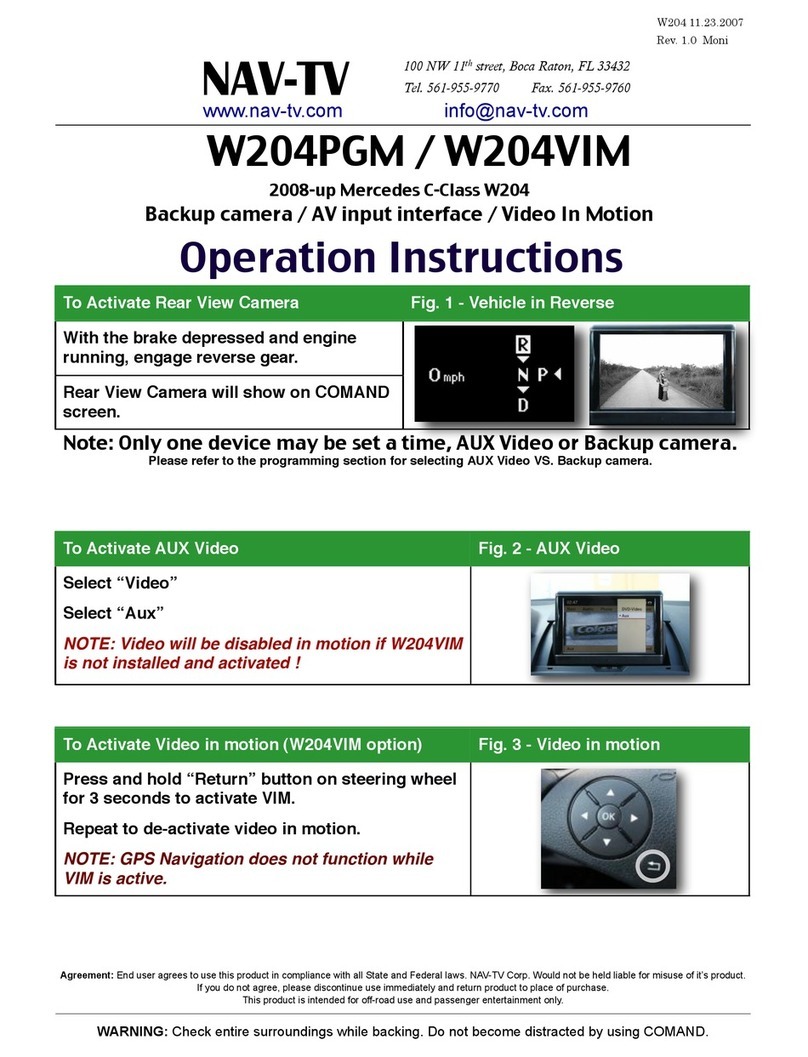
Nav TV
Nav TV W204PGM User manual
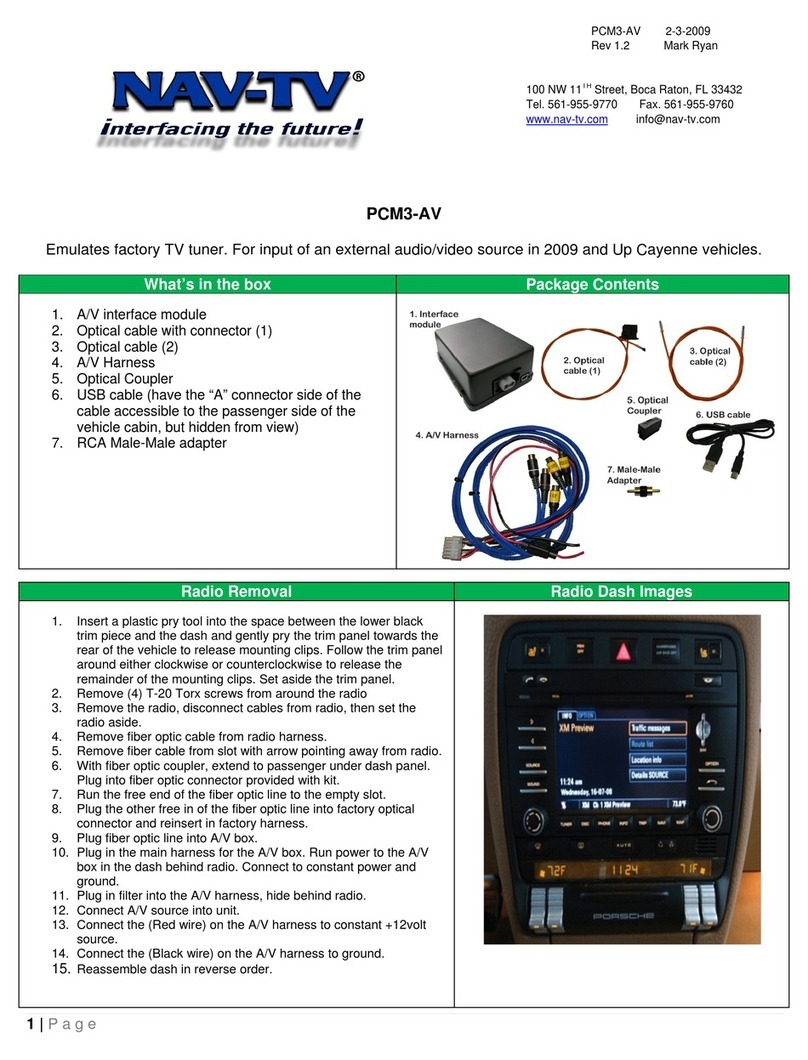
Nav TV
Nav TV PCM3-AV User manual
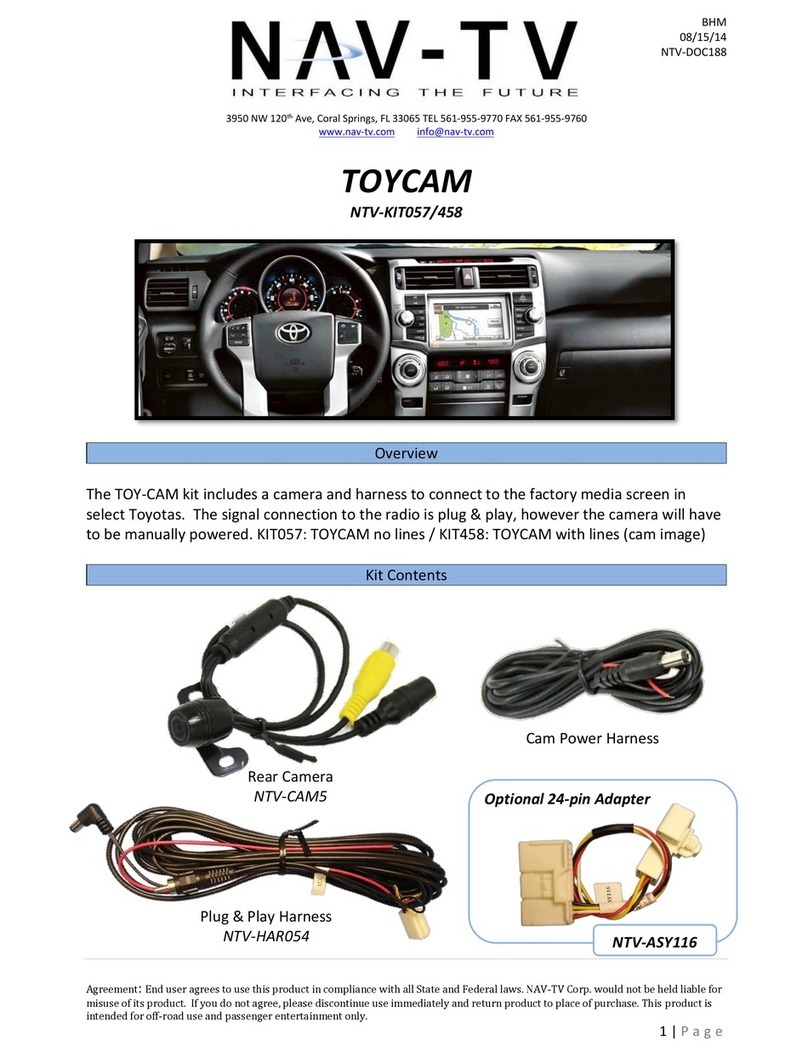
Nav TV
Nav TV TOYCAM NTV-KIT057 Manual
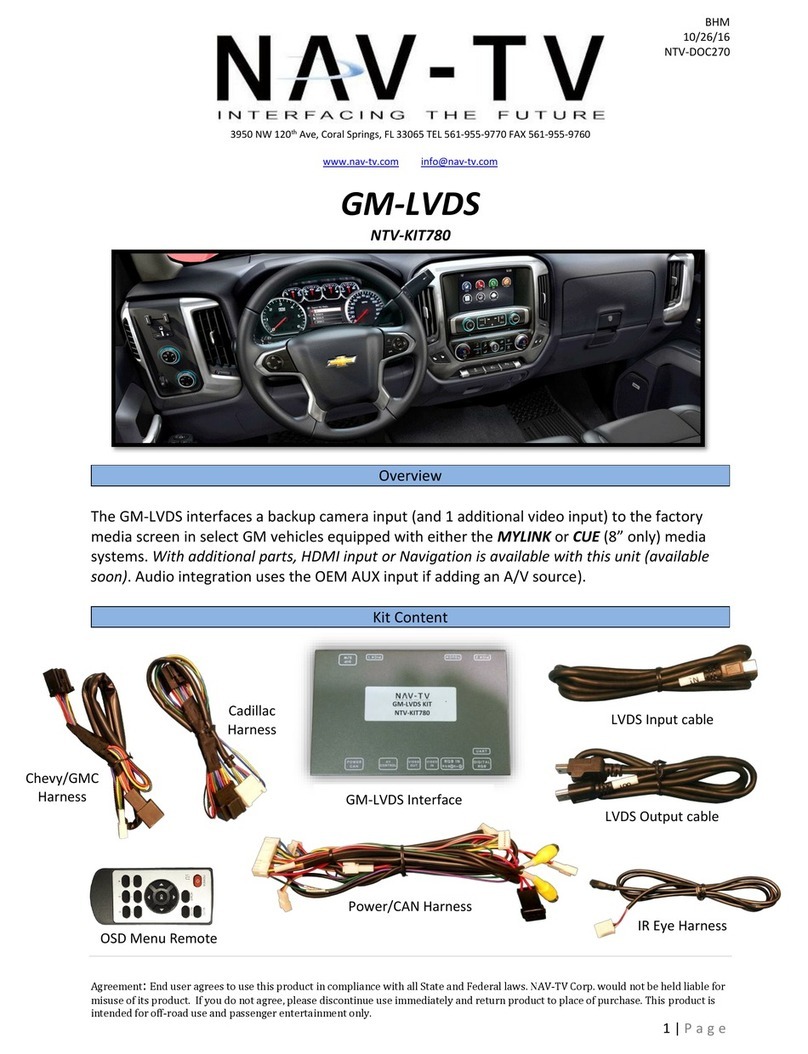
Nav TV
Nav TV GM-LVDS User manual

Nav TV
Nav TV C.O.D-F50 User manual

Nav TV
Nav TV UCI-11C NTV-KIT331 User manual

Nav TV
Nav TV BMW56-CAN User manual
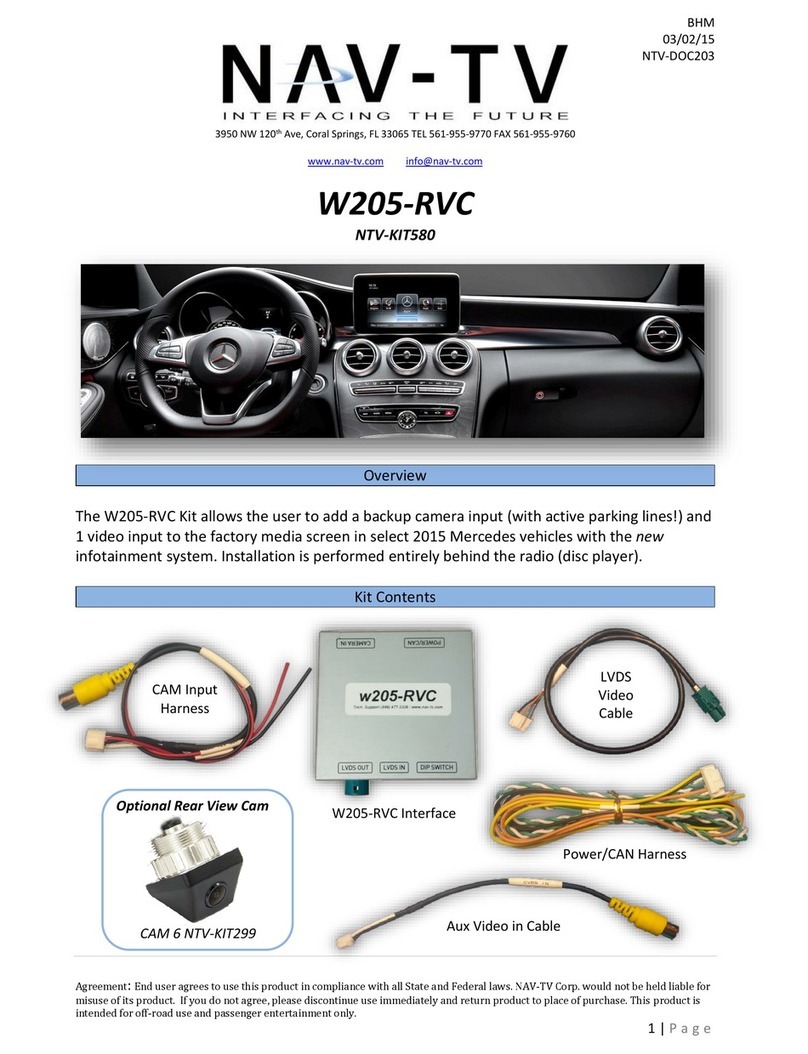
Nav TV
Nav TV W205-RVC User manual

Nav TV
Nav TV NTV-KIT495 User manual

Nav TV
Nav TV NTV-KIT899 User manual

Nav TV
Nav TV ZEN-25 User manual

Nav TV
Nav TV AUDI-P60H Manual

Nav TV
Nav TV CHRY UNI-CAM User manual

Nav TV
Nav TV AUDI-09 INT MMi User manual

Nav TV
Nav TV MyTouch VIM User manual

Nav TV
Nav TV MB25 User manual

Nav TV
Nav TV BMW12-DYNAMIC KIT Manual
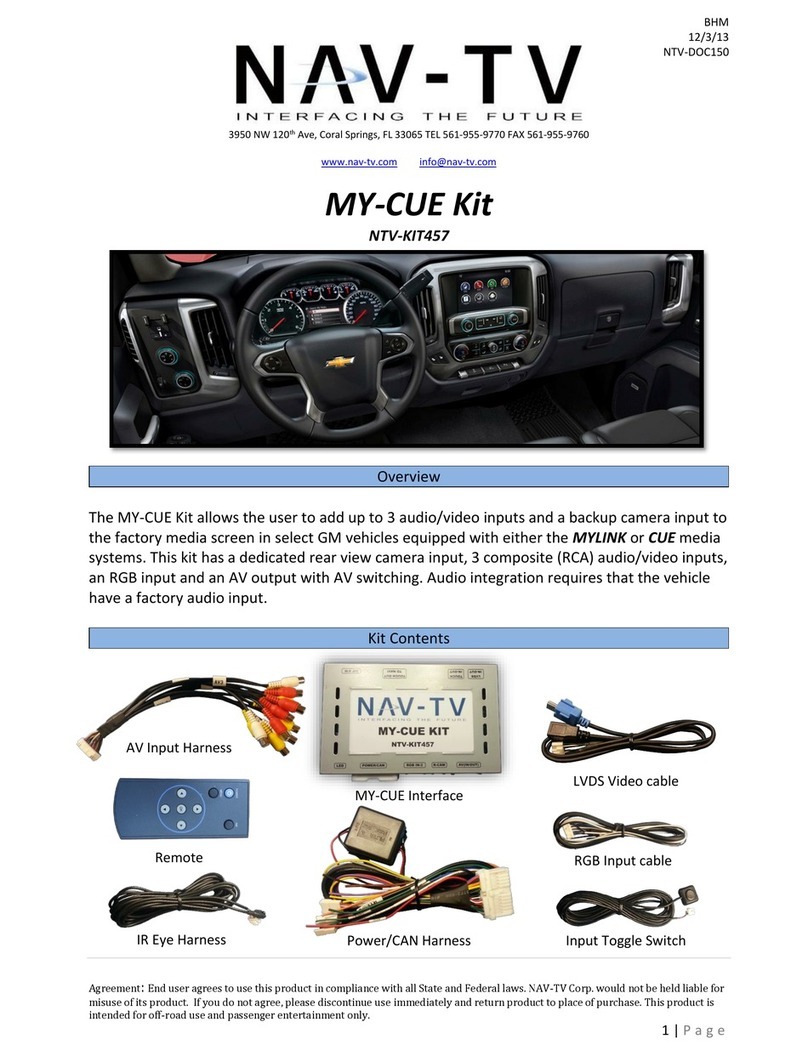
Nav TV
Nav TV MY-CUE User manual

Nav TV
Nav TV NTG3 Technical specifications
Popular Automobile Accessories manuals by other brands

ULTIMATE SPEED
ULTIMATE SPEED 279746 Assembly and Safety Advice

SSV Works
SSV Works DF-F65 manual

ULTIMATE SPEED
ULTIMATE SPEED CARBON Assembly and Safety Advice

Witter
Witter F174 Fitting instructions

WeatherTech
WeatherTech No-Drill installation instructions

TAUBENREUTHER
TAUBENREUTHER 1-336050 Installation instruction