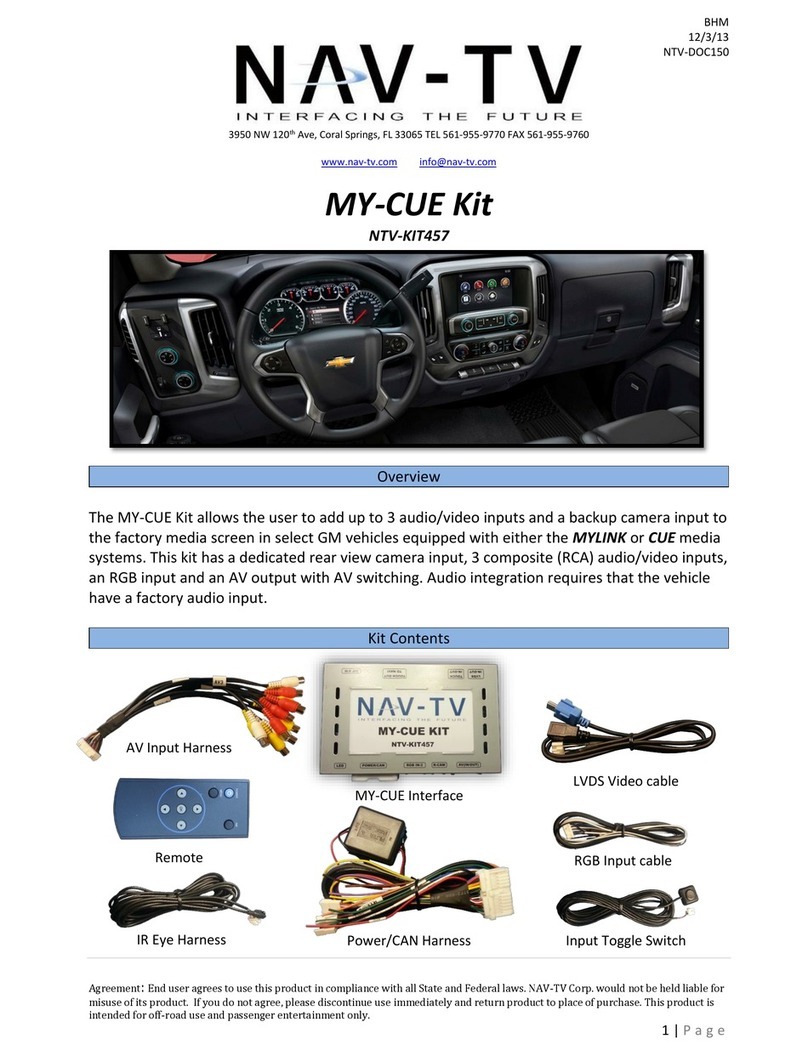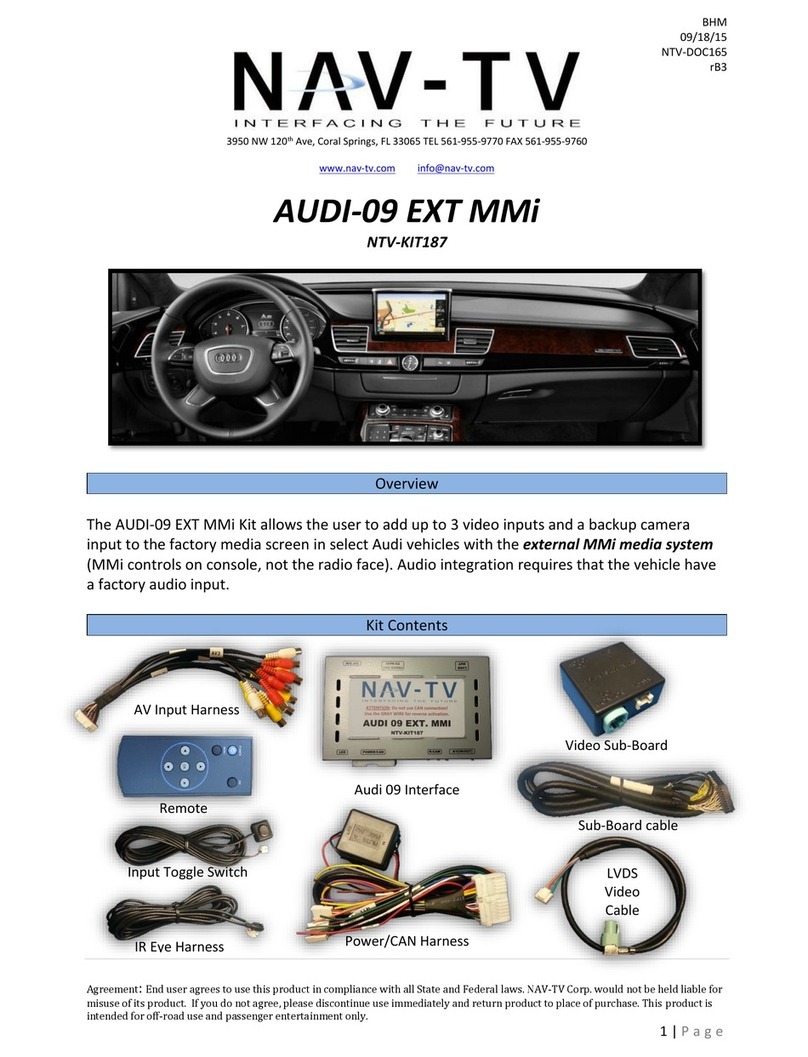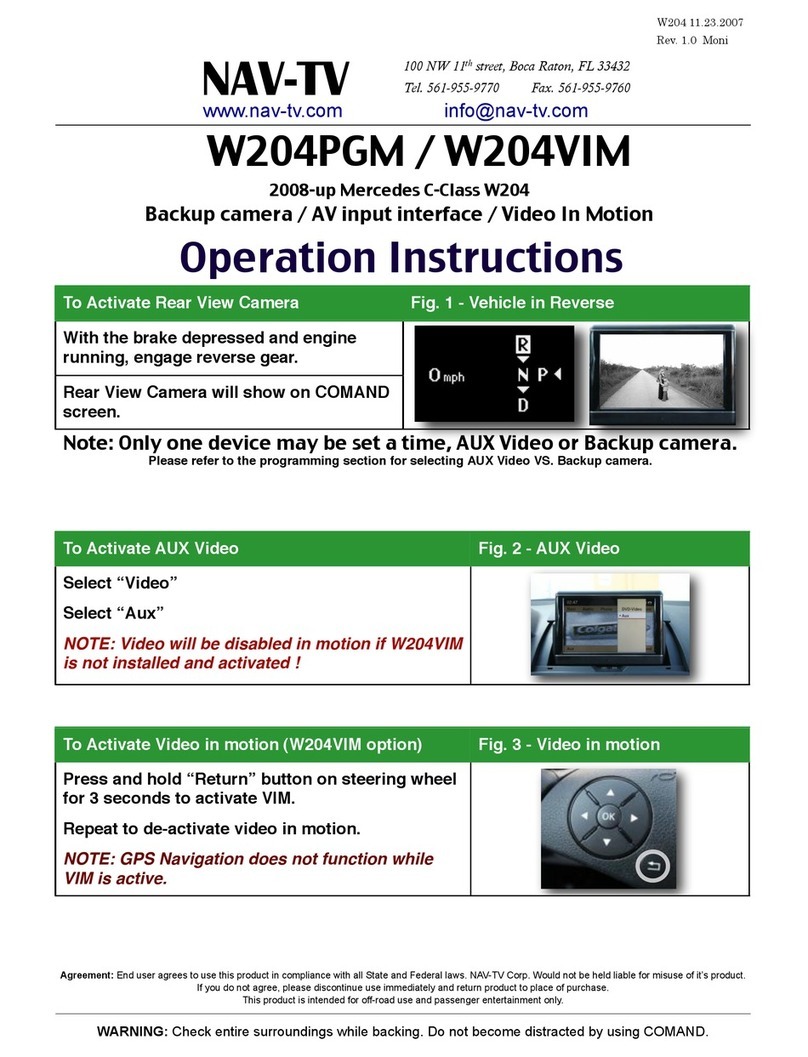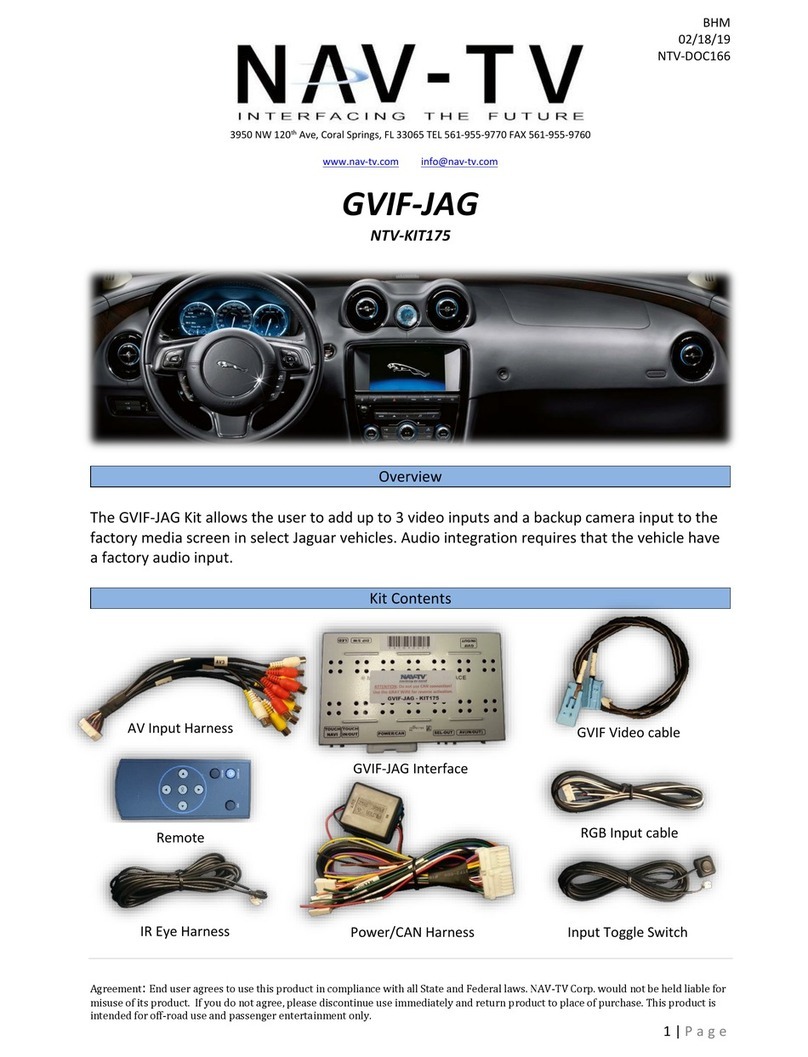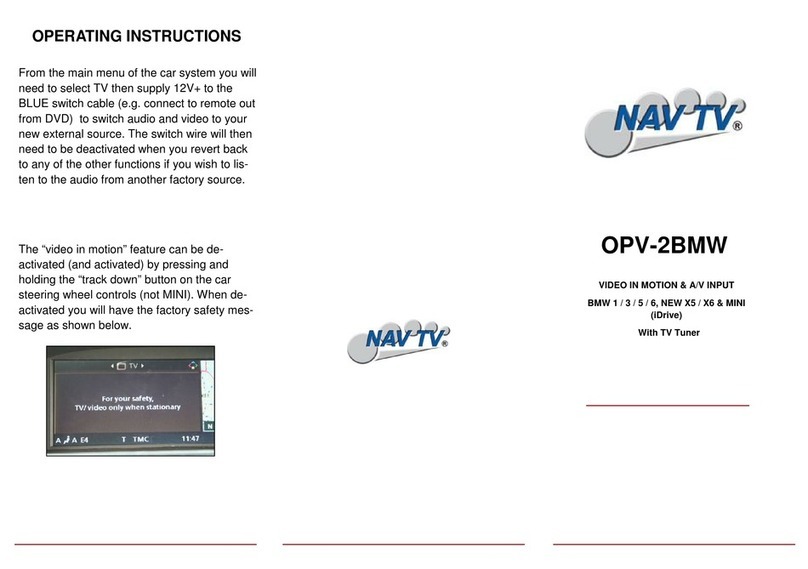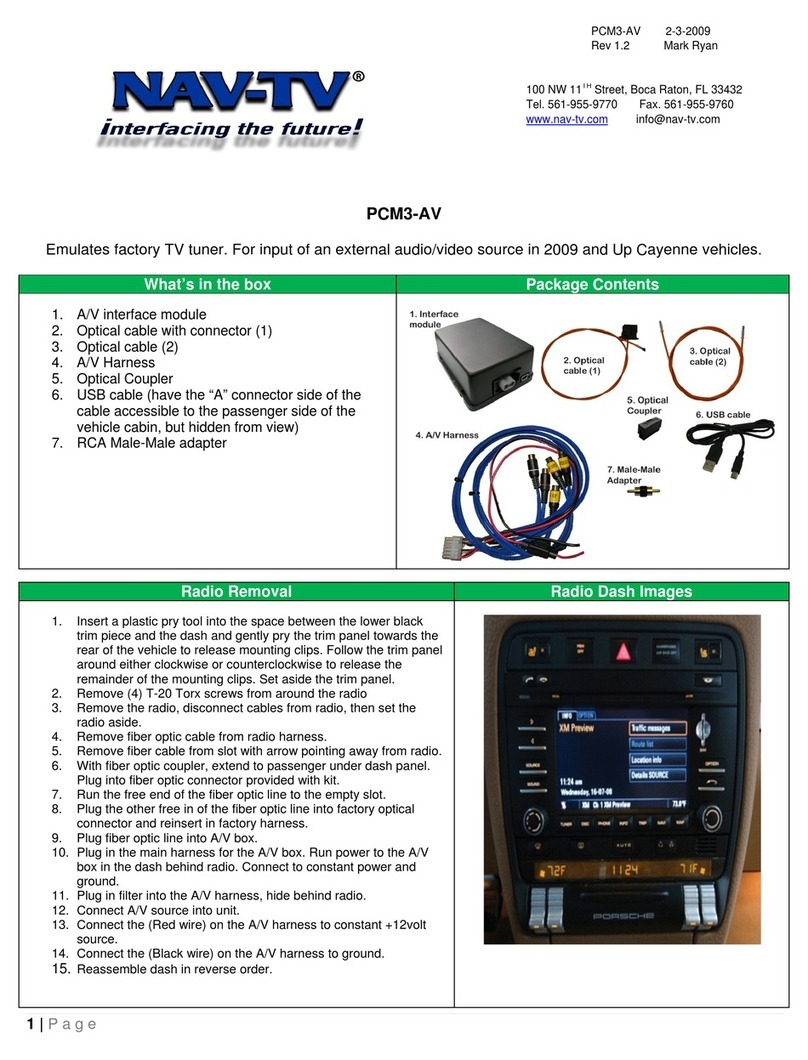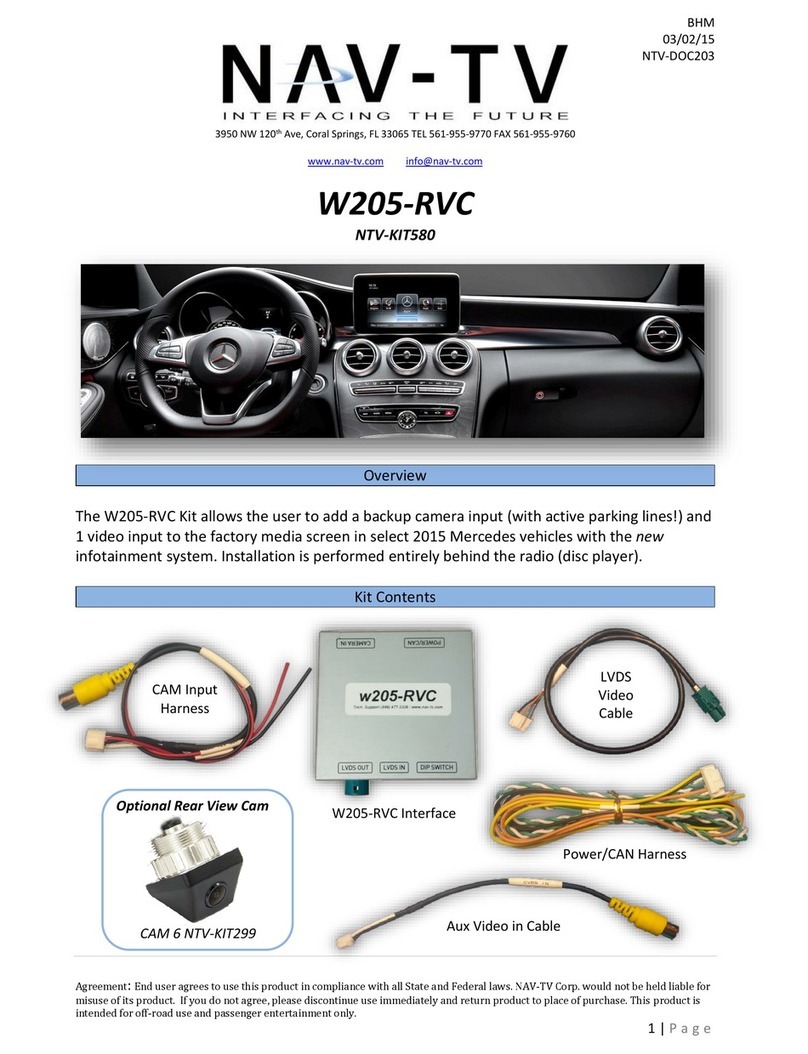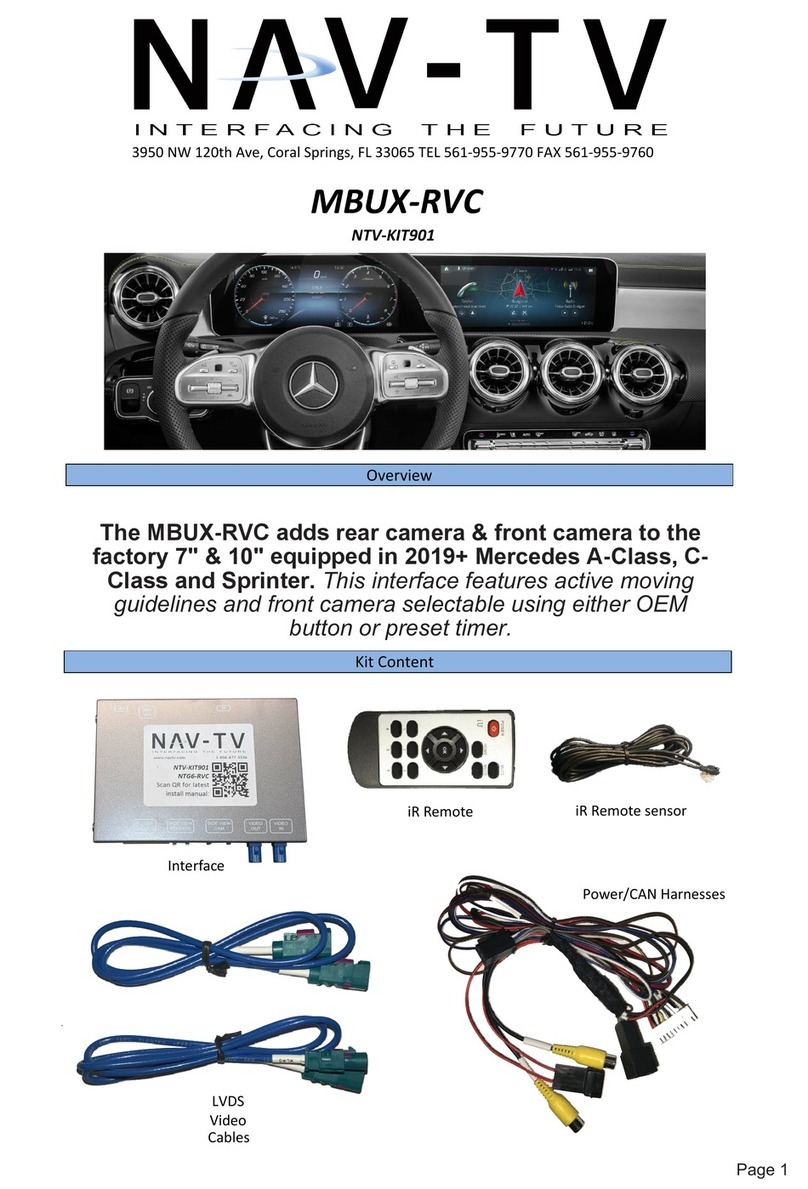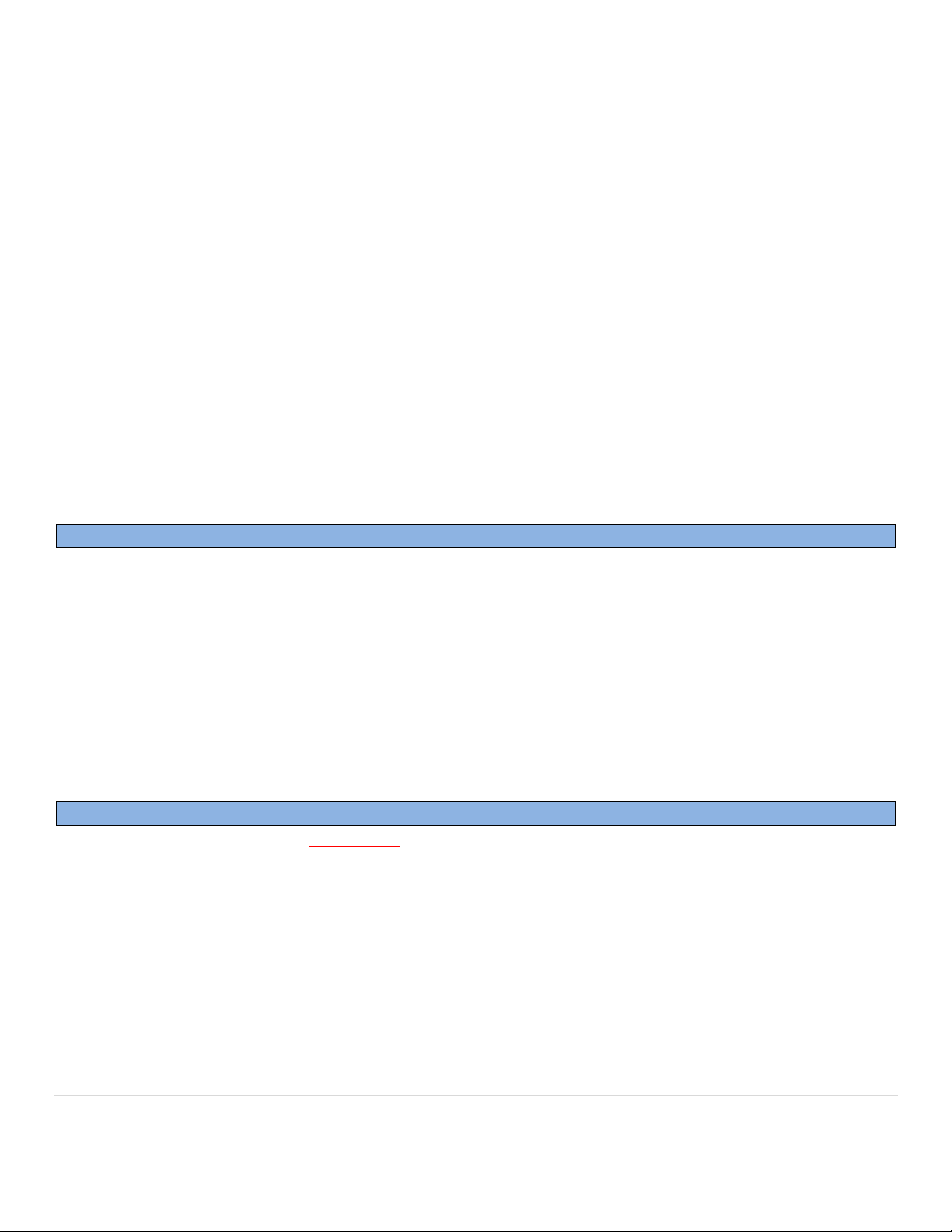BHM
05/01/15
NTV-DOC211
Agreement: End user agrees to use this product in compliance with all State and Federal laws. NAV-TV Corp. would not be held liable for misuse of its product.
If you do not agree, please discontinue use immediately and return product to place of purchase. This product is intended for off-road use and passenger
entertainment only.
4 | P a g e
8. After installing and running your reverse camera to the dash opening, connect your RVC signal to the
connected RCA (from step 6). Power your camera with an ACC source if planning to use the force
camera feature.
9. Optional: if connecting a secondary (front) camera or AUX video source, the RCA connection must be
made differently:
a. Connect the front camera signal to the RCA labeled ‘VIDEO IN’ from the 18-pin UNI-CAM
harness
b. Connect the rear camera signal to the RCA labeled ‘BACKUP CAM’from the 18-pin UNI-CAM
harness
c. Connect the RCA labeled ‘VIDEO TO RADIO’ to the supplied, installed RCA (from step 6) on the
Ford’s 12-pin connector. See diagram for visual aid (page 6).
10. Optional: If adding a secondary (front) camera, connect INPUT 2 (Blue) to 12v through a toggle switch
for activation. Sending 12v (+) to INPUT 2 will force the connected front image at any time.
11. Optional: If the user desires to force the rear camera at any time, connect INPUT 1 (Red) to 12v
through a toggle switch for activation. Sending 12v (+) to INPUT 1 will force the connected rear image
at any time.
12. Connect the UNI-CAM module to the 18-pin harness and proceed to the next section.
Ford 4” UNI-CAM Programming & Testing
Programming for the 4” UNI-CAM is automatic. After all connections are properly made and the module is
connected, turn the car on to IGNITION, wait for the radio to fully boot and settle before testing functionality.
NOTES:
The radio may or may not visually reboot. It may appear that the radio just boots slowly (the first
time, in which case it took programming before the display appeared).
Place the car into reverse, the screen should automatically display the connected reverse image.
This module VIN-LOCKS to the vehicle it is connected to and cannot be used on any other vehicle
until it is De-Programmed. See De-Programming procedure below.
Ford 4” UNI-CAM De-Programming Procedure
Use this procedure if you wish to De-Program the 4” UNI-CAM from the car. This must be completed if you’re
removing the camera from the car, otherwise the screen will show an error while in reverse.
1. Leave the car’s IGNITION in the OFF position.
2. With the module still connected to the vehicle (CAN connections), connect the PINK WIRE (input 3, pin
4) to 12v (+) temporarily.
3. Turn the IGNITION to ON.
4. The radio may or may not visually reboot. It may appear that the radio just boots slowly.
5. Place the car in reverse, confirm that the main radio image remains on the 4” display and does not
show any error.
6. Disconnect the UNI-CAM system entirely, reconnect the previously cut CAN wires and confirm once
more that nothing happens while in reverse.