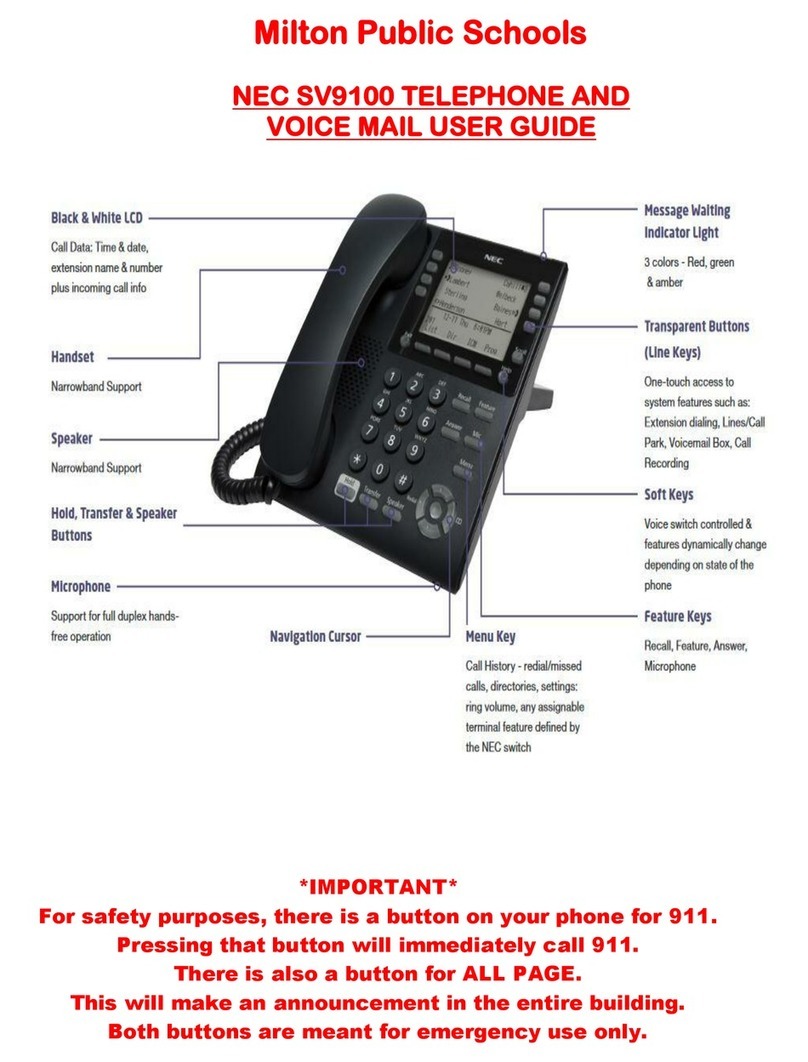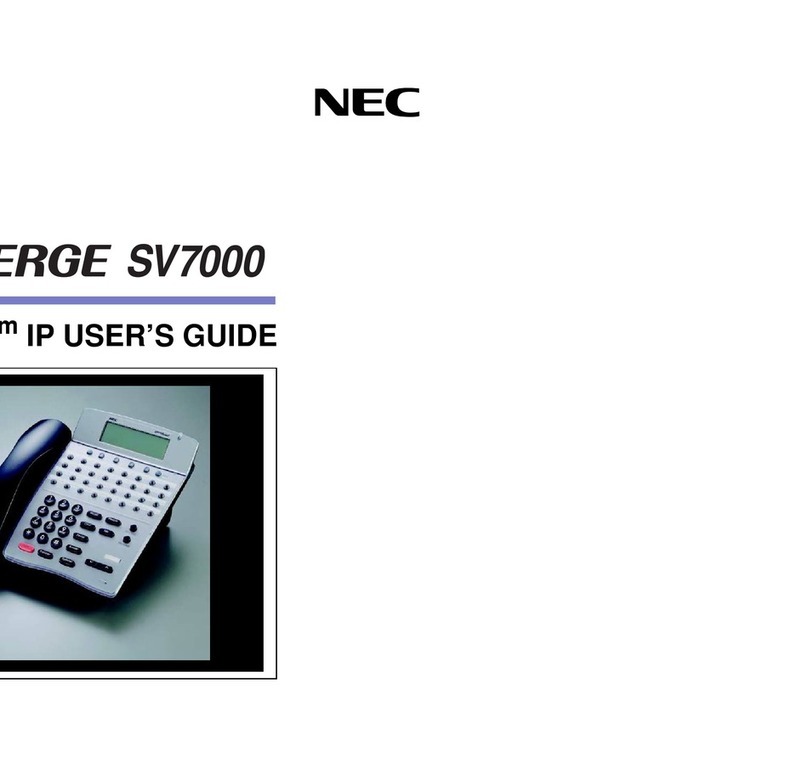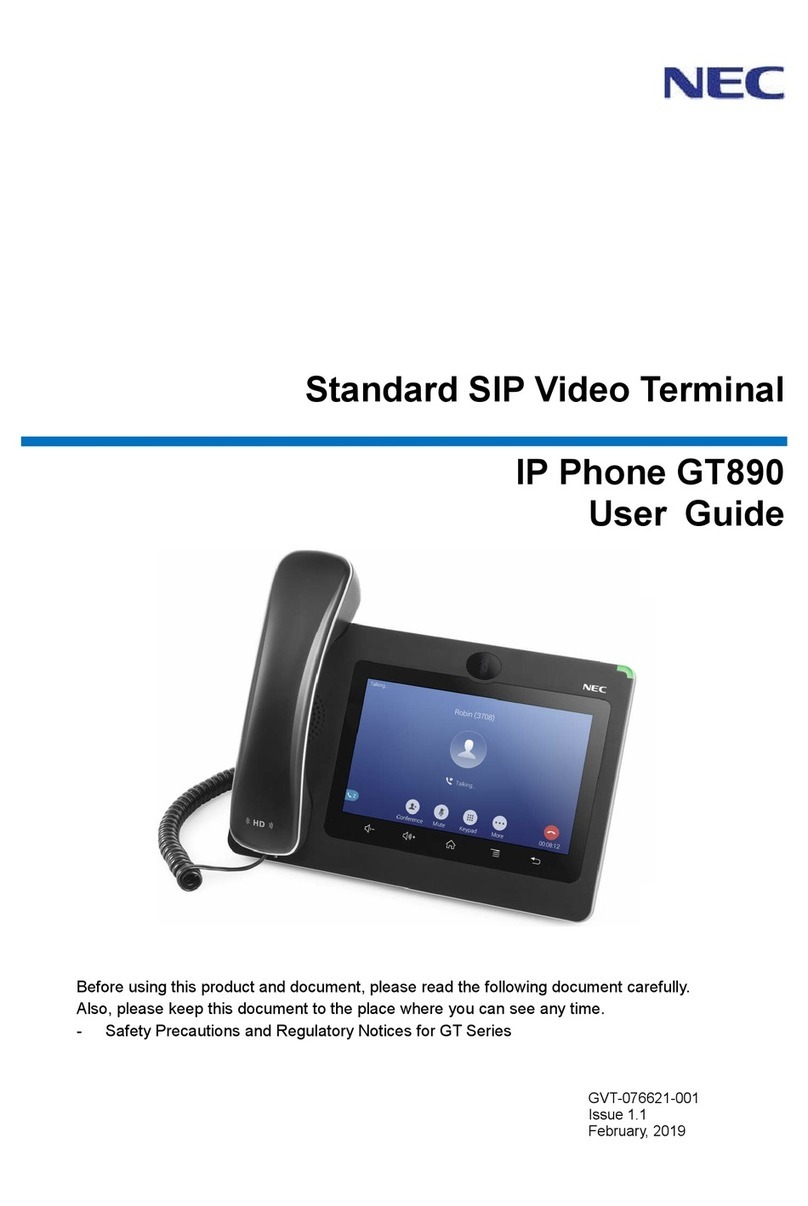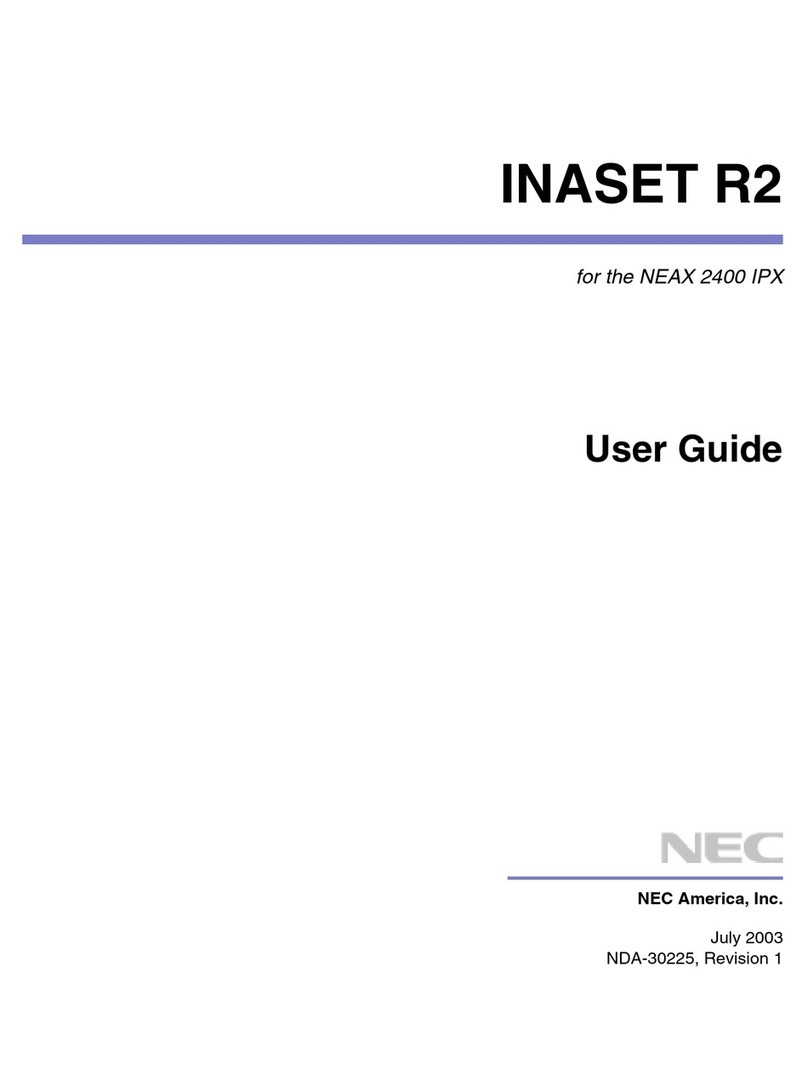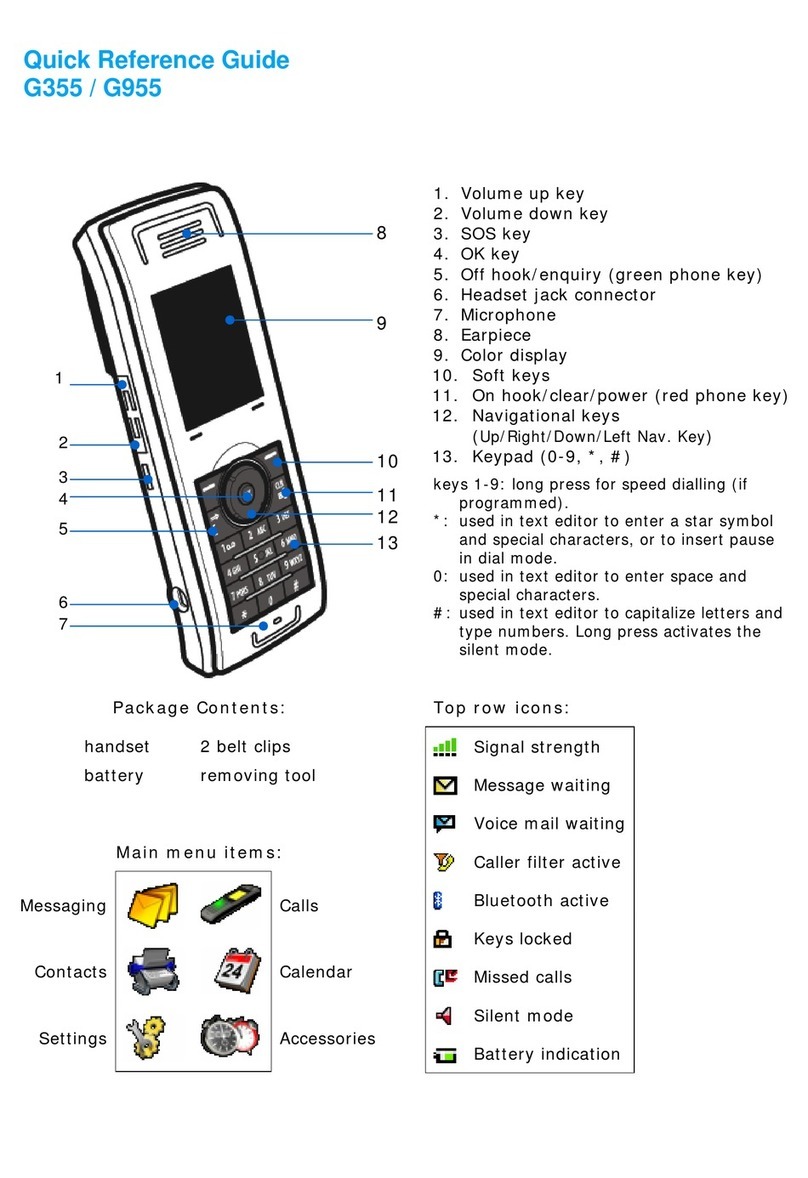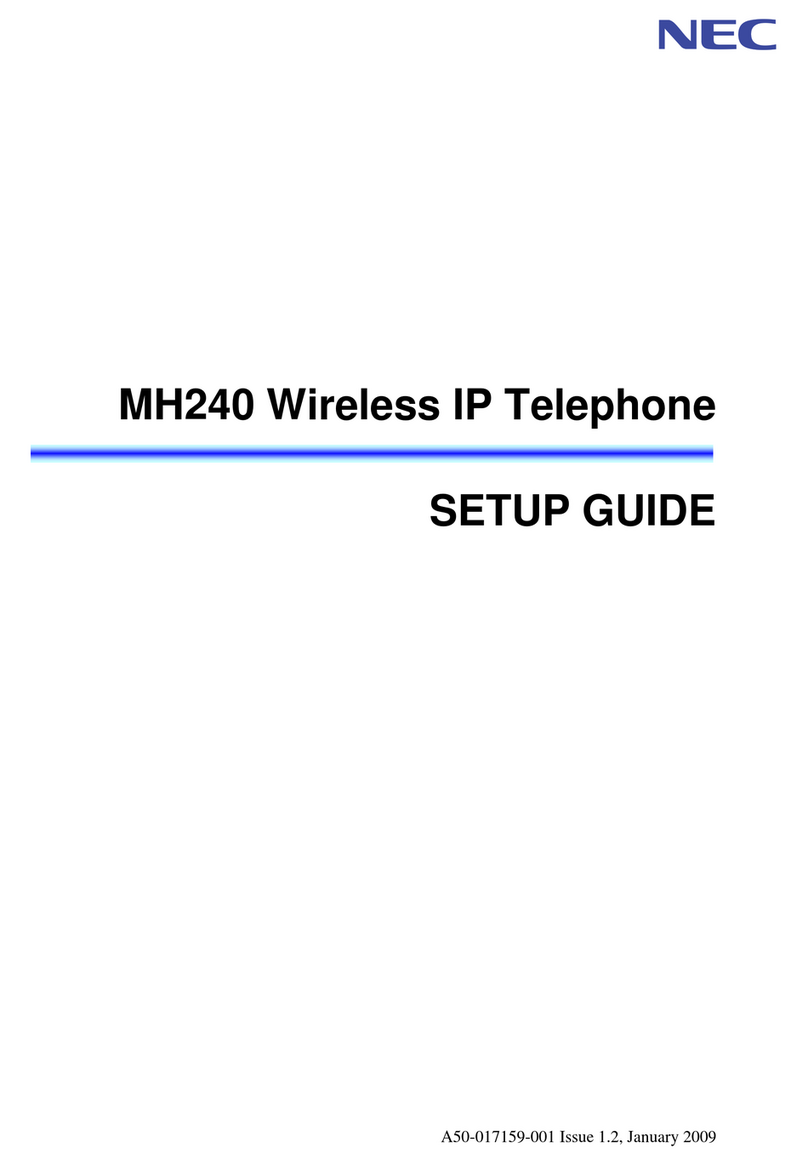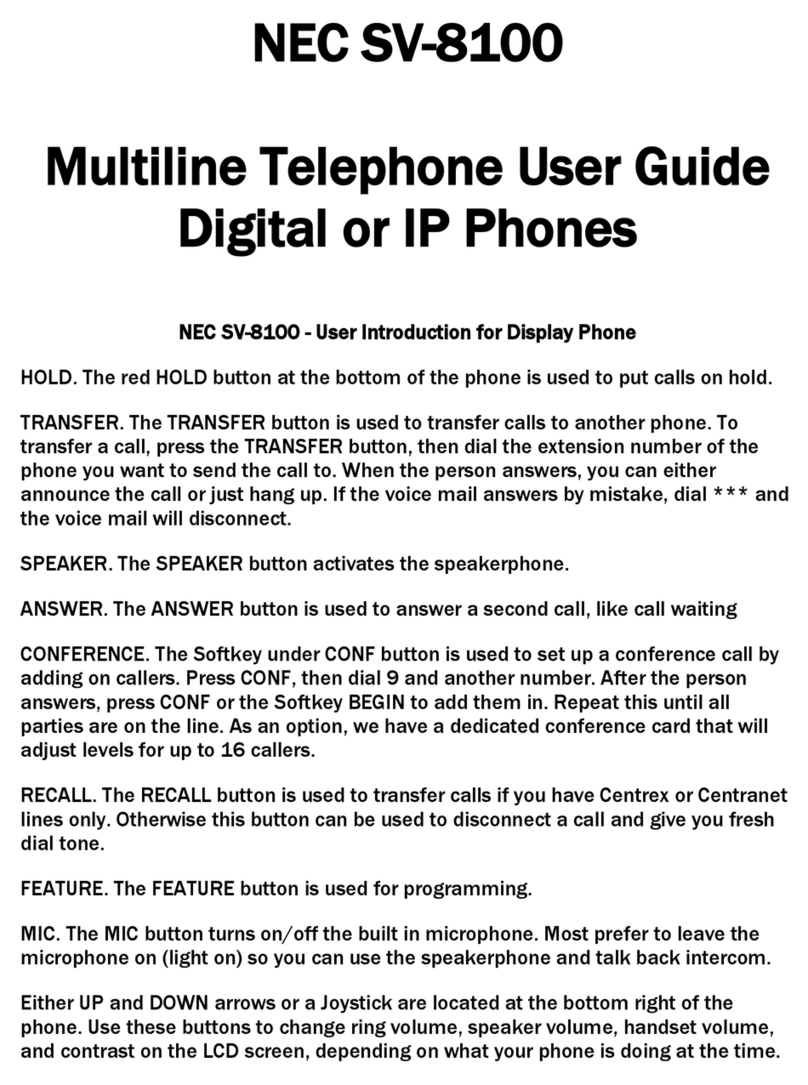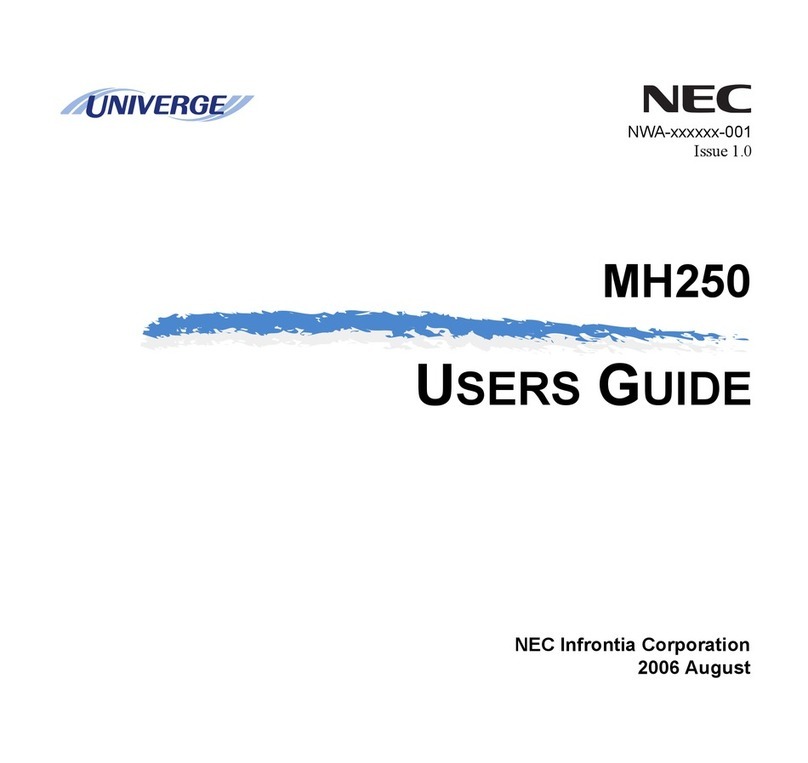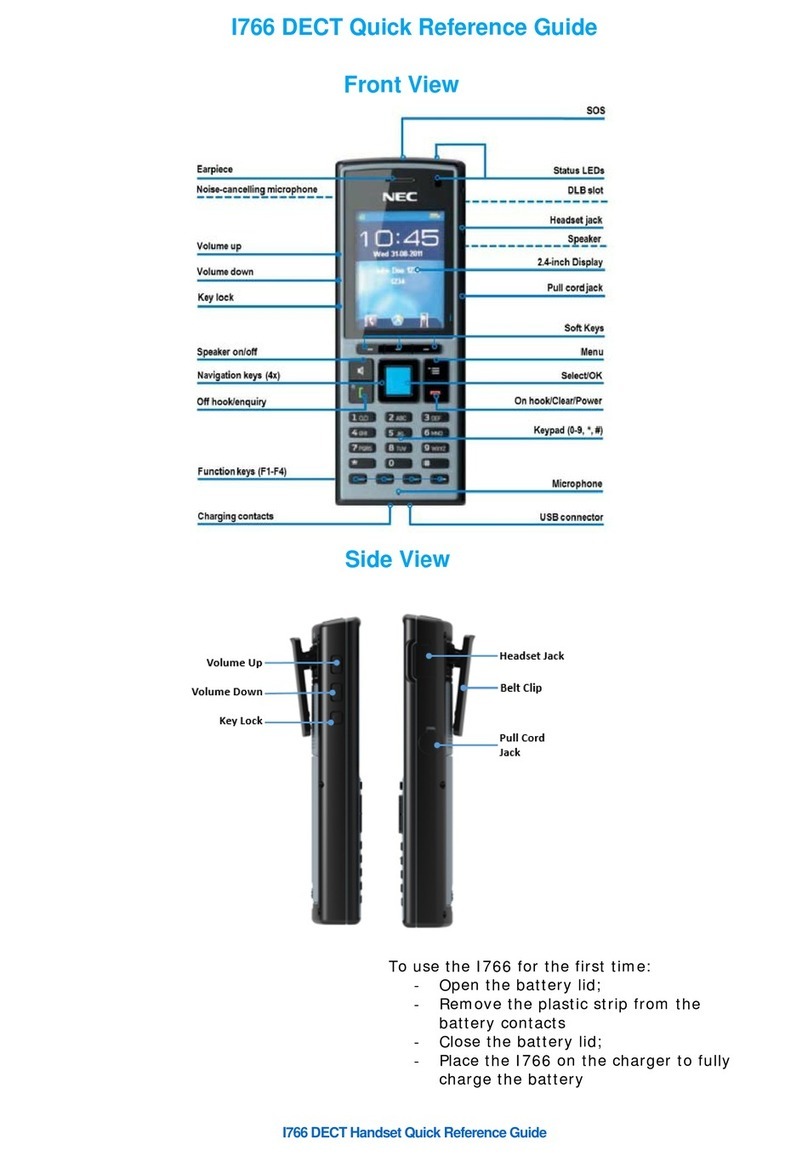2 NEC Australia
Transfer
With a call in progress:
Press the Transfer key.
Dial an extension or external number and announce
the call (optional).
Replace the handset.
Note:
If the called extension is busy or does not answer, press
the Transfer to return to your caller. If the extension does
not accept the call, ask them to hang up and your call is
returned.
Conference
With a call in progress (internal or external).
Press the Transfer key.
Dial internal or external number.
When the third party answers, press the Conf soft key.
A three-way conference is now established.
Note:
Any party may exit the conference by hanging up. The
two parties will remain connected, as long as one of the
remaining parties is internal.
Consult hold
Allows user to toggle between calls
Press the Transfer key (this puts the first call on hold
and provides you with dial tone to call the 2nd party).
Dial required 2nd number.
Press the Transfer key each time you wish to toggle
between the parties.
When finished with one party, hang up. The telephone
will ring and connect you to the other party.
Last number redial
Without lifting the handset, press the Redial button.
Press Redial to scroll to the required number.
Press *or #to initiate the call (system dependant).
Call back
If you dial a busy extension:
Press Call Back (CB) soft key or dial Access code ______.
Replace the handset.
During this time, you may make and receive calls.
When both extensions are free, your phone will ring.
Lift the handset or press Speaker and the other
extension will ring.
To Cancel:
Press Call Back (CB) soft key or dial Access code ______.
Voice call
Lift the handset and dial the extension number.
Press VOICE soft key and speak over the intercom.
Store a speed dial number
To store a phone number using One-Touch Keys:
Press the Feature button.
Press an available One-Touch Speed Calling key.
Enter either the extension number or external number
including 0 for an outside line.
Press the Feature button again.
To Access:
Press desired One-Touch Speed Calling key or press
Speaker and One-Touch Speed Calling key to call
number.
UNIVERGE SV9500 | DT820 6 Button IP phone Reference Sheet 3
Forward all of your calls
To Set:
Lift the handset and press FDA key or dial Access code
______.
Dial the destination number.
Replace the handset.
To Cancel:
Lift the handset and press the FDA key or dial Access
code ______.
Forwards your phone while you’re not there
Your calls will be redirected after 4 to 6 rings.
To Set:
Lift the handset and press FDN key or dial
Access code ______.
Dial the destination number.
Replace the handset.
To Cancel:
Lift the handset and press the FDN key Dial Access
code ______.
Forward calls while you are on the phone
To Set:
Lift the handset and press FDB key or dial Access code
______.
Dial the destination number.
Replace the handset.
To Cancel:
Lift the handset and press the FDB key or Dial Access
code ______.
Login / Logout
To Login:
Enter Login code and press the SET soft key.
Enter password and press the OK soft key.
To Logout:
Press LOGOUT key (display will show LOGOUT?).
Press LOGOUT key again and wait a few seconds for
handset to logout.
Answering another person’s ringing phone
To answer a ringing extension in your group:
Lift the handset and press PICK soft key or dial Access
code______.
For ringing extensions not in your group:
Lift the handset and dial Access code ______ plus the
ringing extension’s number.
To adjust the display
Press the Up / Down buttons while the phone is idle.
In call volume
Press the Up / Down buttons while talking on the phone
to adjust the volume.
Ring volume
Press the Up / Down buttons while the phone is ringing to
adjust the volume.