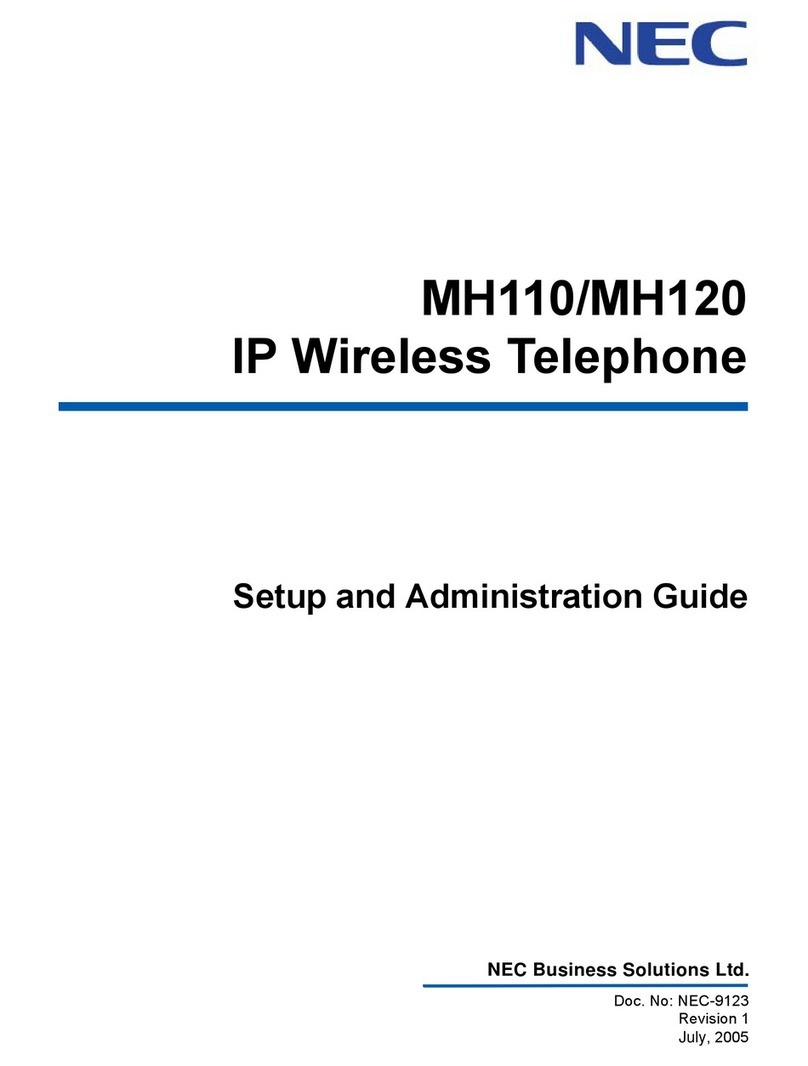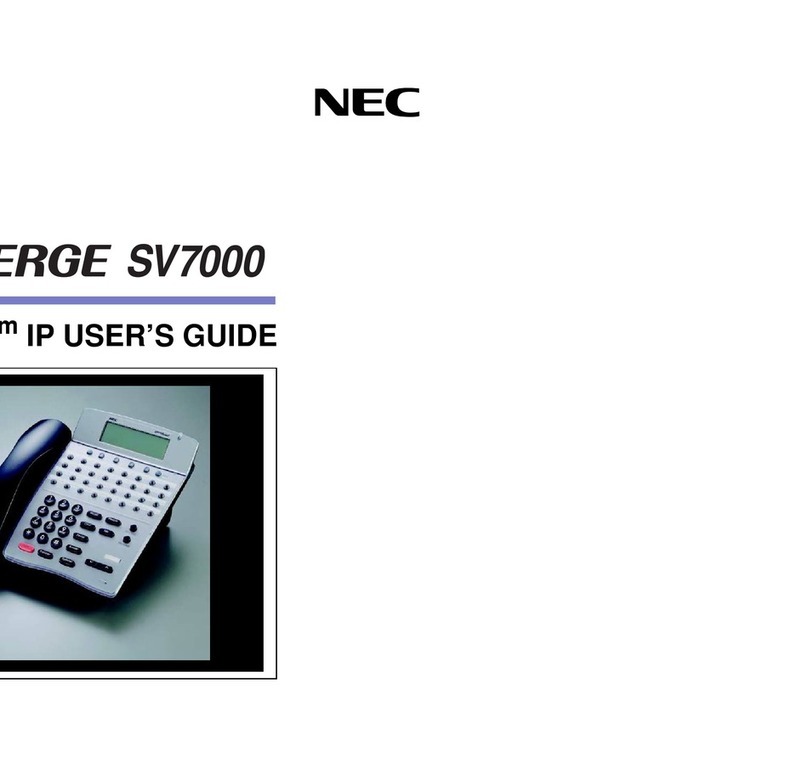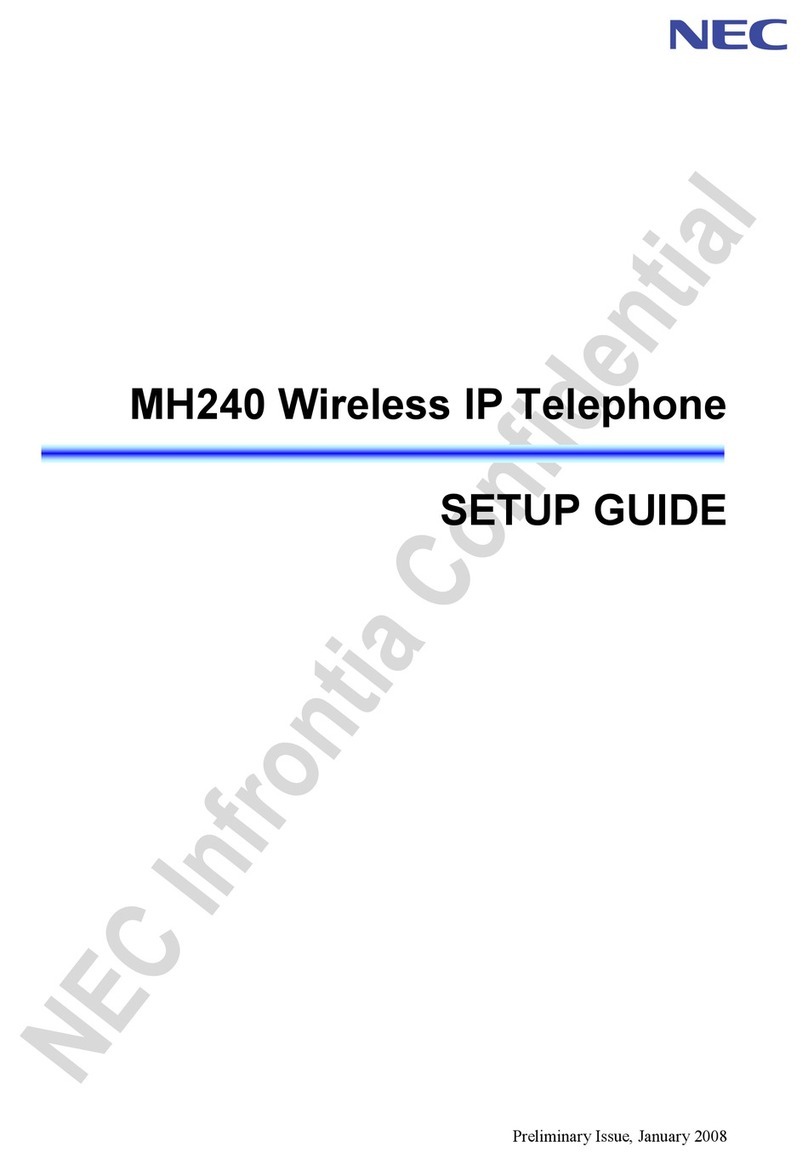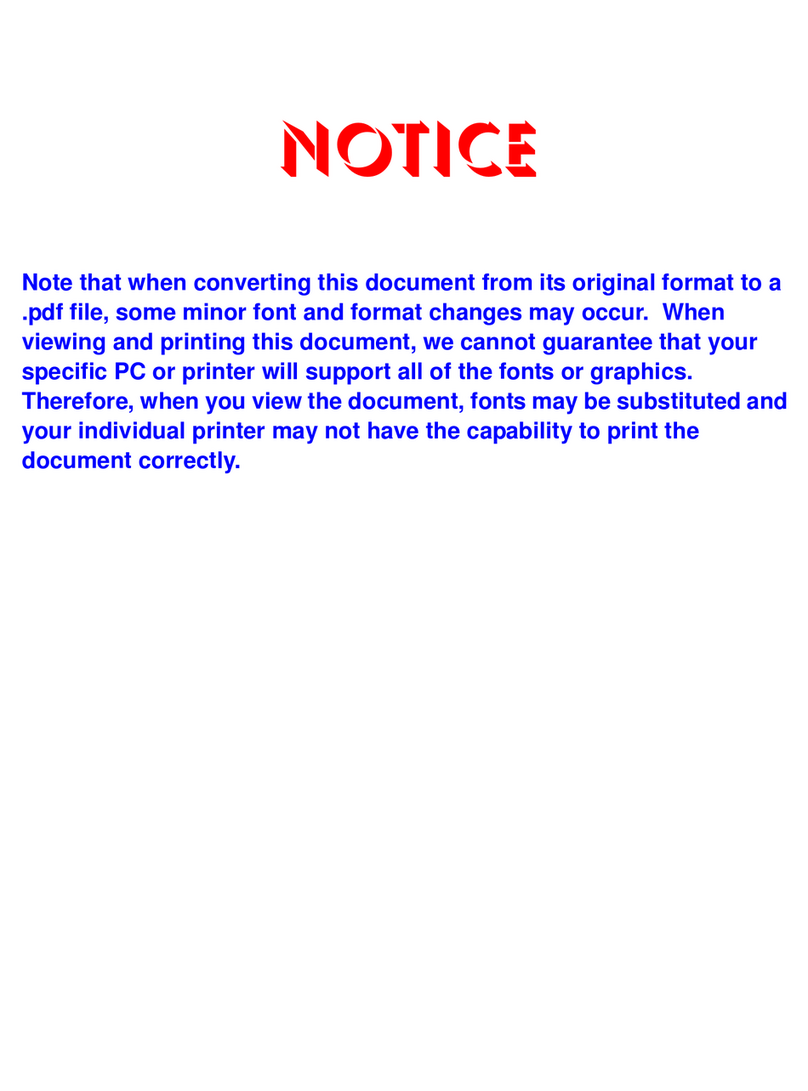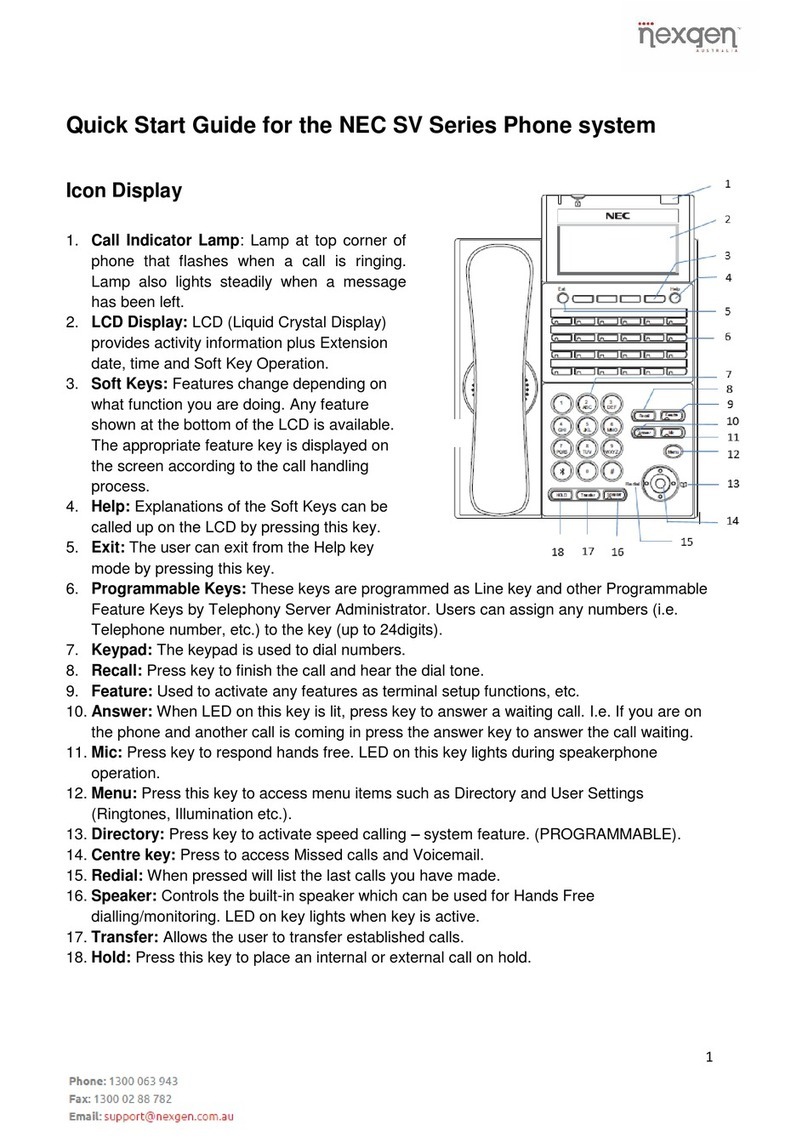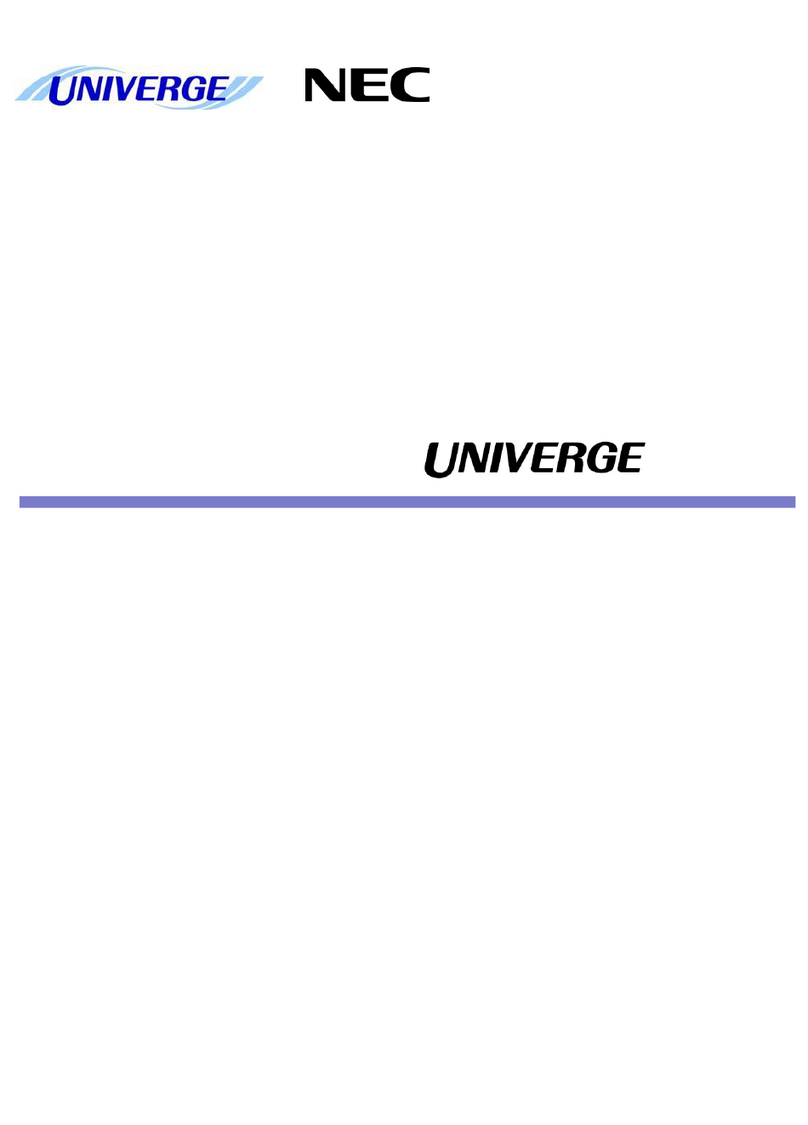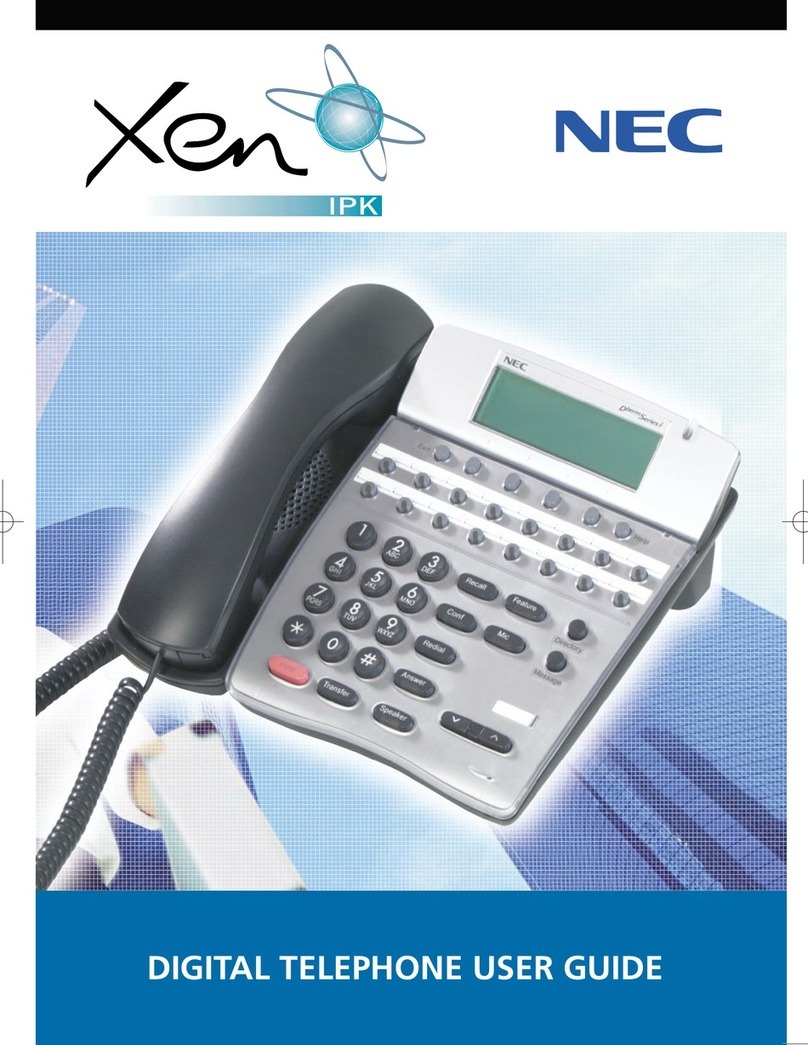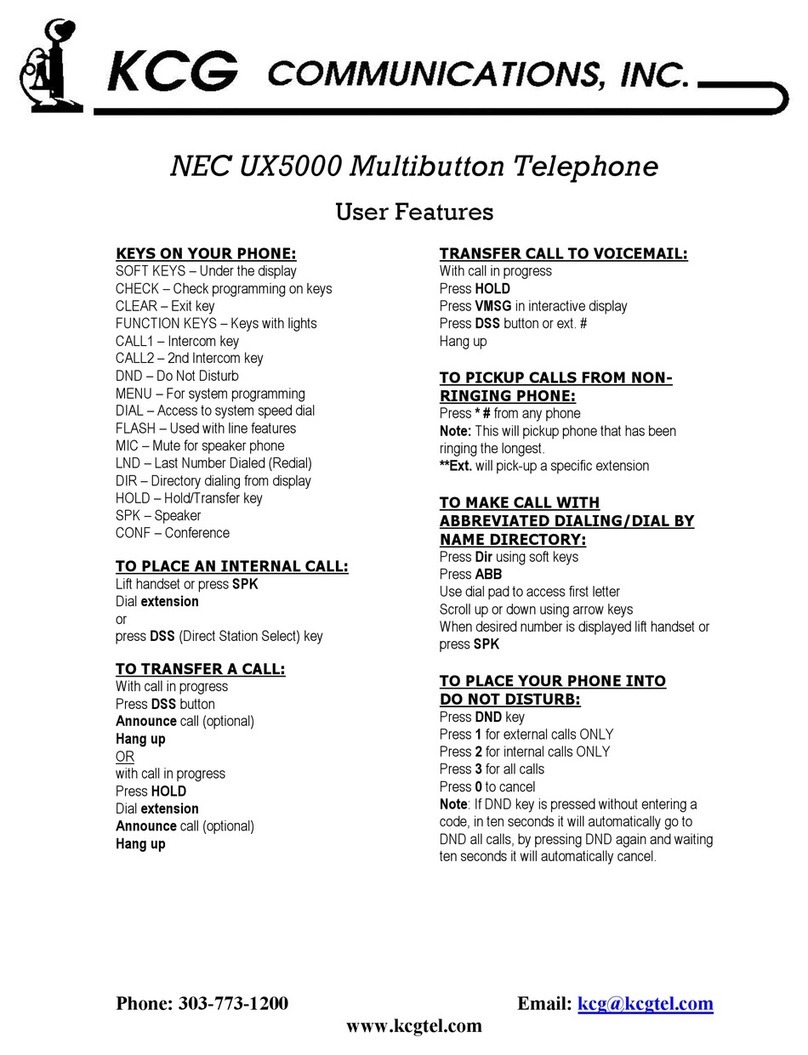To dial a system speed dial:
•Lift the handset
•Dial #2
•Dial the 3 digit speed dial location (000 ~
899)
- Or - Without lifting the handset,
•Press Directory (Down Cursor key)
•Press the Cursor button up or down to
search for the required number
•Press the lift the handset to initiate the call
To add a system speed dial:
•Press the Speaker key and dial 753
•Dial the speed dial location (000 ~ 899)
•Dial telephone number you want to store (up
to 24 digits)
•Press Hold to store
•If desired, enter name using dial pad
•Press Hold to store
Note: To move the cursor right press # ,
to move the cursor left press Clear/Back
To edit the displayed extension name of any
extension
•Press the Speaker key and dial 700
•Enter the number of the extension to change
•Enter the name using the dial pad
•Press Hold to store
Note: To move the cursor right press # , to move
PROGRAMMING ONE-TOUCH KEYS
To program an extension or an external number
into a vacant function key
•Press the Speaker key and dial 751
•Press an available Function key
•Dial the One-Touch service code 01
•Enter either an extension number or external
number, including 0 for an outside line
•Press Hold to store
Service Code 00 will erase data from function key
To adjust the display contrast
•Press Menu (Center Cursor Key)
•Dial 21 and press the Select soft key
•Use the cursor button up or down to adjust
the display contrast
To adjust the speaker/receiver volume
•Press the Cursor key up or down during a
phone conversation
To adjust the ringer volume
•Press the Cursor key up or down while the
phone is ringing
To activate key pad tones
•Press the Speaker key and dial 724 to turn
On/Off
To change the time displayed on all handsets
•Lift the handset and dial 728
•Enter the time in 24hr format (e.g. 9am –
0900)
•Confirmation tone will be heard after entering
the digits, then replace the handset
To listen to the background music source through
the loud speaker of a digital handset
•Press the Speaker key and dial 725 to turn
On/Off