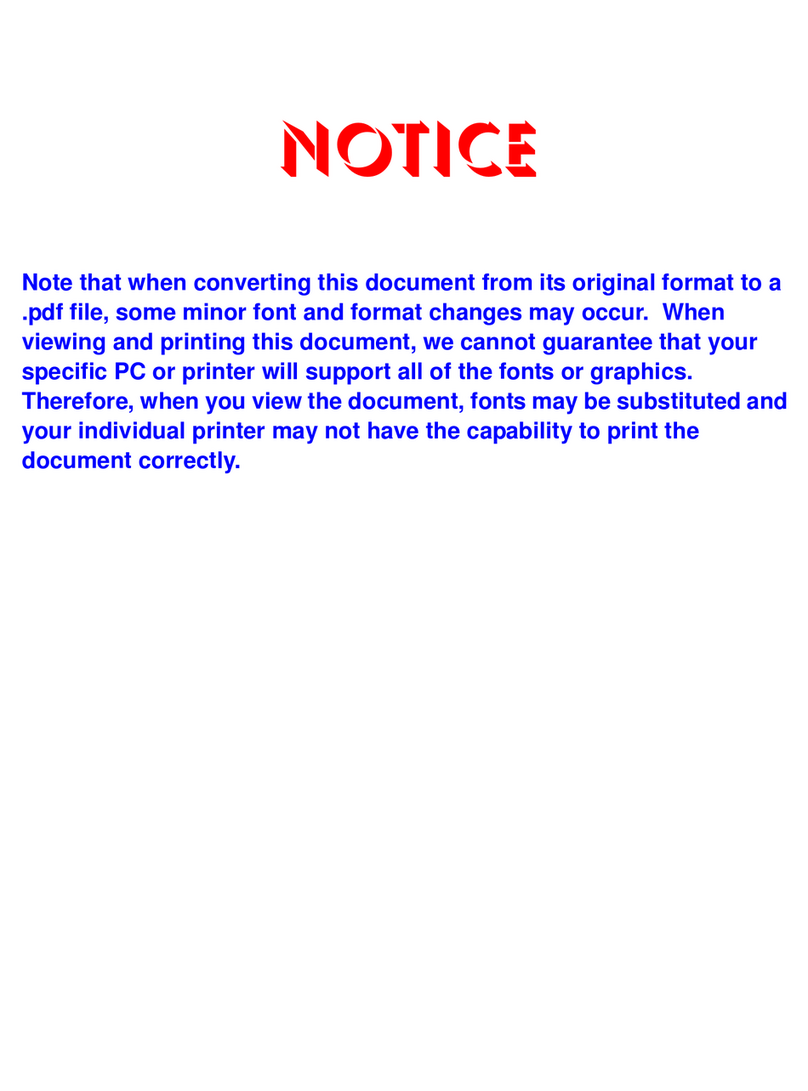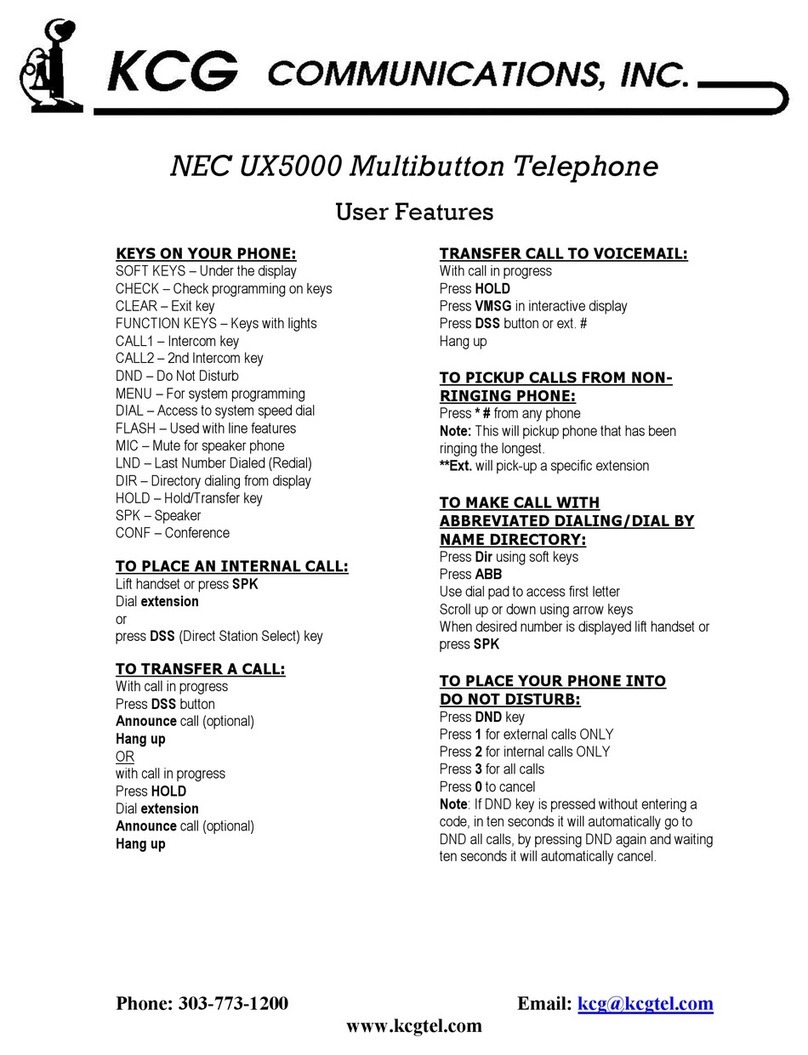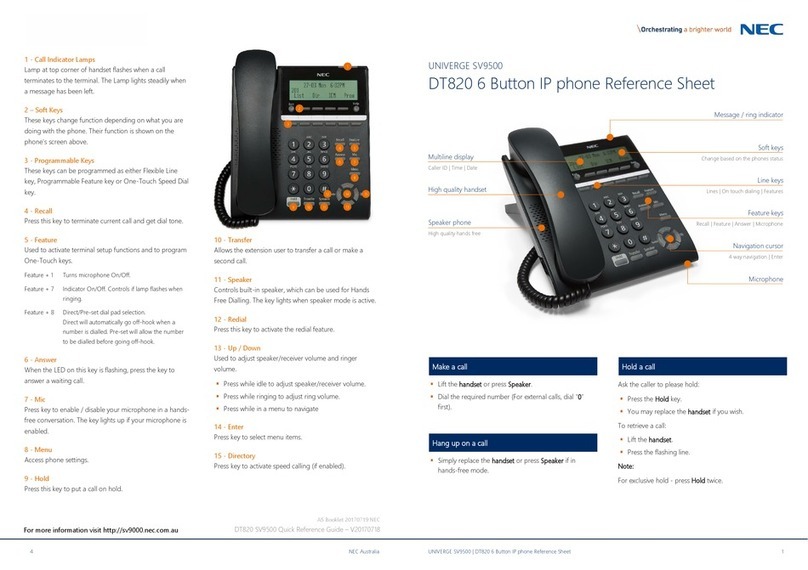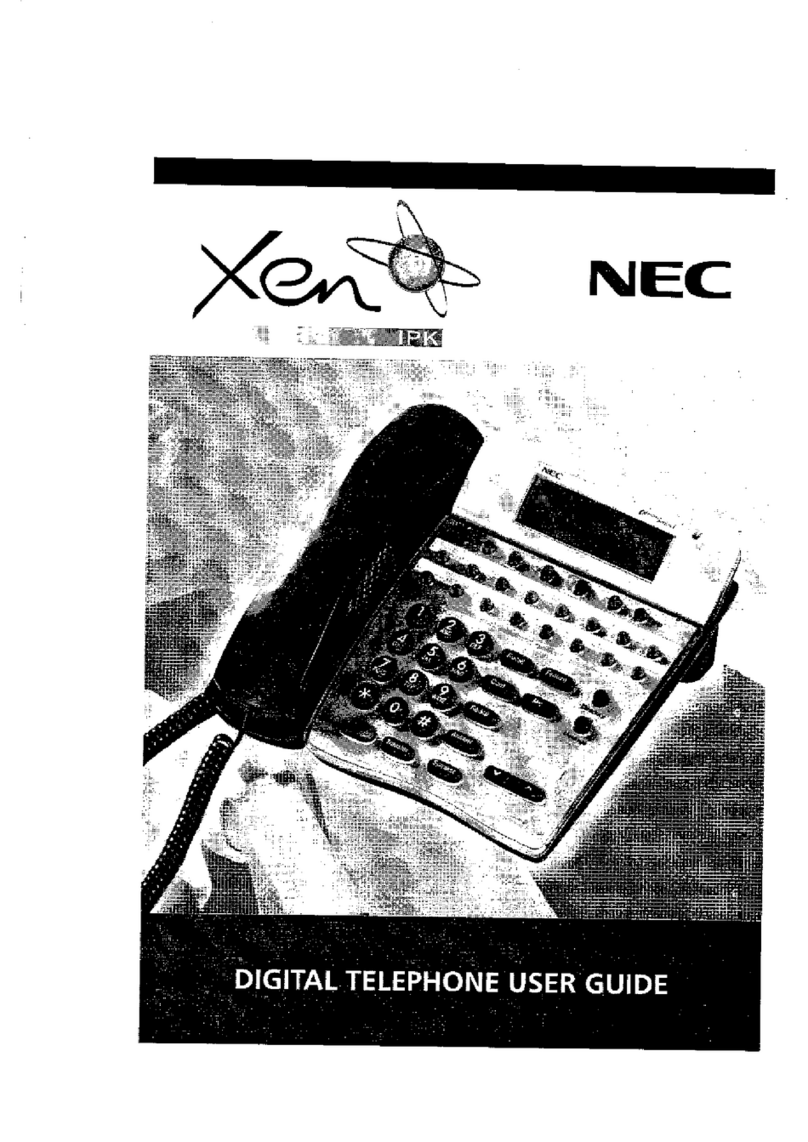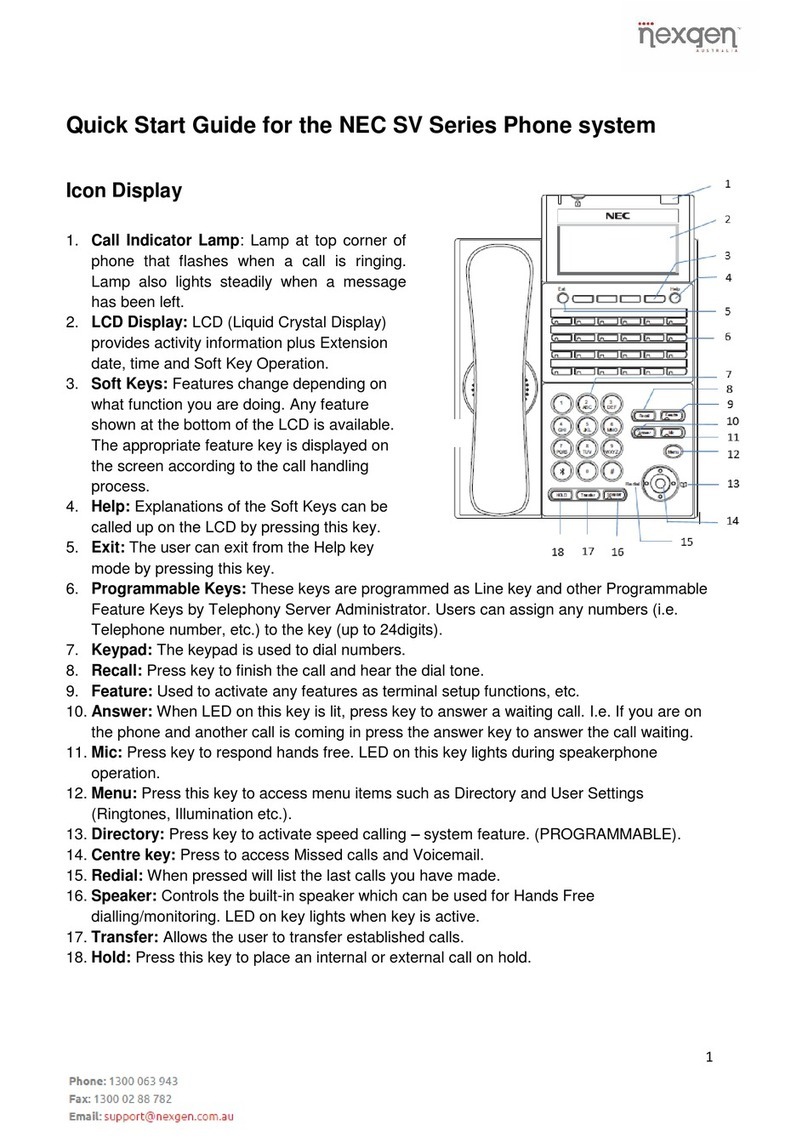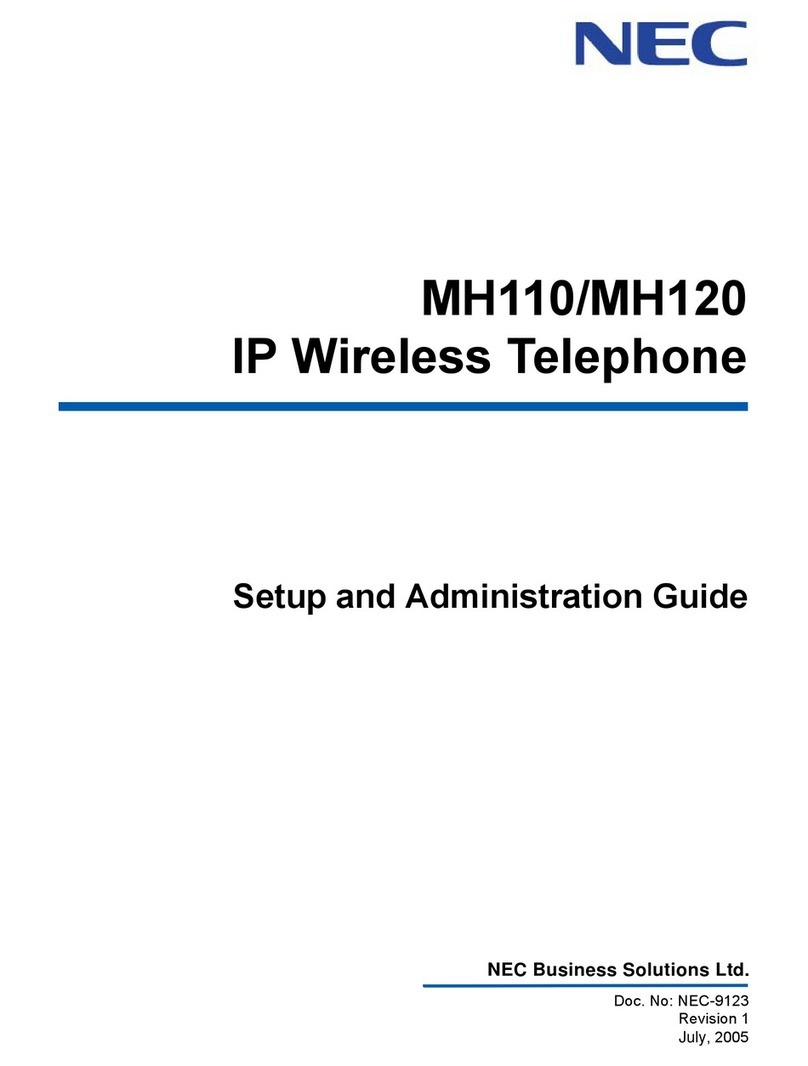31143
Issue 1.0
Menu
From this key, the user may access additional
functions such as Call History and Directory.
Soft Keys
Any feature shown at the bottom of the LCD is
available. The appropriate feature key is
displayed on the screen according to the call
handling process.
Programmable Keys
These keys can be programmed as either a
Flexible Line key, Programmable Feature key or
One-Touch Speed Dial key.
Cursor
Recall
Press this key to send a hook flash to the CO
you are currently on. Depending on the CO, it
may put the caller on hold with Telco or hang up.
Feature
Used to activate terminal setup functions and to
program One-Touch keys.
Feature + 1 – Turns microphone On/Off.
Answer
When the LED on this key is flashing, press the
key to answer a waiting call.
Hold
Press this key to put a call on hold.
Transfer
Allows the extension user to transfer a call or
make a second call.
Speaker
Controls built-in speaker, which can be used for
Hands Free Dialing/Monitoring. LED on key
lights when key is active.
Help
Explanations of Programmable Keys can be
called up on the LCD by pressing and holding
the Help key plus a programmable key.
Exit
The user can exit from the Menu or Help mode
by pressing this key.
Lift the Handset or press Speaker.
Dial the required number.
(For external calls, dial 9 first)
Without lifting handset, press the REDIAL
button.
Press the Cursor key left/right to search
the required number.
Press #to initiate the call.
Ask the caller to please hold:
Press the Hold key – held key flashes.
You may replace handset if you wish.
To r e t r i e v e a c a l l :
Lift the handset.
Press the flashing line.
NOTE:
For exclusive hold – press Feature + Hold.
With a call in progress:
Press the Transfer key.
Dial an extension or external number and
announce the call (optional).
Replace the handset.
NOTE:
If the called extension is busy or does not
answer, press the Flashing key to return to your
caller. If the extension does not accept the call,
ask them to hang up and your call is returned.
With a call in progress (internal or external)
Press the Transfer key.
Dial an internal or external number.
When the third party answers, press the
CONF soft key.
Press Add + Begin softkey again to begin
the Conference.
A three way conference is now
established.
NOTE:
Any party may exit the conference by hanging
up. The two parties will remain connected, as
long as one of the remaining parties is internal.
Answer Hold allows a multiline terminal user to
press the flashing Answer Key to answer an
incoming ringing call or a Camp-On call. When
the mutiline terminal user is already answering a
call, the first call is automatically placed on hold.
Receive a CO/DID/DIL incoming ring, the
Answer key flashes.
Press Answer to access the new call, the
Answer LED goes out and the original call
is put on hold.
If additional calls are received, press
Answer to place the current call on hold
and connect to the next call as long as Call
Appearance Keys and/or CO line keys are
available.