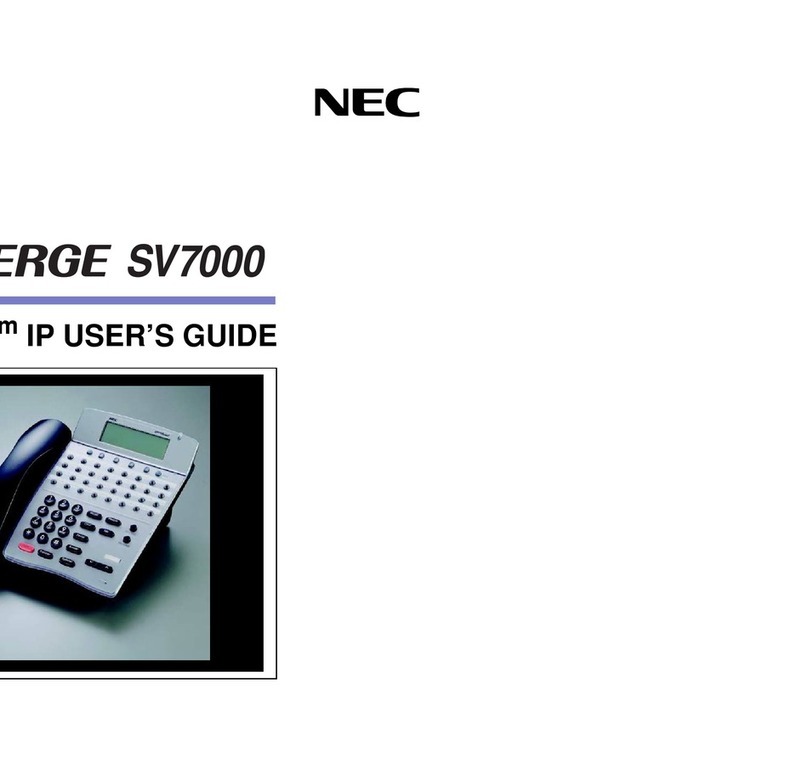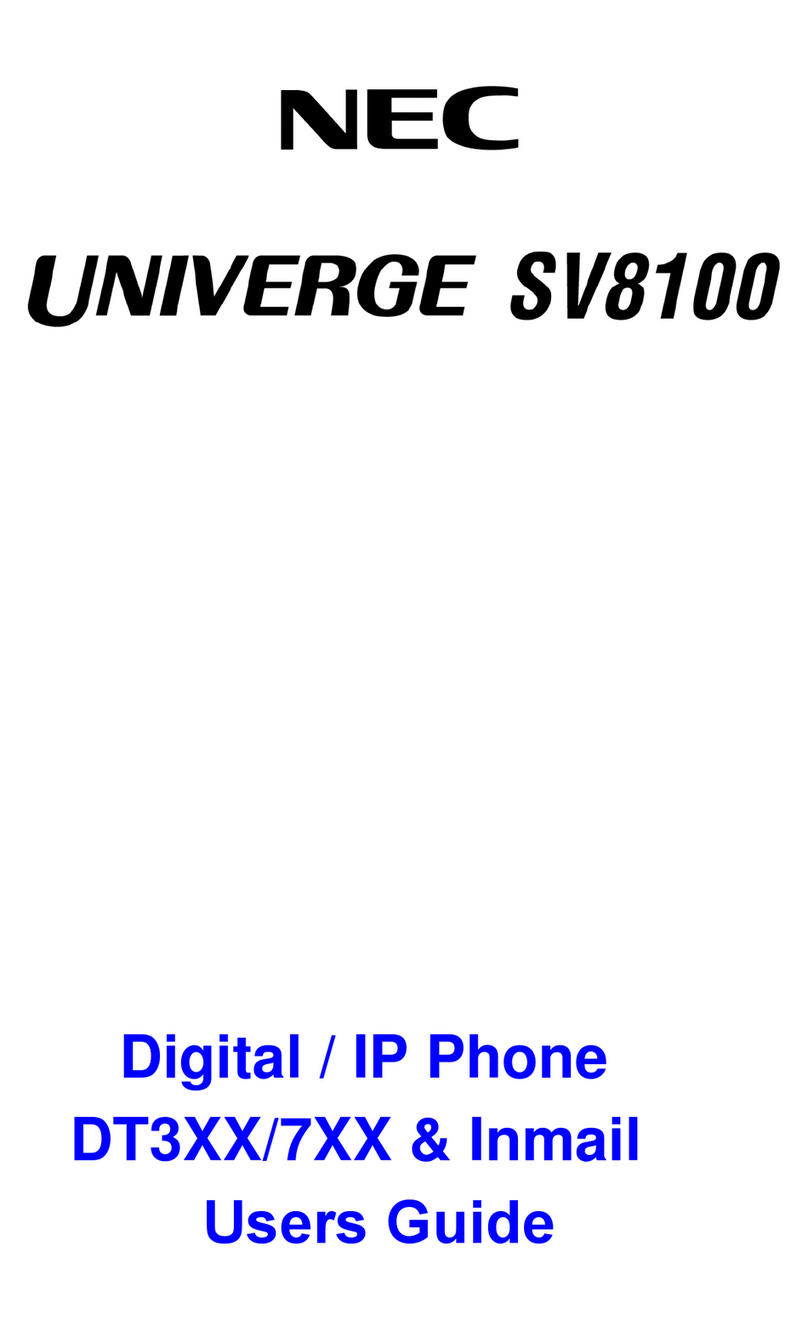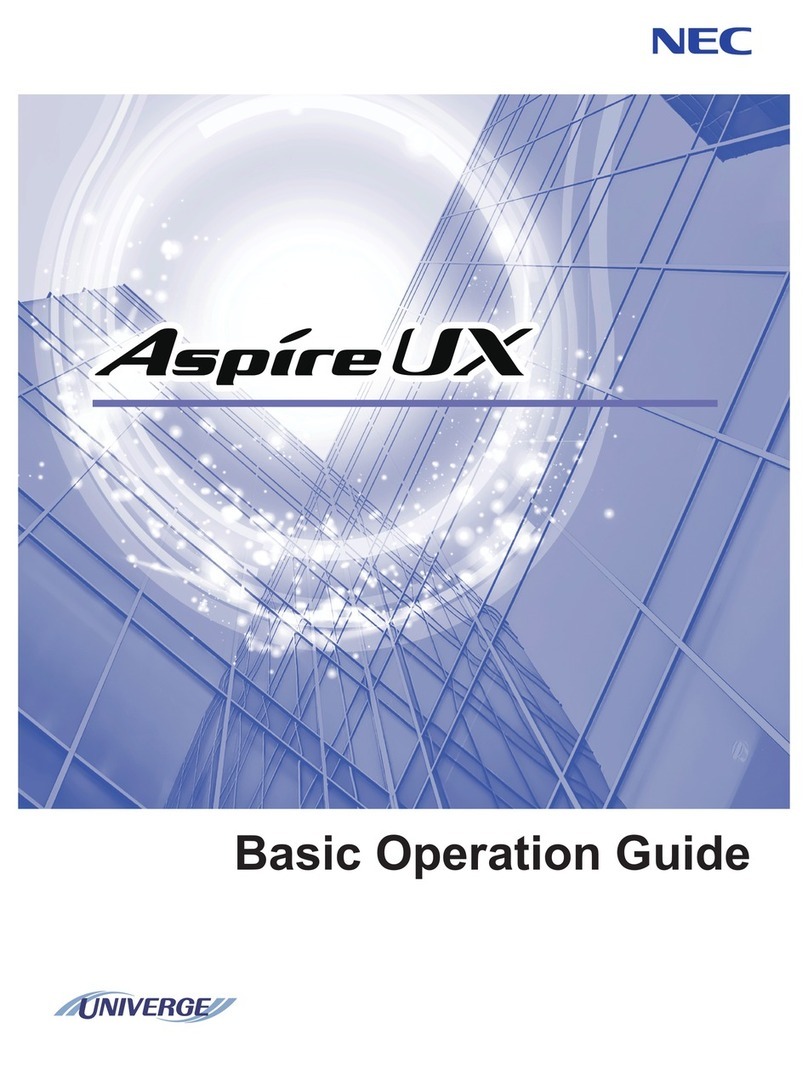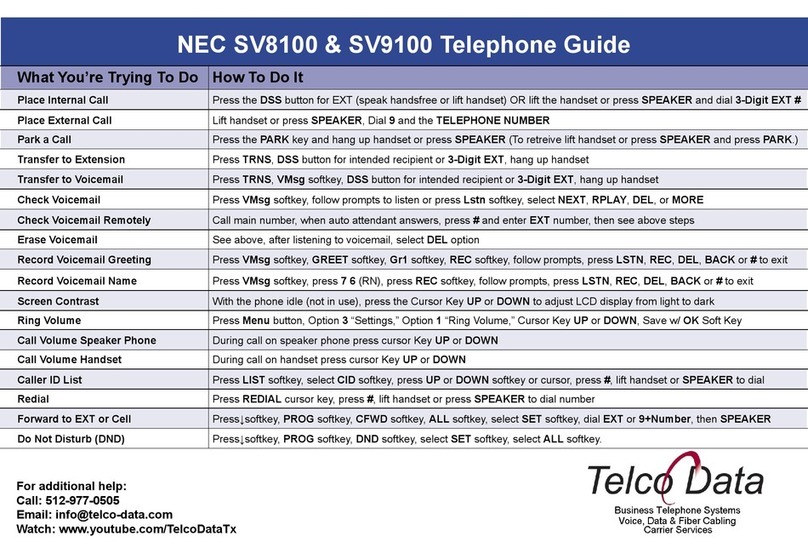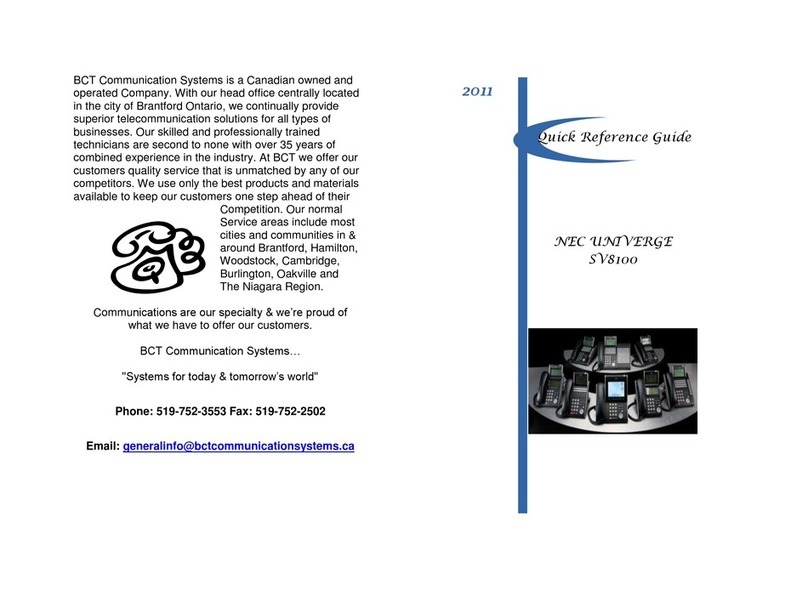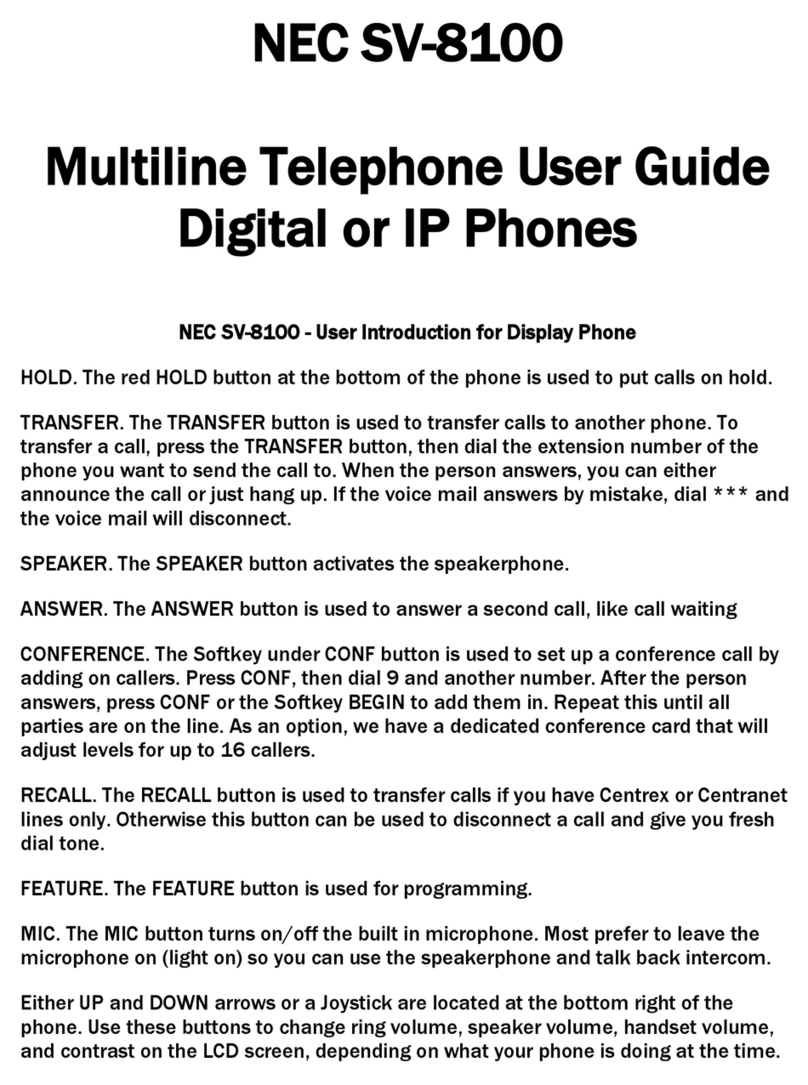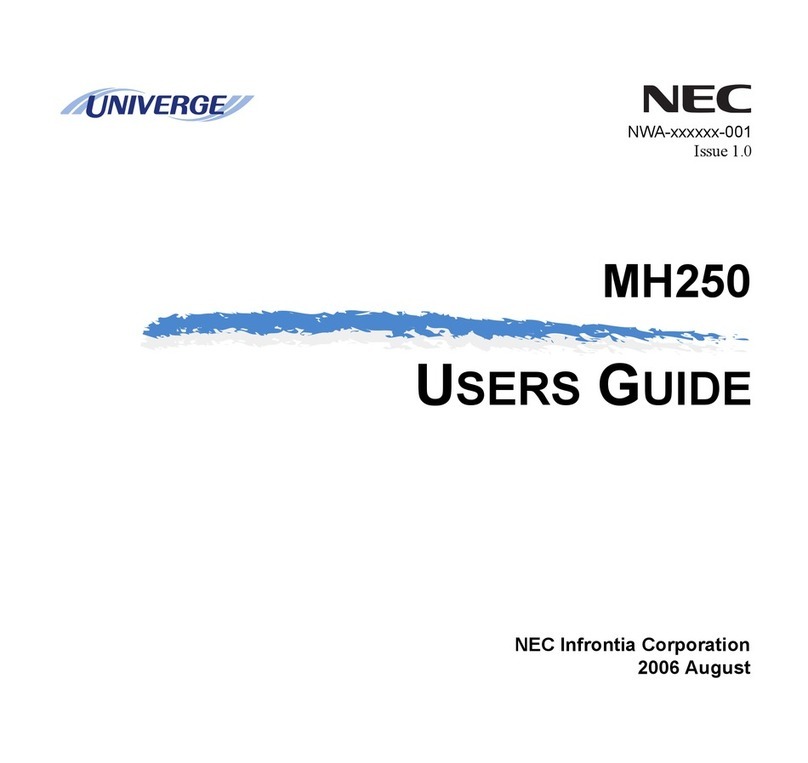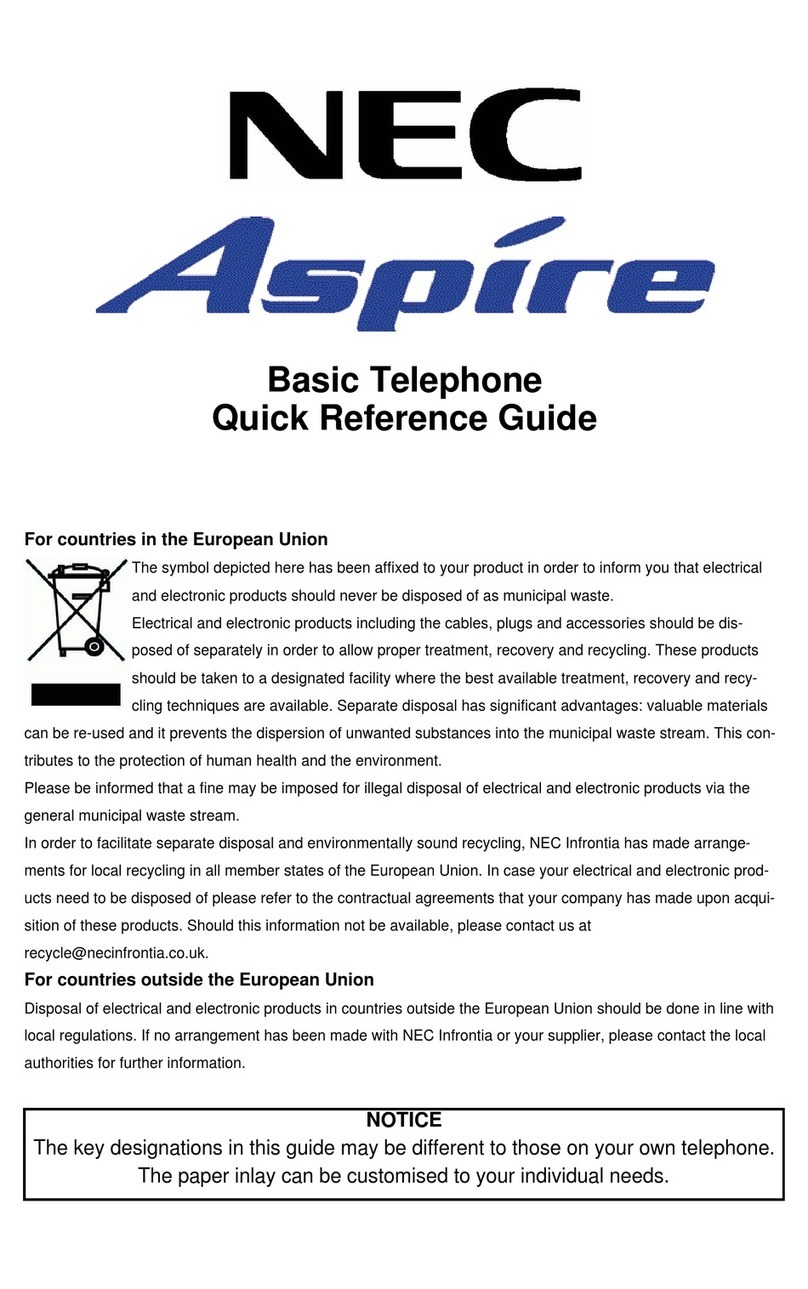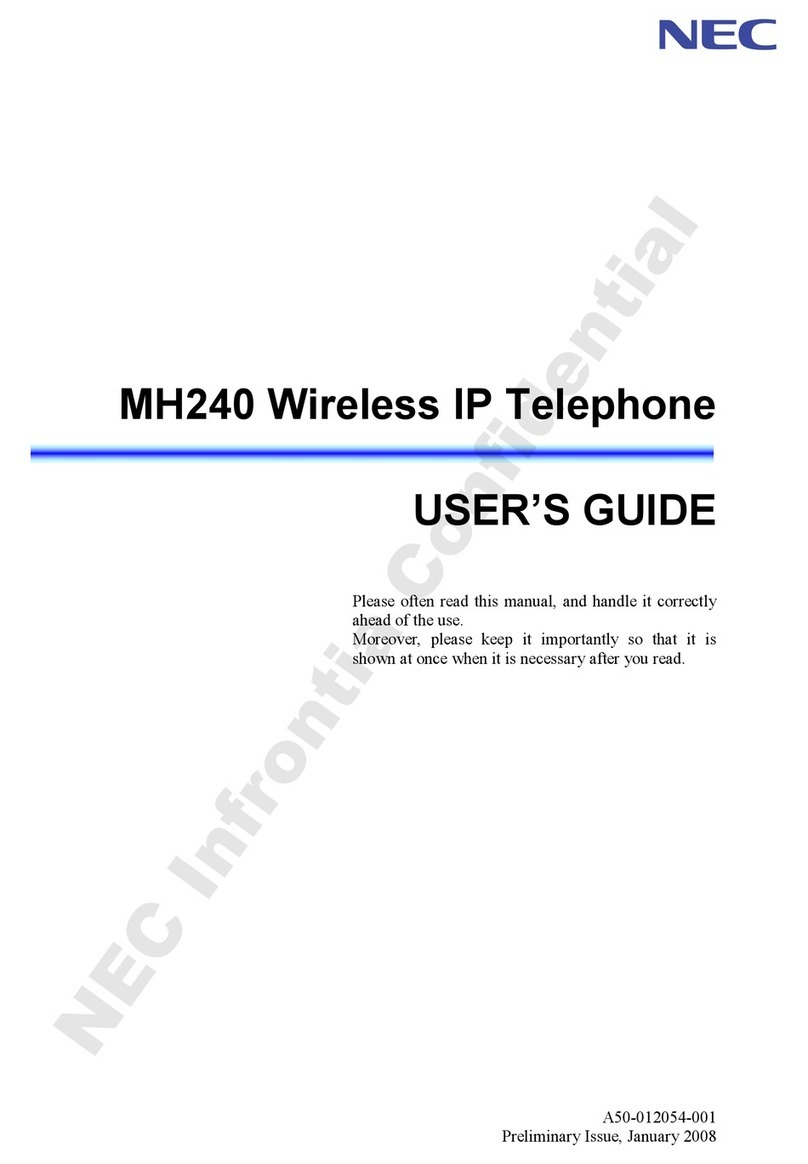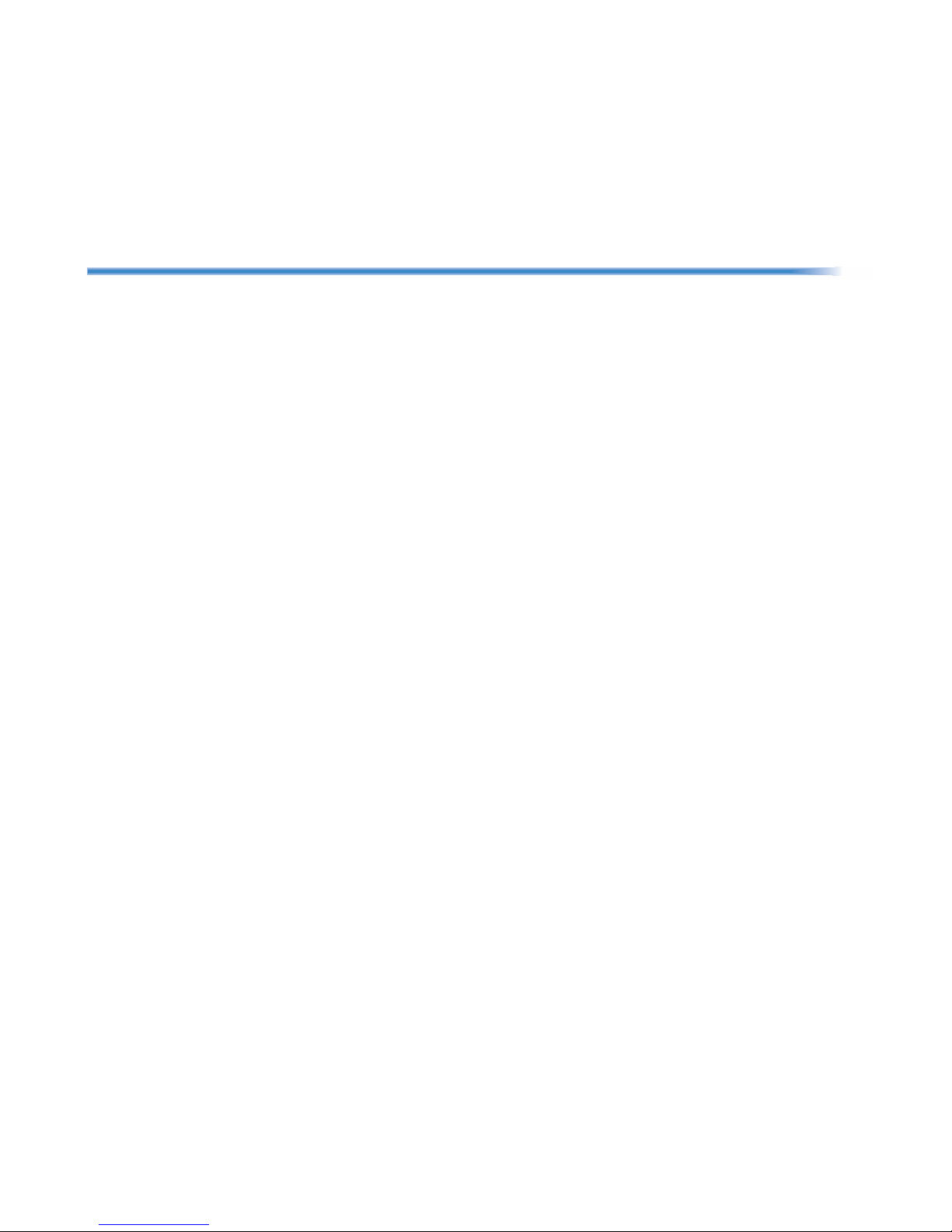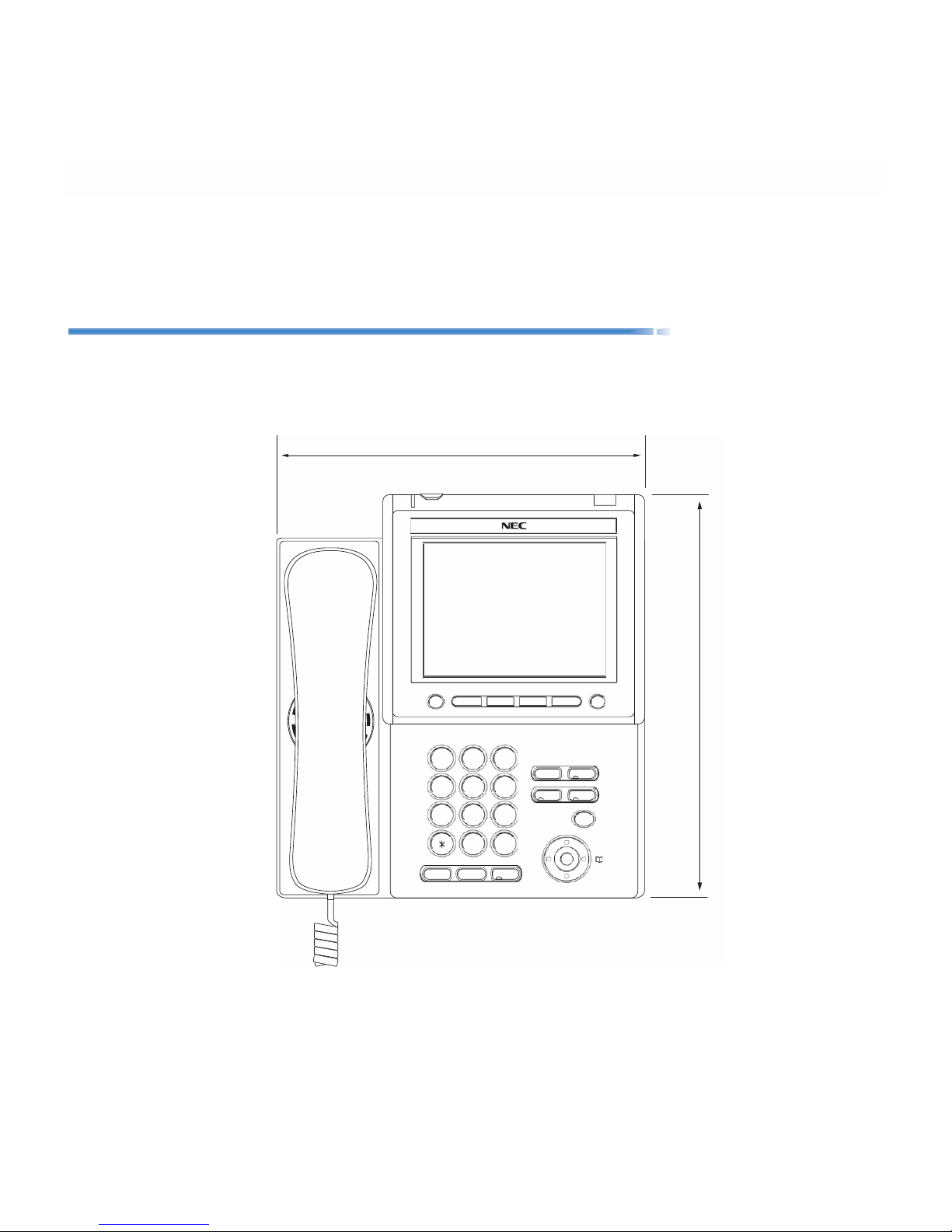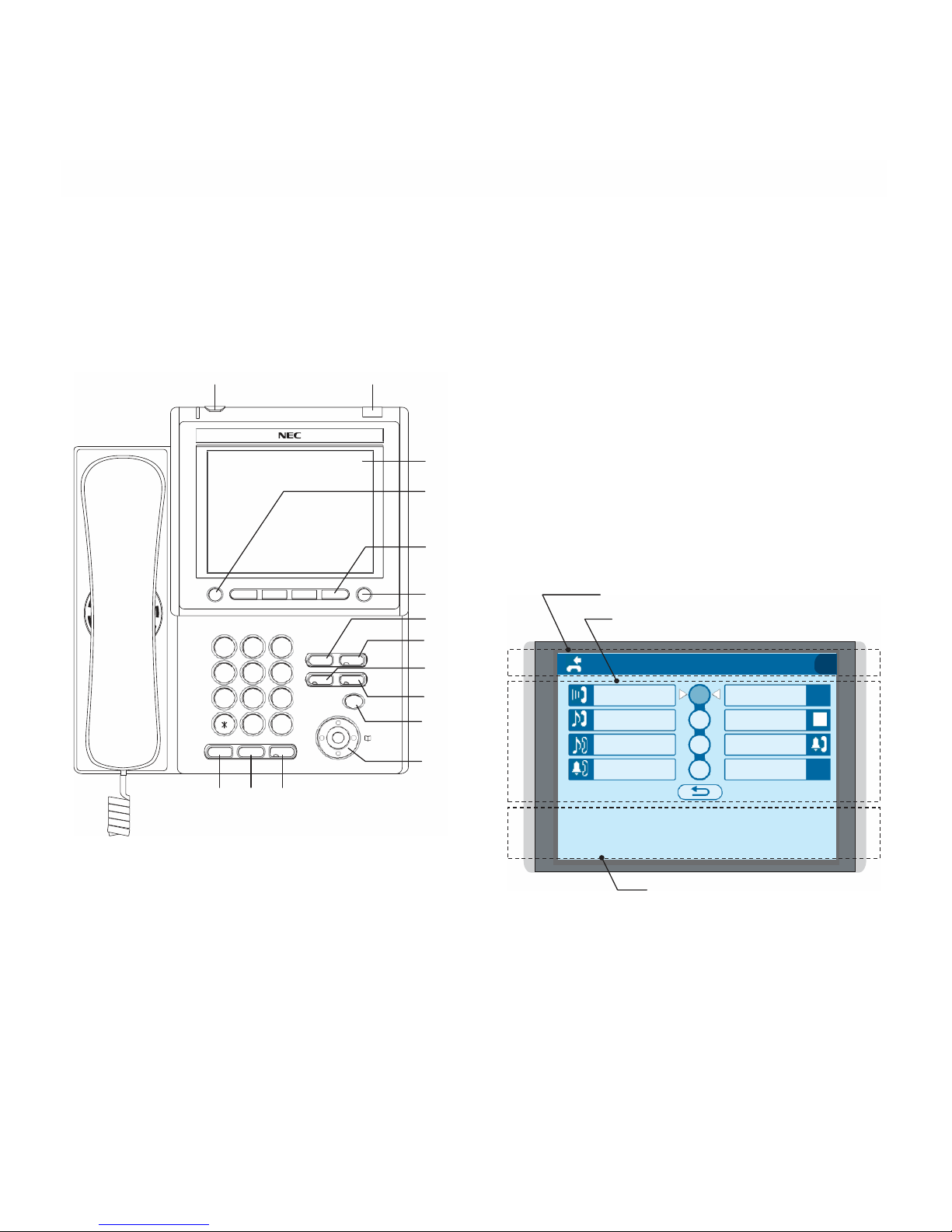(a) Icon Area
This area displays Desktop Icons which provide
notification when events (such as missed call and
voice mail) occur.
(b)Dessi-Less Information Area
This area provides information on the 32
ProgrammableLine/Feature keys. (8 keys x
4 pages) For more details see DESSI-LESS
DISPLAY.
(c) Time/Feature Activity Information Area
(including Soft Key information)
This area provides the current time display and
information on various feature activities. Also, soft
key information is displayed on the bottom line of
this area.
(4) Exit
To exit from the Menu or Help mode and go back
to the time display.
(9) Answer
When LED on this key is lit, press key to answer a
waiting call.
(10) Mic
Press key to respond hands free. LED on this key
lights during speakerphone operation.
(11) Menu
To access the local menu of DT750, such as Call
History, Directory or Terminal Setting.
(12) Cursor
By using this key, DT750 user can access to
various features with simple operation.
(5) Soft Keys
Any feature shown at the bottom of the LCD is
available. The appropriate feature key is displayed
on the screen according to the call handling
process.
(6) Help
Explanations of the Soft Keys can be called up on
( DOWN UP)
the LCD by pressing this key.
(7) Recall
Press key to finish the call and hear the dial tone.
(8) Feature
Activate setup features, functions and to program
One-Touch Speed Dial Keys.
Used to adjust LCD contrast, speaker/receiver
volume, and ringer volume.
•LCD Contrast:
Press ( ) or ( ) key while idle.
•Speaker/Receiver Volume:
Press ( ) or ( ) key during conversation.
•Ringer Volume:
Press ( ) or ( ) key during ringing.