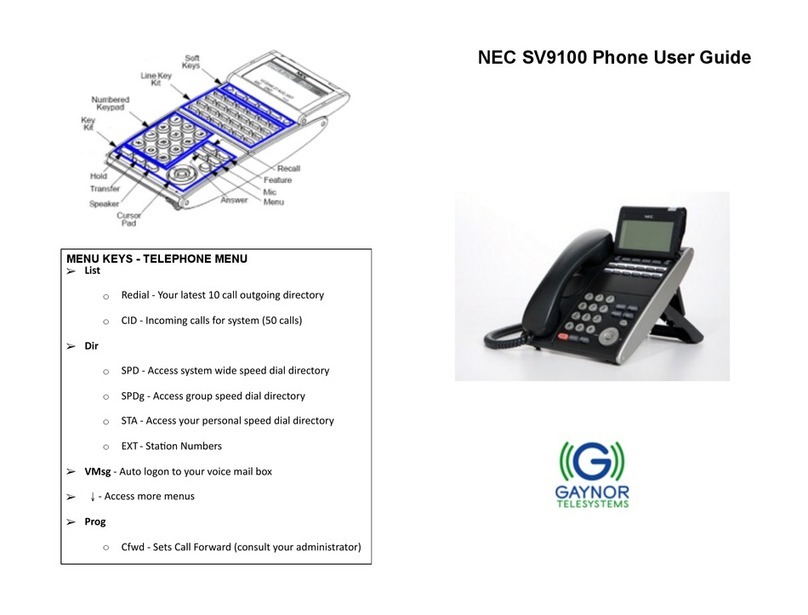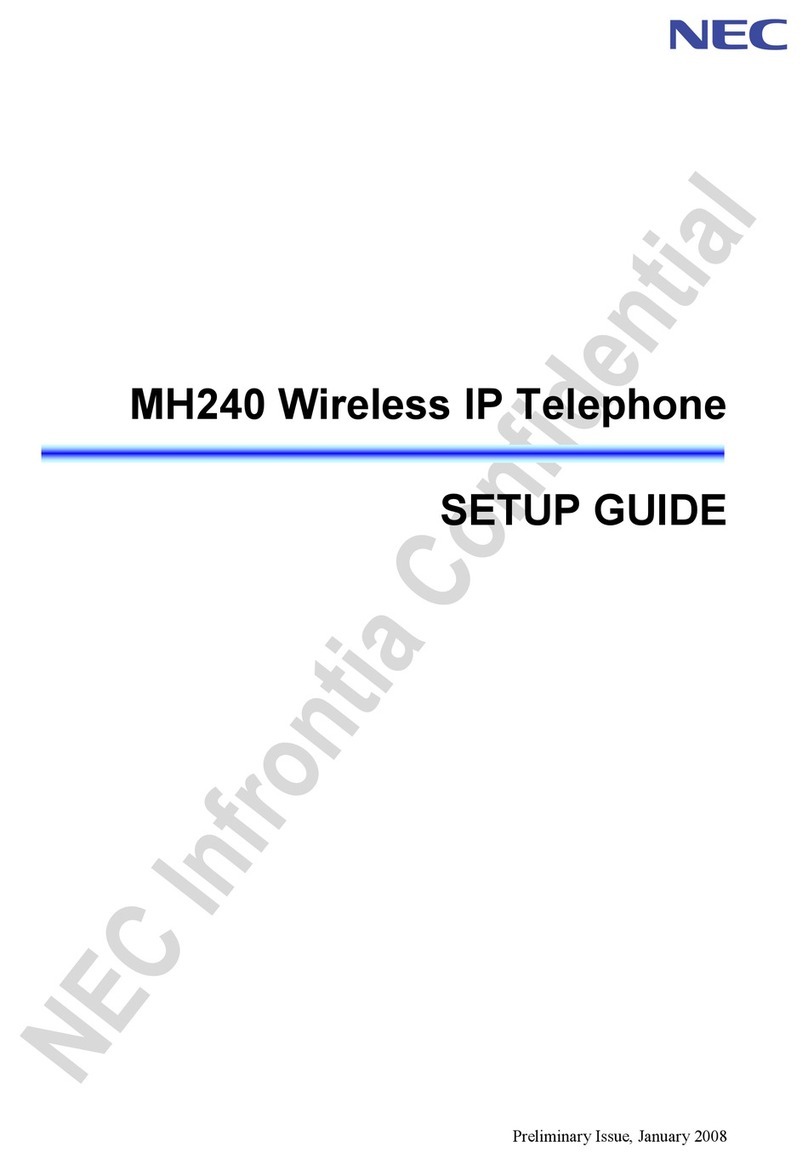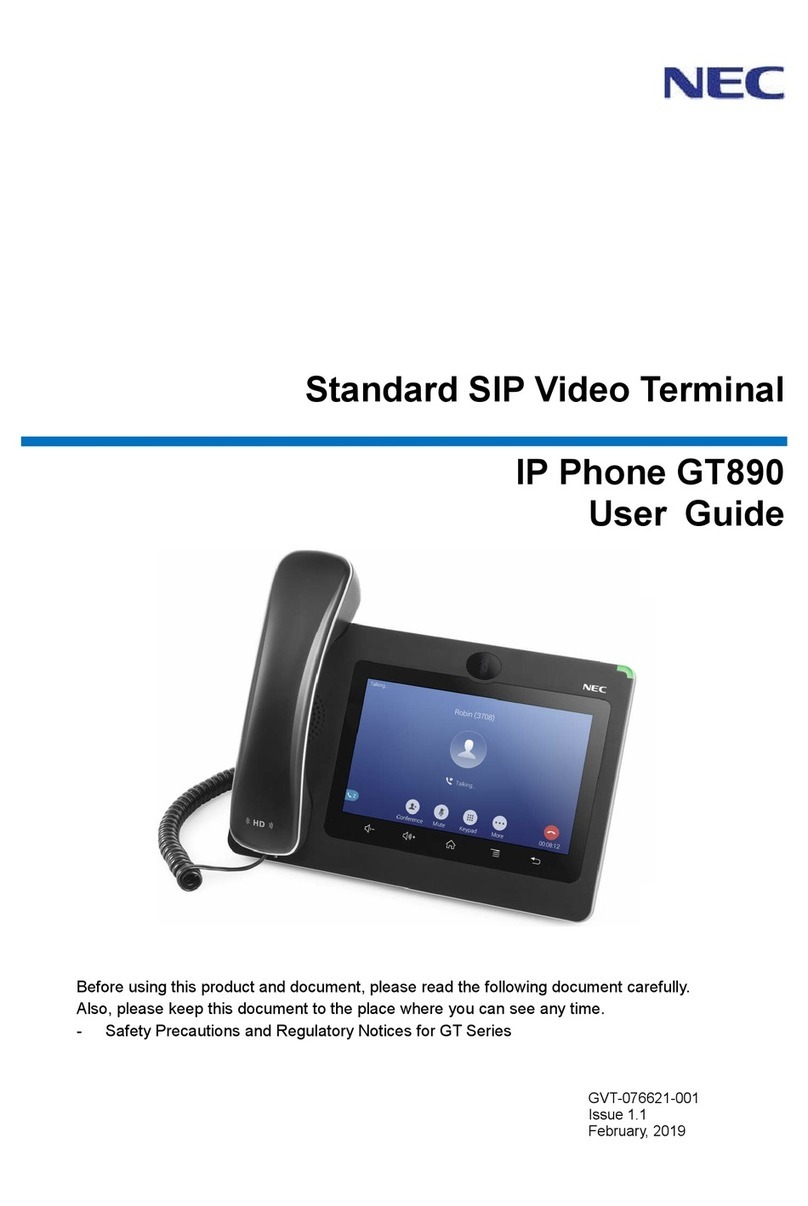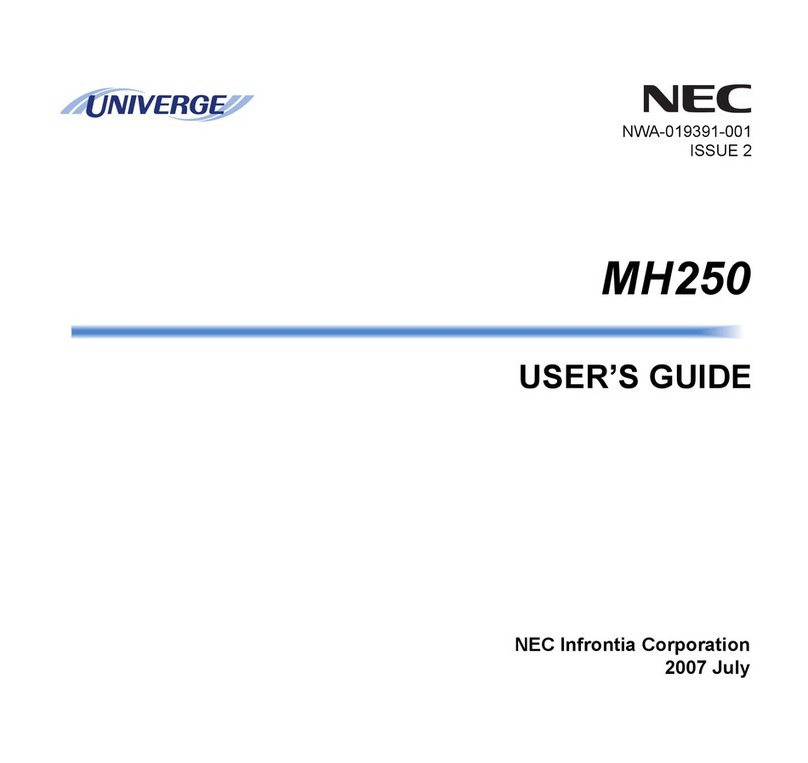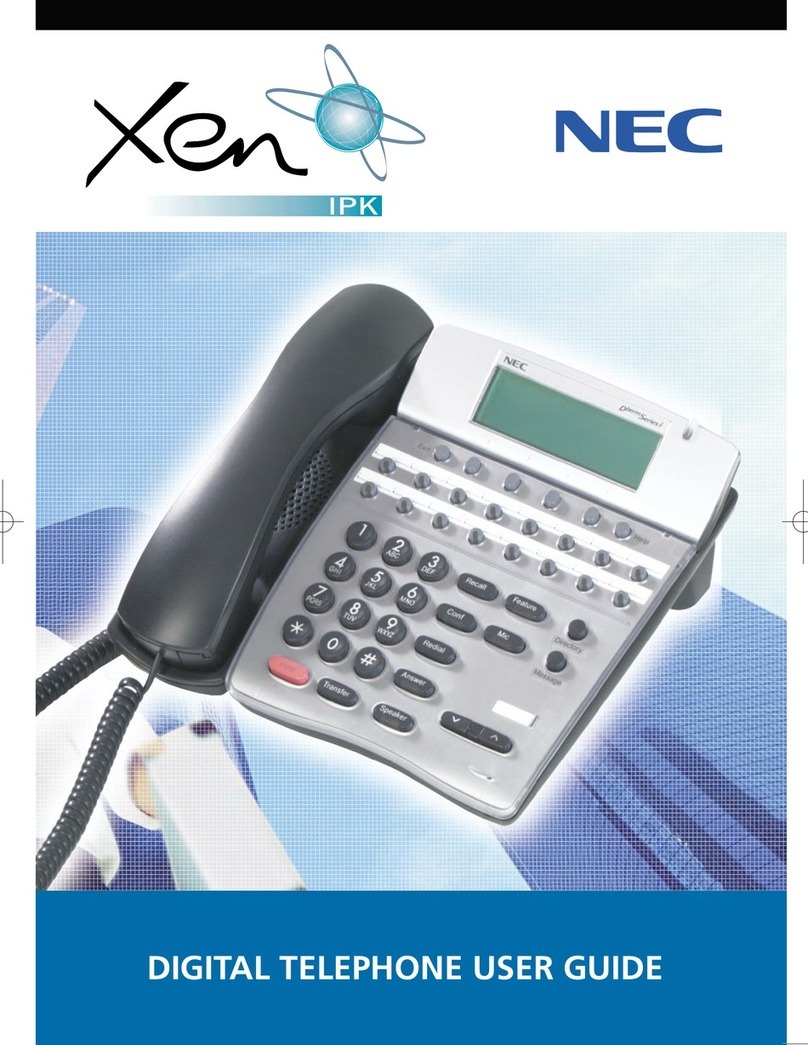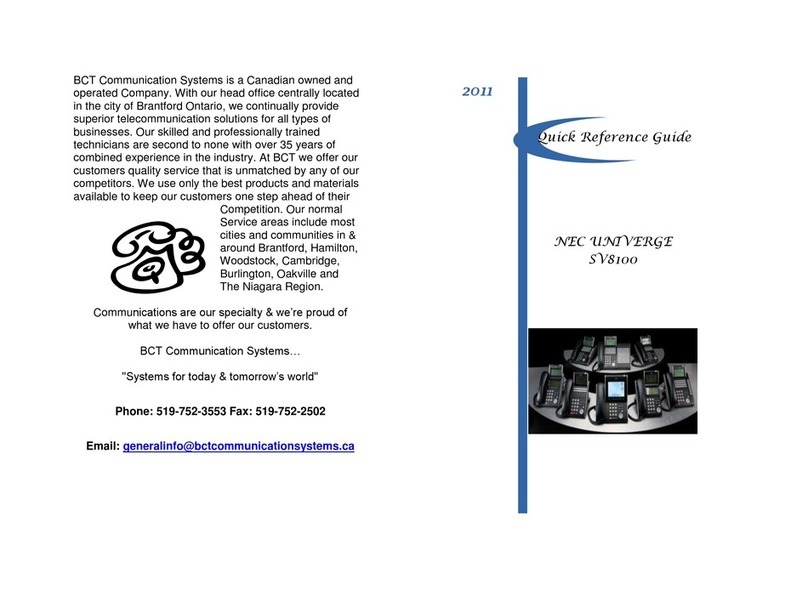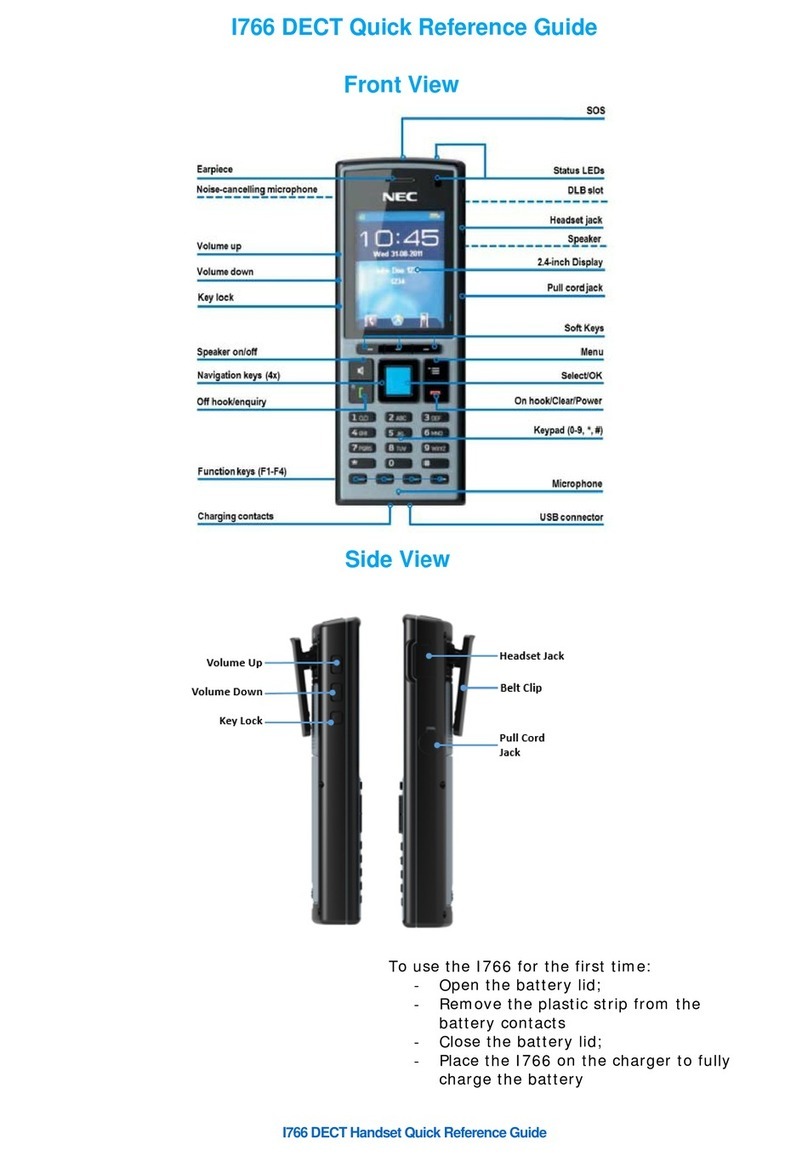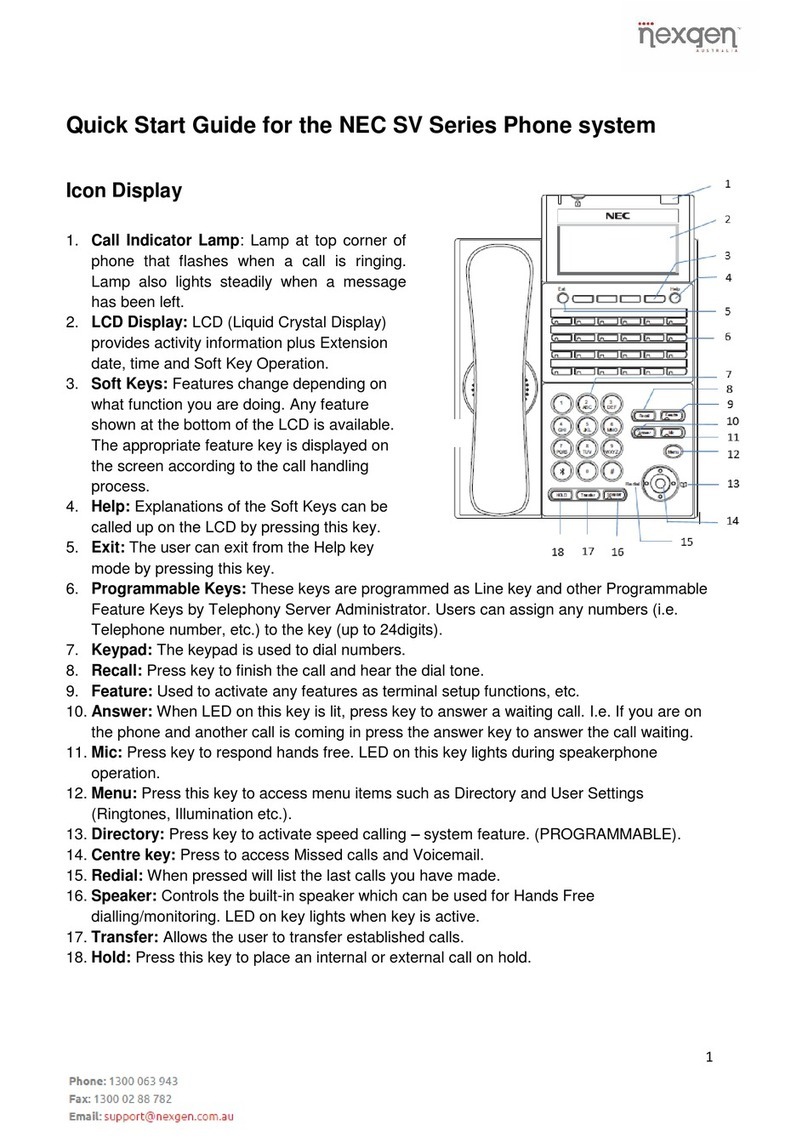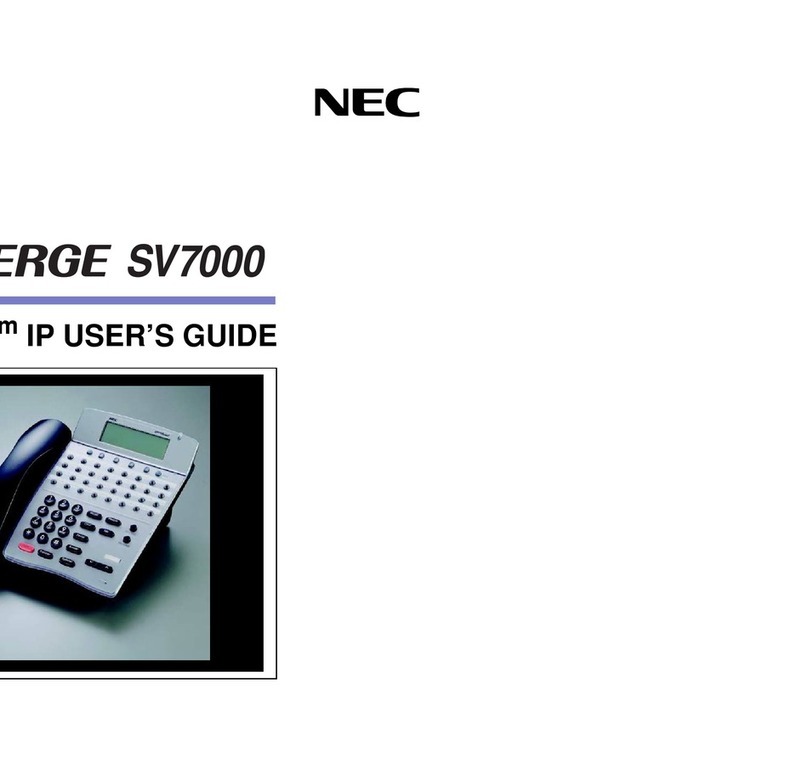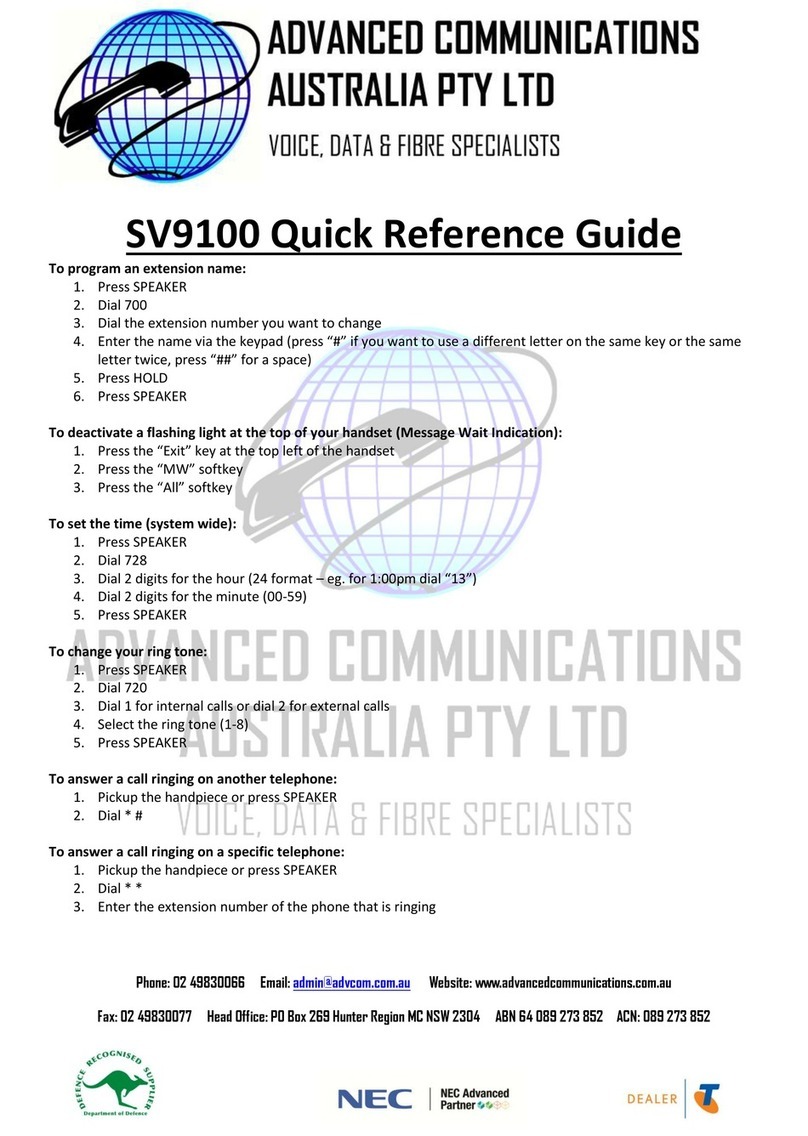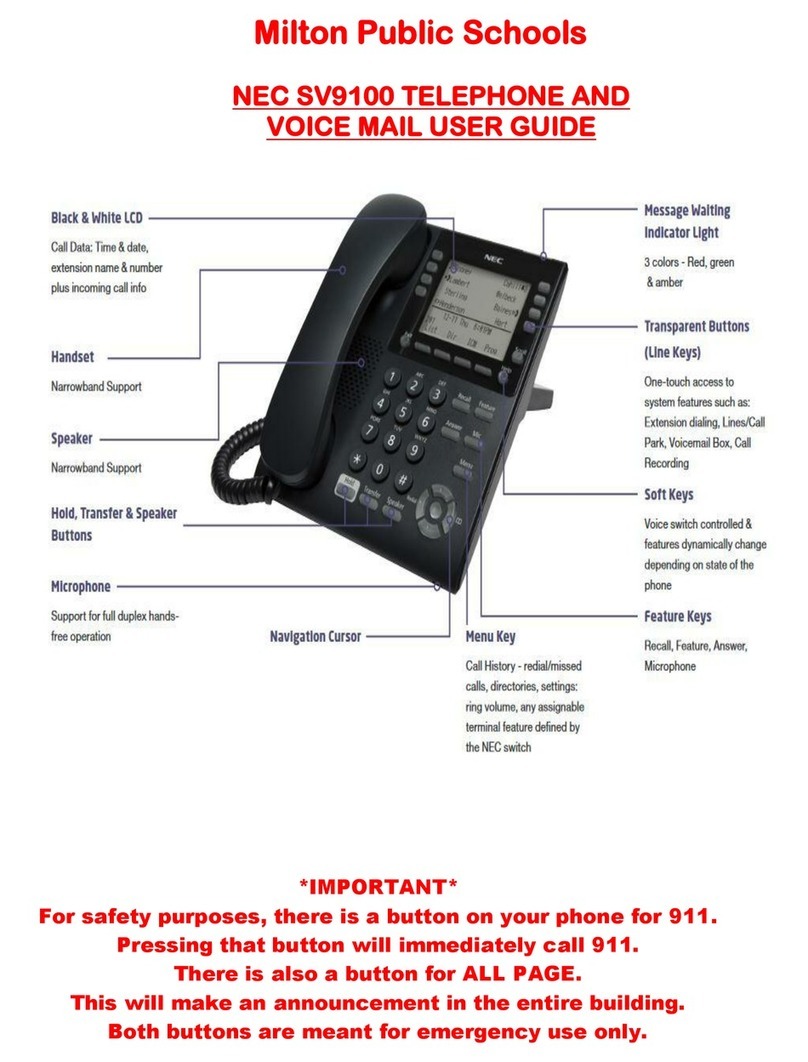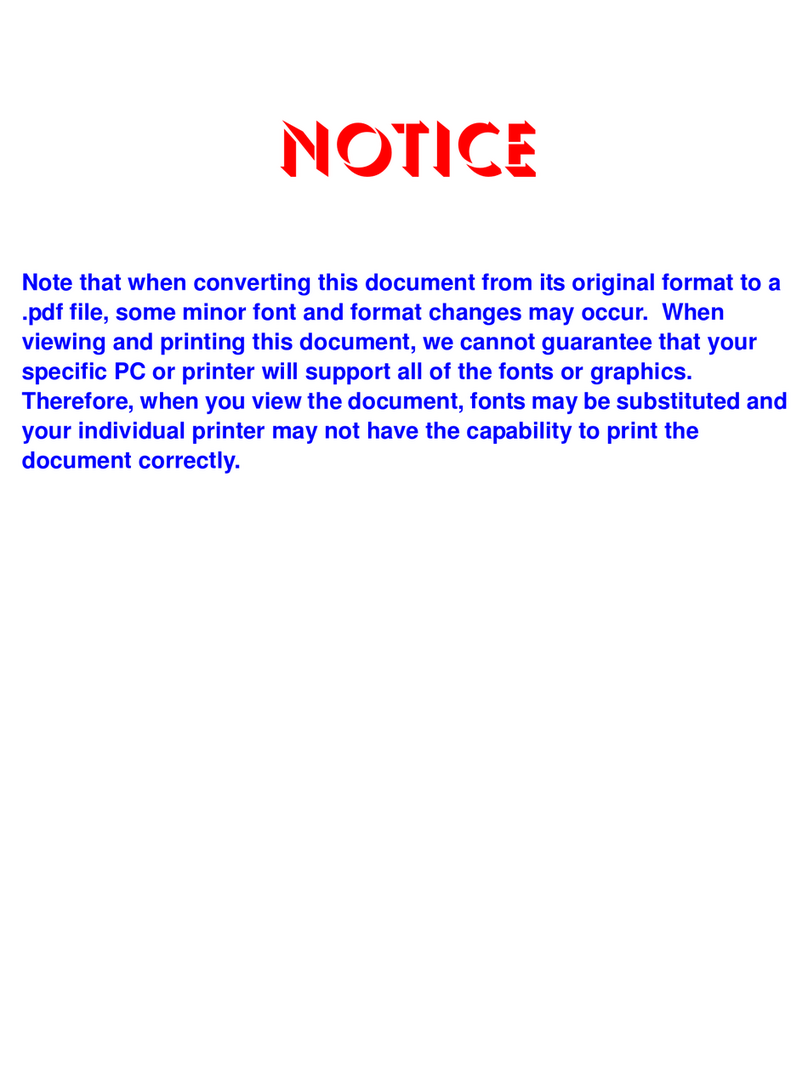ANSWERING CALLS
To answer an external call
Listen for your phone ringing and look for a ashing line key
• Either pick up the handset or press SPEAKER for hands free
operation
Note:-You can lift the handset afterwards if privacy is required
To answer an intercom call
• Either pick up the handset or press SPEAKER for hands free
operation and talk towards your phone
Note:-You can lift the handset afterwards if privacy is required
TO MAKE A CALL
• Either pick up the handset, press 9, listen for a dial tone, then
dial the number
• Or press SPEAKER for hands free operation then 9 for a line
then dial the number. (You can lift the handset afterwards if
privacy is required)
Note:-You may have function keys set up for your lines
To call a co-worker (intercom call)
• Either press SPEAKER or lift the handset, then dial the
appropriate extension number
CALL PICK UP
Allows you to pick up (answer) a ringing phone without leaving
your desk
• If another phone within your group is ringing and you wish to
answer - Lift the handset or press SPEAKER and then Dial 867
• To answer a particular extension that is ringing (one that may
not be in your group) - Lift the handset or press SPEAKER and
then Dial 715 followed by the particular extension number
HANDLINGYOUR CALLS
To place a call on hold
Note:- Use Hold instead of leaving the handset o the hook
• Do not hang up – Press HOLD and replace the handset
(optional)
Note:- This puts your outside call on System Hold and your co-
workers can take the call o Hold
To Retrieve a Call from Hold
• Either press SPEAKER or lift the handset and then press the
ashing LINE button
• Or Press the ashing SPEAKER key if the call was not on a line
key or if it was an intercom call
TO TRANSFER A CALL
Allows you to transfer calls within the oce or to external numbers
• Do not hang up or replace the handset
• Either press the HOLD button and dial your co-worker’s
extension, announce the call, press TRANSFER or put the
handset down
• Or press the HOLD button and dial an external number,
announce the call, press TRANSFER or put the handset down
TO SET UP A CONFERENCE CALL
Use the conference facility to have a telephone meeting
• Make or answer a call, press HOLD and dial 826
• Make or answer the next call, press HOLD
Repeat this step to add more parties, up to 32 callers may take
part.
• After adding all parties, press HOLD again to begin the
conference call
USING PROGRAMME FUNCTION KEY DIALLING
Programme numbers provide you with factory set functions
that the whole company can use (where further system
programming has been performed at installation these may
dier from this guide)
• Press the SPEAKER key followed by the three digit code
specied in the following sections
Note:- These operations are hands free
Do not disturb
SPEAKER + 847 + 1 to block your outside calls
SPEAKER + 847 + 2 to block paging, intercom calls
Call Forwards and transferred outside calls
SPEAKER + 847 + 3 to block all calls
SPEAKER + 847 + 4 to block call forwards
SPEAKER + 847 + 0 to cancel
Name storing
SPEAKER + 800 + Extension number + Name (See entering
names below) + HOLD
Entering names: Dial letter or number to name your entry using
the keypad – For example you should dial 2 for A, B, C and 2 or 9
for W, X,Y or Z and 9 etc
Call forward
SPEAKER + 848 + 1 + Extension for immediate
SPEAKER + 842 + 1 + Extension for dual ring
SPEAKER + 843 + 1 + Extension for busy
SPEAKER + 844 + 1 + Extension for busy & no answer
SPEAKER + 845 + 1 + Extension for no answer
Cancel a call forward
SPEAKER + call forward code + 0