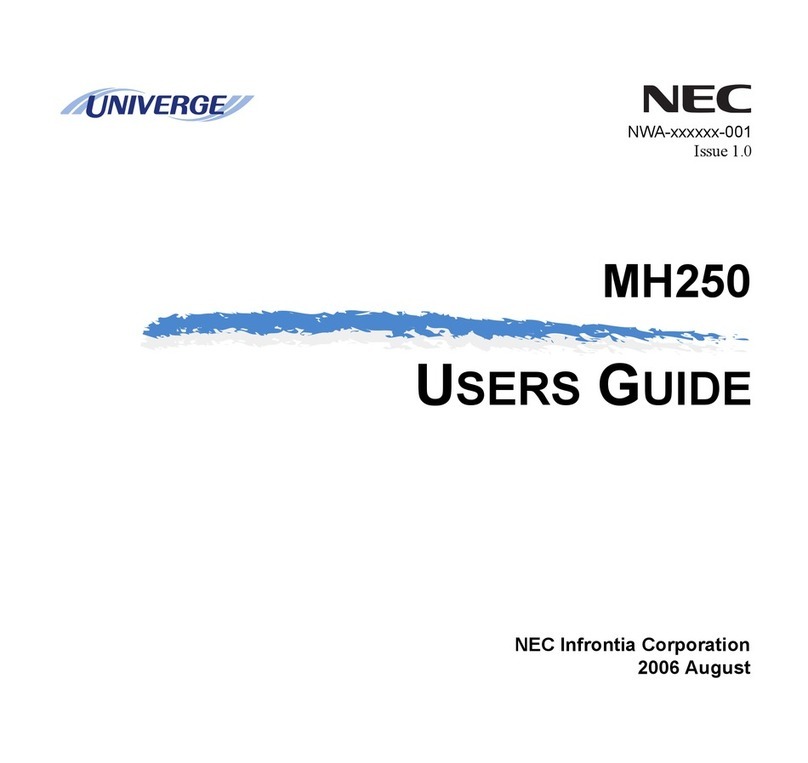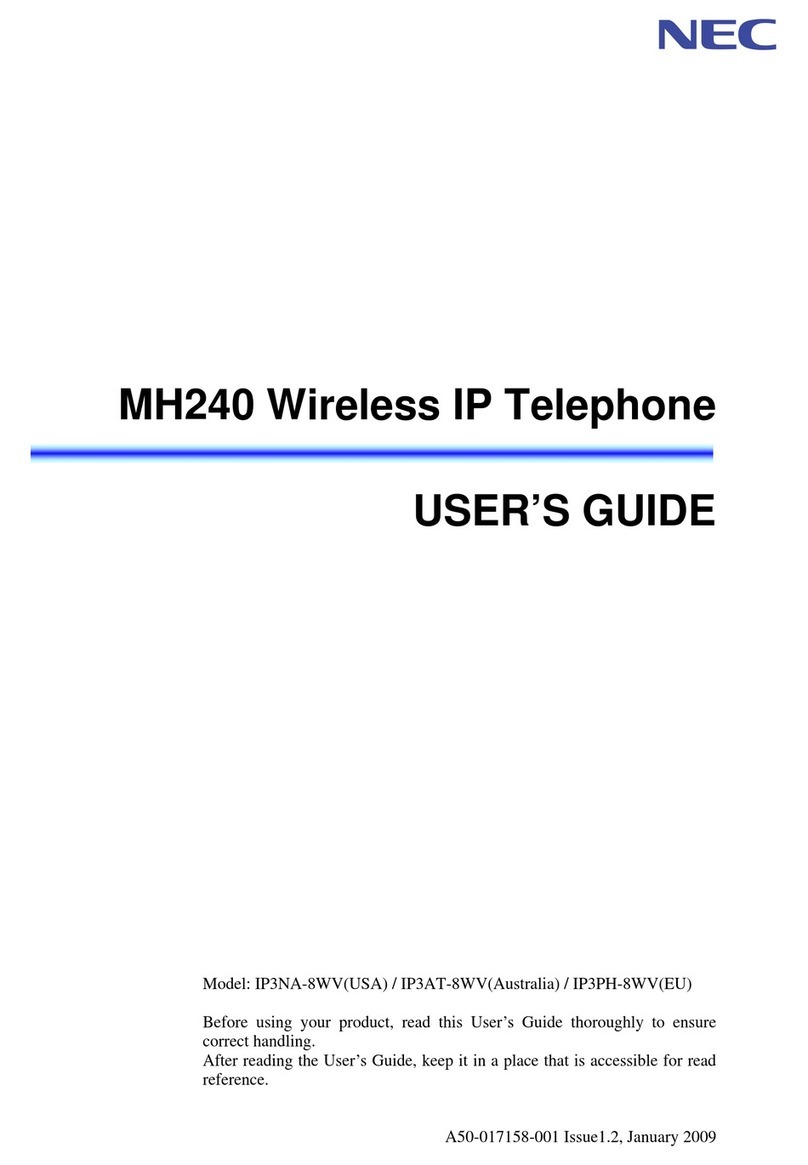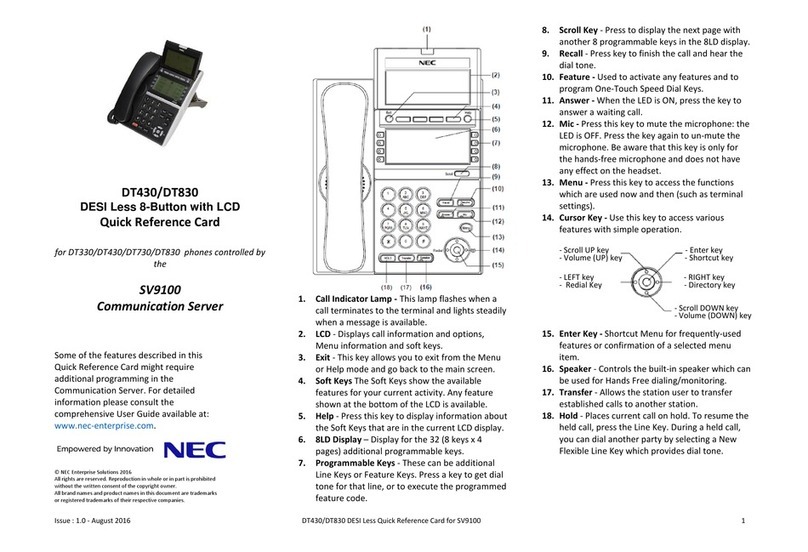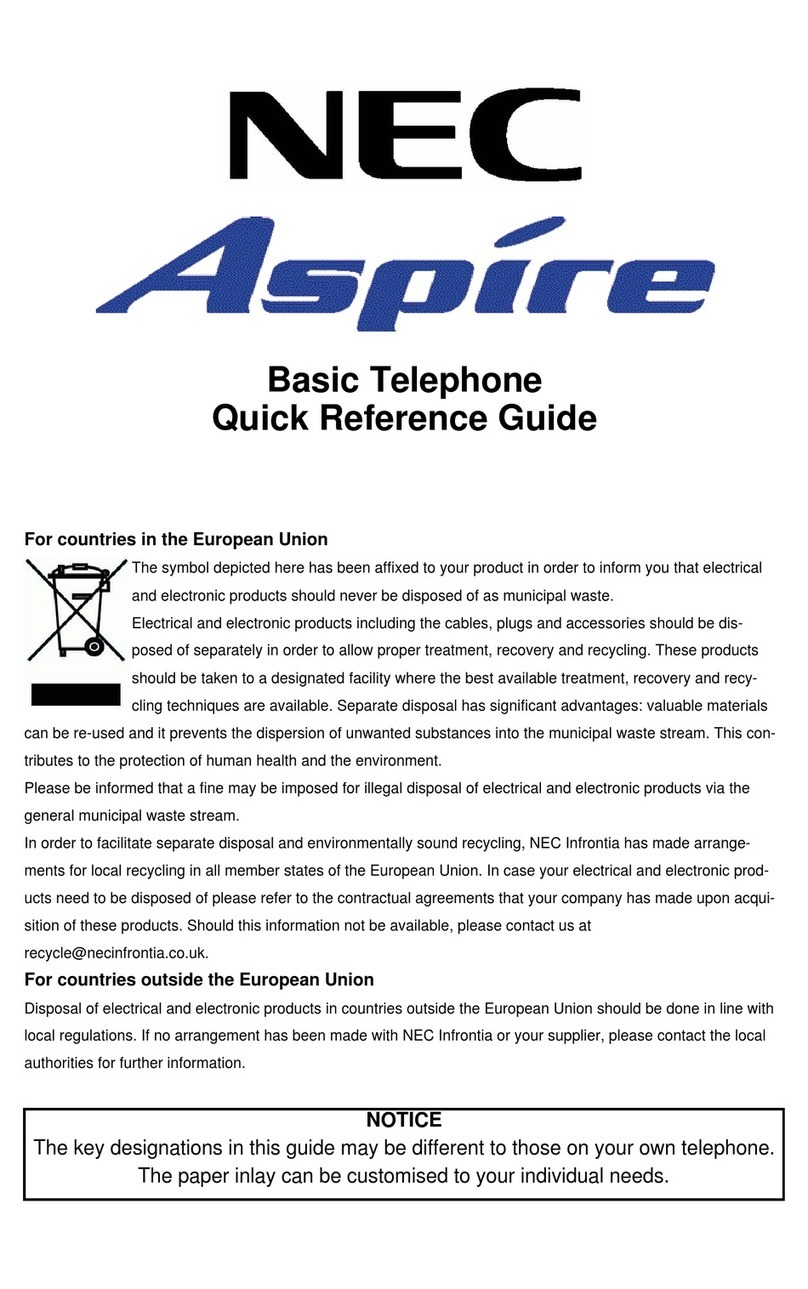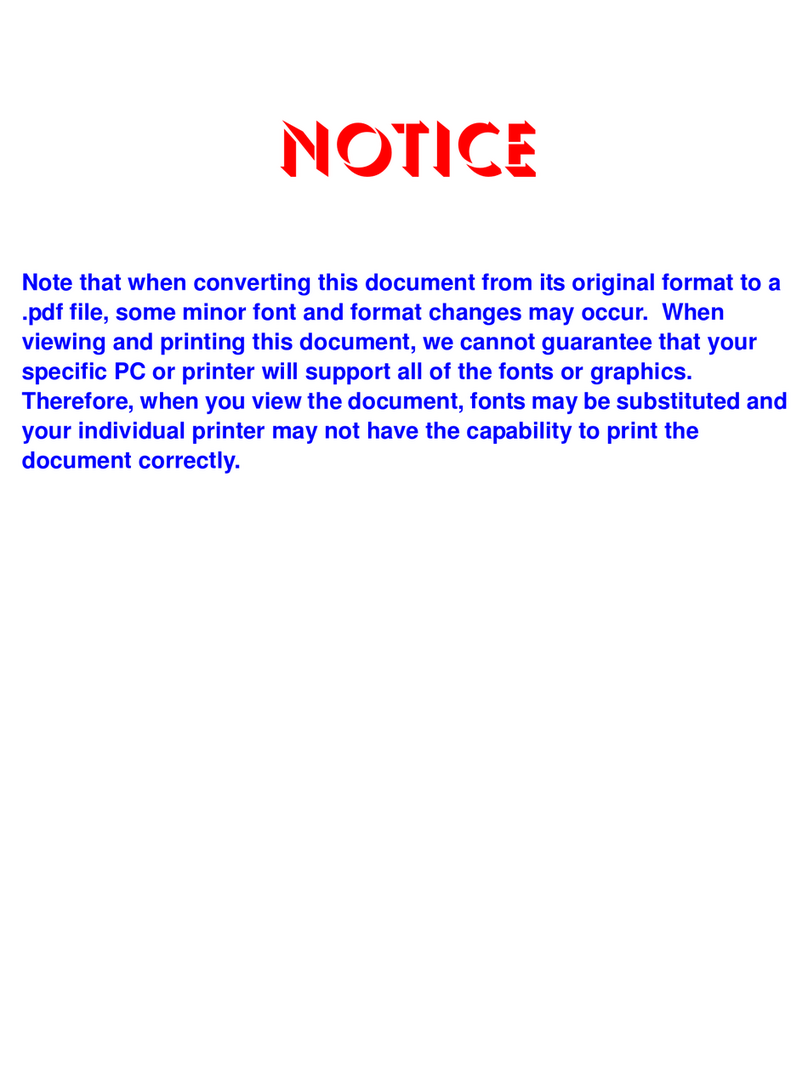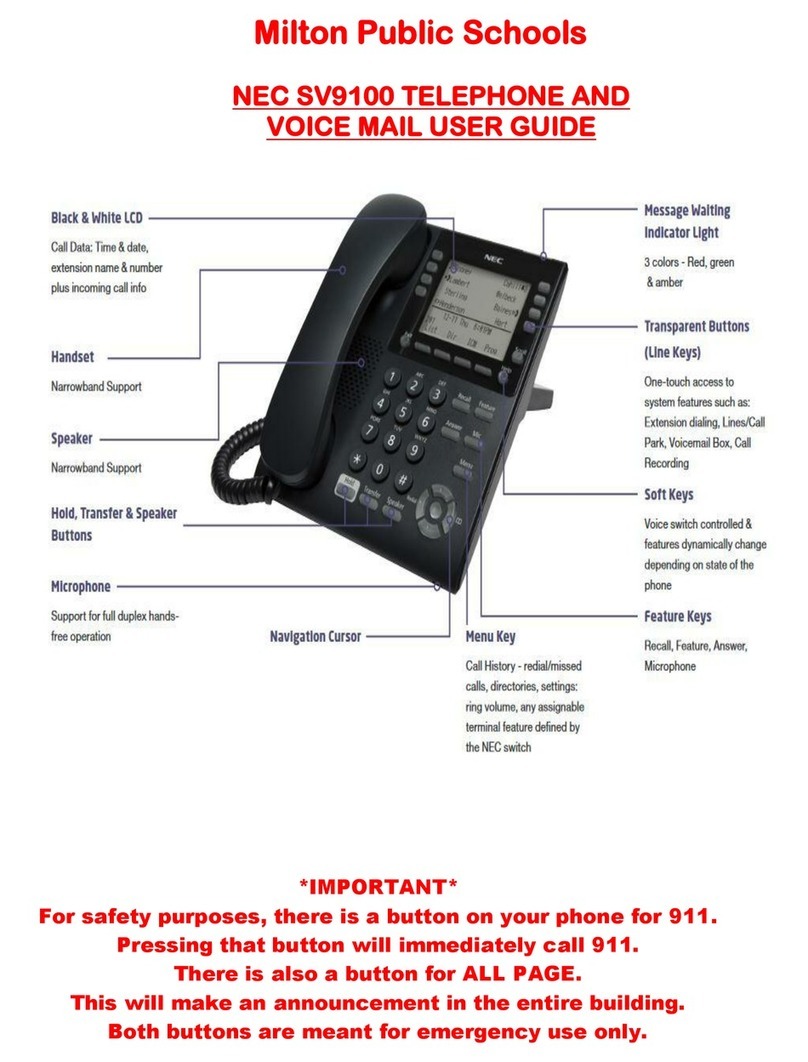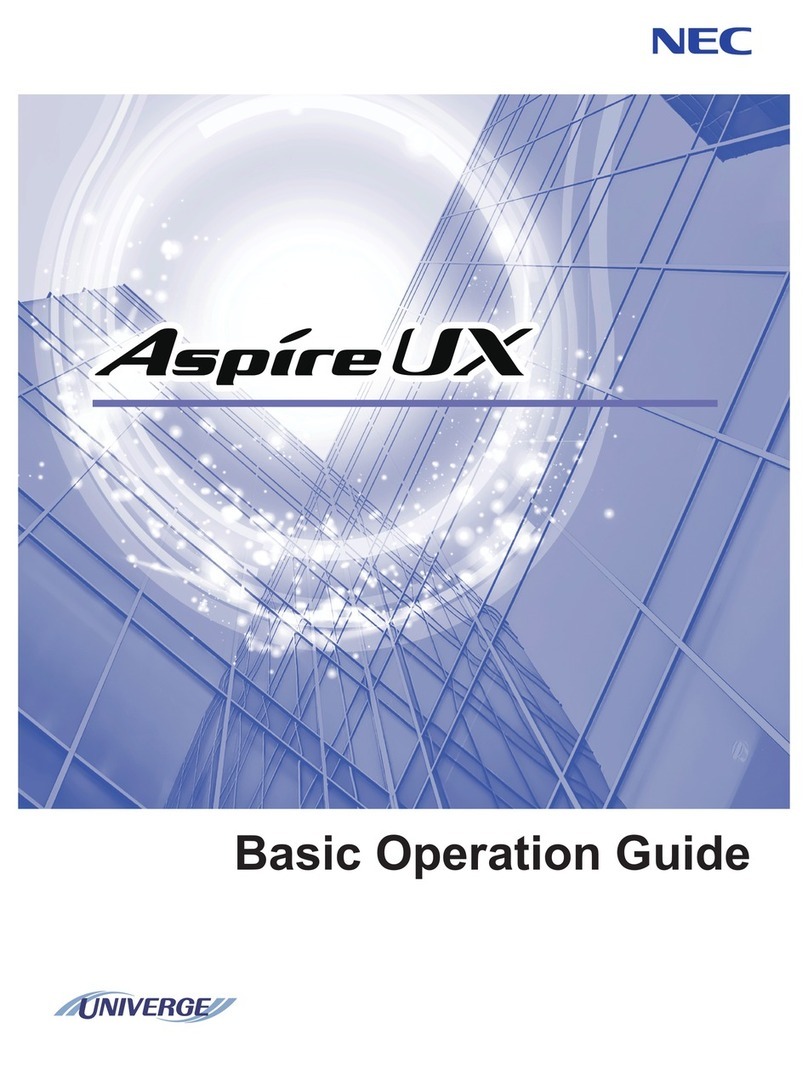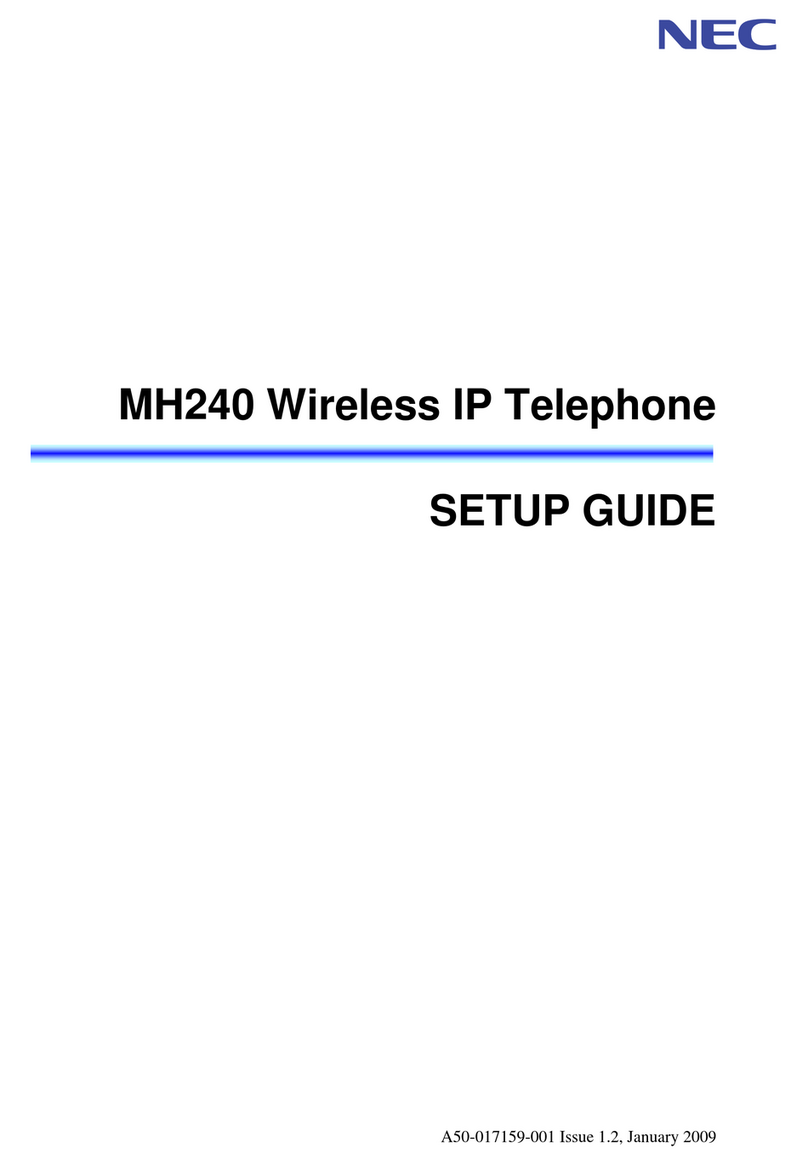NEAXMAIL AD-120 USER GUIDE CONTENTS IV
Changing recording and playback settings.71
To change recording and playback
devices....................................................... 72
To change playback volume ...................... 74
To change automatic voice message
playback .................................................... 76
Changing greeting settings ........................77
To record a greeting.................................. 78
To enable or disable a greeting ................ 80
To change a greeting source..................... 82
To enable or disable callers to bypass your
greeting ..................................................... 83
Changing call settings ................................85
To change what NEAXMail AD-120 says
when you answer calls ............................... 86
To change call screening ........................... 88
To change call handling for when your
phone is busy............................................. 89
To change call transfer .............................. 91
To change a caller’s message options ....... 93
Changing message settings........................94
To change message types ......................... 95
To change message summary information 97
To change your log on greeting................ 99
To change the sound that notifies you
of new voice messages............................ 100
To change message addressing
settings.....................................................101
To set up an external mailbox..................102
Changing message notification settings...105
To enable or disable a notification
device.......................................................106
To change a notification phone number..108
To change the address and text settings
for a text pager ........................................111
To change the types of messages you are
notified of.................................................113
To change a notification schedule ...........114
To change notification options ................115
Changing private list settings...................117
To change the name of a private list........118
To change the members of a
private list.................................................120
Changing caller options............................123
To enable callers to edit their messages..124
To enable callers to leave urgent
messages..................................................125
To ask callers to enter a callback phone
number.....................................................126