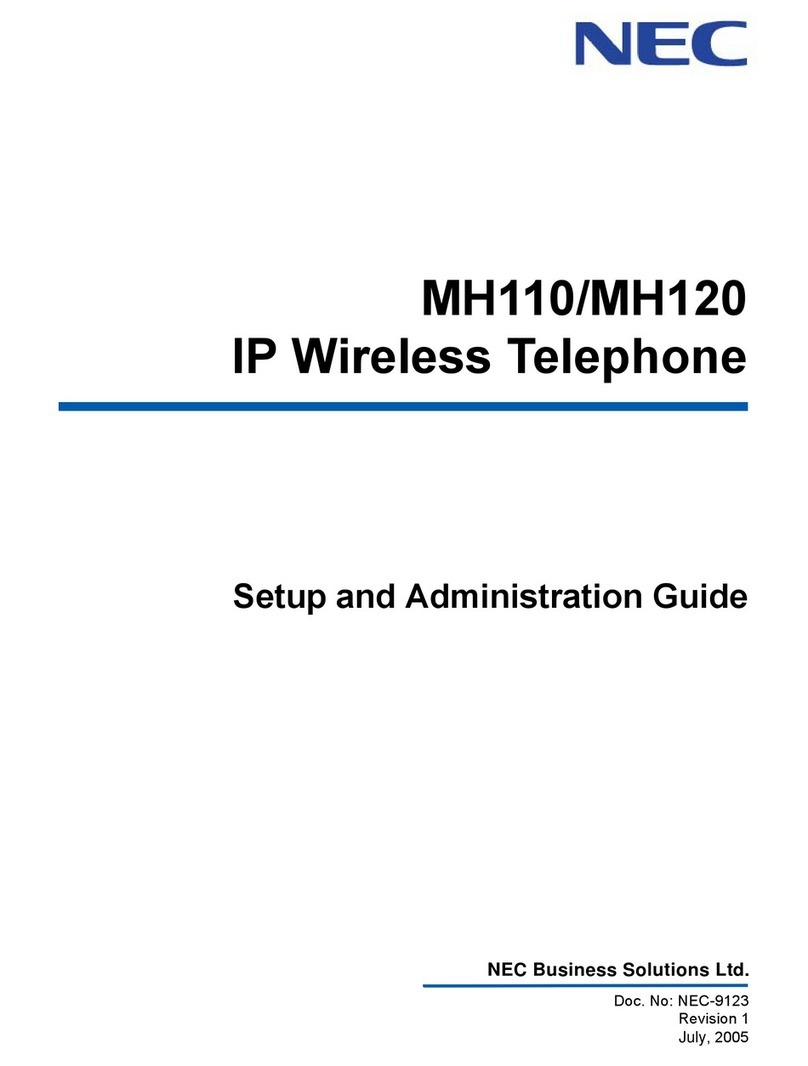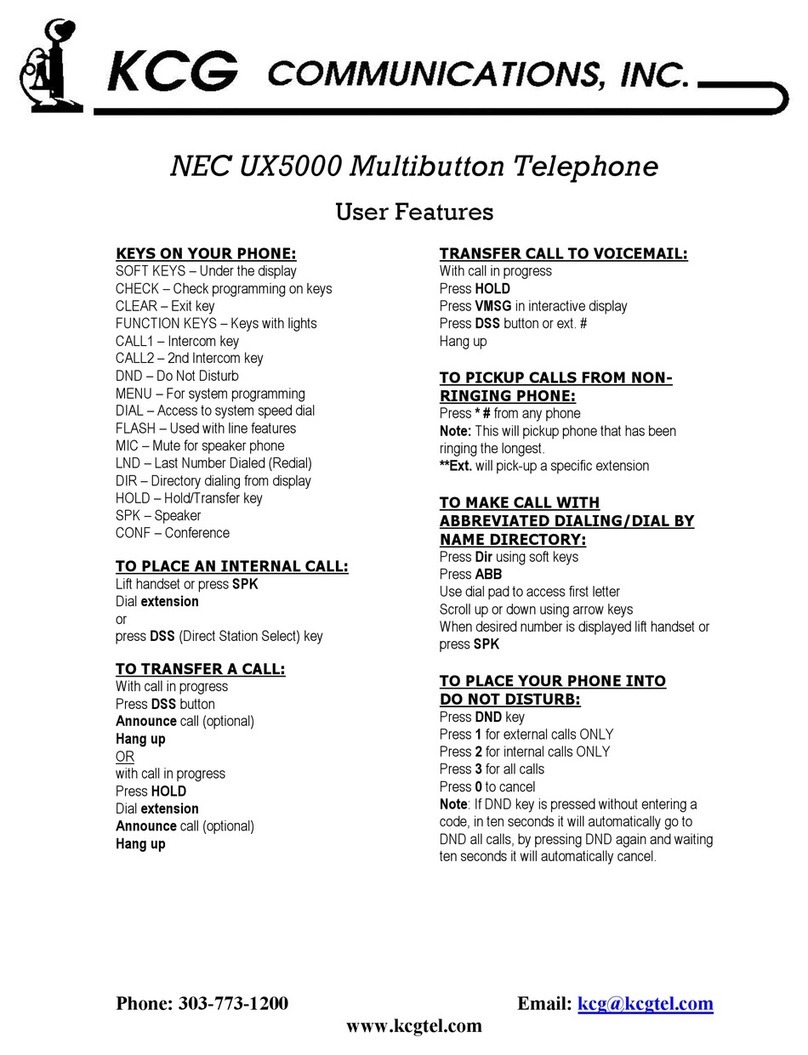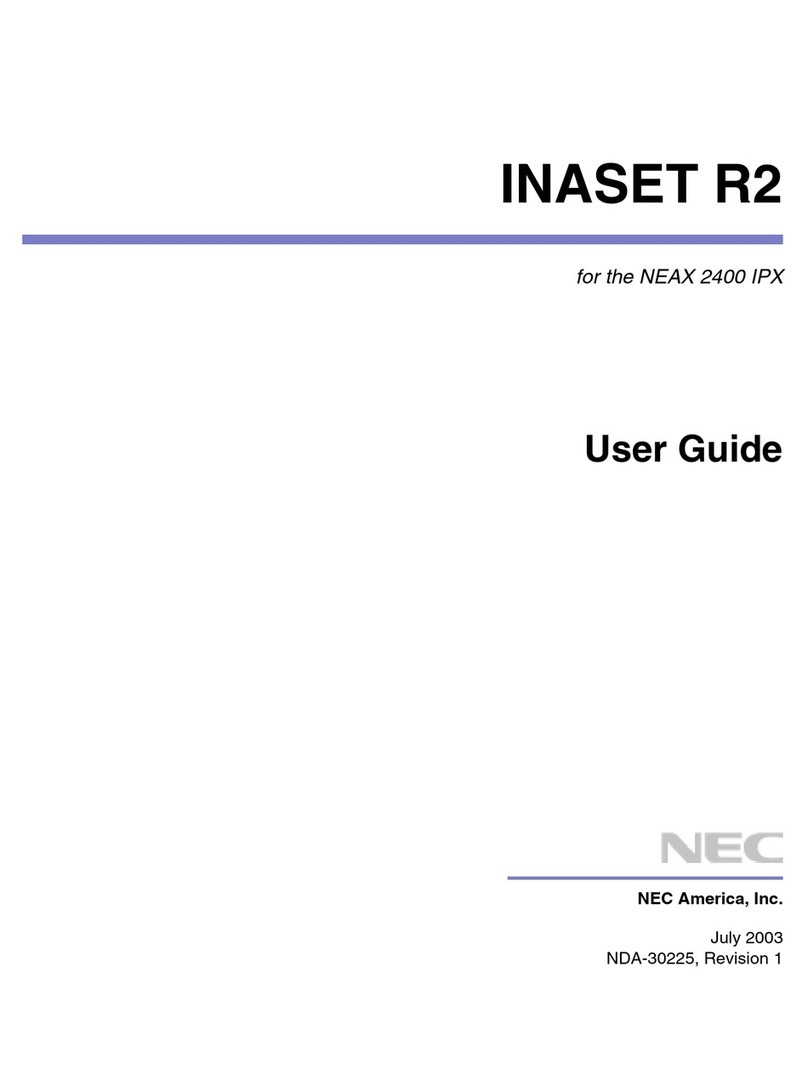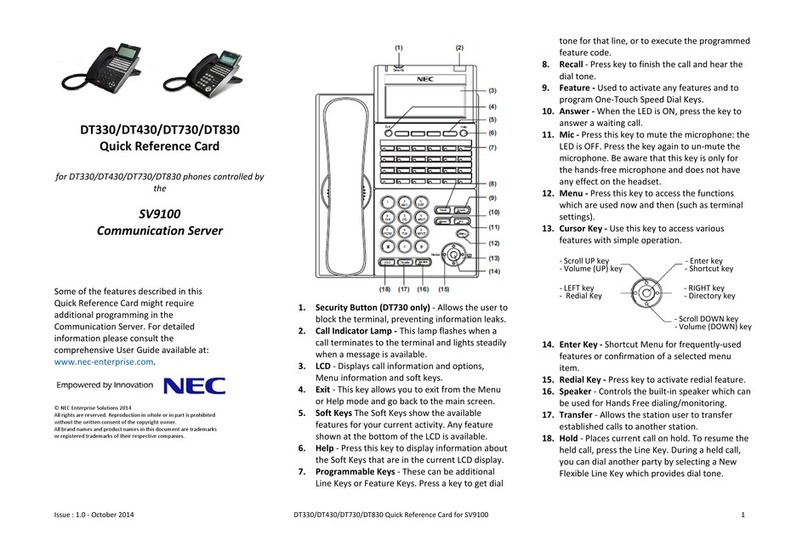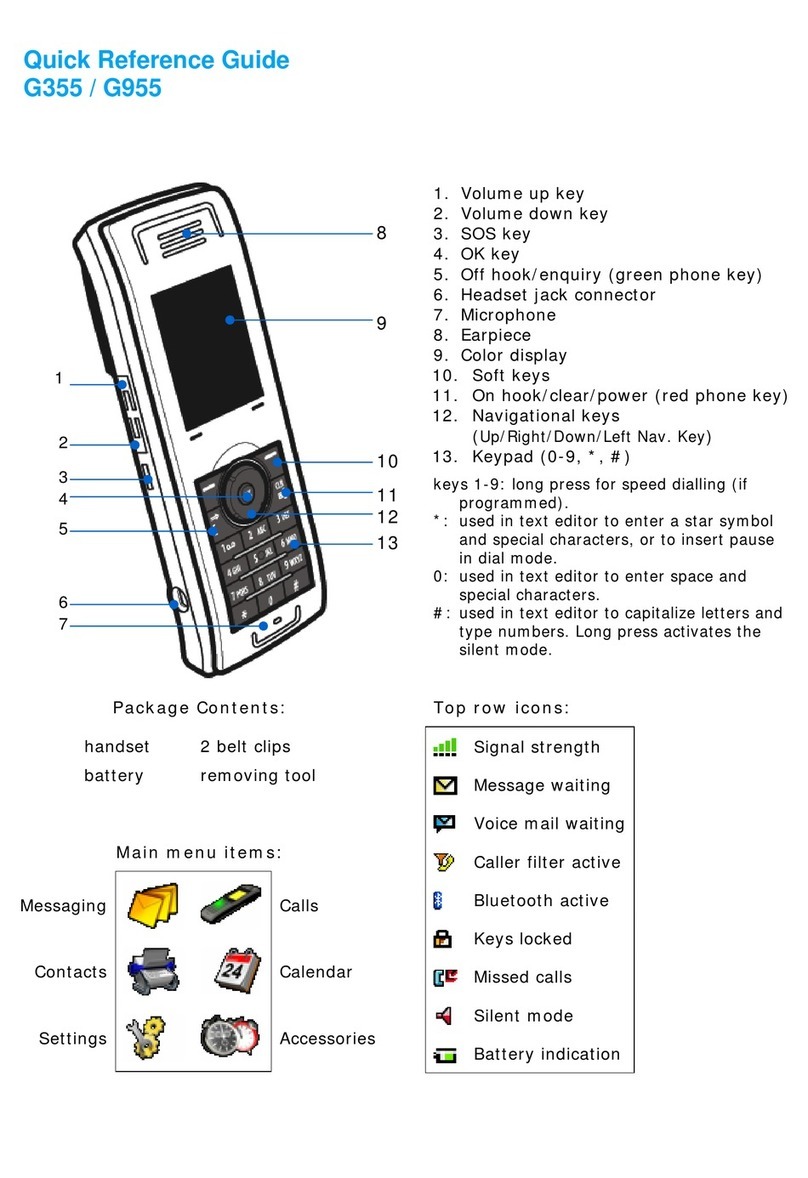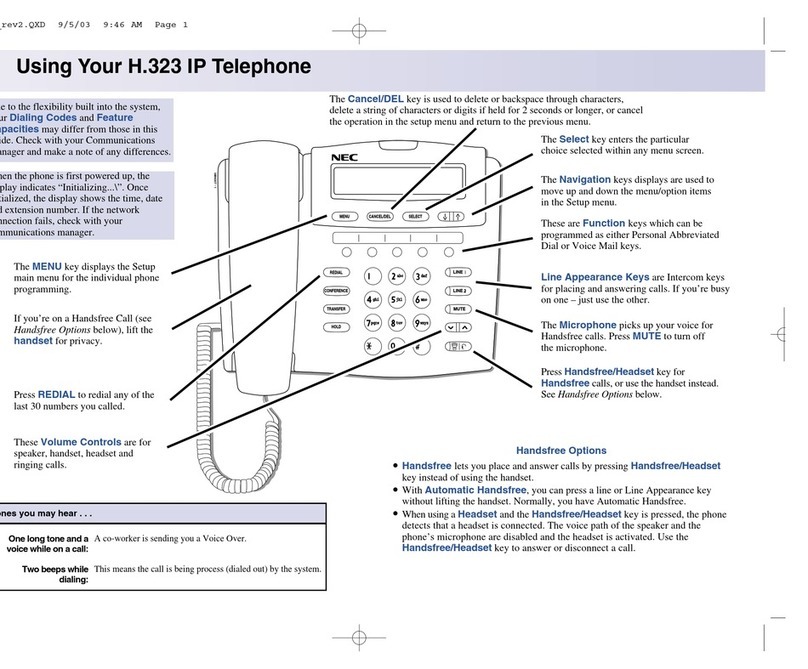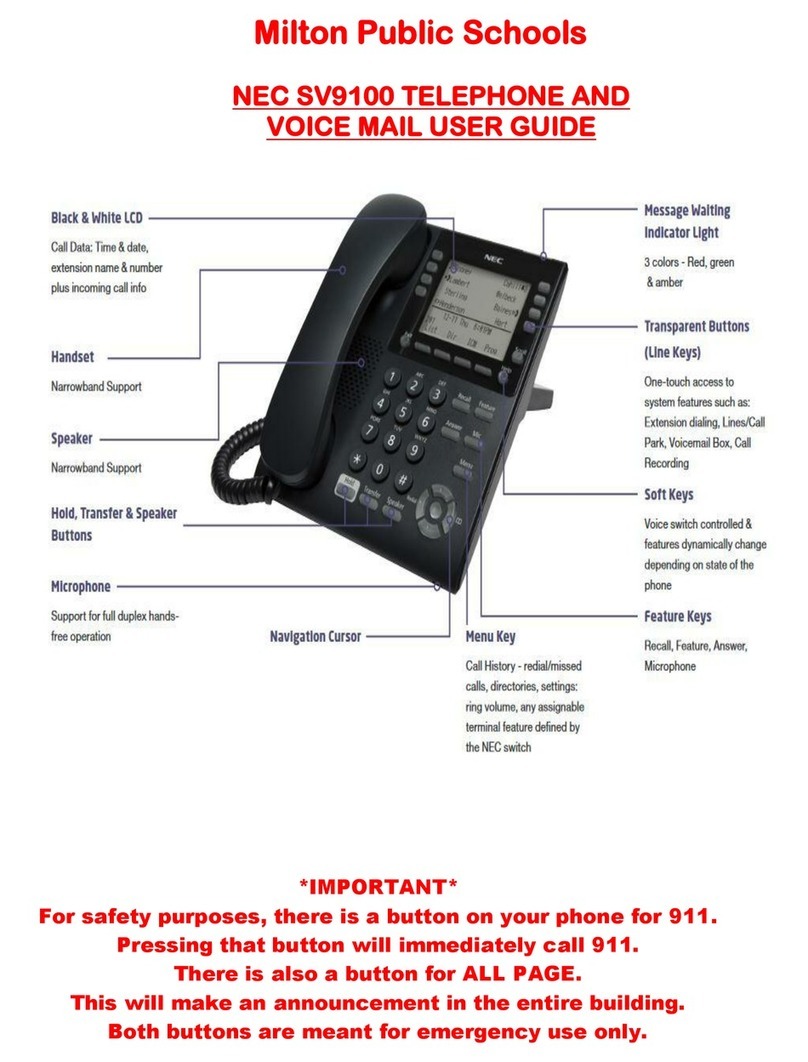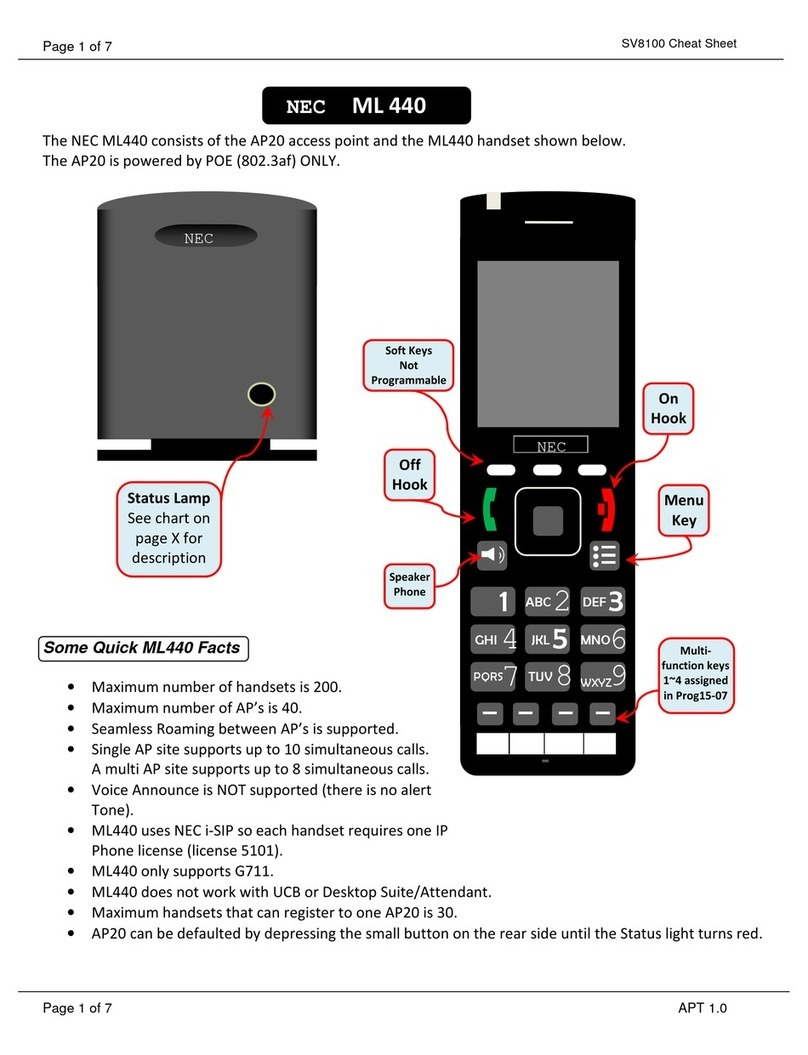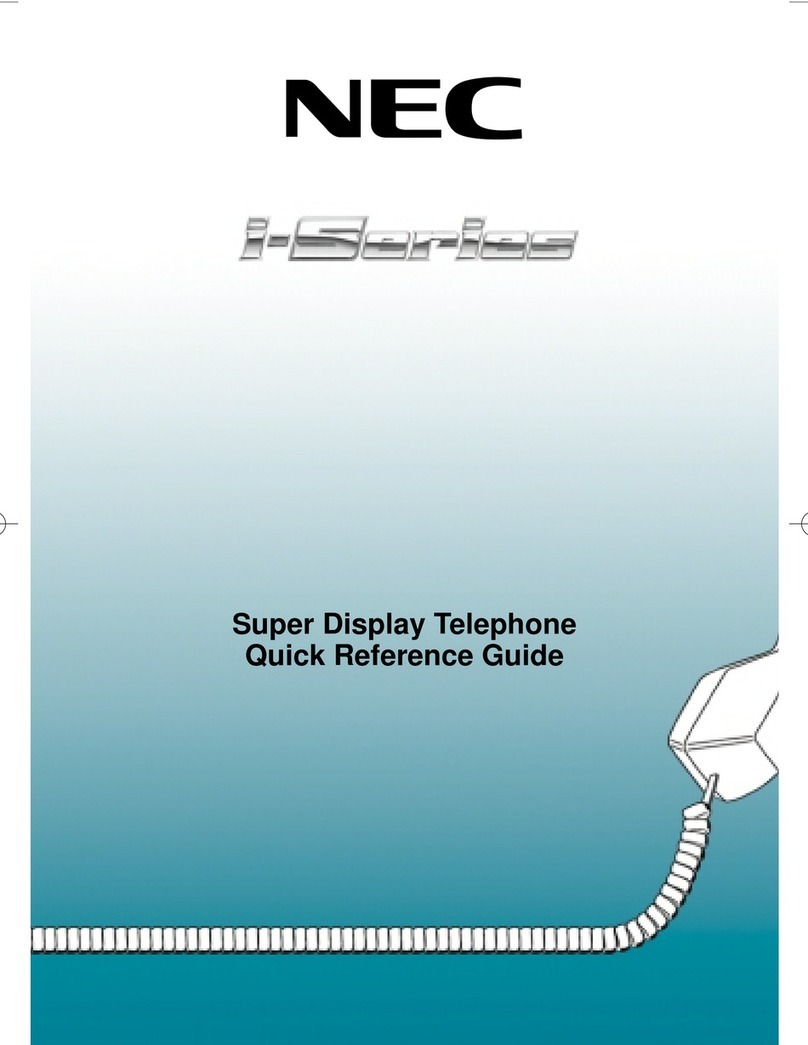NEC SL2100 Communication System
Quick Install Guide –SL2100 MOH and External Audio rev 1.1 3
Contents
Music on Hold and External Audio .......................................................................................................................4
Parts available for the SL2100...........................................................................................................................4
1- IP7WW-308U-A1 / IP7WW-082U-B1 Interface Card .........................................................................................5
2- Unpack the IP7WW-308U-A1 / IP7WW-082U-B1 Card.....................................................................................6
3a- IP7WW-082U-B1: Connect the External Music on Hold / BGM Device .......................................................7
3b- IP7WW-308U-A1: Connect the External Music on Hold / BGM Device .......................................................7
4a- IP7WW-082U-B1: Connect the External Paging Device................................................................................8
4b- IP7WW-308U-A1: Connect the External Paging Device ...............................................................................8
5- Controlling External Devices ............................................................................................................................9
Connecting the external device to the IP7WW-082U-B1 card...........................................................................9
Connecting the external device to the IP7WW-308U-A1 card...........................................................................9
6- Connecting to the RJ45 sockets of the IP7WW-308U-A1 & IP7WW-082U-B1 card....................................11
Use the cable assembly or adapter available from NEC .................................................................................11
Terminate cables on site with RJ45 plugs........................................................................................................12
Use pre-terminated RJ45 patch cables............................................................................................................12
7- Configure the SL2100.......................................................................................................................................13
Connecting PCPro to the SL2100....................................................................................................................13
Change your PC IP Address............................................................................................................................14
SL2100 PCPro..................................................................................................................................................15
PCPro Initial Setup Wizard...............................................................................................................................15
Setup Audio Interfaces.....................................................................................................................................16
Music on Hold...................................................................................................................................................17
Background Music............................................................................................................................................18
External Paging................................................................................................................................................19
Relay Contacts.................................................................................................................................................20
Upload VRS Messages for MOH......................................................................................................................21
What to do if you make errors within the SL2100 Configuration......................................................................22