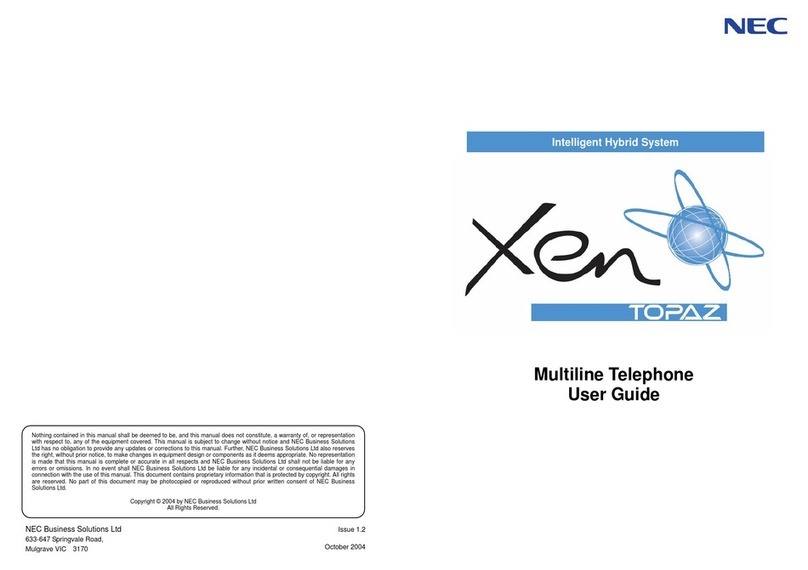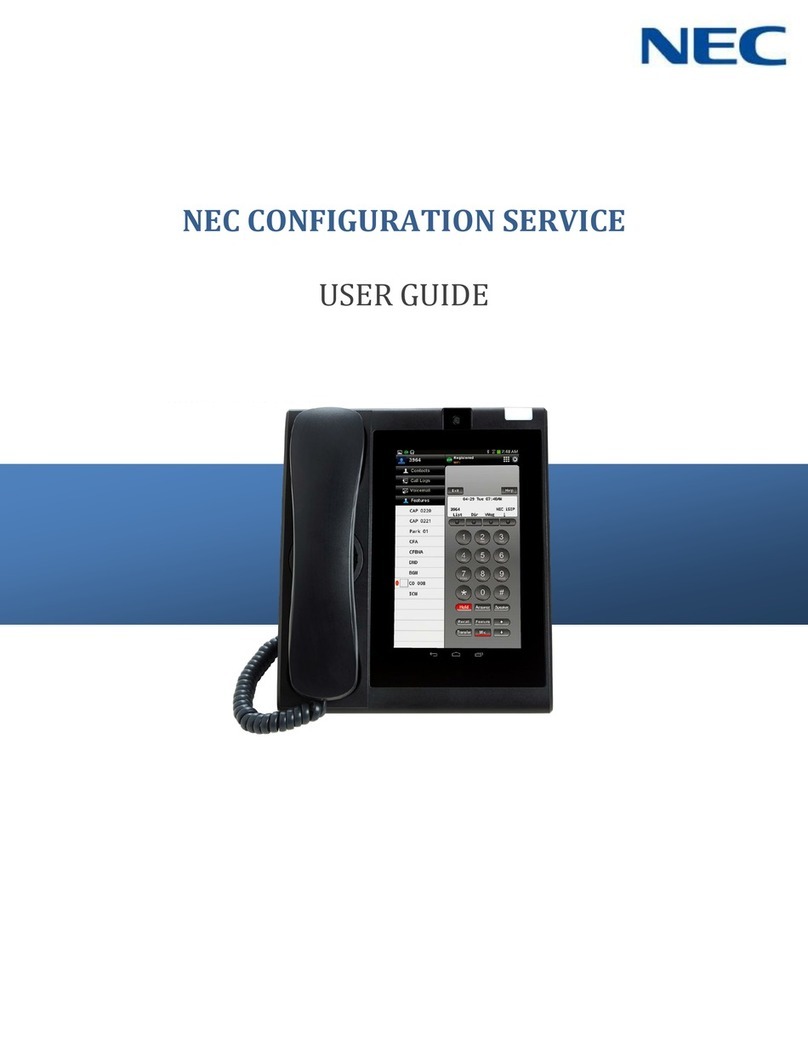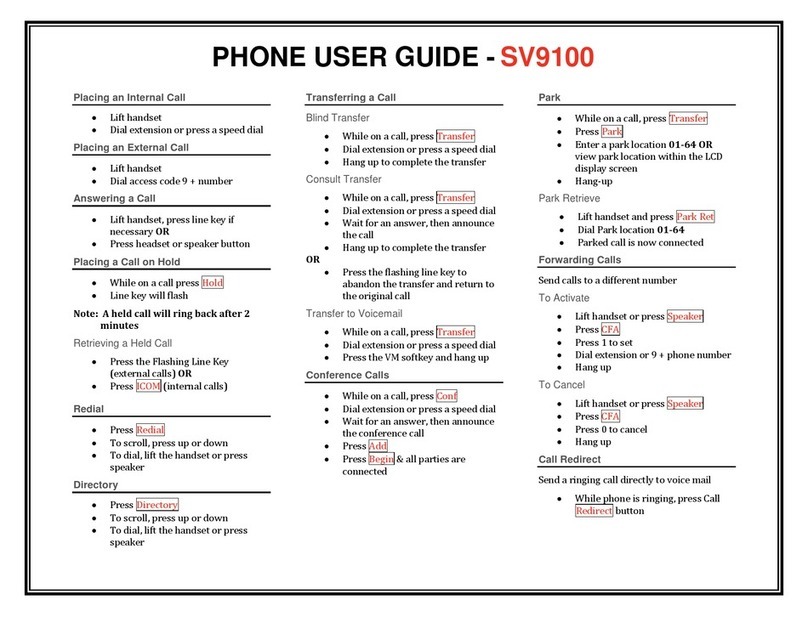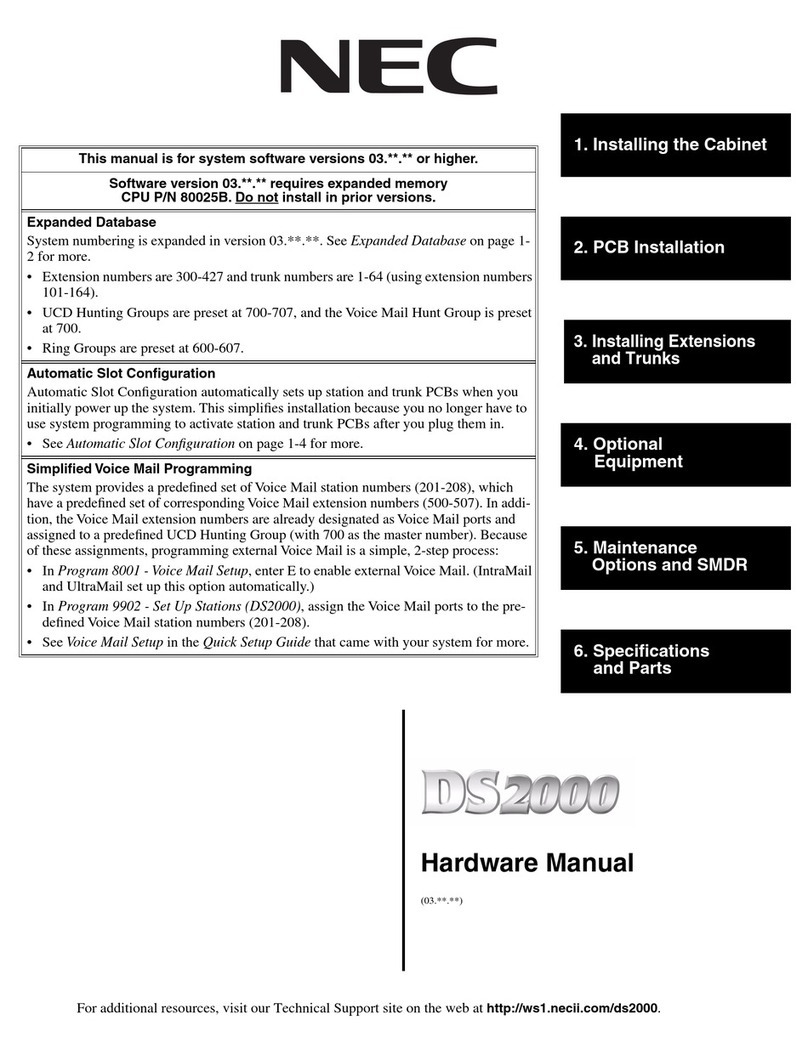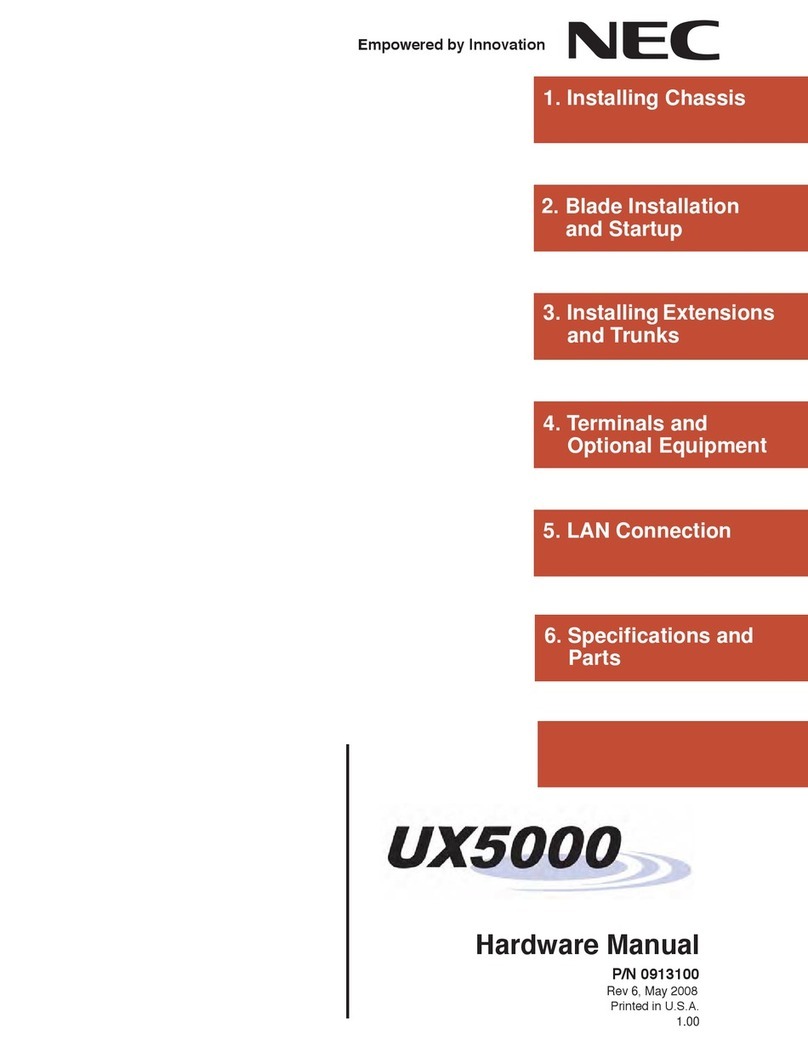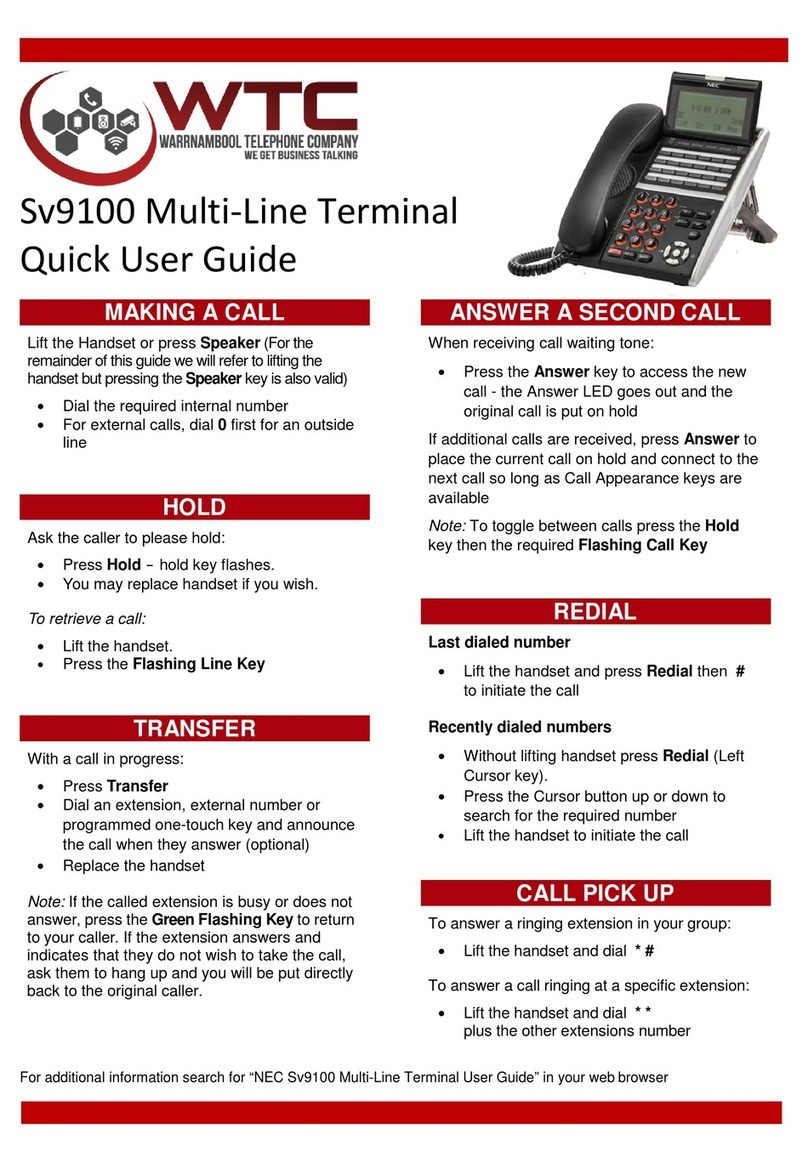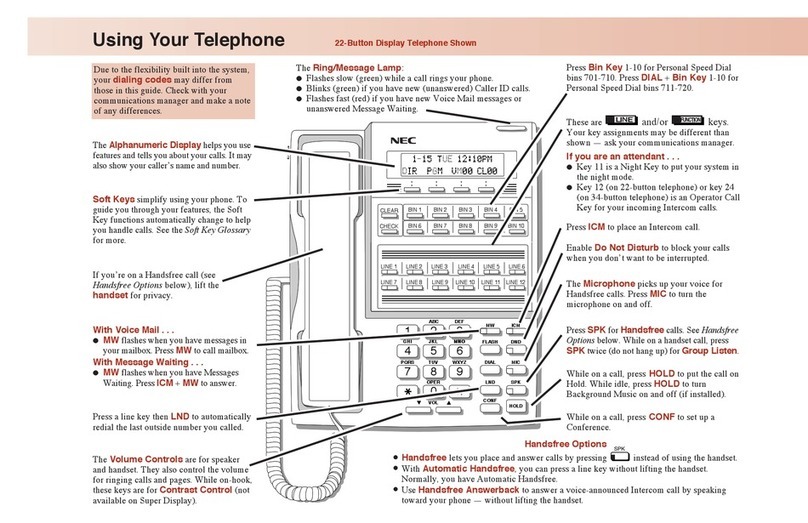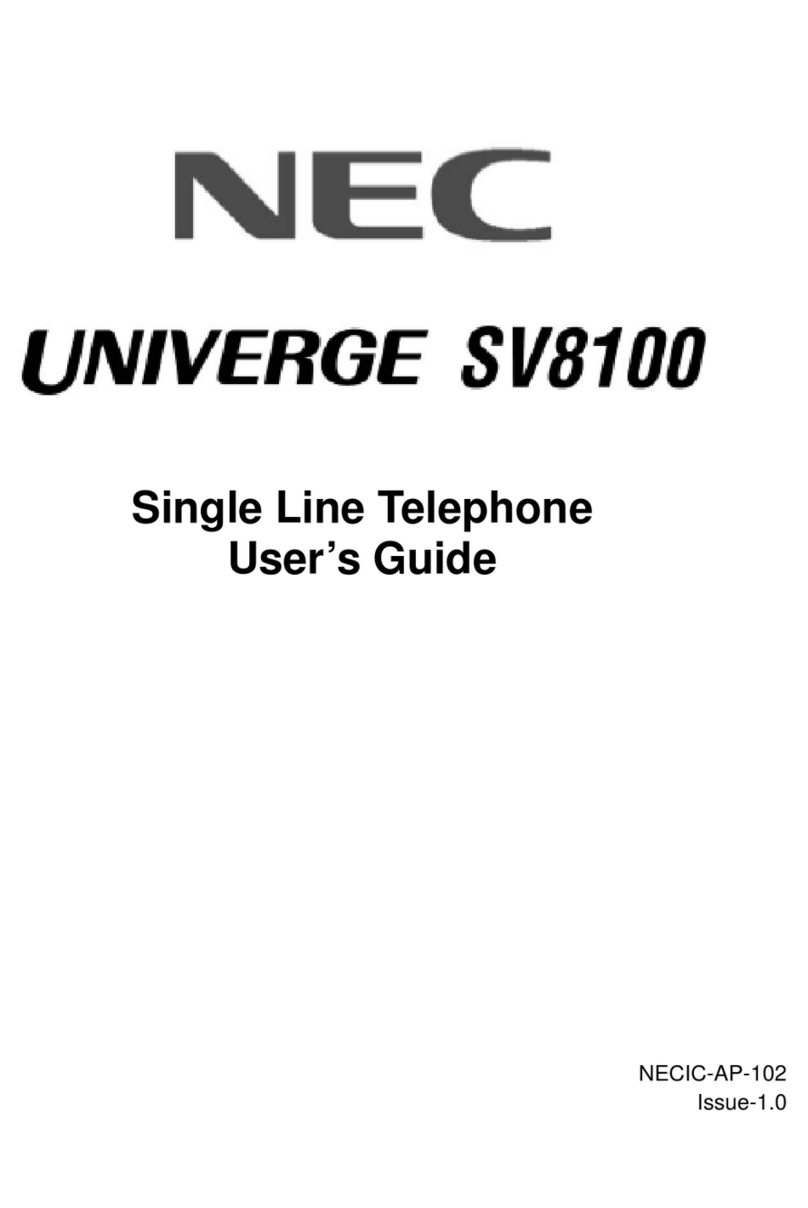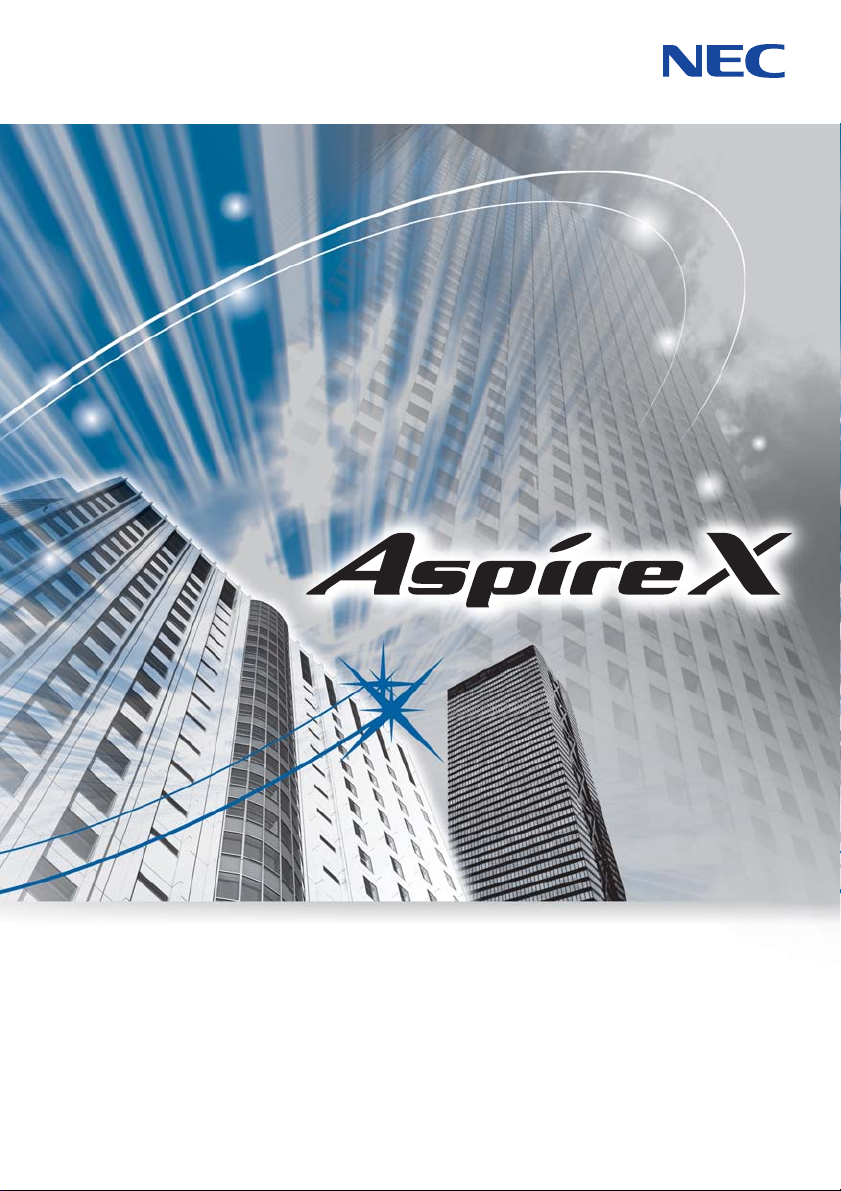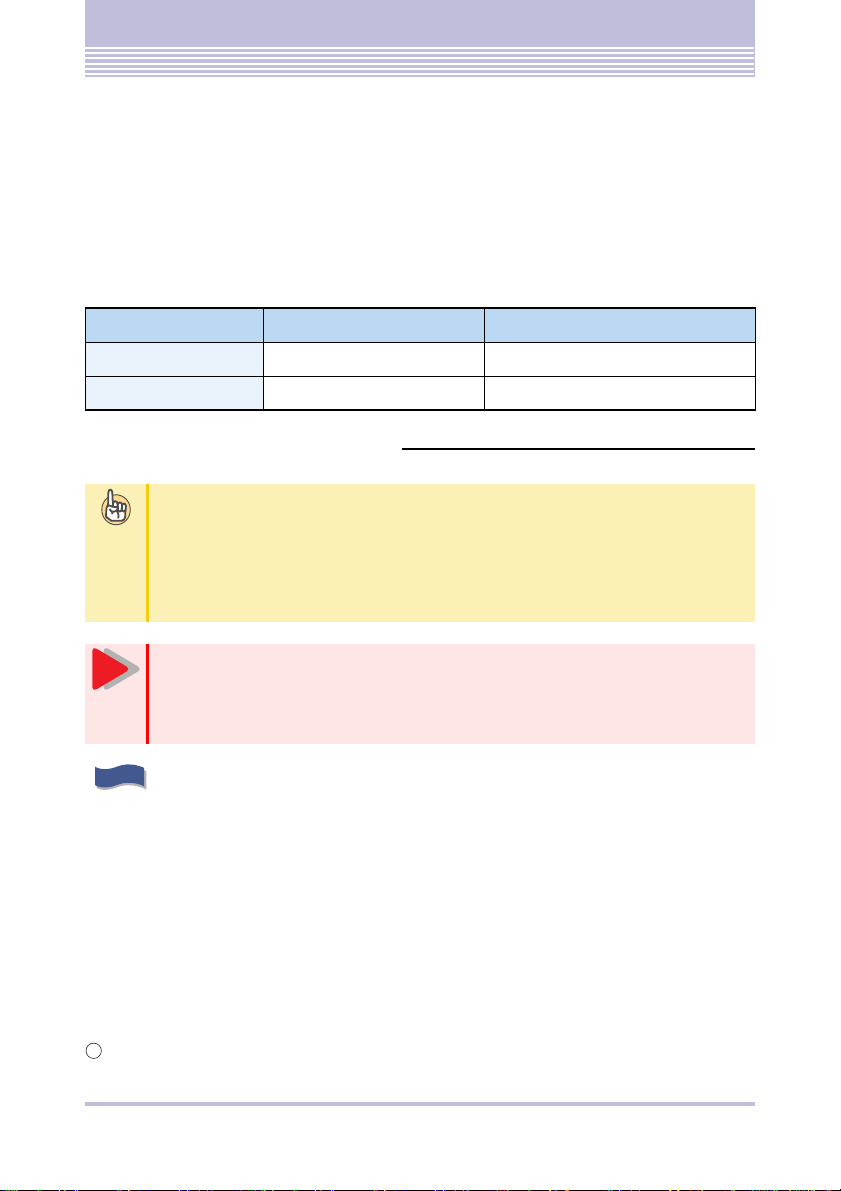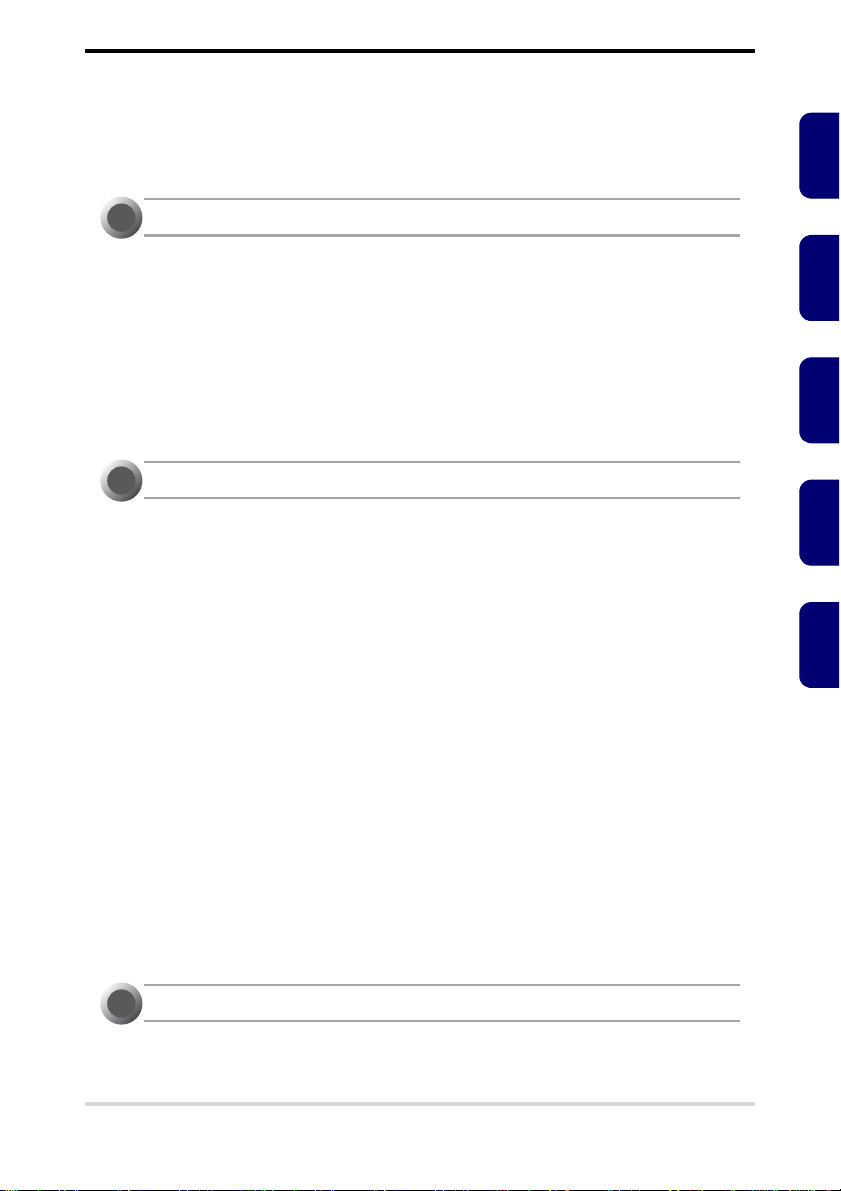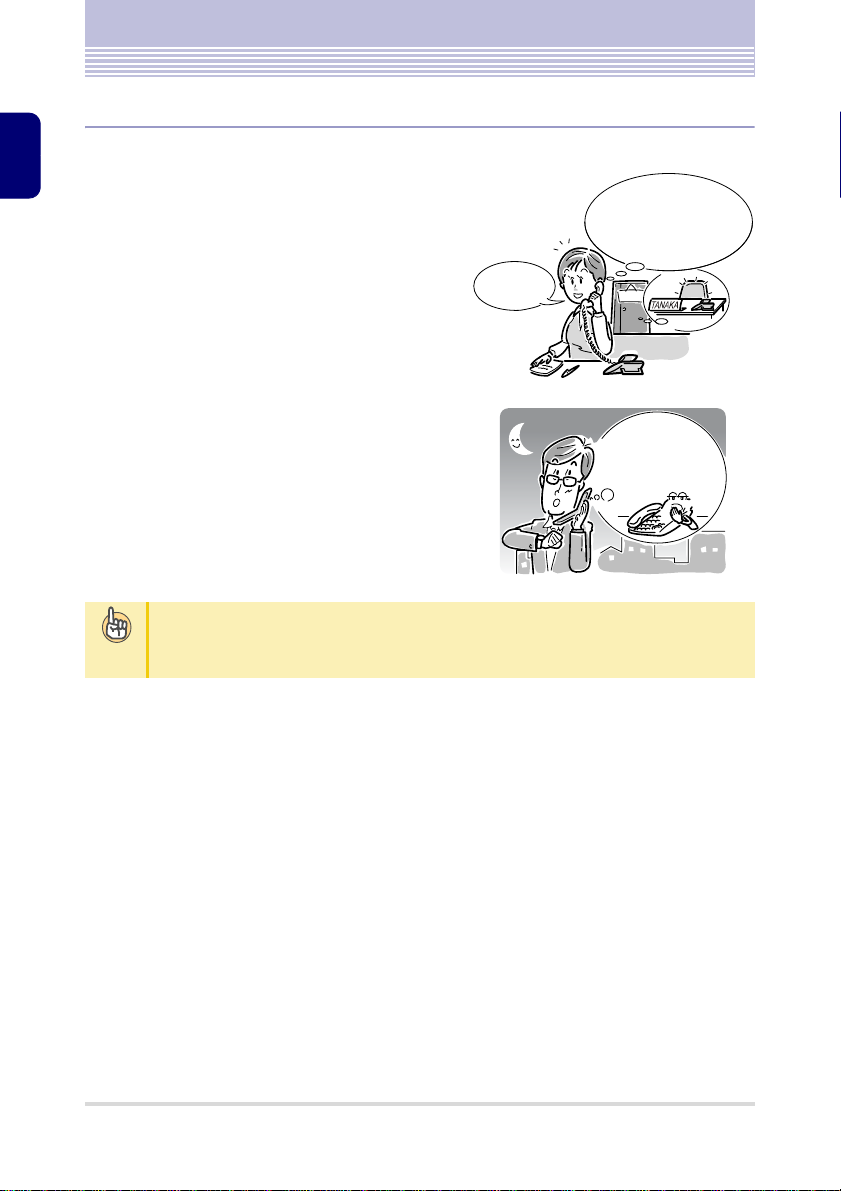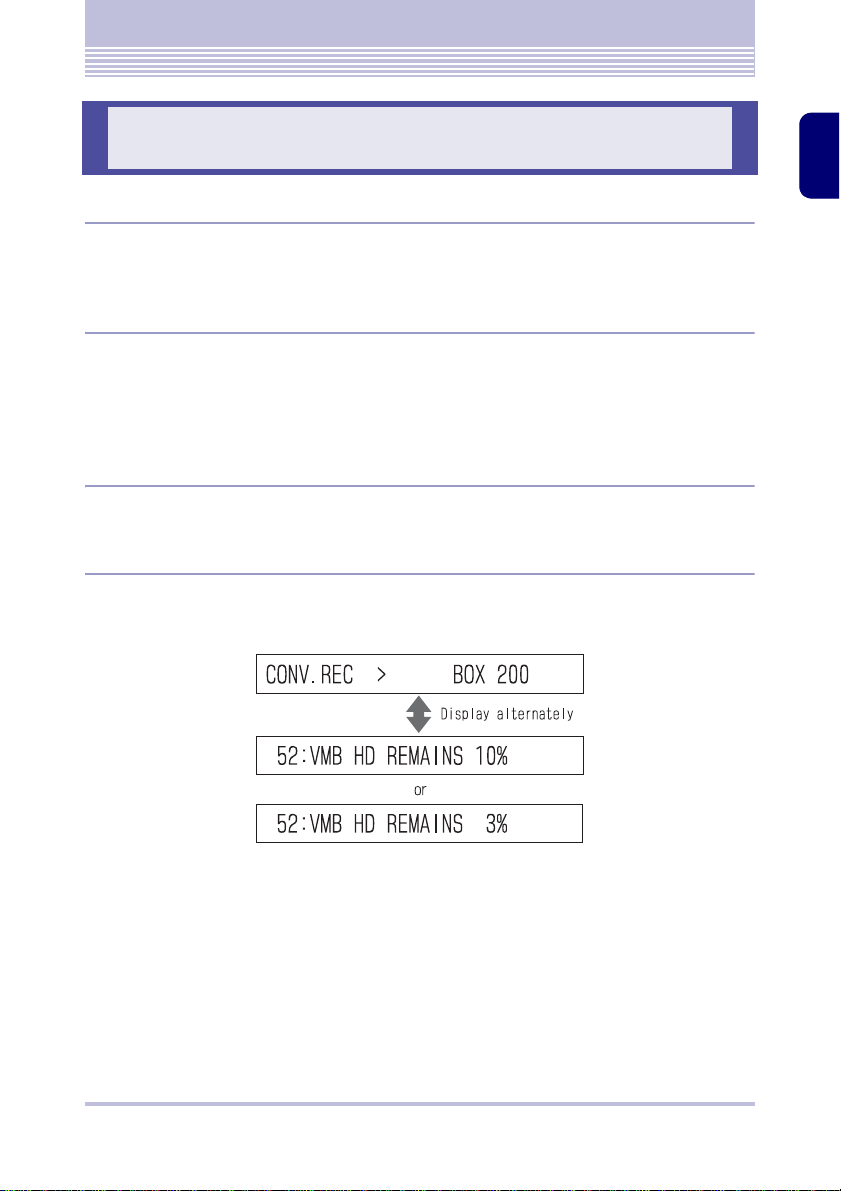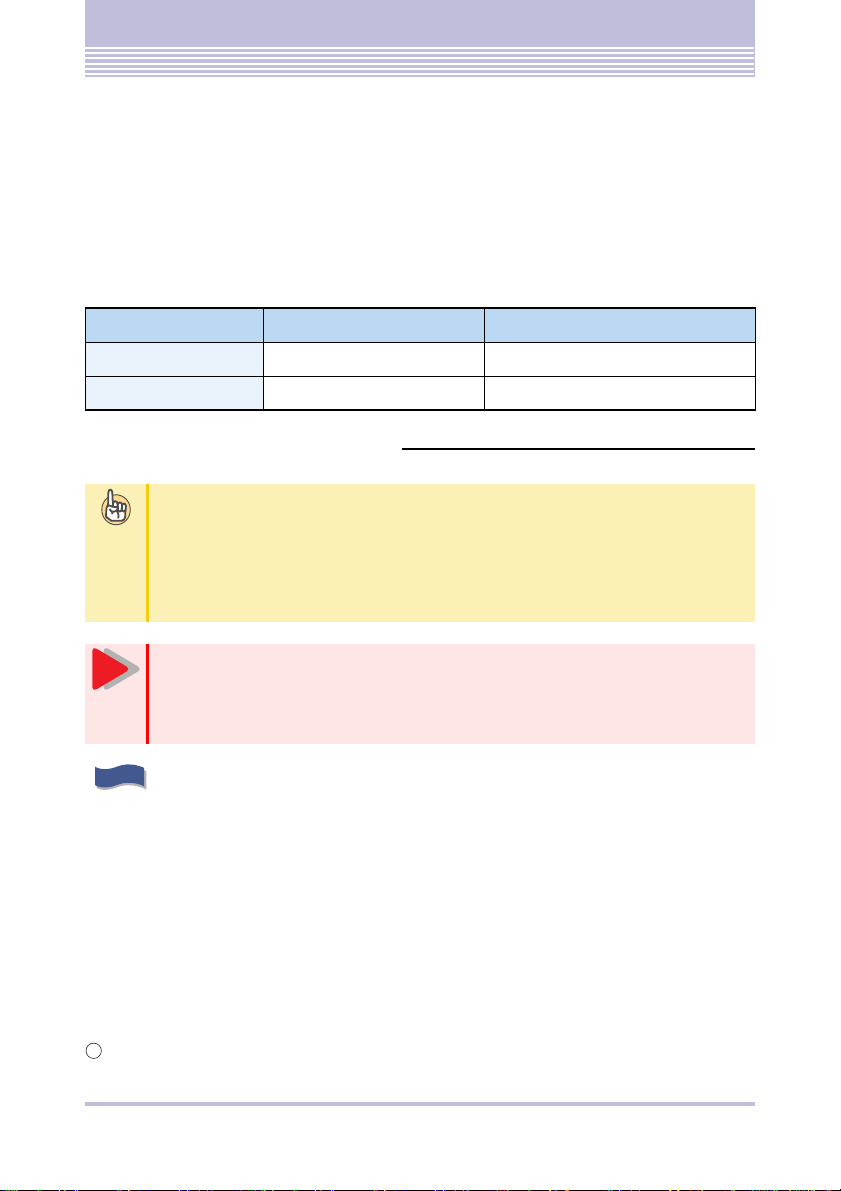
i
INTRODUCTION
INTRODUCTION
Thank you for introducing our product, Voice Mail.
With Voice Mail you can record a call to listen to it later, and let other people hear the
recorded conversation. Moreover, Voice Mail acts an answering machine to answer the calls
received while you are away.
There are following two types of products in Voice Mail. Recordable time varies from prod-
uct to product. For details, check with your system administrator.
The symbols used in this manual
Voice Mail type Maximum recording time Remarks
Short-time Voice Mail 2 hours Comes with a system control unit
Long-time Voice Mail 120 hours An option: IP3WW-CF-B1
This symbol represents tips to solve small problems that you may come
across
Even if you operate Voice Mail exactly as described in this manual, there may be differ-
ences in the reaction of Voice Mail, depending on the settings of the main system or Voice
Mail. In such cases, the tips given after this symbol may guide you.
Moreover, hints to different ways of using Voice Mail are described after this symbol.
This symbol represents the matters that we want you be careful of
If you do not follow these cautions, you may not be able to operate Voice Mail
well, or the procedures will not proceed as desired. Please be sure to follow these
cautions.
This symbol represents the contents of the voice guidance from Voice
Mail Voice Service Center that you will hear from the handset
You will operate Voice Mail according to this guidance. Depending on the settings, the
actual guidance may differ from the guidance described on this manual.
T
i
p
s
Caution
G
u
i
d
a
n
c
e
Caution
(1) Copying or reproducing a part of, or the whole of this publication is prohibited.
(2) The information on this publication may change without prior notice.
(3) The information on this publication has been produced with thorough examination, however, if any
suspected fact or mistakes, or missing descriptions are observed, please contact us.
2008-2011 NEC Corporation
This publication cannot be copied or modified without permission from NEC Corporation.
C