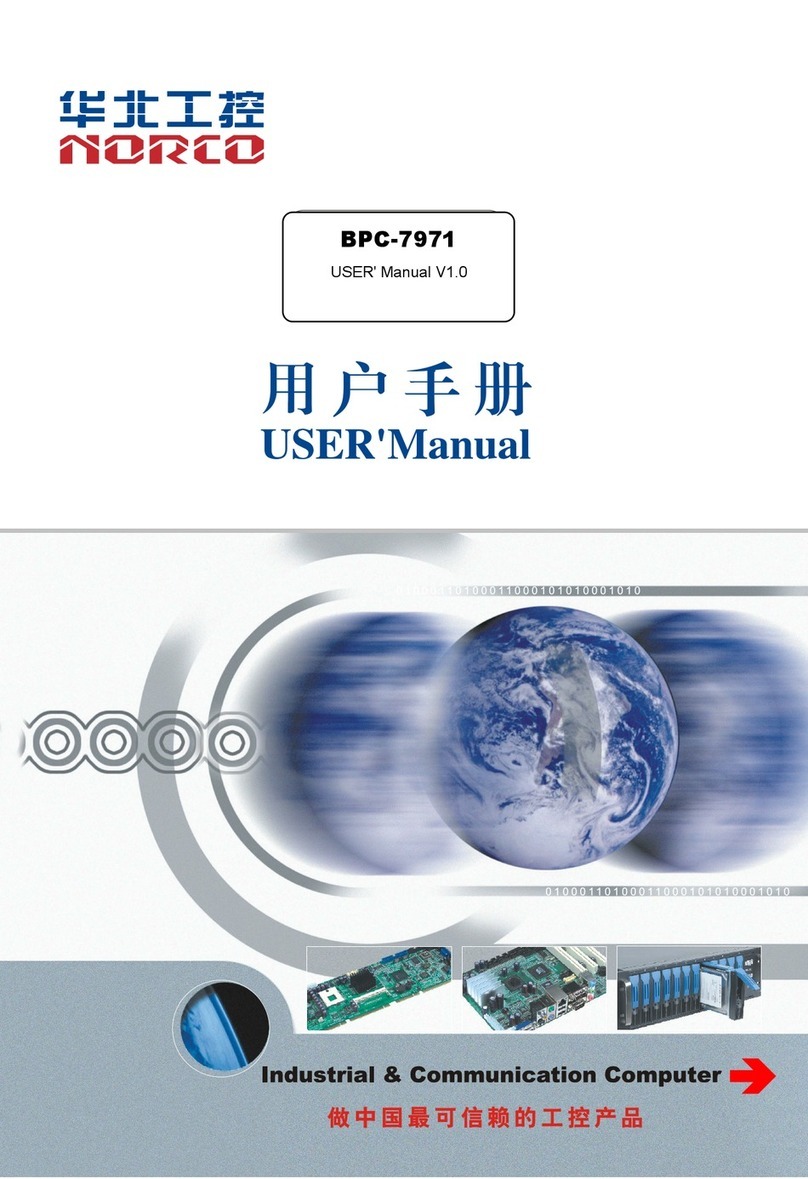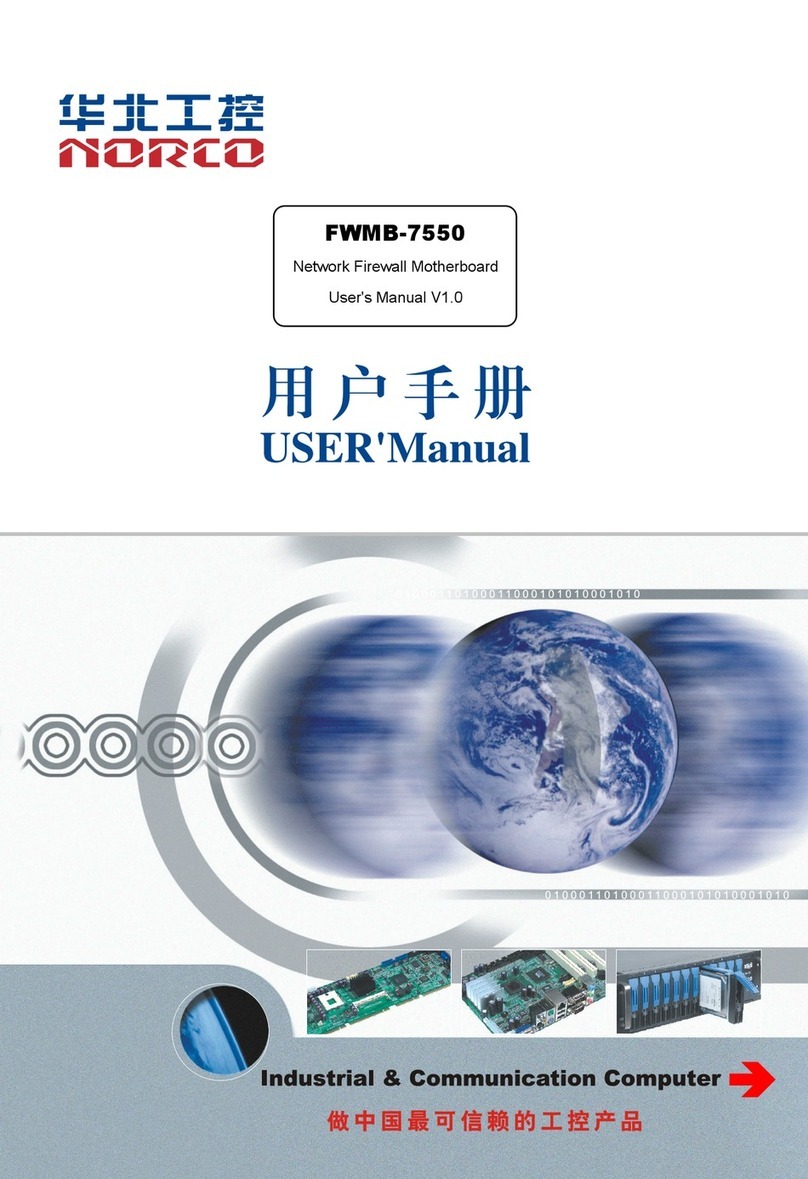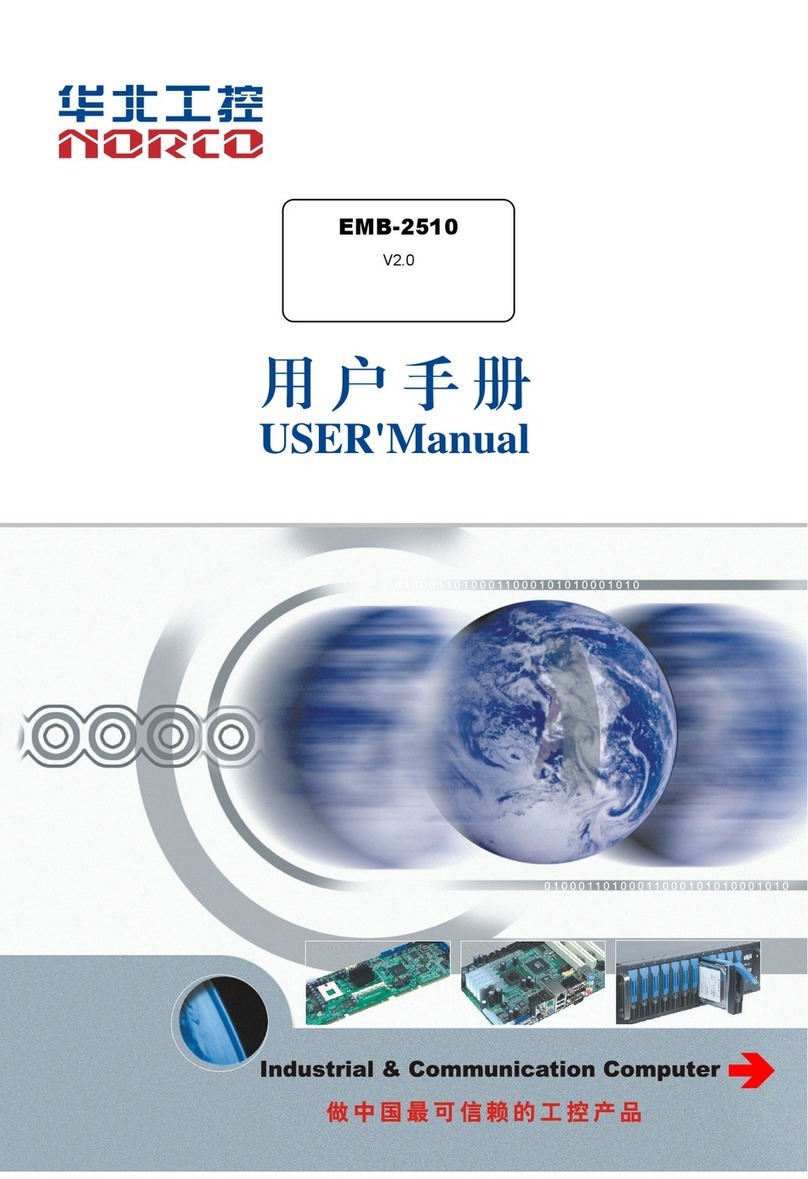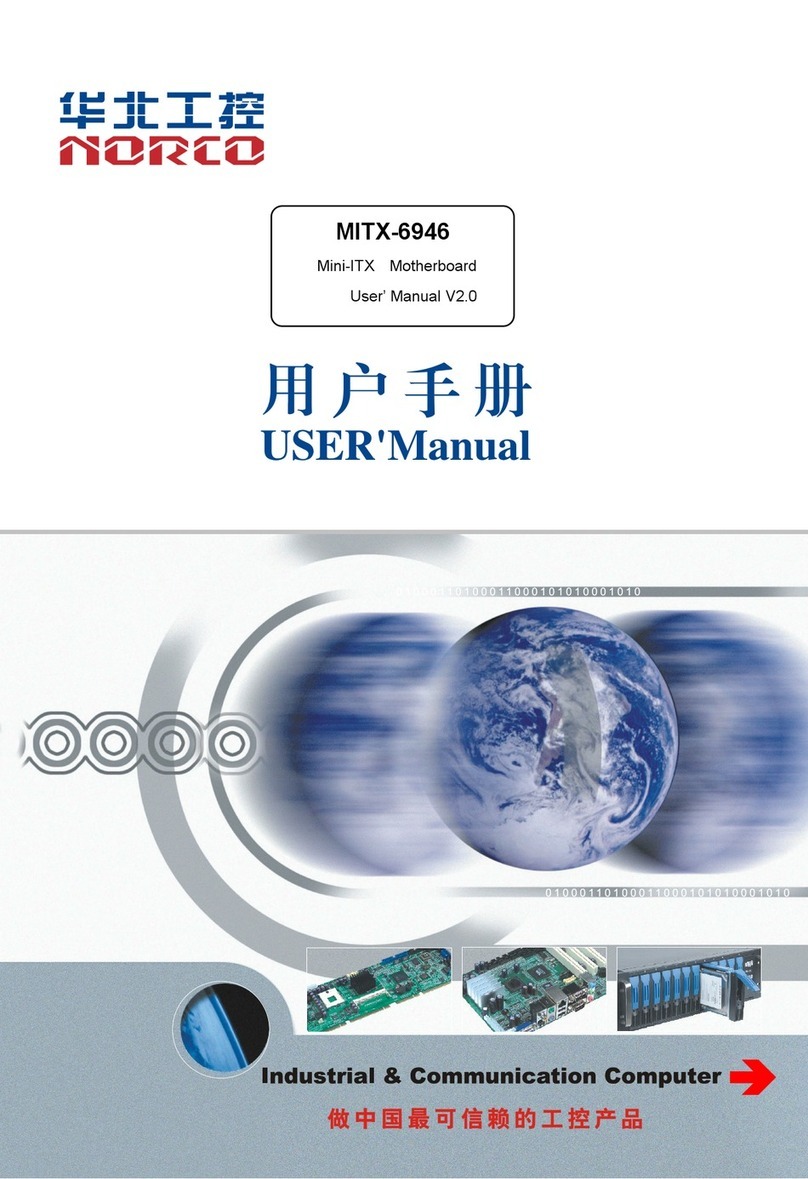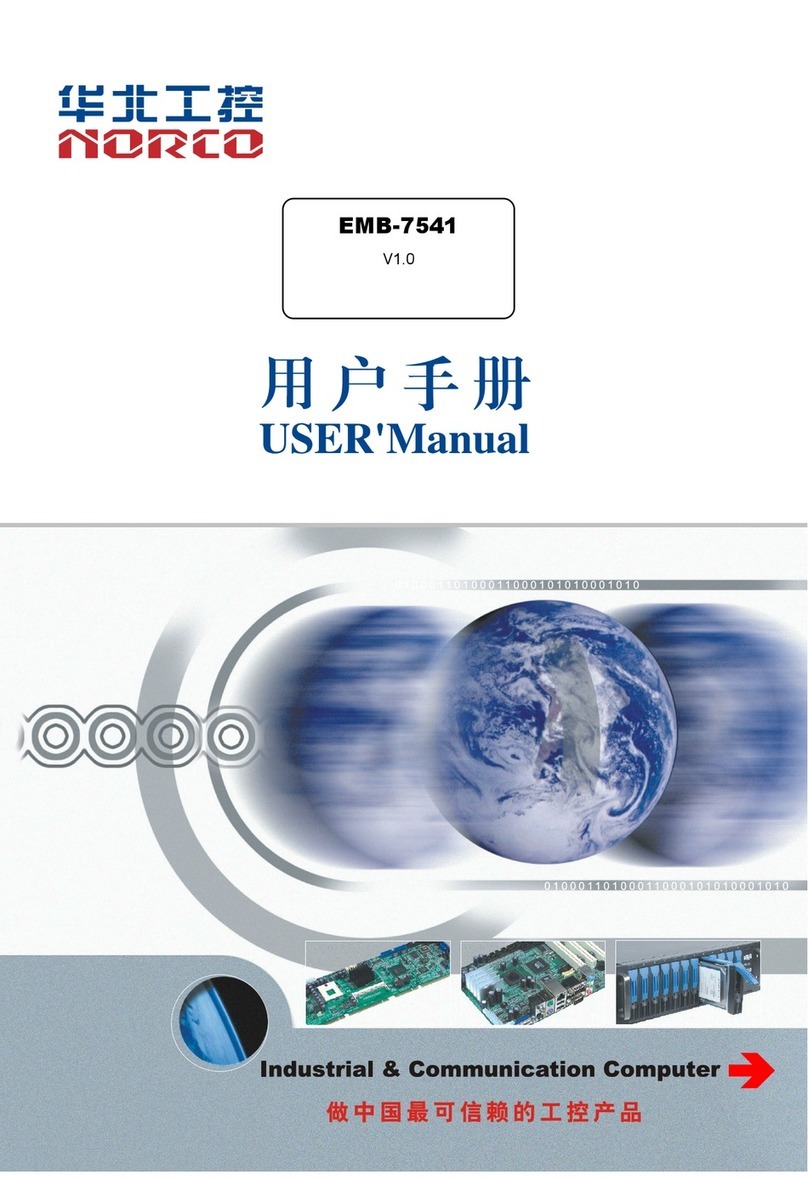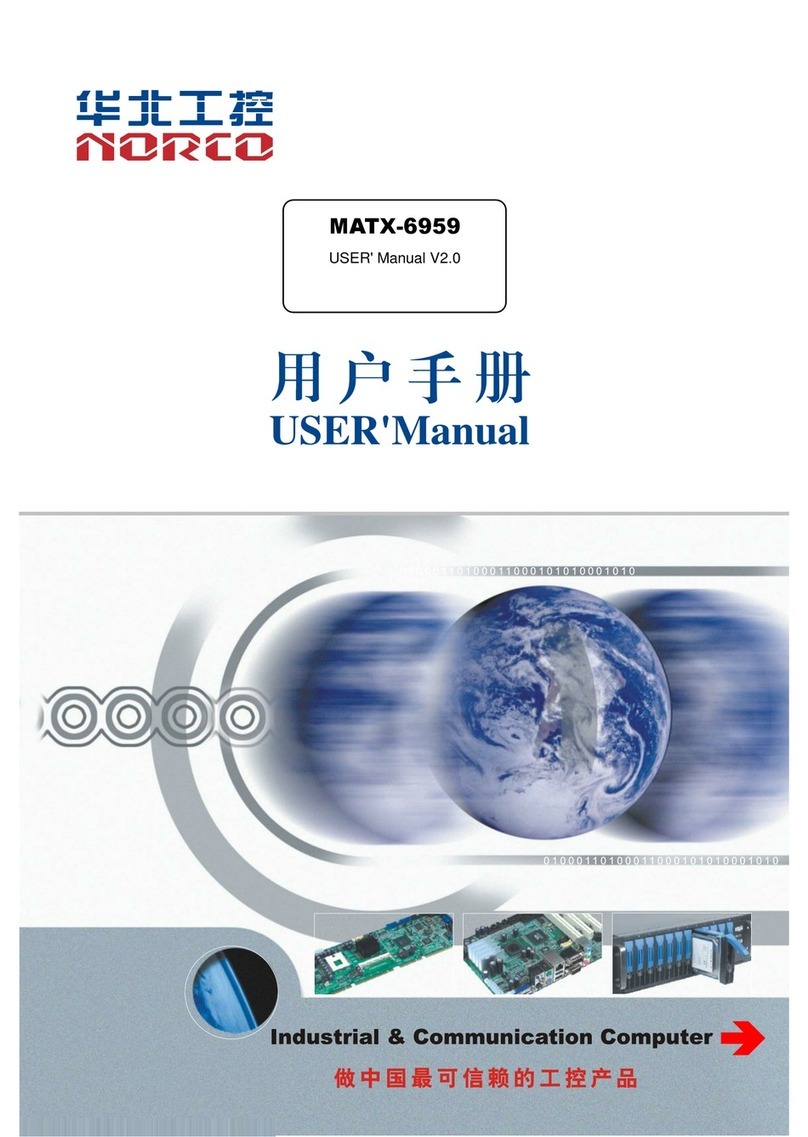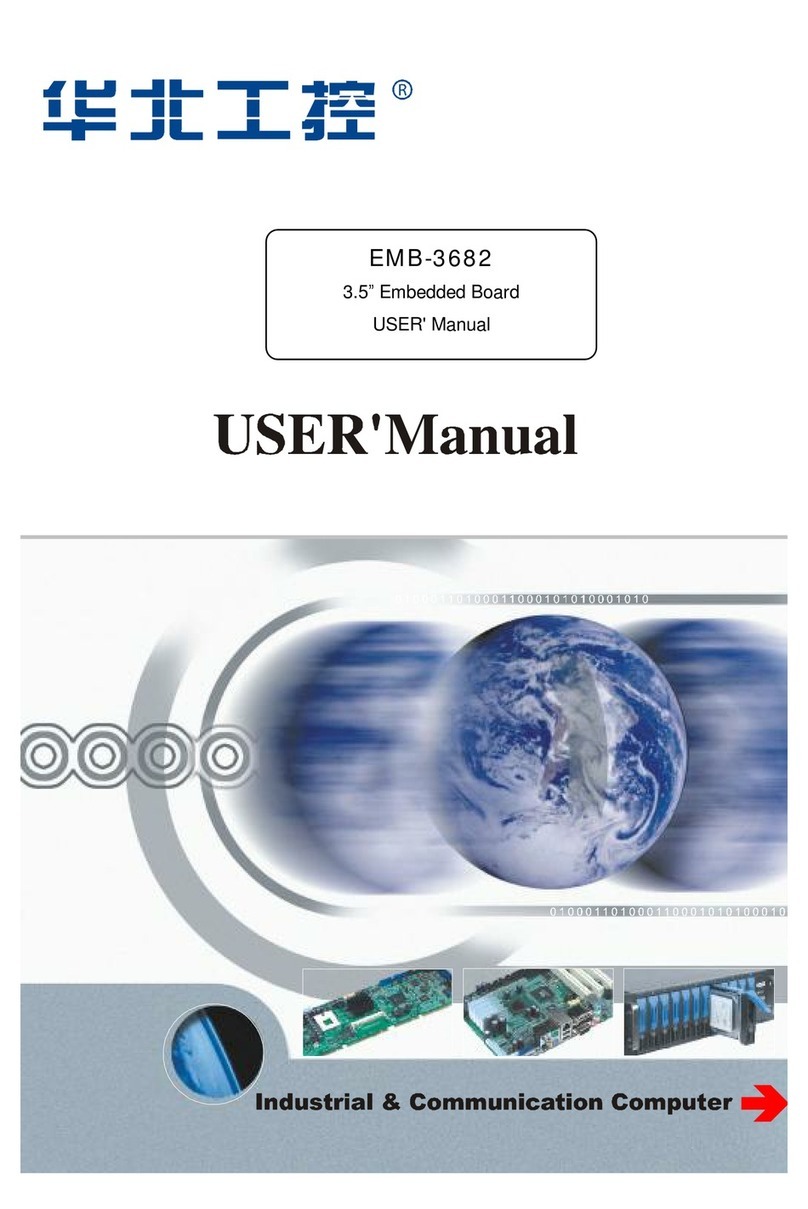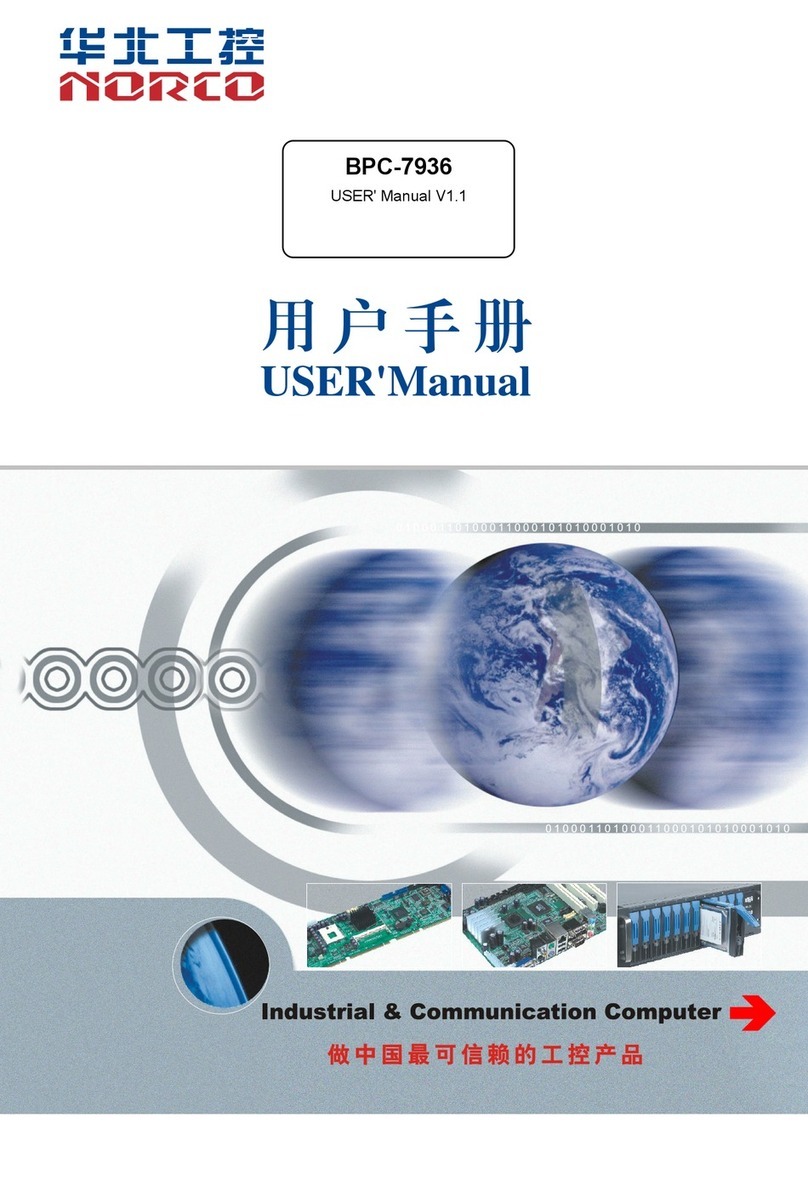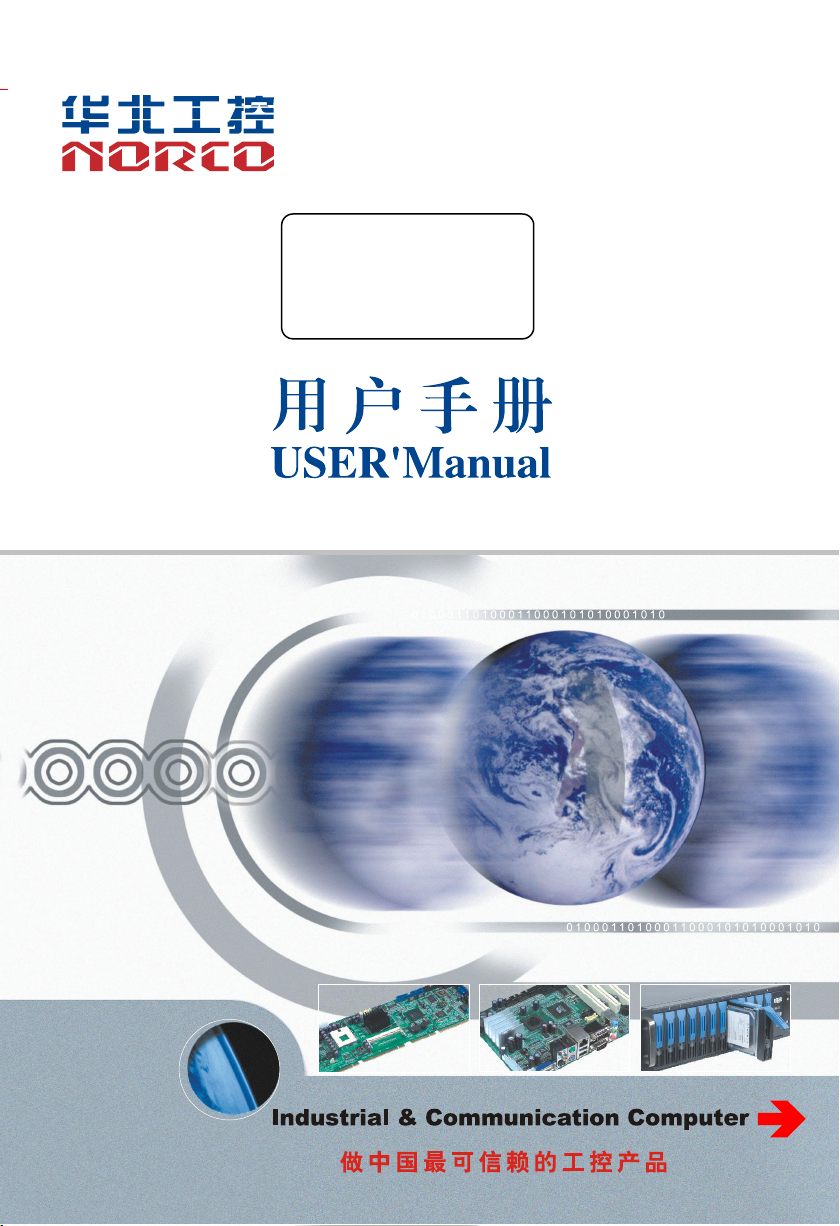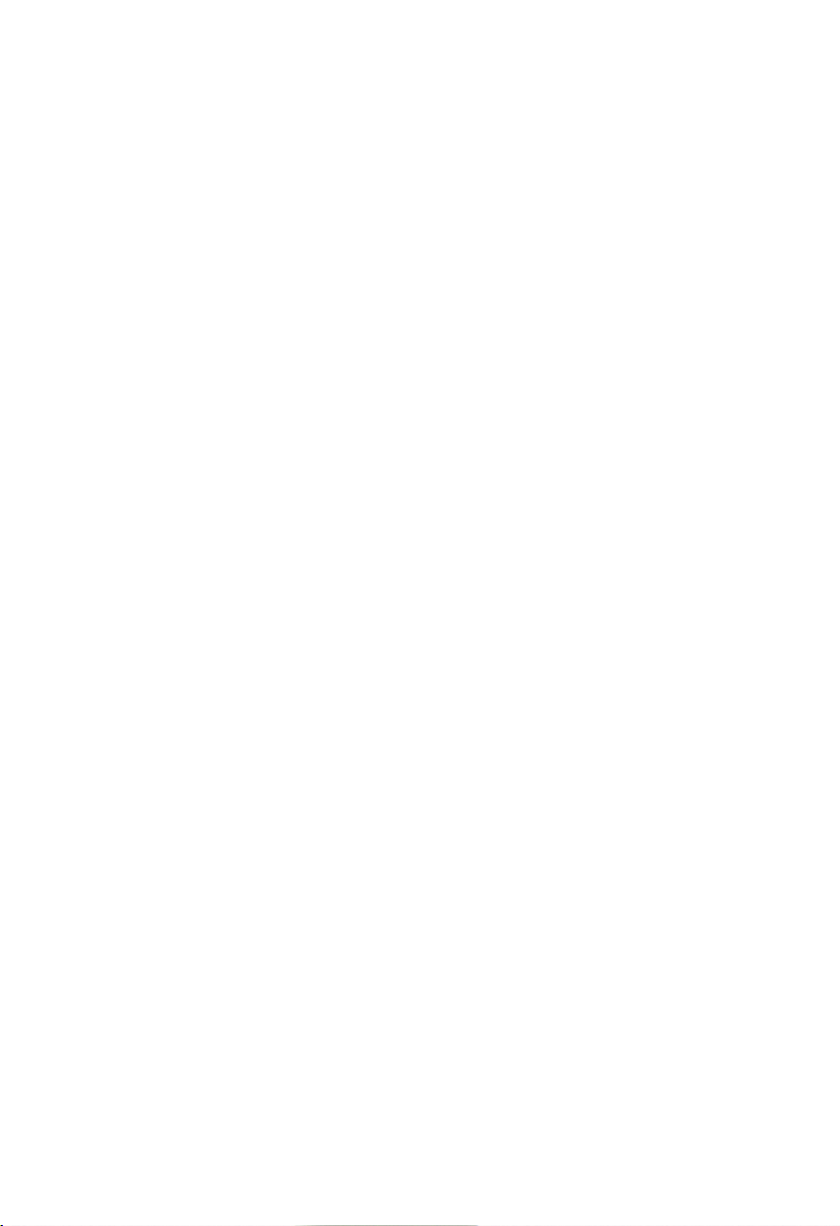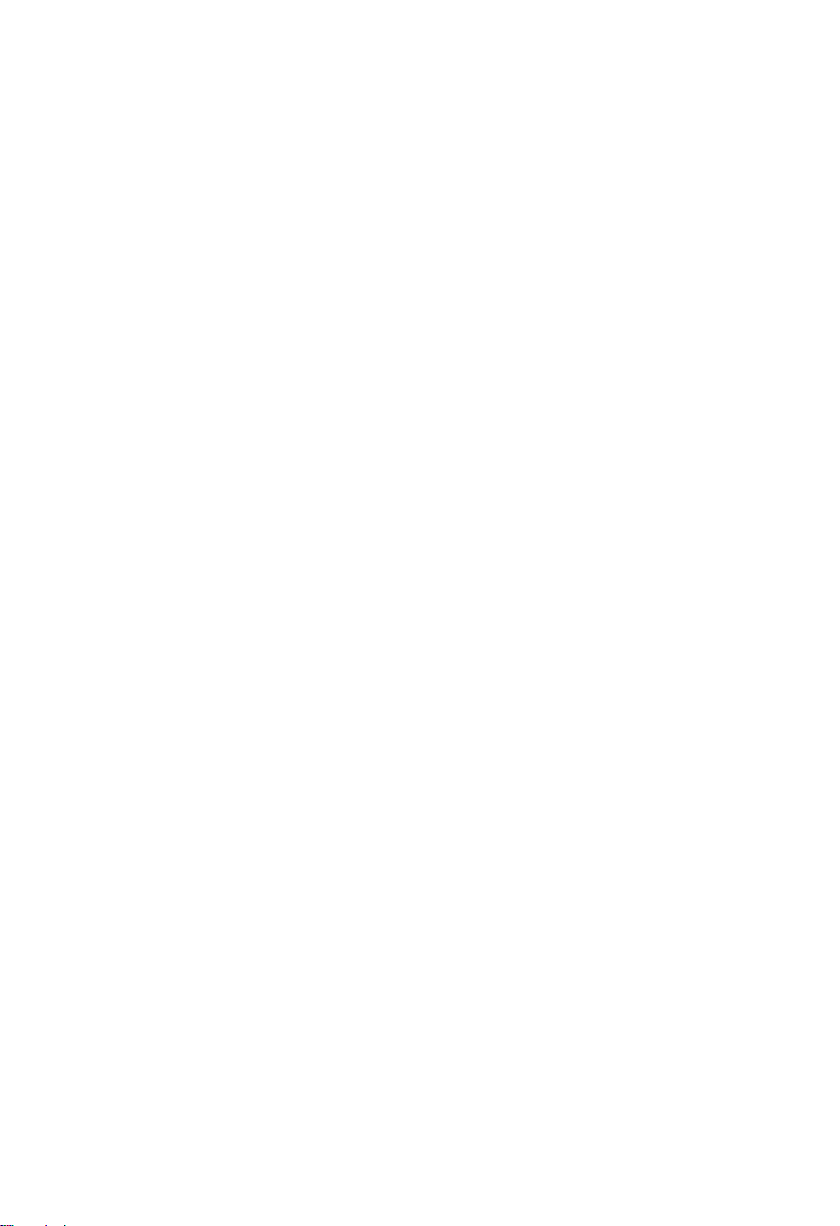Content
Chapter One Product Introduction........................................................................................................ 1
1.1 Introduction.................................................................................................................................1
1.2 Product Specification................................................................................................................ 1
Chapter Two Installation Specification................................................................................................. 4
2.1 Interfaces Location & Dimension............................................................................................ 4
2.2 Installation Steps....................................................................................................................... 4
2.3 Memory Installation...................................................................................................................5
2.4 Jumpers Setting.........................................................................................................................5
2.4.1 CMOS Clear/Hold Jumper Setting(JCC).............................................................. 5
2.4.2 Auto Boot upon Restore AC Power(JAT).............................................................. 7
2.4.3 ME Function Setting(JCM)..................................................................................... 7
2.4.4 COM2 Jumpers Setting(J5,J6,J8)................................................................... 8
2.5 Interface Specification.............................................................................................................. 8
2.5.1 SATA Port(SATA1-SATA4,HDD_POWER).........................................................9
2.5.2 Serial Port(COM1,COM2,COM3456)............................................................ 10
2.5.3 Display Port(VGA,DVI,LVDS)....................................................................... 12
2.5.4 LVDS Supply Voltage(LVDS_BKLT)................................................................... 15
2.5.5 USB Port(USB_12,USB_34,USB56_LAN1,USB78_LAN2)...................15
2.5.6 Keyboard and Mouse Interface(KBMS).............................................................. 16
2.5.7 Programmable Input and Output Port(JGPIO1、JGPIO2).............................. 17
2.5.8 Power Interface(ATX).............................................................................................19
2.5.9 Fan Interface(CPUFAN,SYSFAN).................................................................... 19
2.5.10 Audio Port(Audio,JAU,JAMP).......................................................................20
2.5.11 Front Panel Interface(JFP)..................................................................................21
2.5.12 Memory Slot(DIMM).............................................................................................23
2.5.13 MINI PCIe Port(MINI PCIe1,MINI PCIe2).....................................................23
Chapter Three BIOS Set up............................................................................................................... 25
AMI BIOS Refresh......................................................................................................................... 25
AMI BIOS Description................................................................................................................... 25