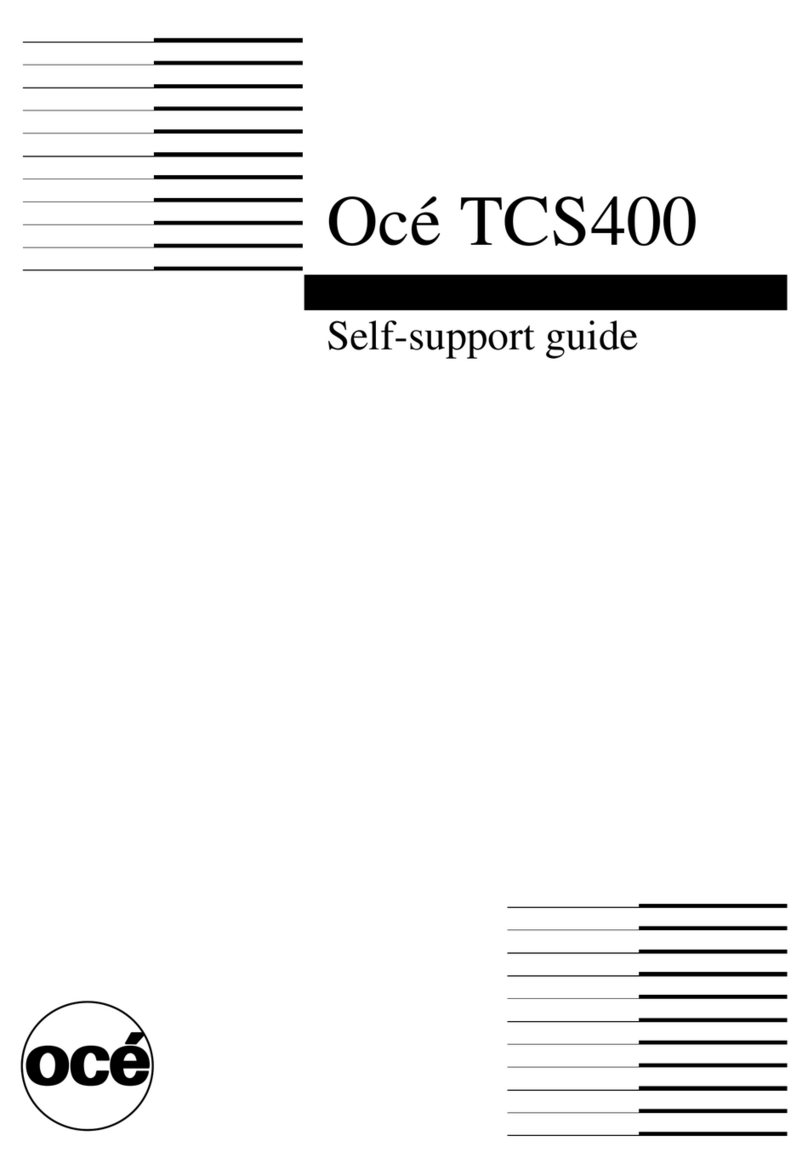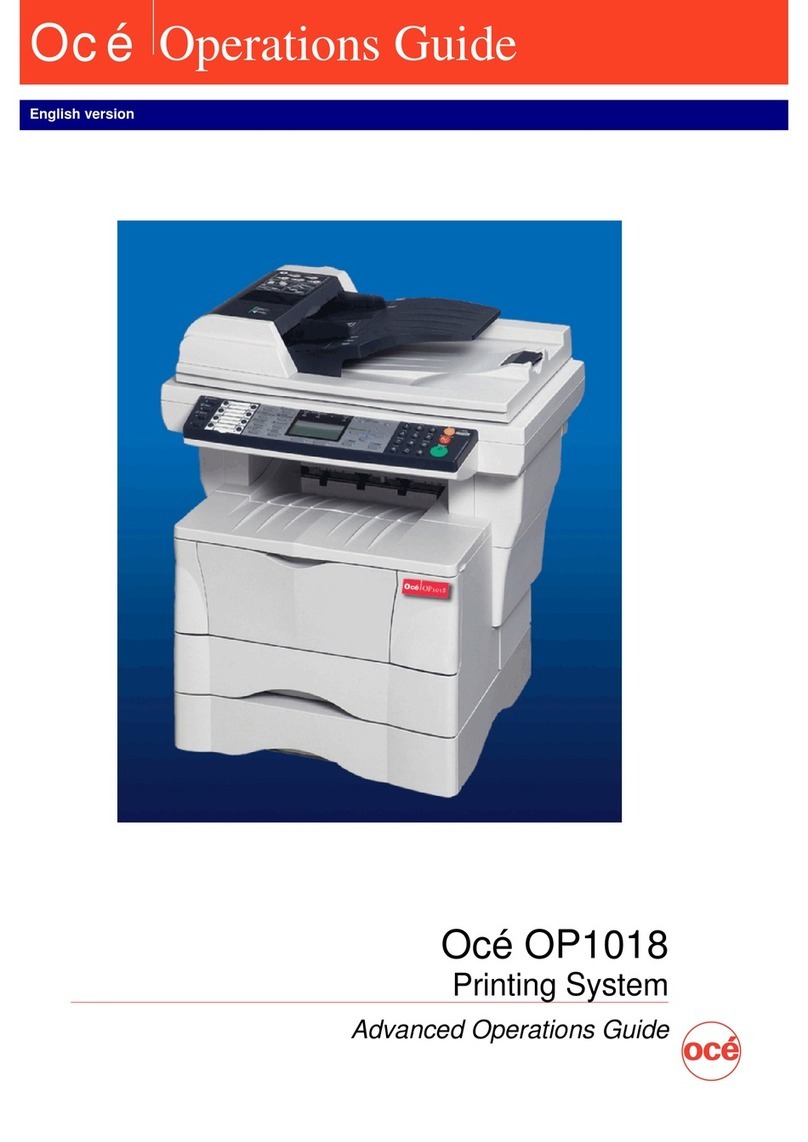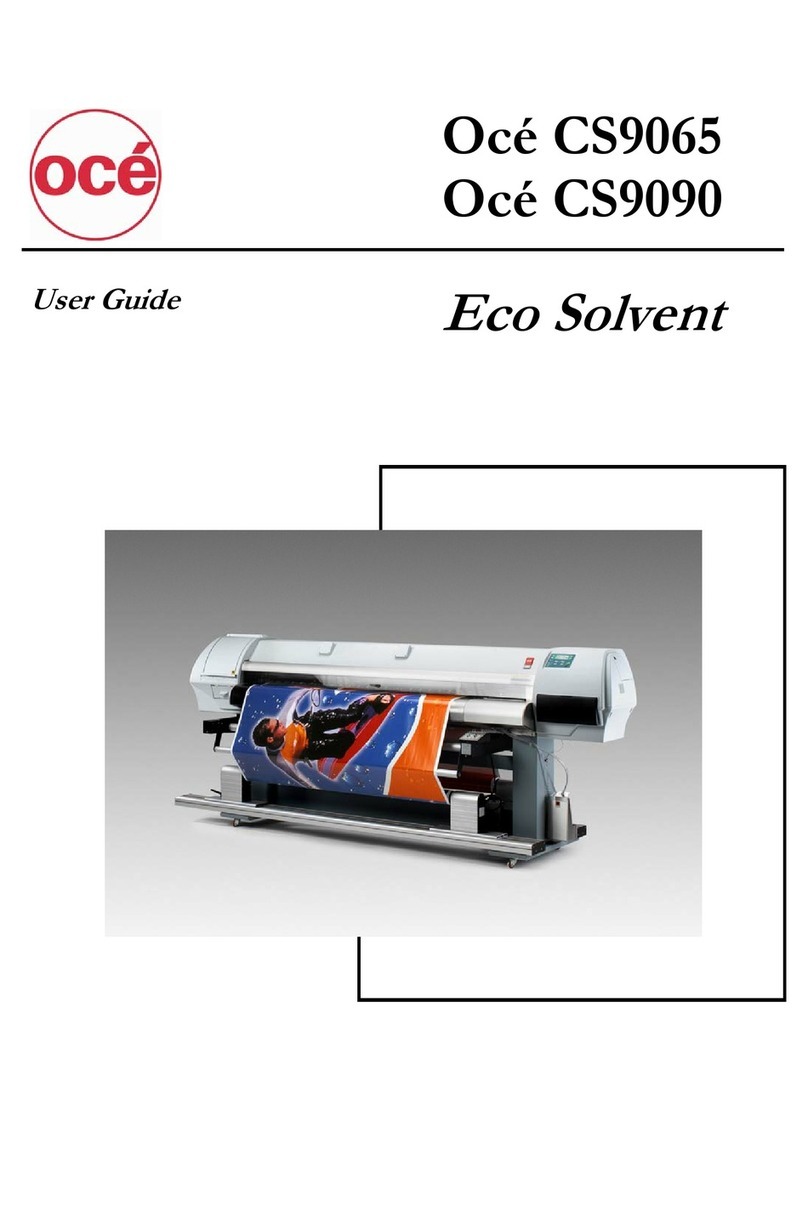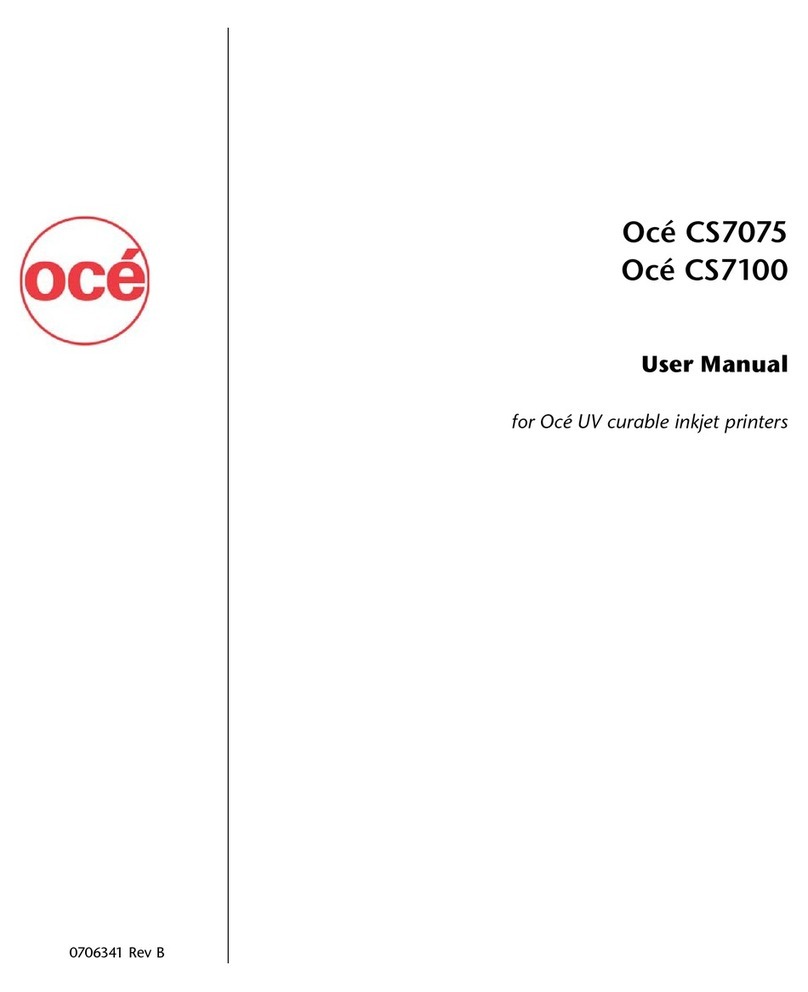Contents
1. Getting ready........................................................................................................ 1-1
1.1 System requirements ..................................................................................1-1
2. Installation............................................................................................................ 2-1
2.1 Cable connection..........................................................................................2-1
2.2 Setting the IP Address ................................................................................2-2
2.3 About the printer drivers............................................................................2-3
2.4 Installing the driver....................................................................................2-4
2.4.1 Activating the optional devices ..........................................................2-9
2.5 Uninstalling the driver .............................................................................2-10
For Windows Vista .....................................................................................2-10
For Windows XP / Windows Server 2003..................................................2-10
For Windows 2000 Professional ................................................................2-10
For Windows 95/98 /Me/NT4.0 ..................................................................2-11
3. Configuring printer driver settings................................................................ 3-1
3.1 Open the printer properties........................................................................3-1
3.1.1 From an application software.............................................................3-1
3.1.2 From the “Printers” folder ..................................................................3-1
3.2 Common operations ....................................................................................3-2
3.3 Paper tab......................................................................................................3-3
3.3.1 Zoom ....................................................................................................3-3
3.3.2 Copies ..................................................................................................3-3
3.3.3 Toner Saving........................................................................................3-3
3.3.4 Density Setting…................................................................................3-4
3.3.5 Paper Size............................................................................................3-4
3.3.6 Paper Source .......................................................................................3-5
3.3.7 Paper Type...........................................................................................3-5
3.3.8 Sort ......................................................................................................3-5
3.4 Page Layout tab...........................................................................................3-6
3.4.1 Combine...............................................................................................3-6
3.4.2 Duplex..................................................................................................3-7
3.4.3 Booklet.................................................................................................3-7
3.5 Device Option tab........................................................................................3-8
3.5.1 Installed Options.................................................................................3-8
4. Cancelling a print job......................................................................................... 4-1
4.1 Canceling a job from the PC..................................................................4-1
4.2 Canceling a job from the machine.........................................................4-2
5. PC fax ..................................................................................................................... 5-1
5.1 Sending a PC fax.........................................................................................5-1
5.1.1 Sending a PC fax.................................................................................5-1