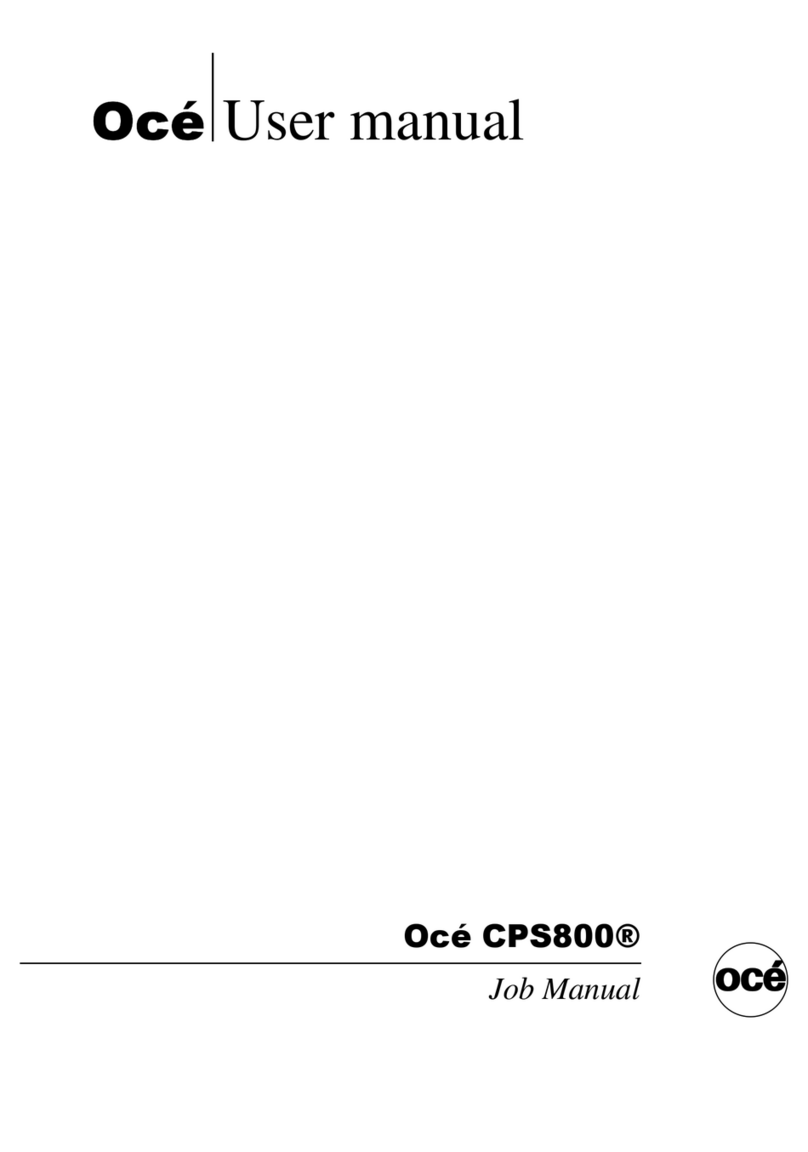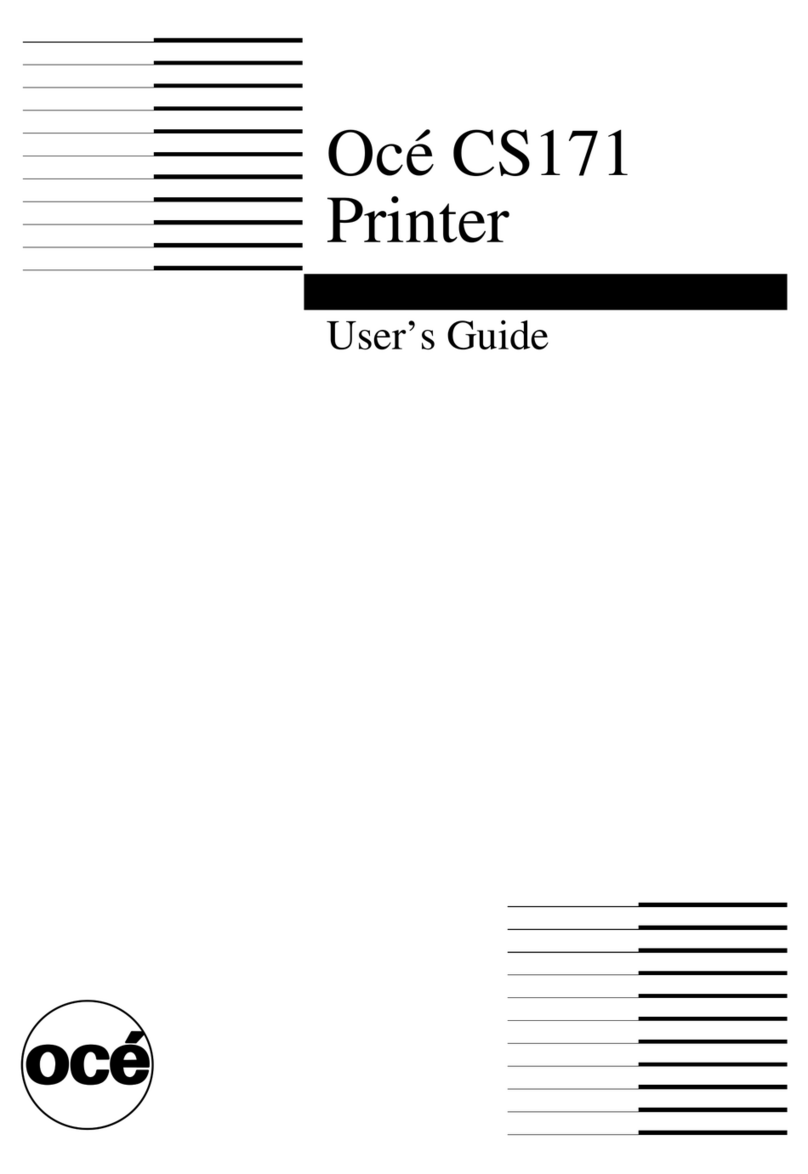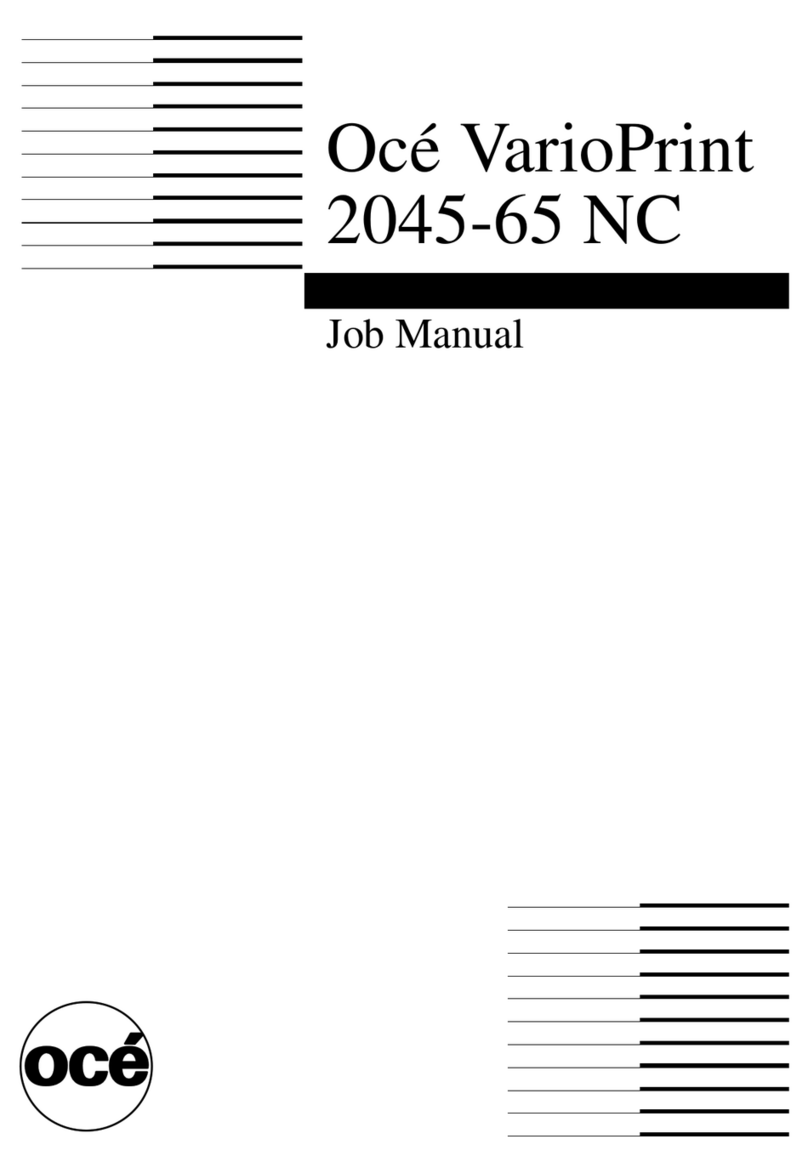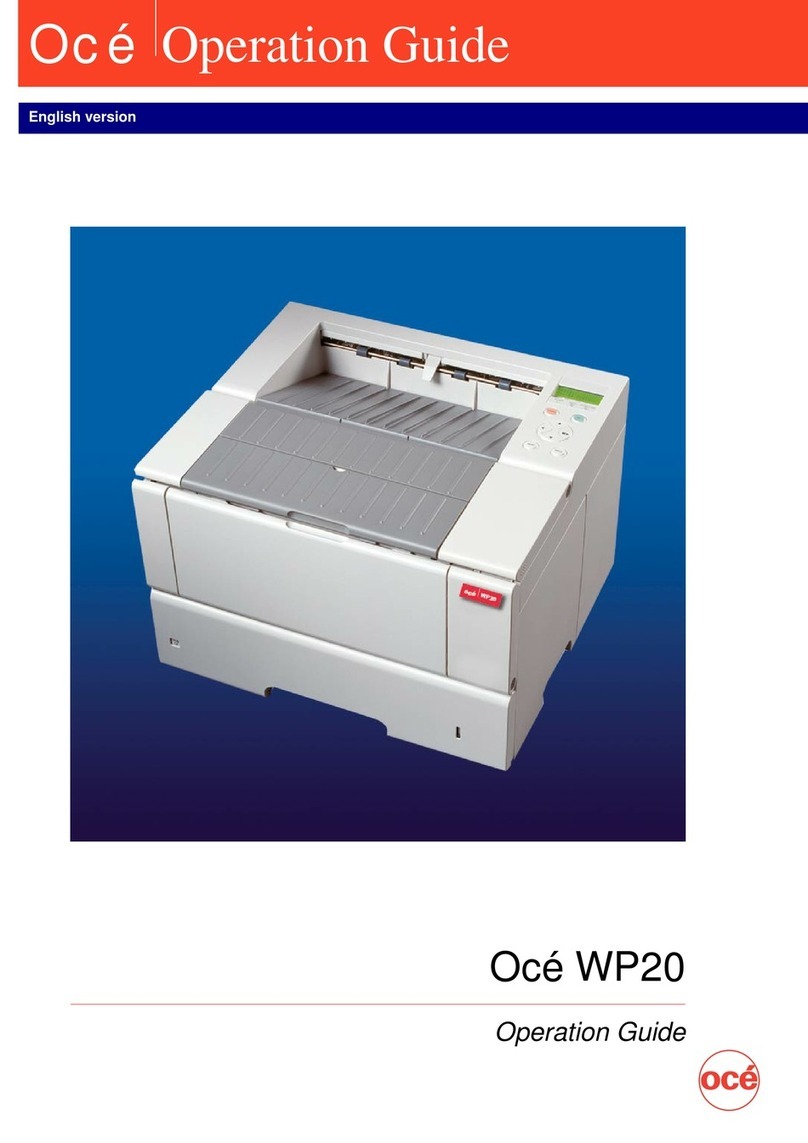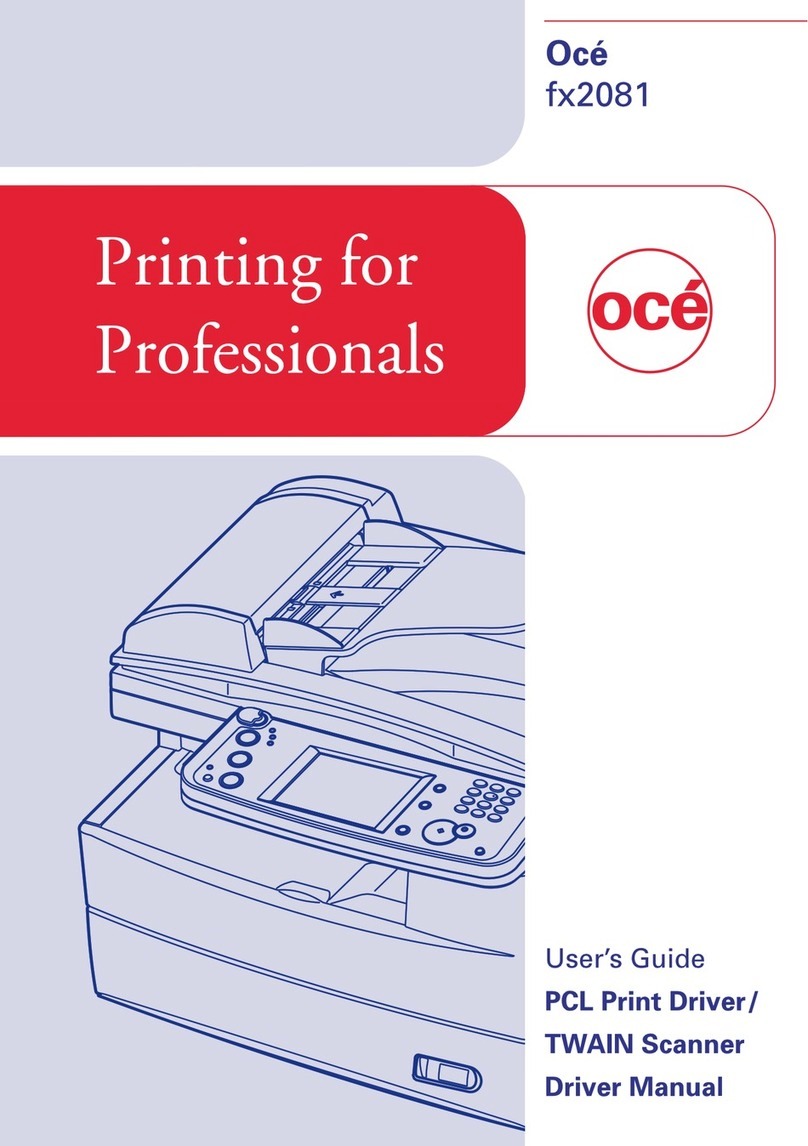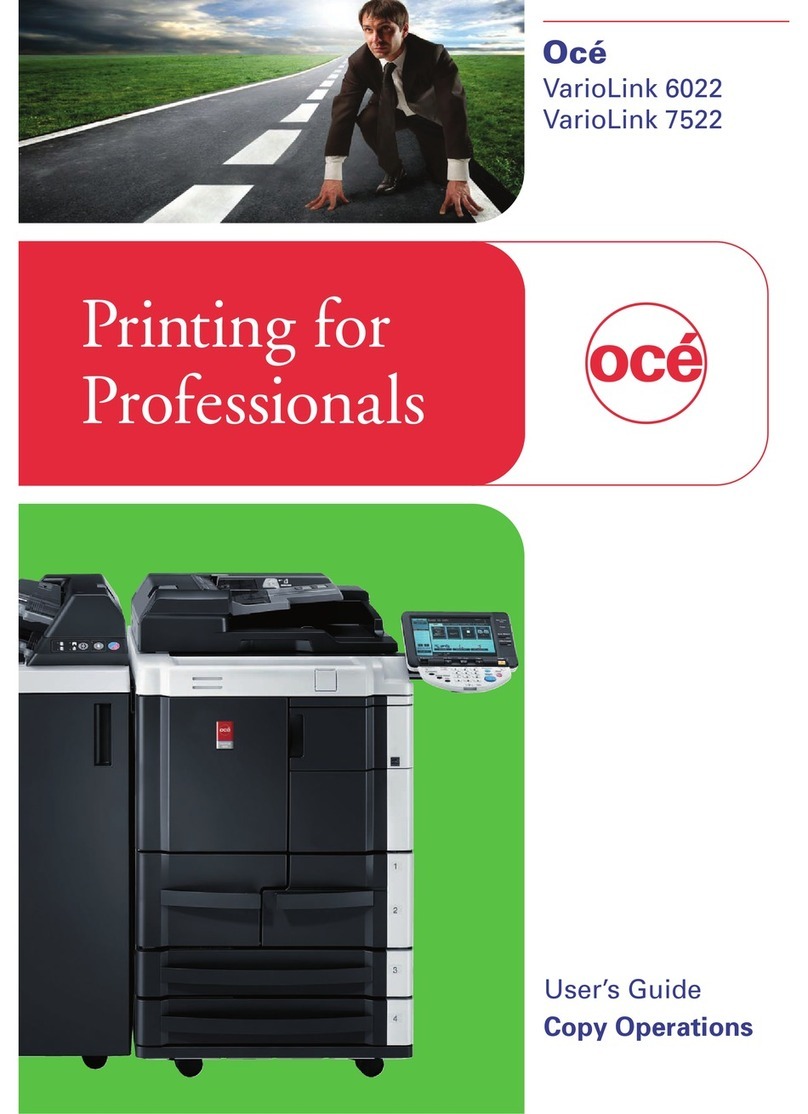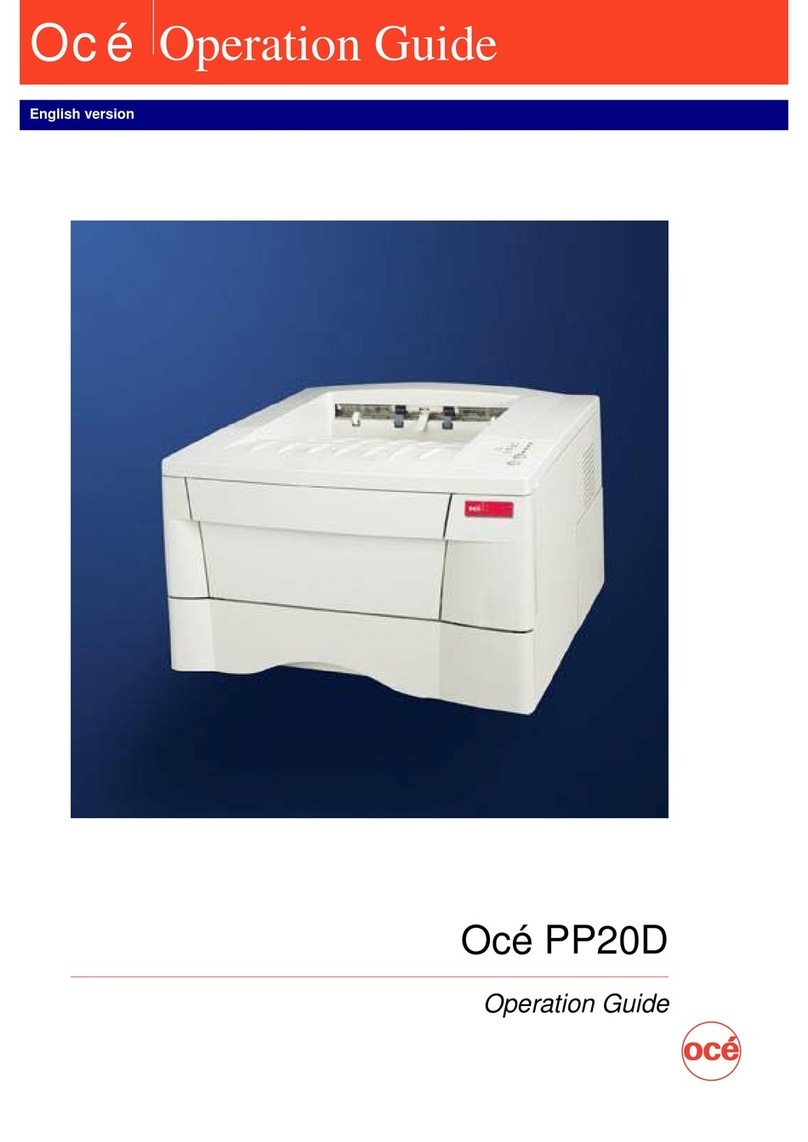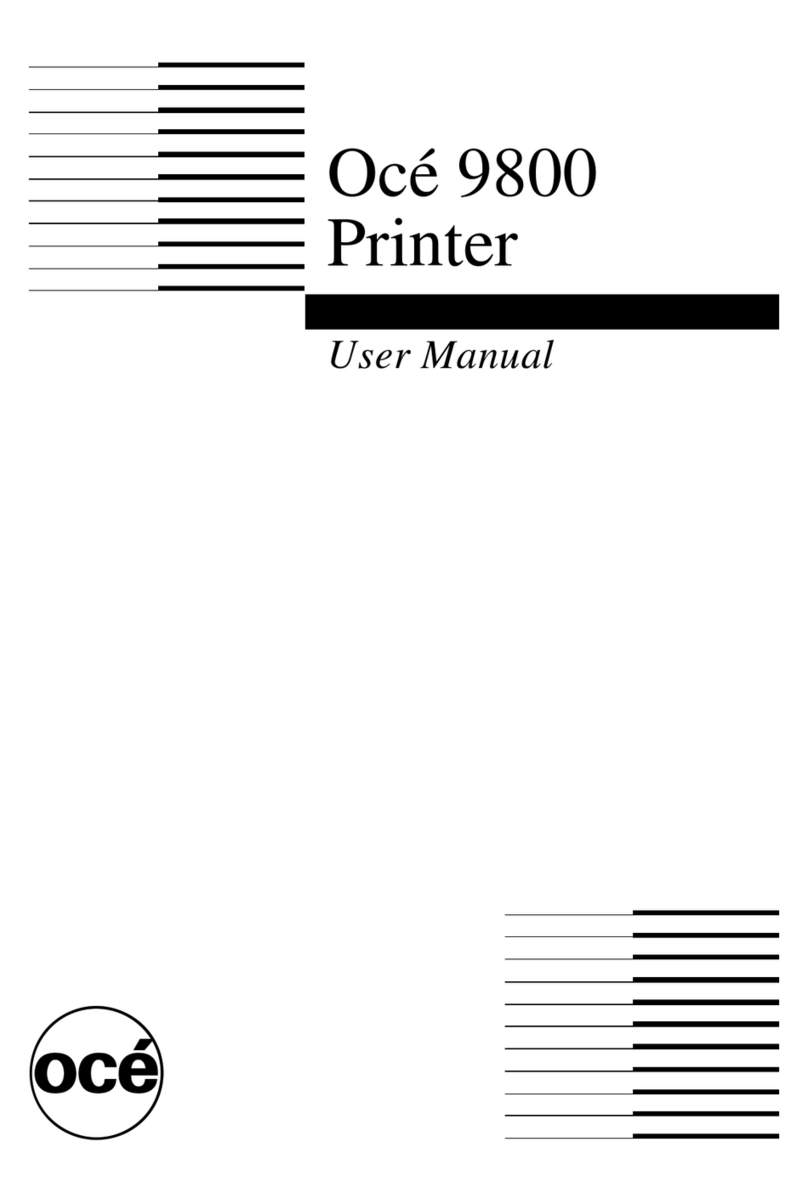6
Contents
Define the media sizes. . . . . . . . . . . . . . . . . . . . . . . . . . . . . . . . . . . . . . . 62
Configure the 'Media request time-out' . . . . . . . . . . . . . . . . . . . . . . . . . . 63
Manage the media profiles. . . . . . . . . . . . . . . . . . . . . . . . . . . . . . . . . . . . 64
Download a media profile from the Océ web site. . . . . . . . . . . . . . . . . . . 65
Update a media profile . . . . . . . . . . . . . . . . . . . . . . . . . . . . . . . . . . . . . . . 66
Set up unattended / overnight printing optimisation . . . . . . . . . . . . . . . . . 67
Chapter 5
Print jobs to the Océ TCS300 . . . . . . . . . . . . . . . . . . . . . . . . . . . . . . . . . . . . . . . . 69
What you need to know before you send your print jobs . . . . . . . . . . . . . 70
Send print jobs to the Océ TCS300 . . . . . . . . . . . . . . . . . . . . . . . . . . . . . 71
Use the printer drivers to send jobs to the Océ TCS300 printer . . . . . . . 72
Use FTP to send jobs to the Océ TCS300. . . . . . . . . . . . . . . . . . . . . . . . 73
Stop or delete an active job. . . . . . . . . . . . . . . . . . . . . . . . . . . . . . . . . . . 74
Handle the media for the print jobs . . . . . . . . . . . . . . . . . . . . . . . . . . . . . 75
Define the correct media for your jobs . . . . . . . . . . . . . . . . . . . . . . . . 75
Change the default drying time . . . . . . . . . . . . . . . . . . . . . . . . . . . . . . 77
Cut the output and clean cut a roll of media . . . . . . . . . . . . . . . . . . . . 78
Chapter 6
Ensure the best output quality . . . . . . . . . . . . . . . . . . . . . . . . . . . . . . . . . . . . . . . 81
Introduction how to ensure the best output quality. . . . . . . . . . . . . . . . . . 82
Define the output quality . . . . . . . . . . . . . . . . . . . . . . . . . . . . . . . . . . . . . 83
The quality modes. . . . . . . . . . . . . . . . . . . . . . . . . . . . . . . . . . . . . . . . 83
Output type, output quality and print speed. . . . . . . . . . . . . . . . . . . . . 84
Recommended media types and quality modes . . . . . . . . . . . . . . . . . 85
Colour Management . . . . . . . . . . . . . . . . . . . . . . . . . . . . . . . . . . . . . . 96
Define the colour settings. . . . . . . . . . . . . . . . . . . . . . . . . . . . . . . . 96
'Colour feel'. . . . . . . . . . . . . . . . . . . . . . . . . . . . . . . . . . . . . . . . . . 100
'Enhanced colours: RGB input data'. . . . . . . . . . . . . . . . . . . . . . . 101
'Enhanced colours: CMYK input data' . . . . . . . . . . . . . . . . . . . . . 102
'Enhanced colours: Rendering intent'. . . . . . . . . . . . . . . . . . . . . . 103
'Colour Management' in the Océ Settings Editor . . . . . . . . . . . . . 105
Check the output quality . . . . . . . . . . . . . . . . . . . . . . . . . . . . . . . . . . . . 108
Output quality problems . . . . . . . . . . . . . . . . . . . . . . . . . . . . . . . . . . 108
'Quality check' print . . . . . . . . . . . . . . . . . . . . . . . . . . . . . . . . . . . . . . 113
'Tone scale area check' print. . . . . . . . . . . . . . . . . . . . . . . . . . . . . . . 114
'Demo print' . . . . . . . . . . . . . . . . . . . . . . . . . . . . . . . . . . . . . . . . . . . . 115
Optimise the output quality. . . . . . . . . . . . . . . . . . . . . . . . . . . . . . . . . . . 116
Optimise the output quality on the printer . . . . . . . . . . . . . . . . . . . . . 116
Use the Optimise print quality wizard . . . . . . . . . . . . . . . . . . . . . . . . 118
Chapter 7
License management . . . . . . . . . . . . . . . . . . . . . . . . . . . . . . . . . . . . . . . . . . . . . 121
Introduction to managing licenses . . . . . . . . . . . . . . . . . . . . . . . . . . . . . 122