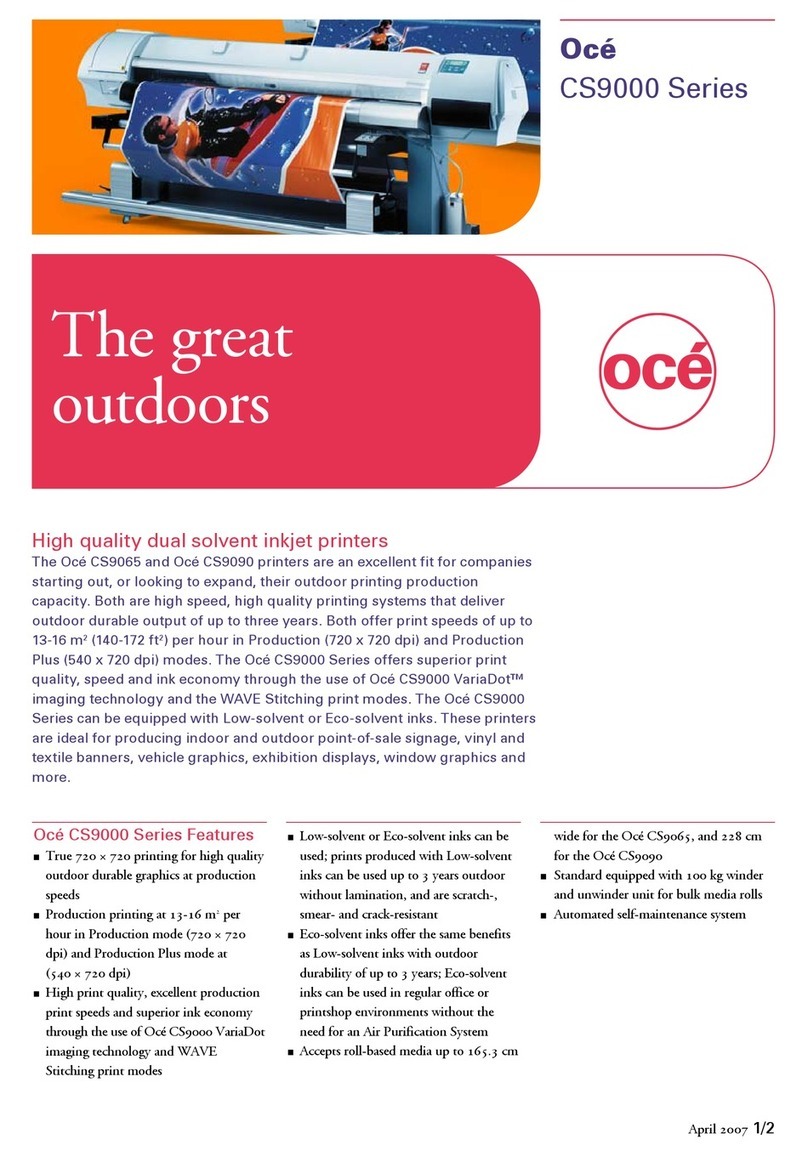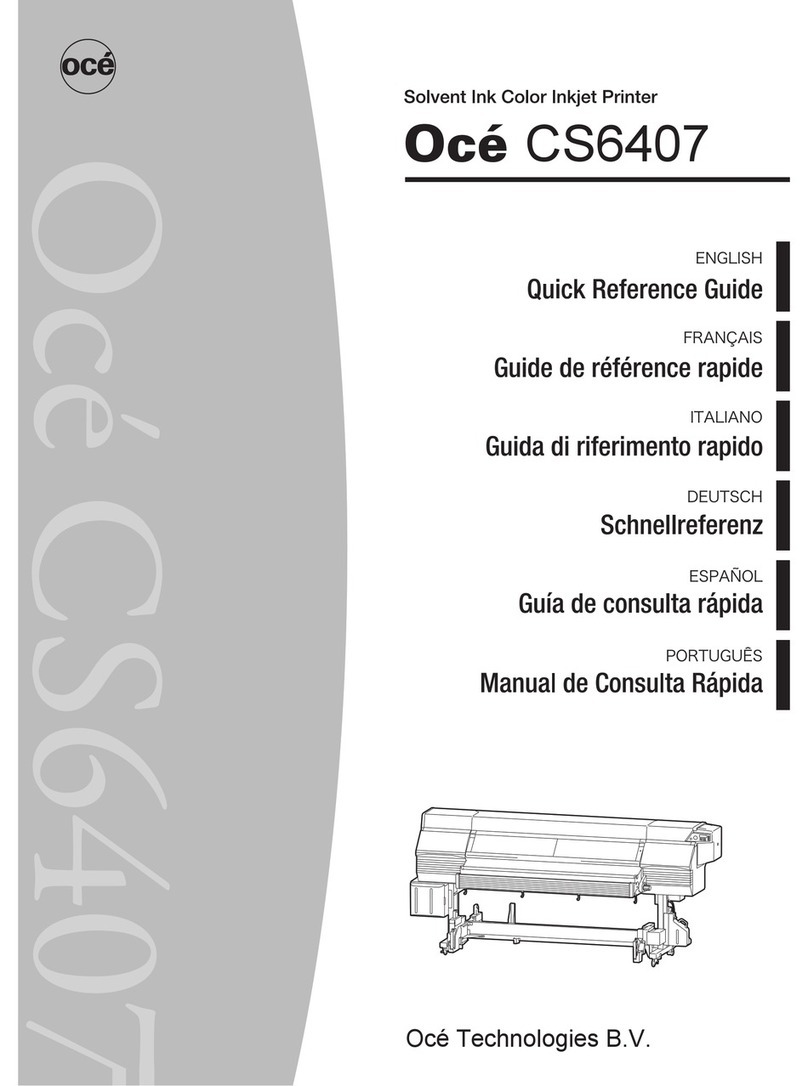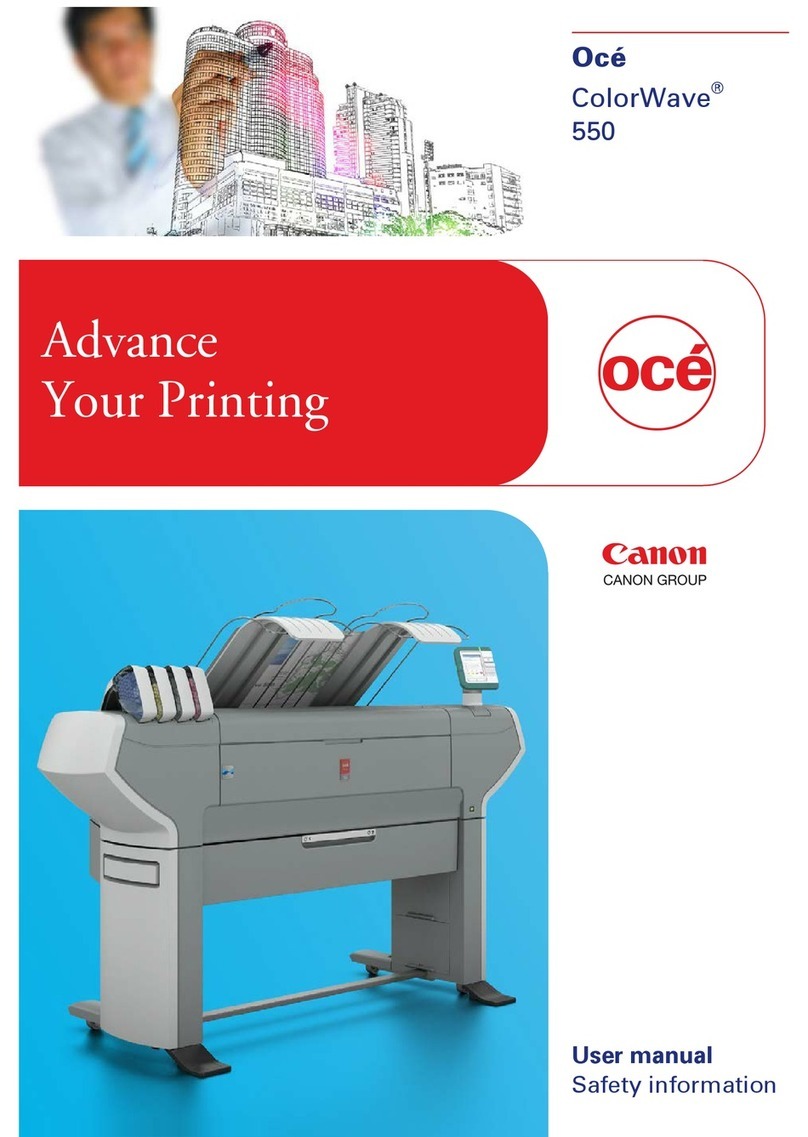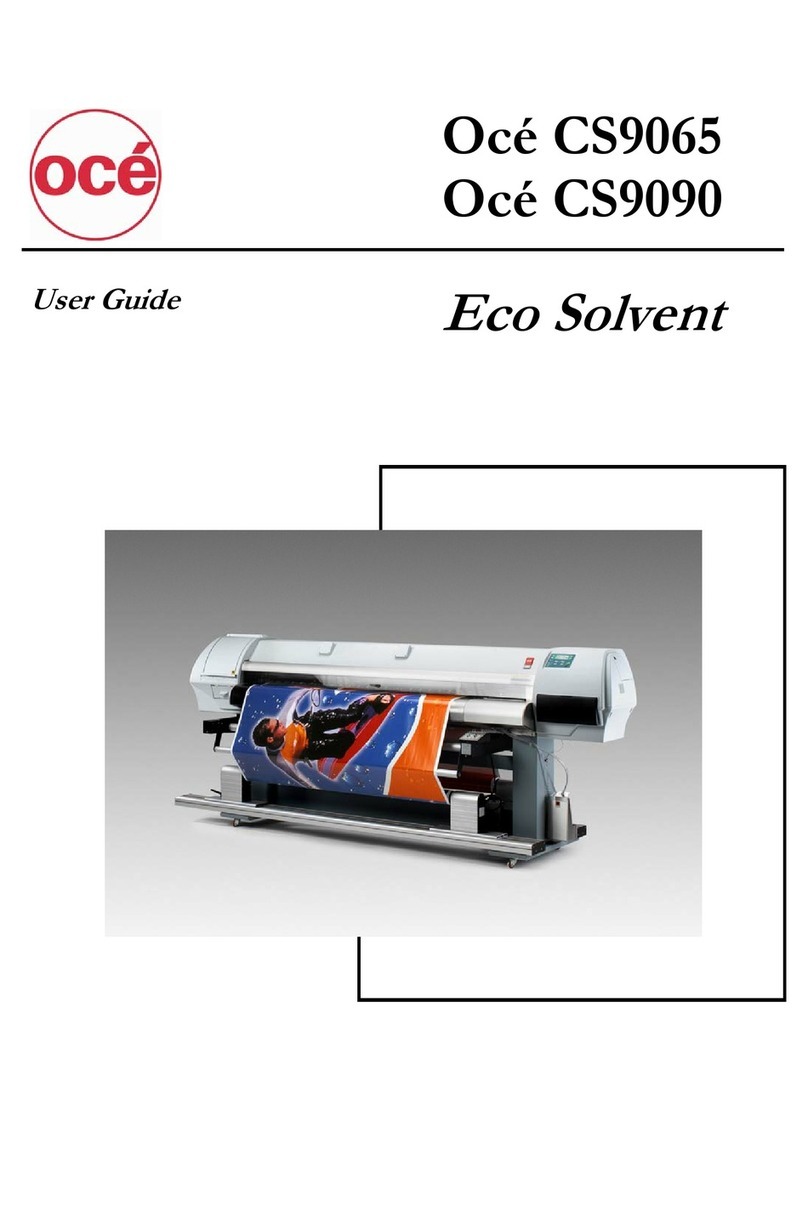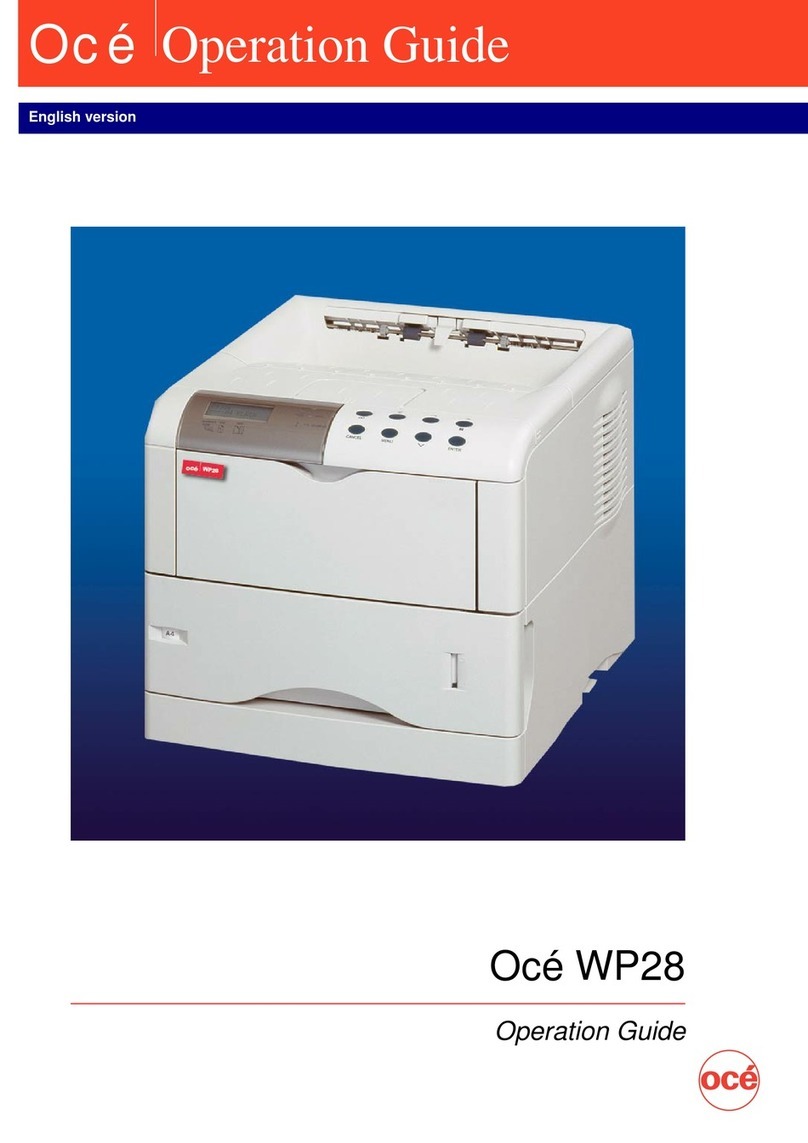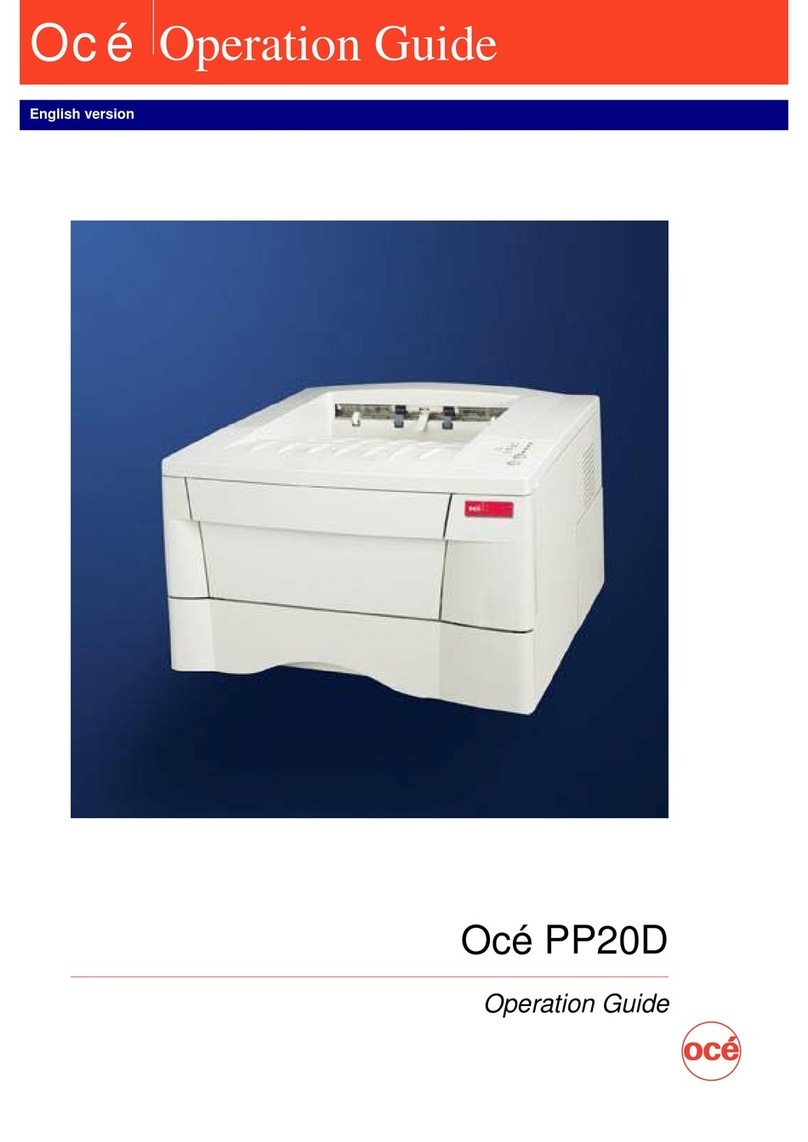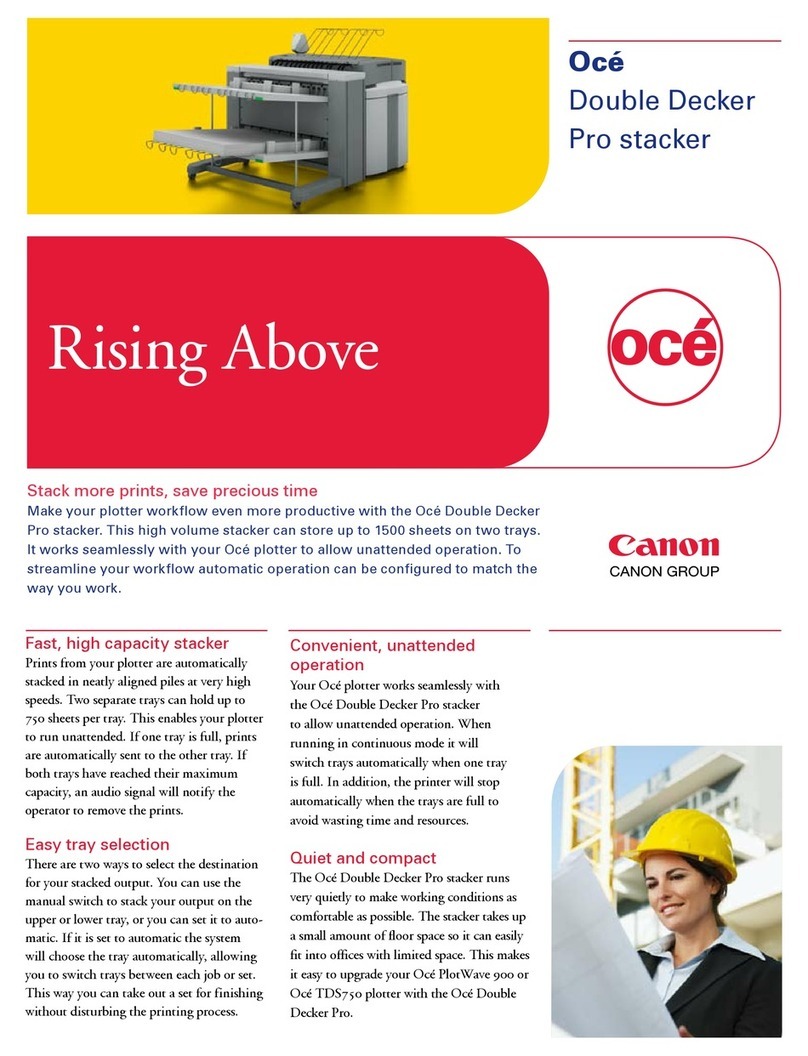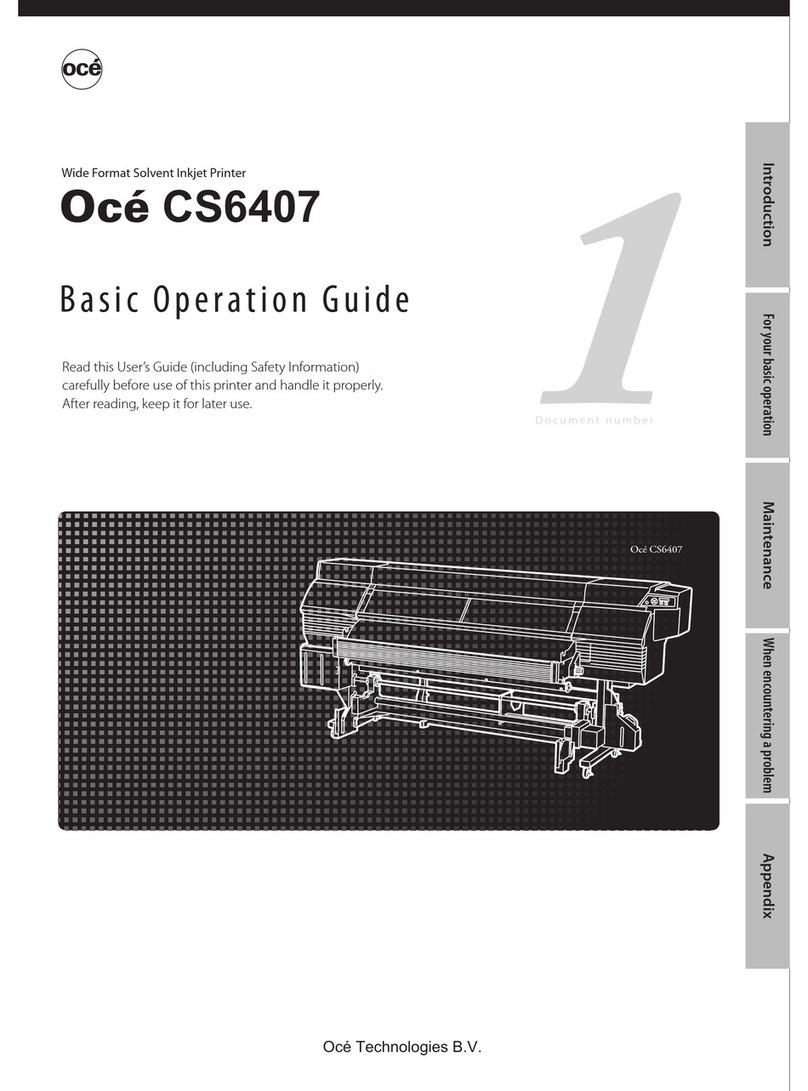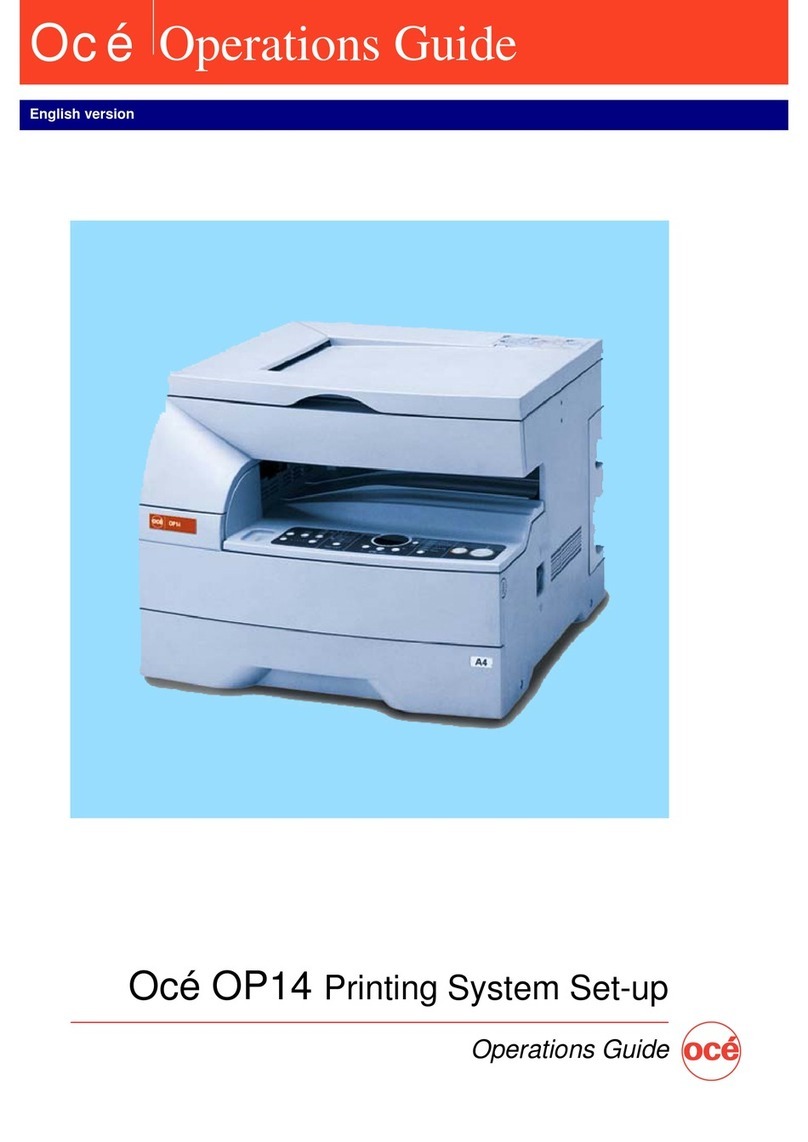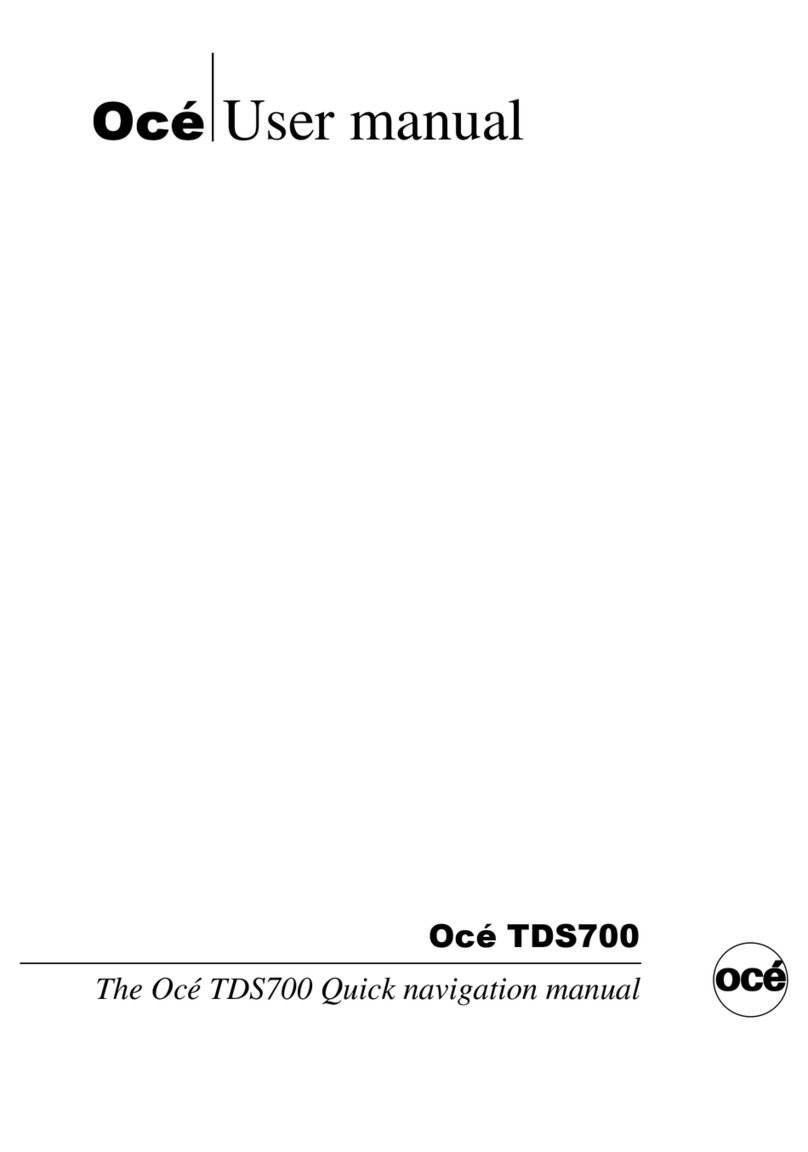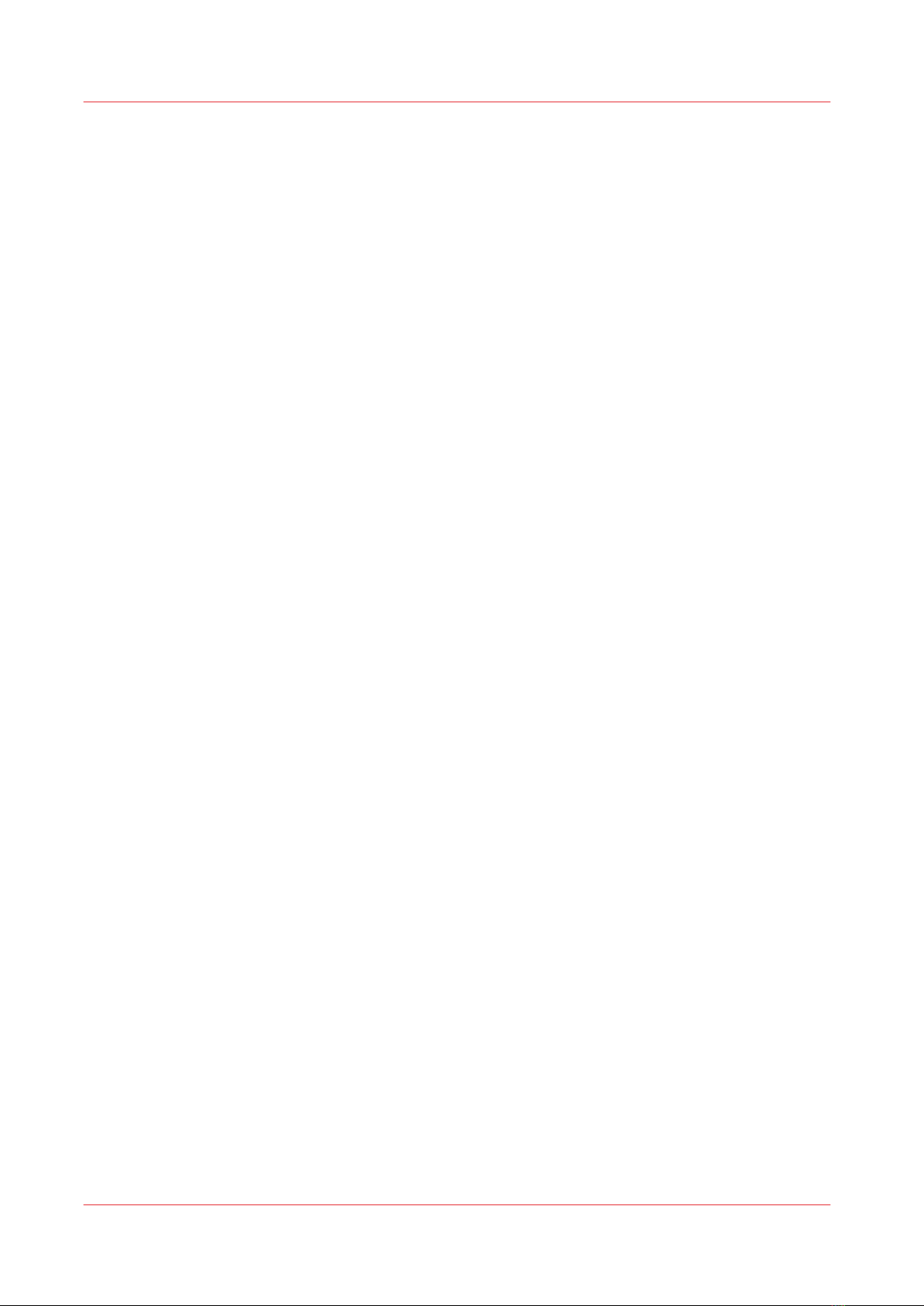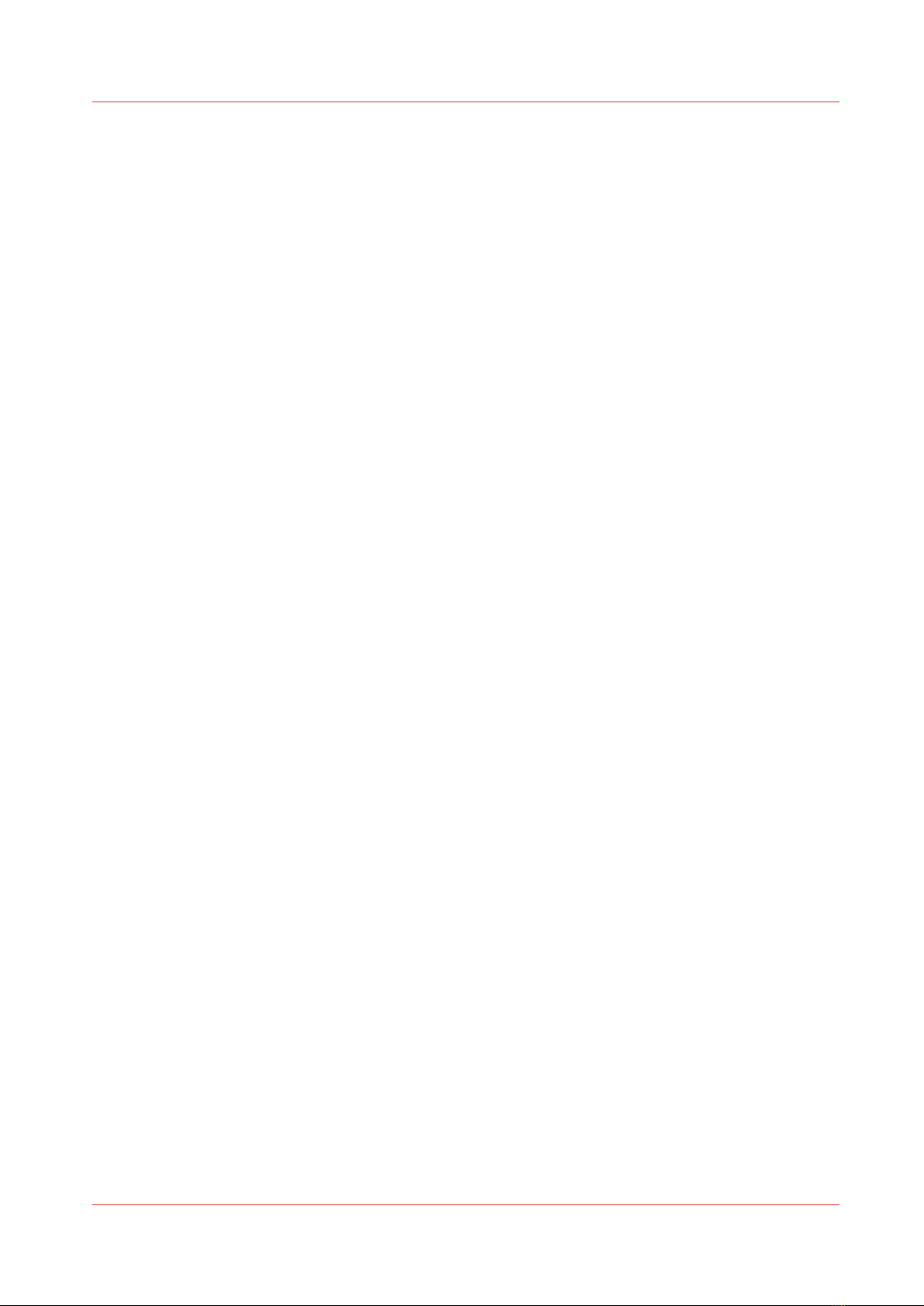Chapter 5
Configure the print system.............................................................................................. 79
Introducing Océ Express WebTools..............................................................................................................80
Set another language for Océ Express WebTools.......................................................................................82
Change the language settings in Internet Explorer..................................................................................... 83
Change the language settings in Mozilla Firefox.........................................................................................84
Change the language settings in Google Chrome.......................................................................................85
Change the value of a setting........................................................................................................................86
Log in as an authorized user......................................................................................................................... 87
Change the password for authorized users................................................................................................. 88
Configure the network and security settings............................................................................................... 89
Configure the network settings in Océ Express WebTools.................................................................. 89
Set the security settings for Microsoft Internet Explorer .....................................................................90
Set the security settings for Mozilla Firefox.......................................................................................... 91
Set the link speed and duplex mode......................................................................................................92
Remote security....................................................................................................................................... 93
Generate a new CA-signed certificate....................................................................................................94
Import a CA-signed certificate: Import the root certificate ..................................................................96
Import a CA-signed certificate: Import the intermediate certificate.................................................... 97
Import a CA-signed certificate................................................................................................................ 98
Import a CA-signed certificate: Check and import the root certificate................................................ 99
Define default printer and print settings.................................................................................................... 100
Introduction............................................................................................................................................ 100
The [Preferences] - [System] settings............................................................................................100
The [Preferences] - [Connectivity] settings....................................................................................102
The [Preferences] - [Print job defaults] settings............................................................................103
The [Preferences] - [PDF] settings..................................................................................................104
The [Preferences] - [PostScript] settings....................................................................................... 105
The [Preferences] - [Other file formats] settings...........................................................................106
The [Preferences] - [Fold] settings................................................................................................. 107
View and check the settings .................................................................................................................108
Save the settings in a file...................................................................................................................... 109
Load the settings from a file................................................................................................................. 110
Restore the factory default settings .....................................................................................................111
Configure the finishing settings.................................................................................................................. 112
Select the type of finishing device........................................................................................................112
Define the options for the folding device.............................................................................................113
Embedded fold templates..................................................................................................................... 114
Create a new template...........................................................................................................................117
Fold settings for custom fold templates.............................................................................................. 118
Fold settings for embedded fold templates.........................................................................................121
Manage your licenses.................................................................................................................................. 122
Introduction to license management................................................................................................... 122
Check your licenses............................................................................................................................... 123
Save the currently active licenses ....................................................................................................... 124
Get a new license file.............................................................................................................................125
Activate a new license........................................................................................................................... 126
Configure the Accounting Settings.............................................................................................................127
Counters for total media and ink usage...............................................................................................127
Counters for media and ink usage per job...........................................................................................128
Exchange accounting data via Océ Wave............................................................................................130
Account management........................................................................................................................... 131
An overview of Océ Account Center..............................................................................................131
Océ Account Console ®.................................................................................................................. 132
Chapter 6
Plan jobs.......................................................................................................................... 137
The Smart Inbox and the queue concept................................................................................................... 138
Contents
4