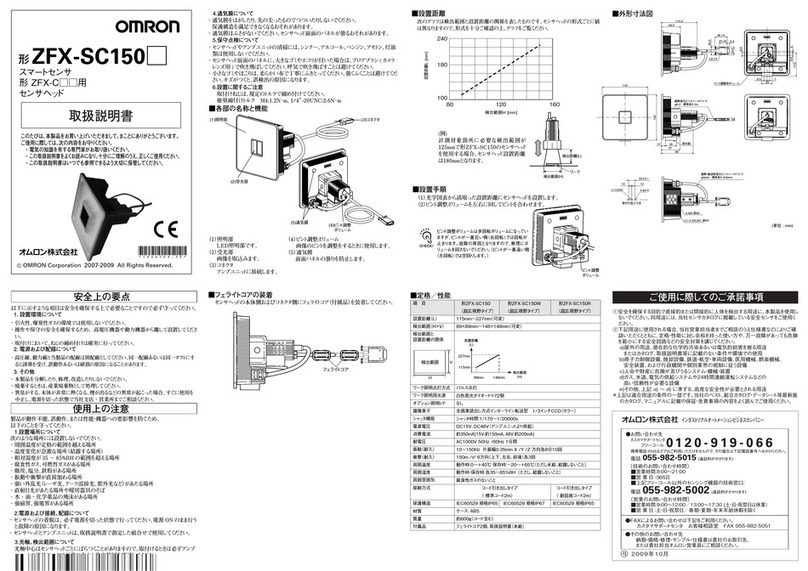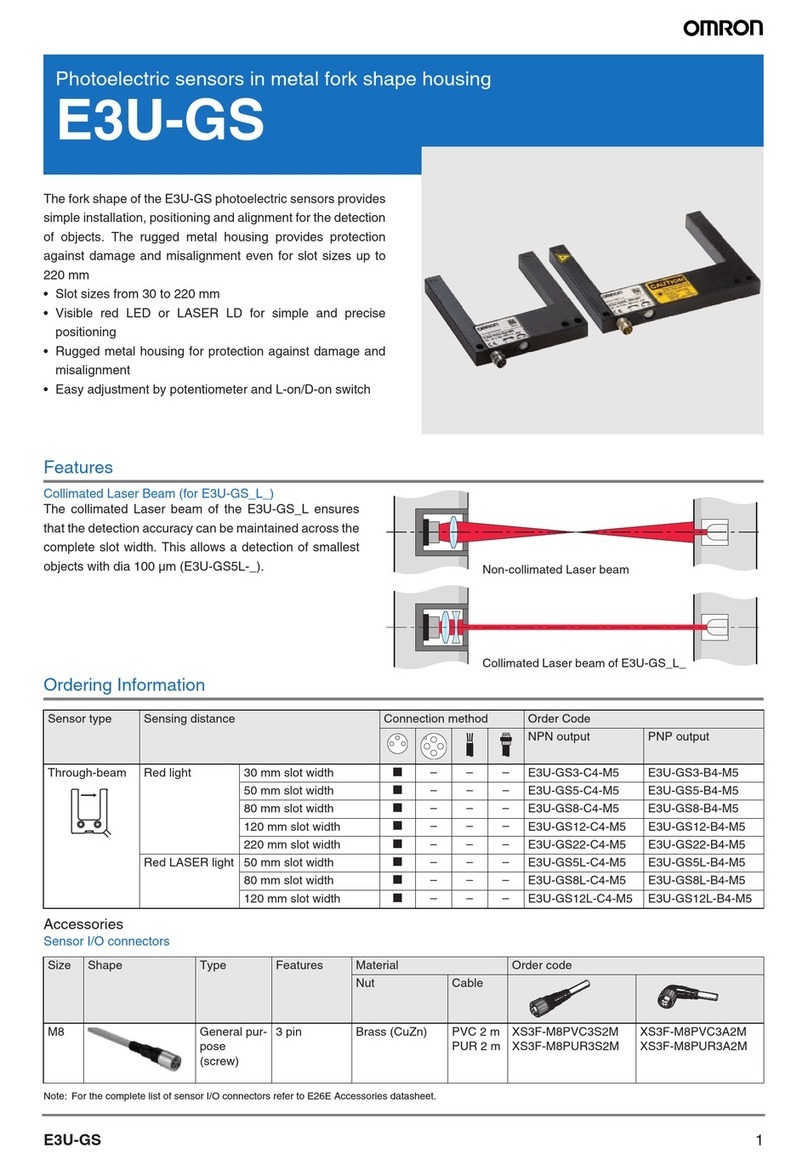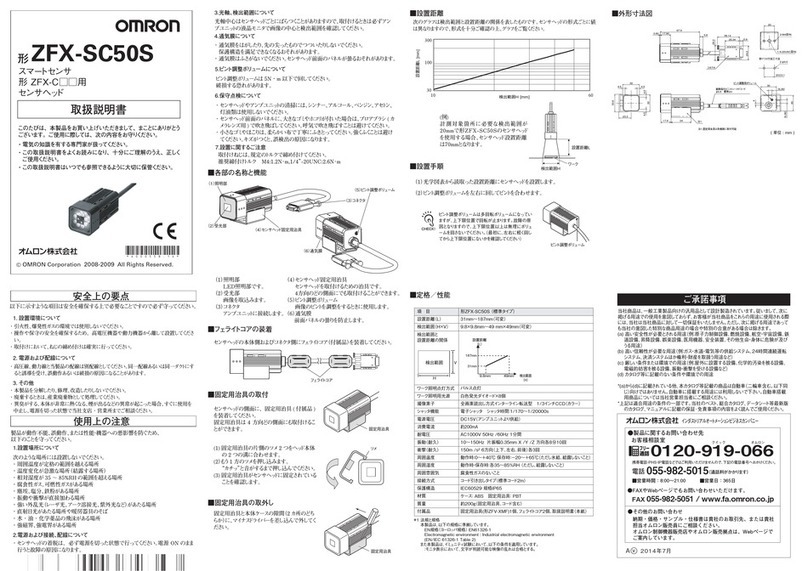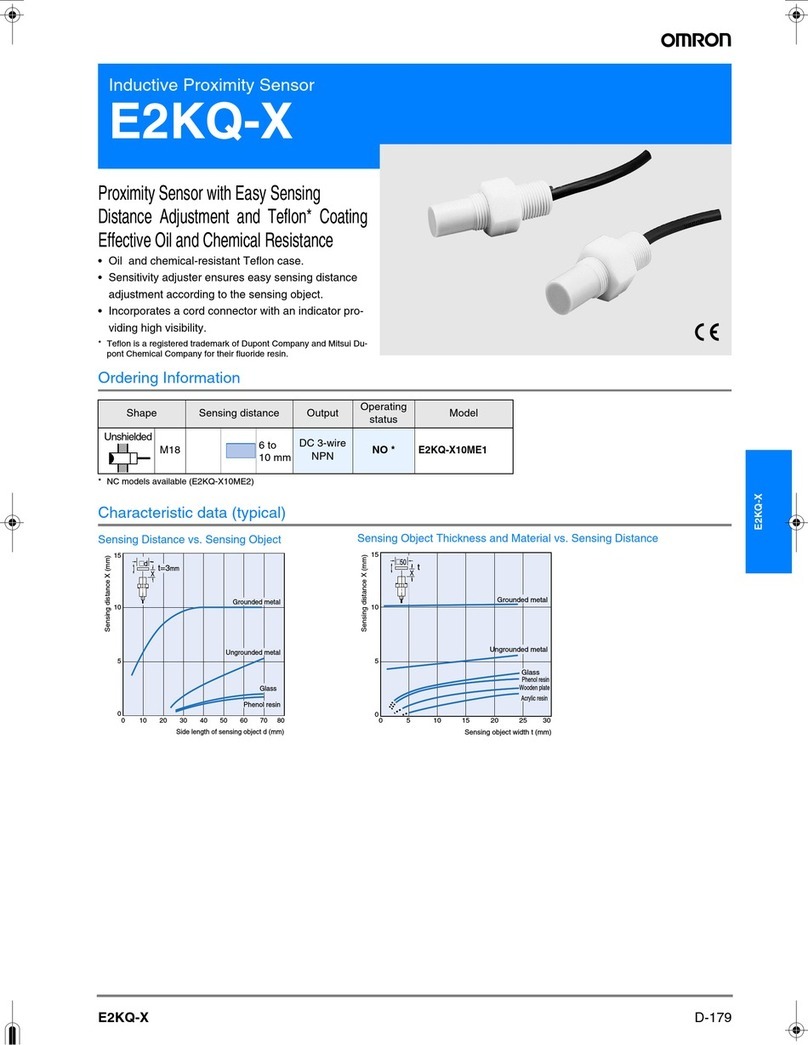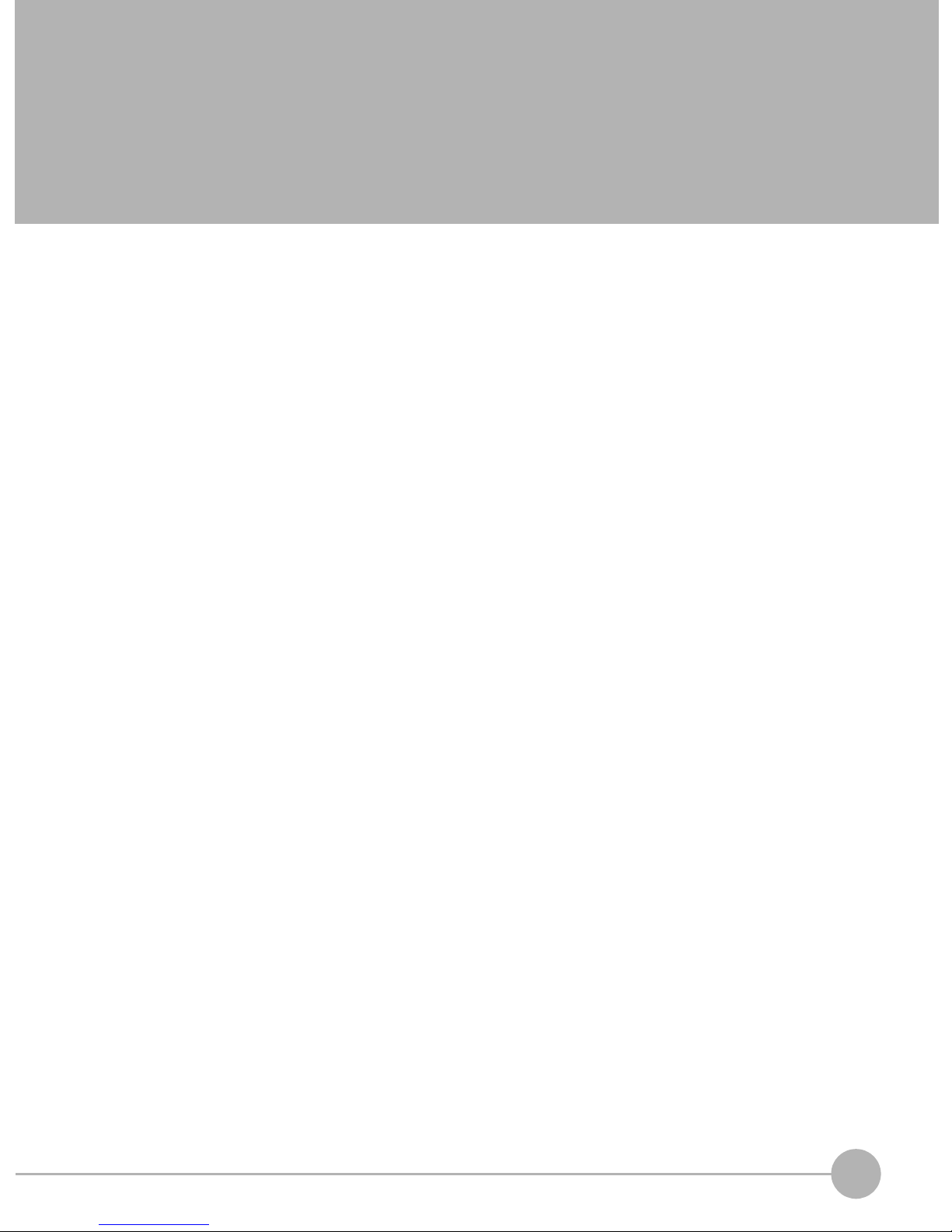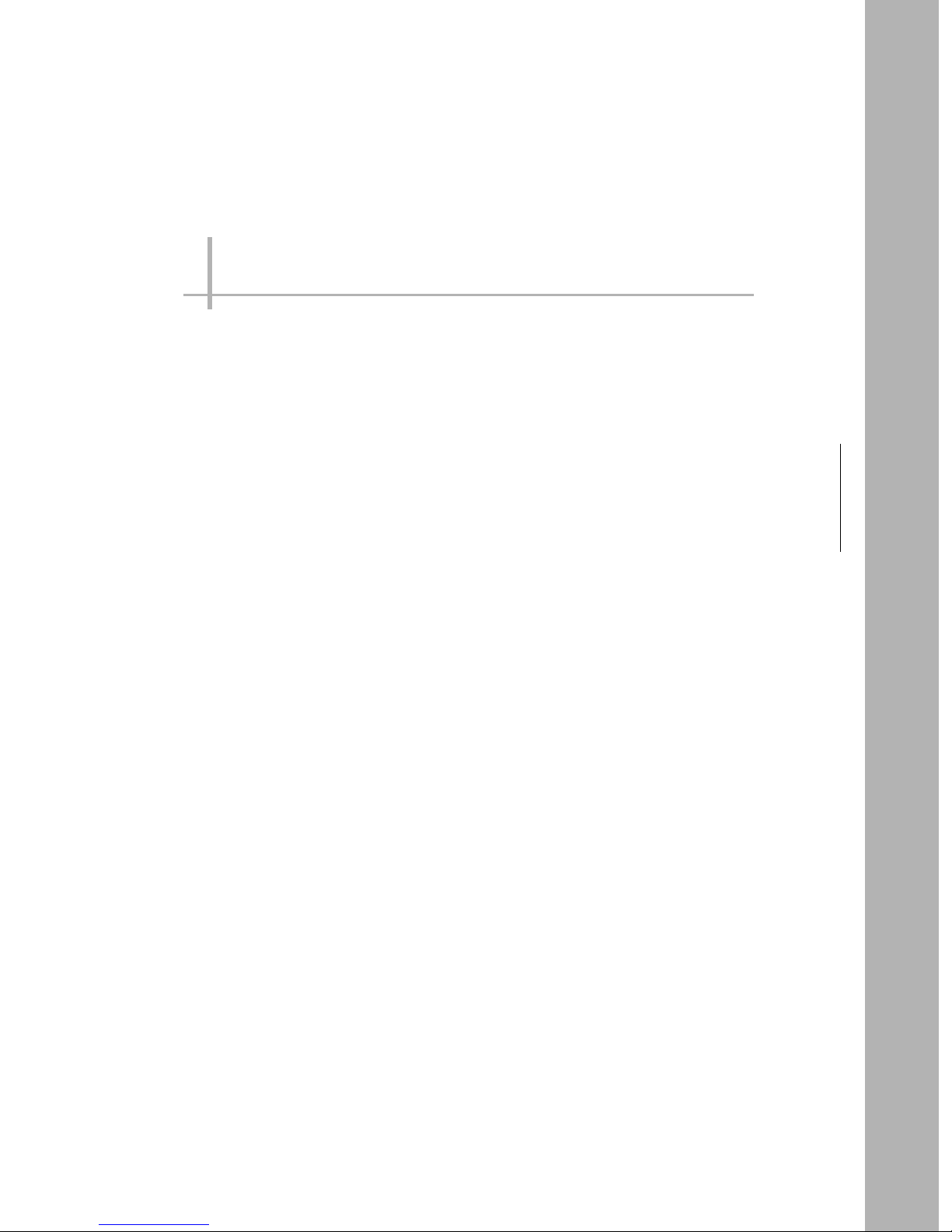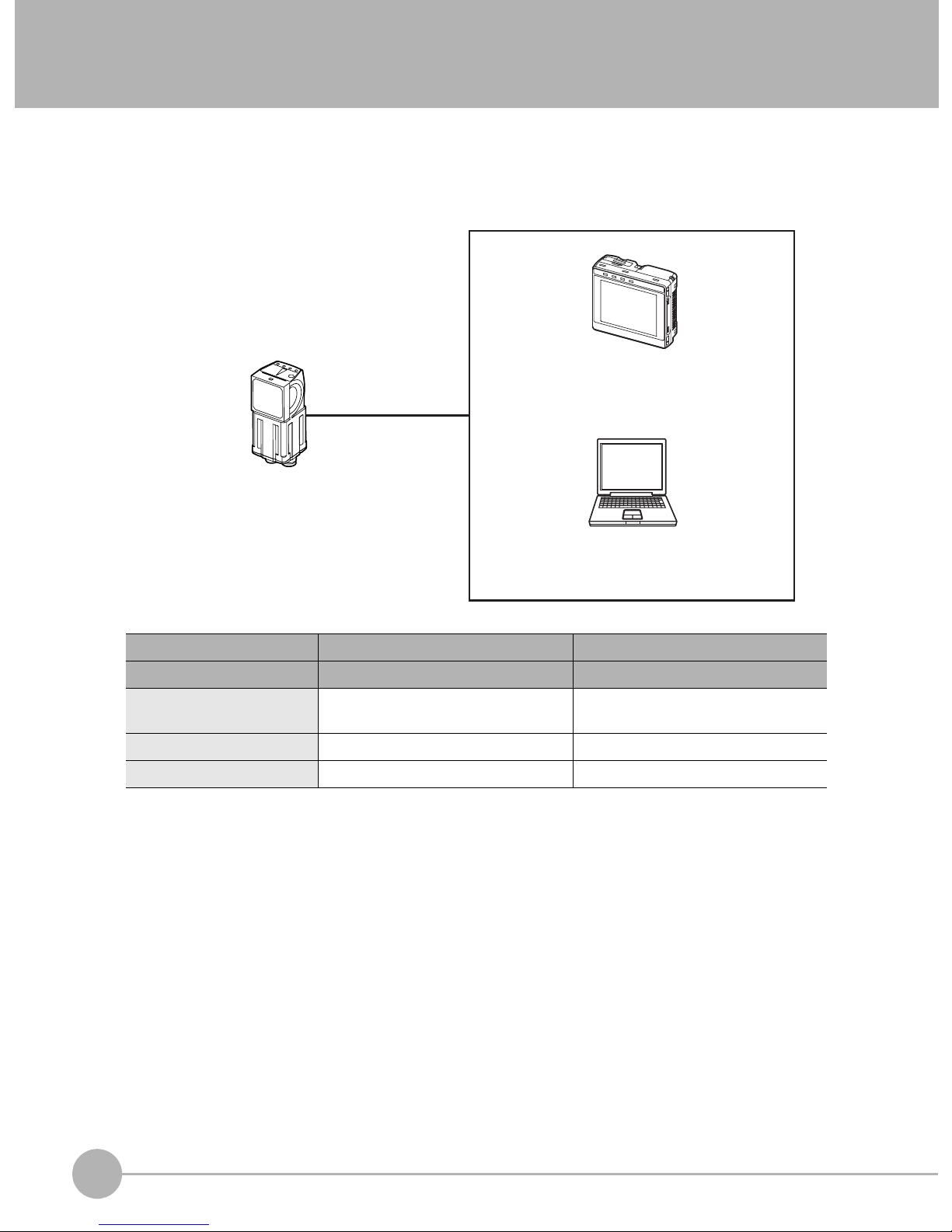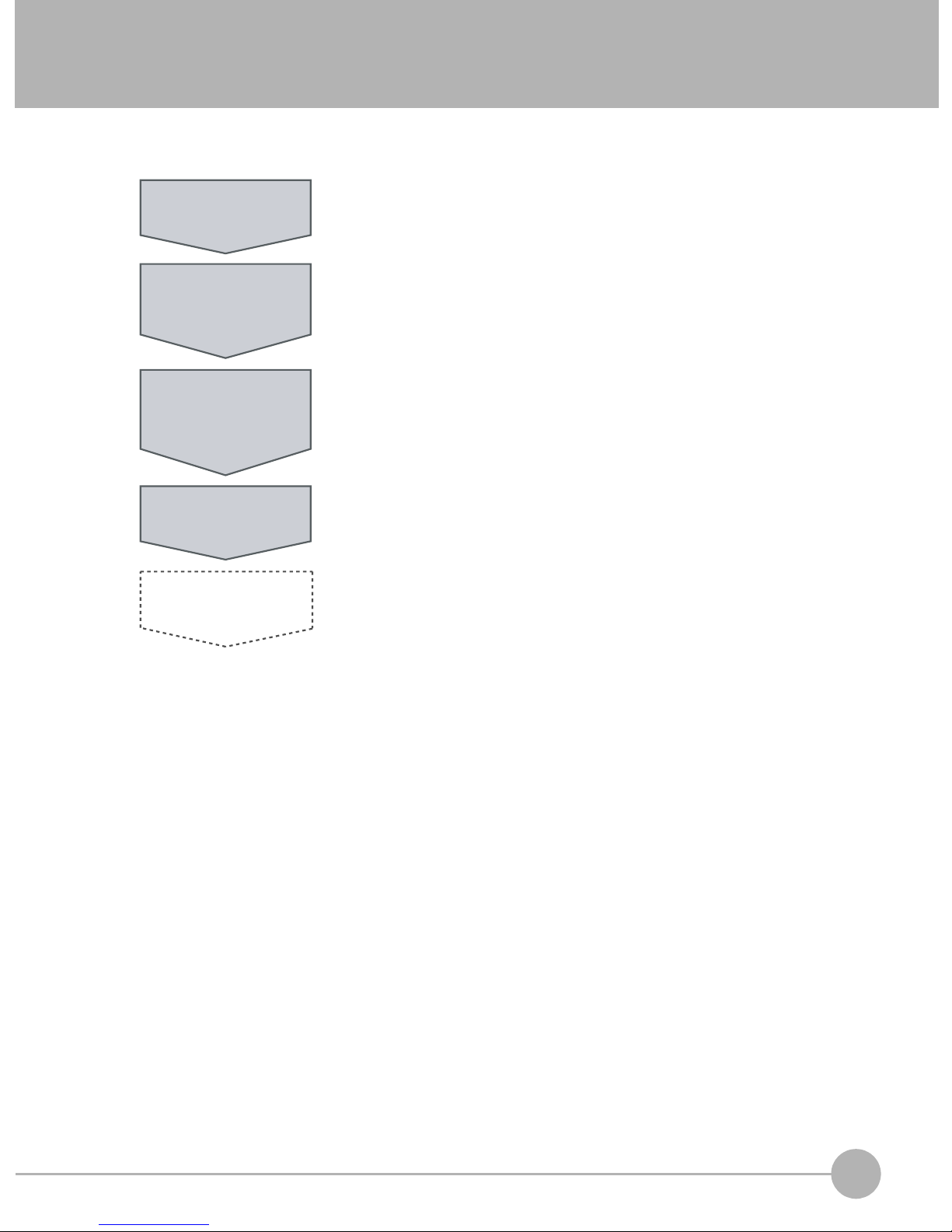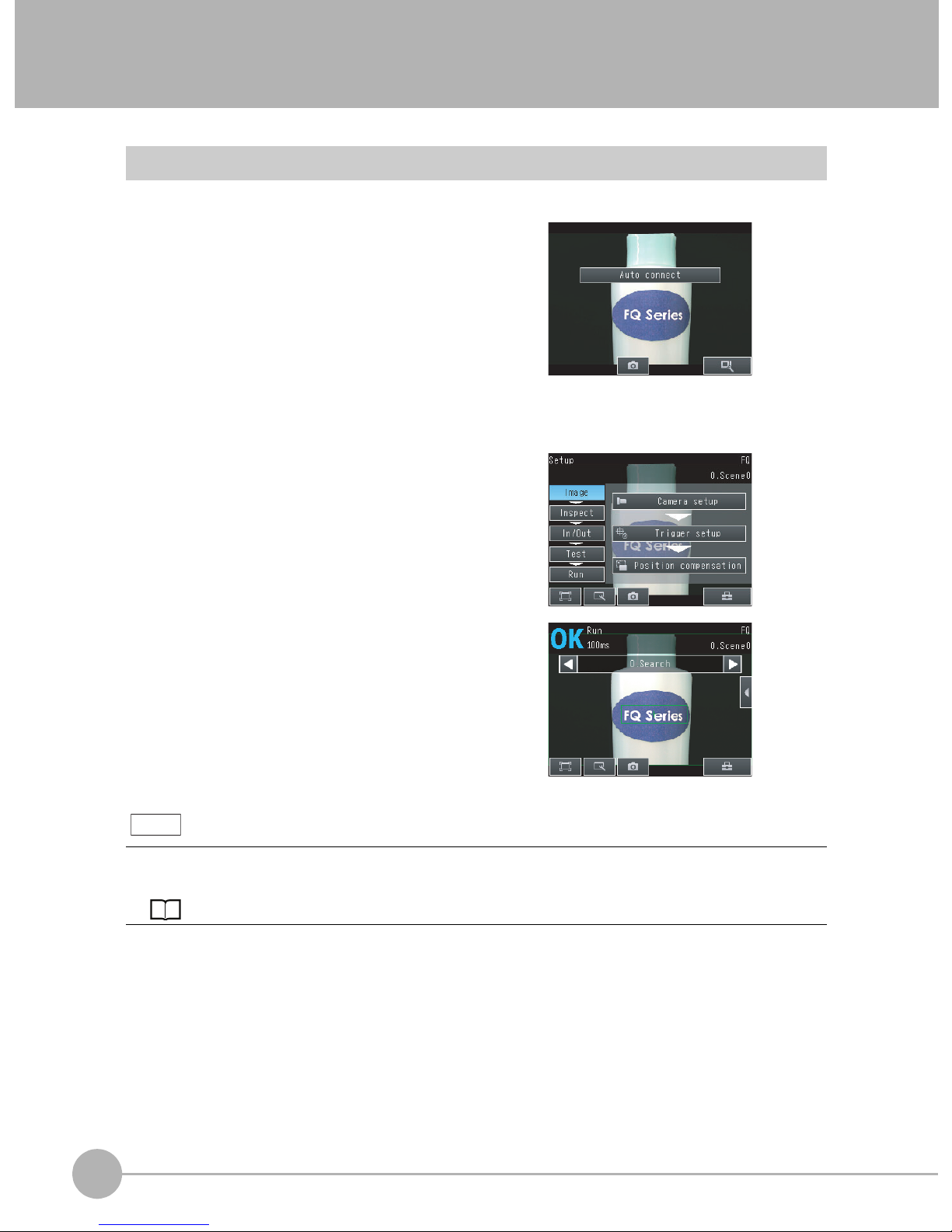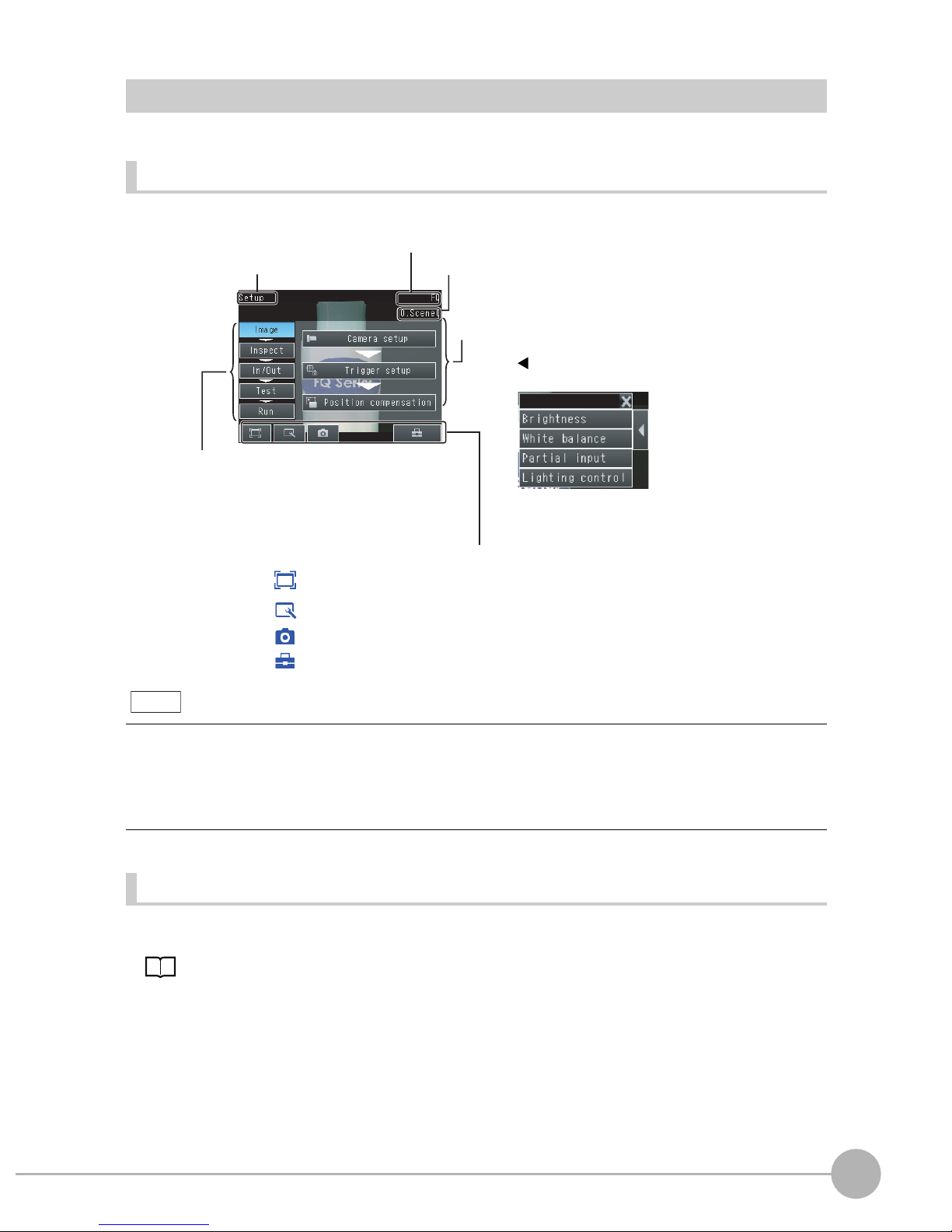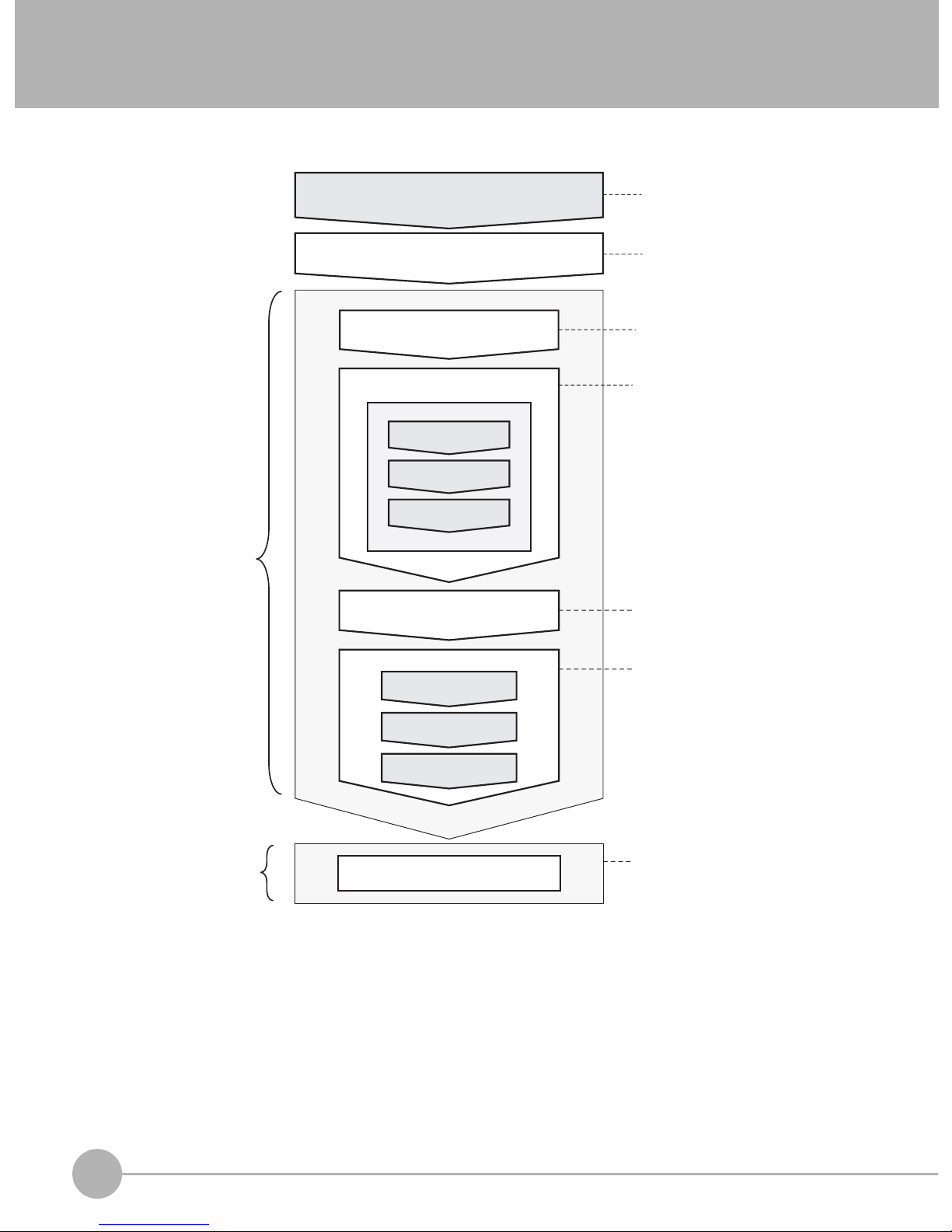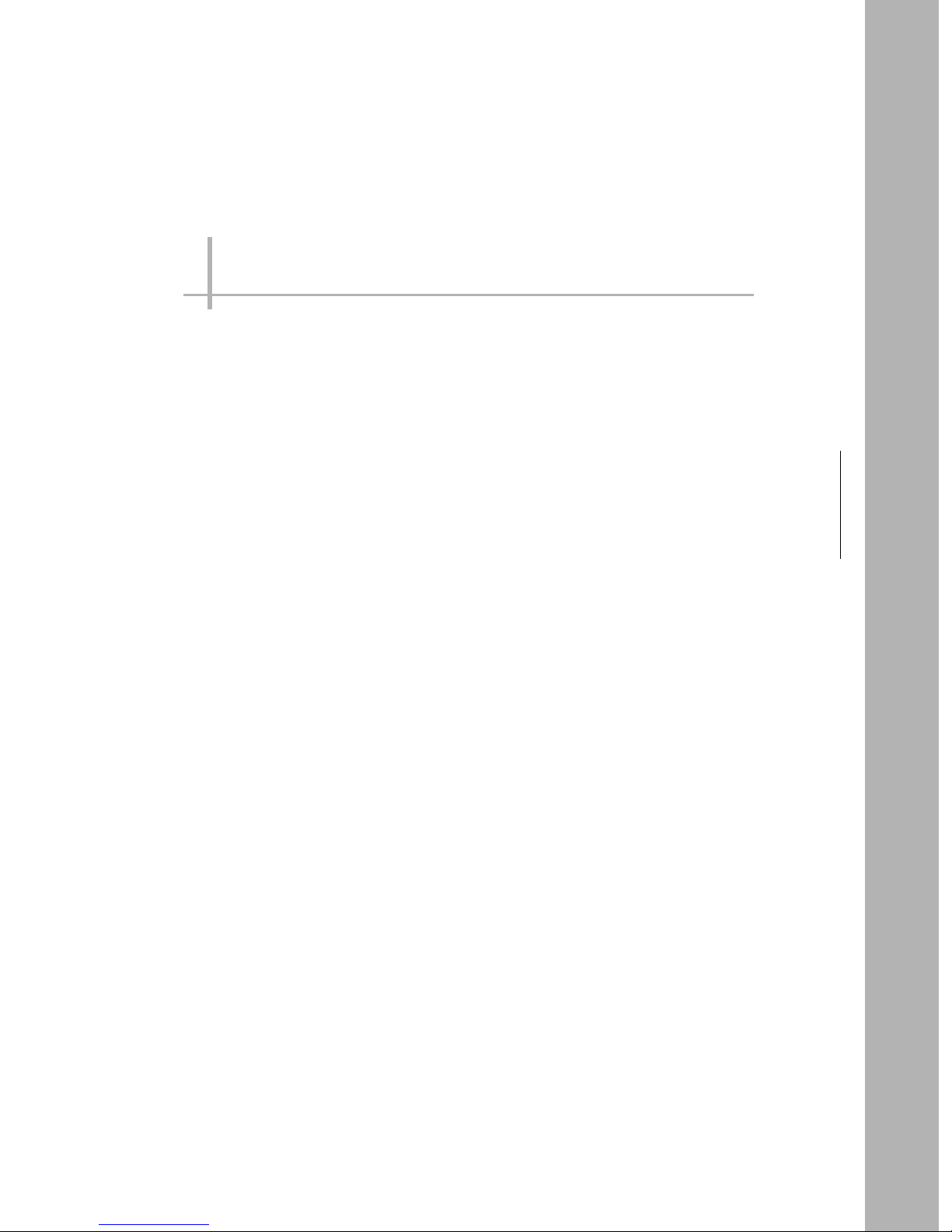Omron FQ - SHORTMANUAL V1 User manual
Other Omron Accessories manuals

Omron
Omron E3X-MDA11 User manual

Omron
Omron E3ZS-T81A User manual
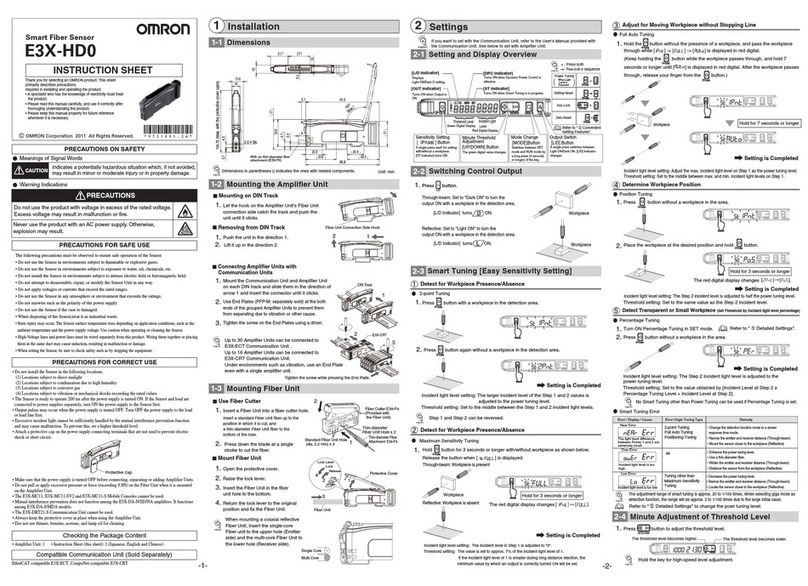
Omron
Omron E3X-HD0 User manual

Omron
Omron E3NW-DS User manual
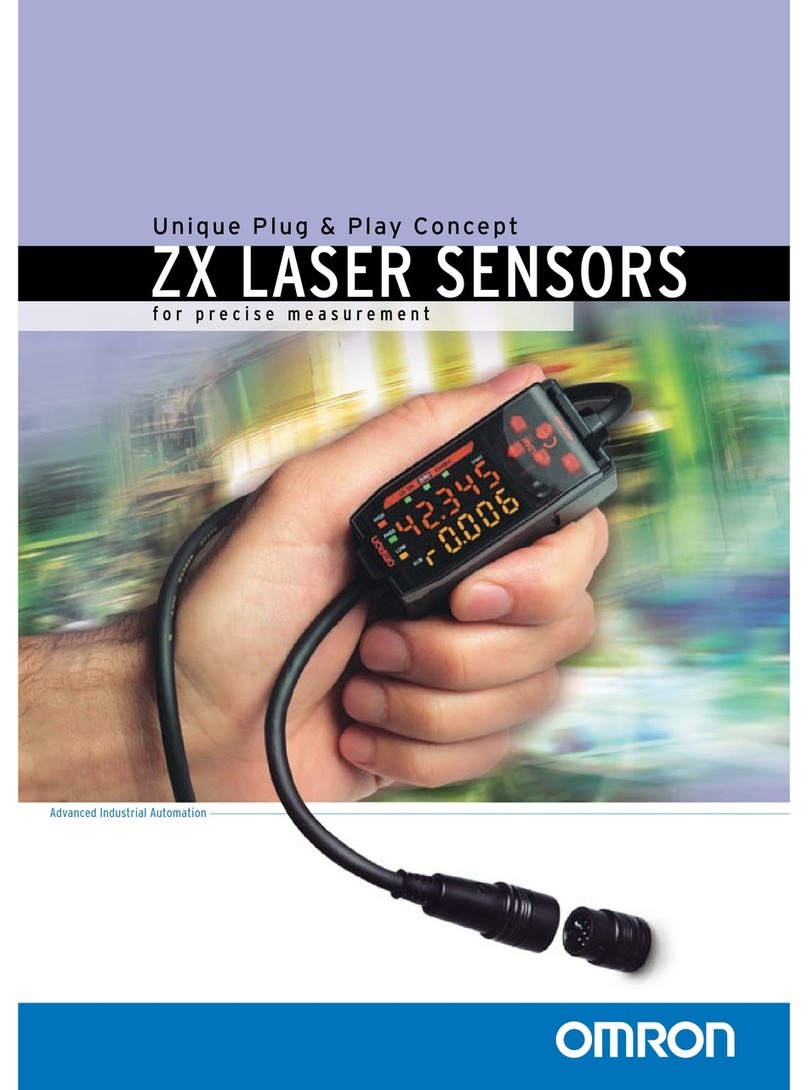
Omron
Omron LASER ZX - User manual

Omron
Omron SYSMAC C200H-IDS01-V1 User manual
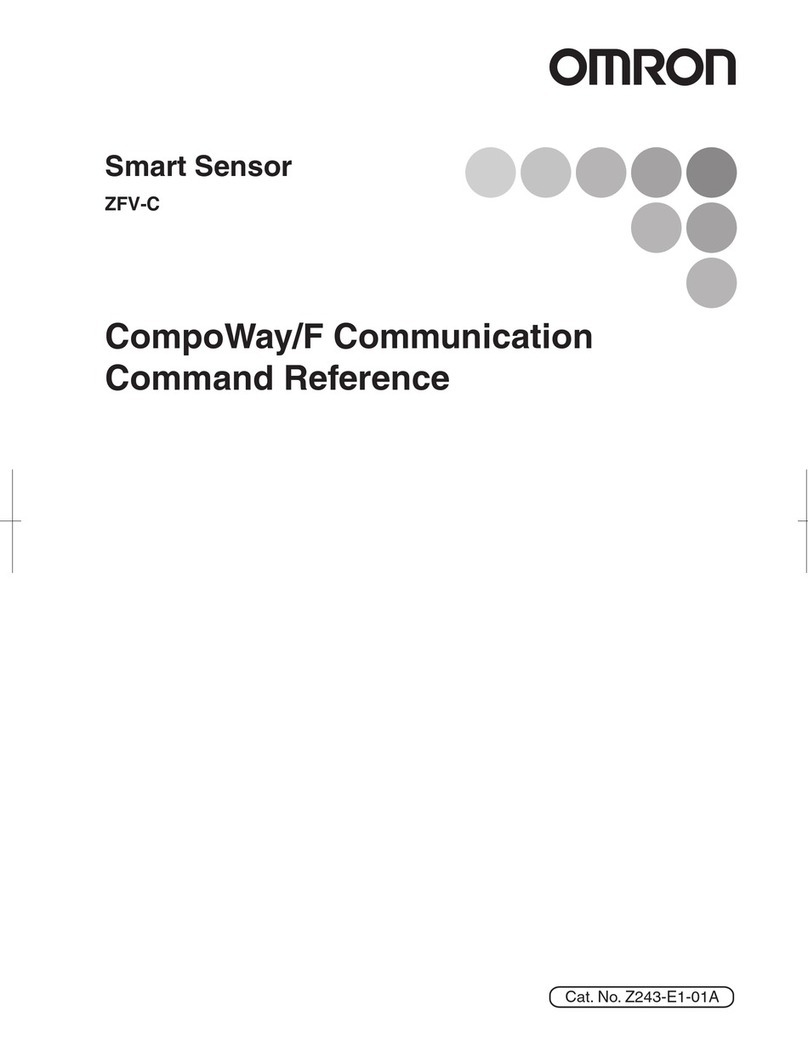
Omron
Omron ZFV-C Installation manual
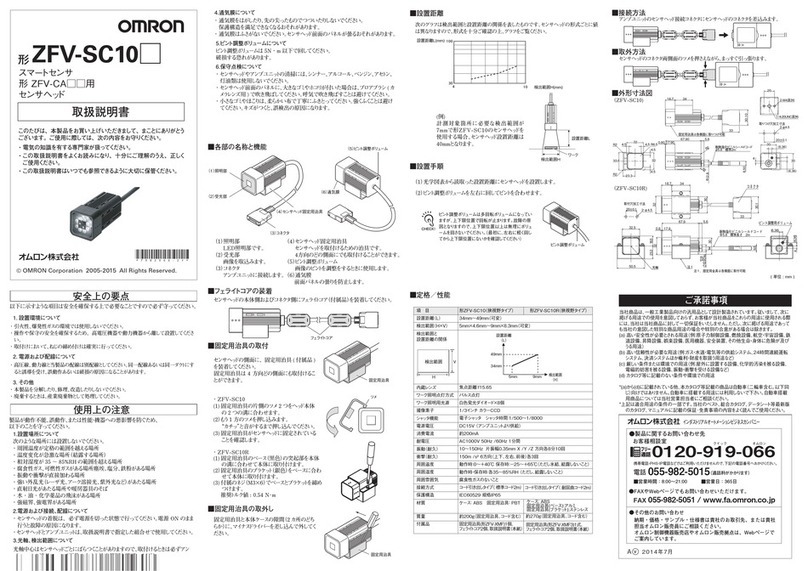
Omron
Omron ZFV-SC10 Series User manual
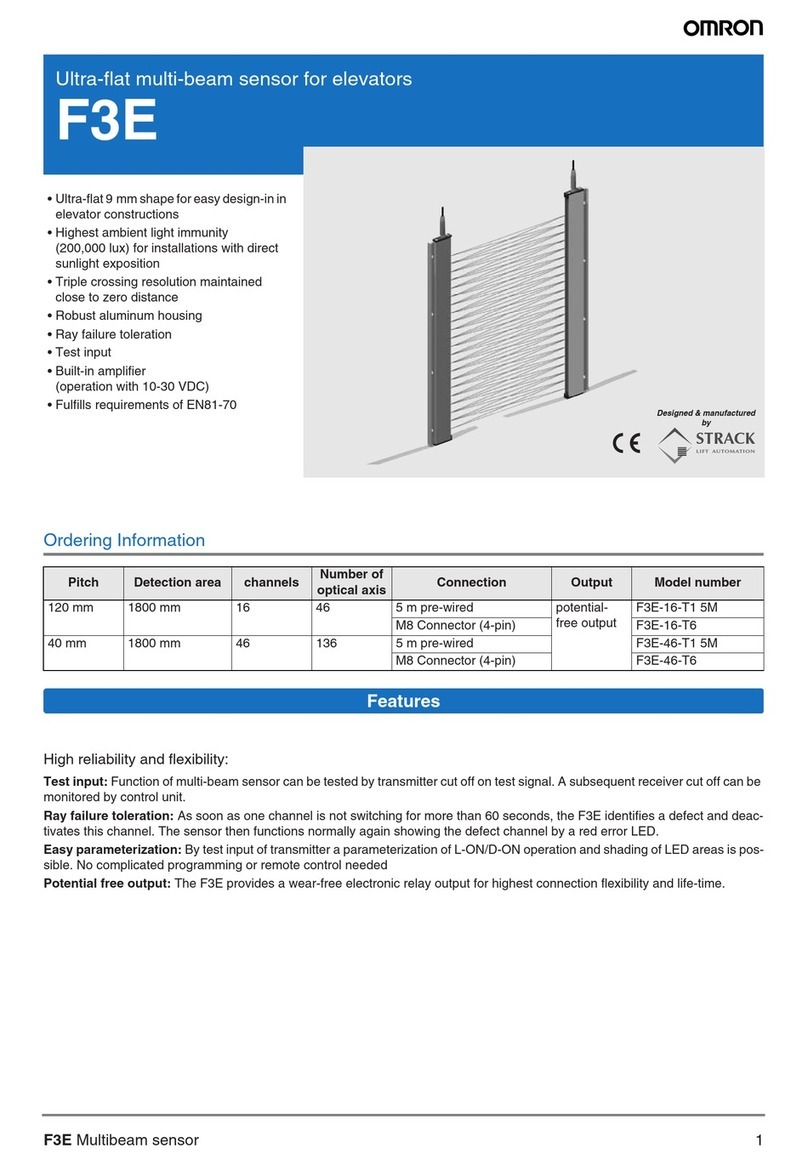
Omron
Omron F3E User manual
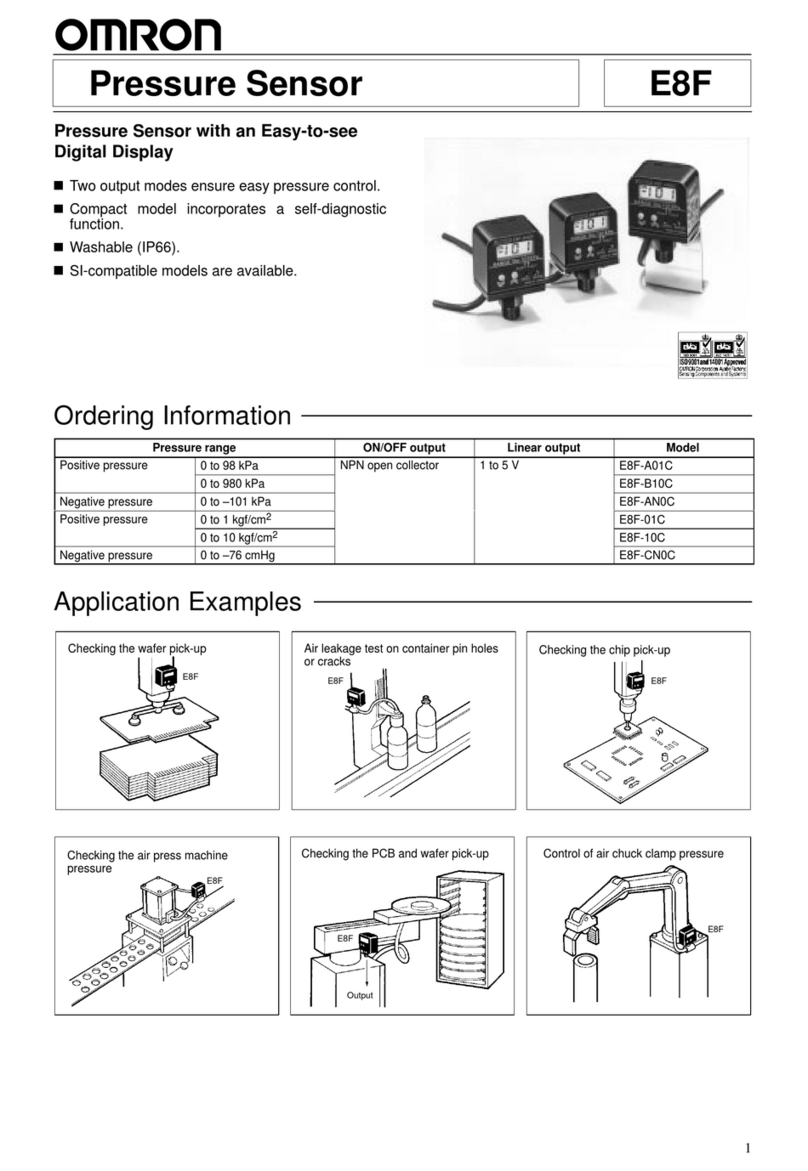
Omron
Omron E8F User manual

Omron
Omron ZX-GT - User manual

Omron
Omron E4PA-N User manual
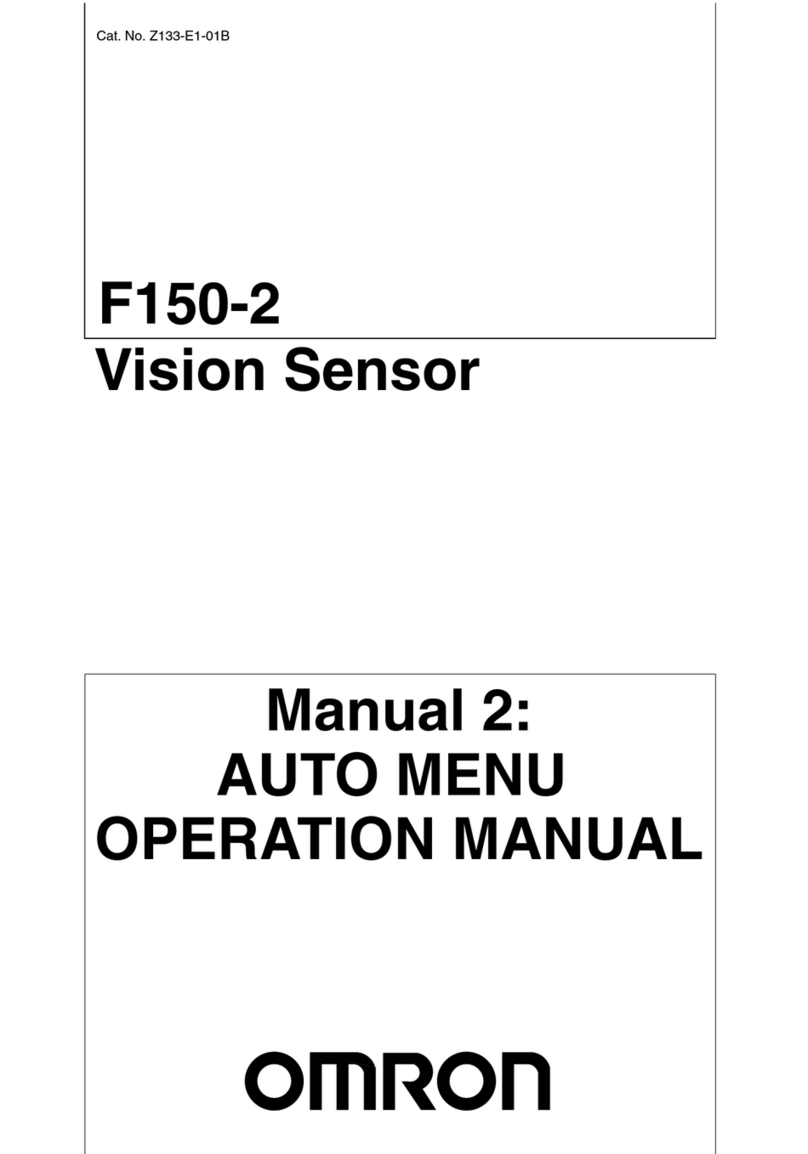
Omron
Omron F150-2 User manual

Omron
Omron F210 User manual

Omron
Omron FZ4 Series User manual

Omron
Omron E2EC - Quick start guide

Omron
Omron F3SJ-A series User manual
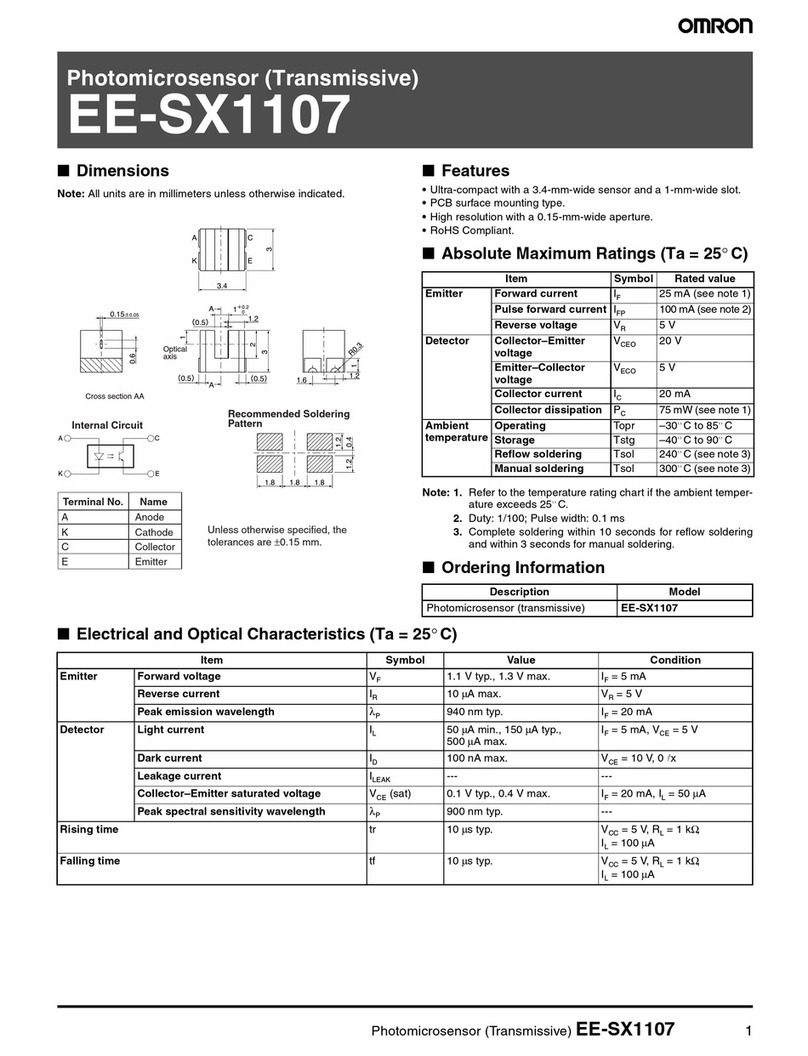
Omron
Omron Photomicrosensor (Transmissive) EE-SX1107 User manual
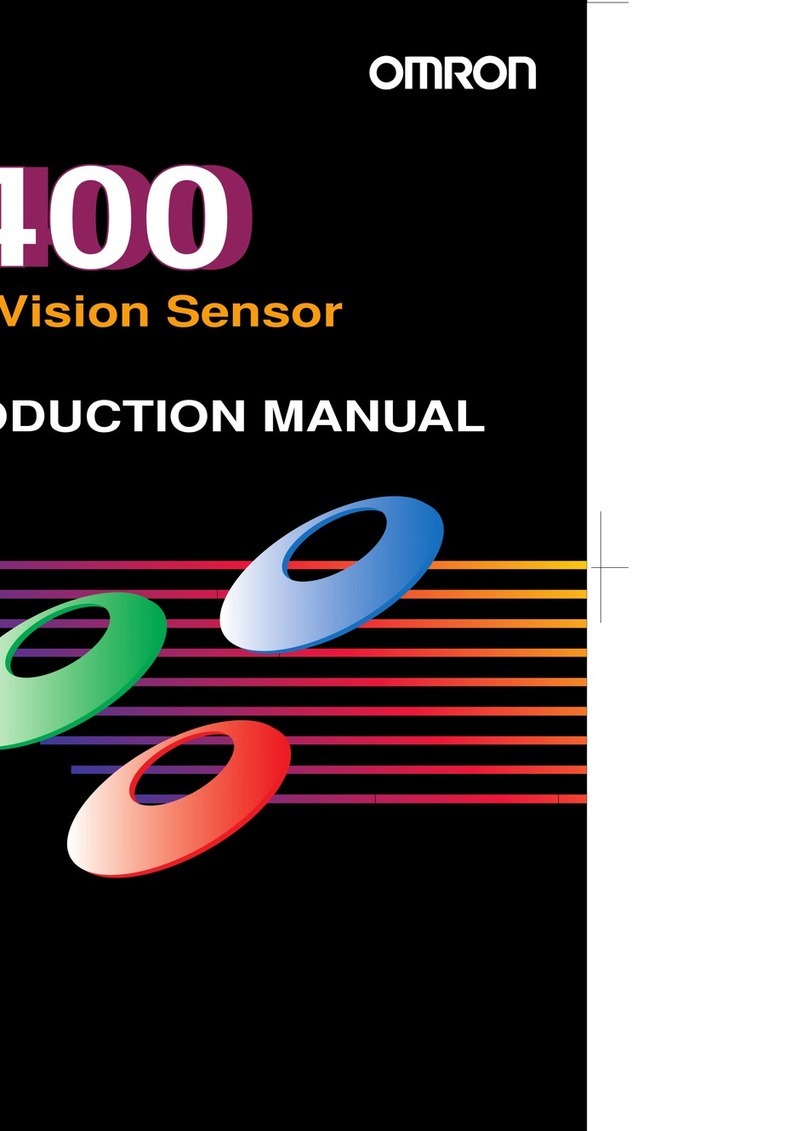
Omron
Omron F400 Reference manual

Omron
Omron E3C-LD11 User manual