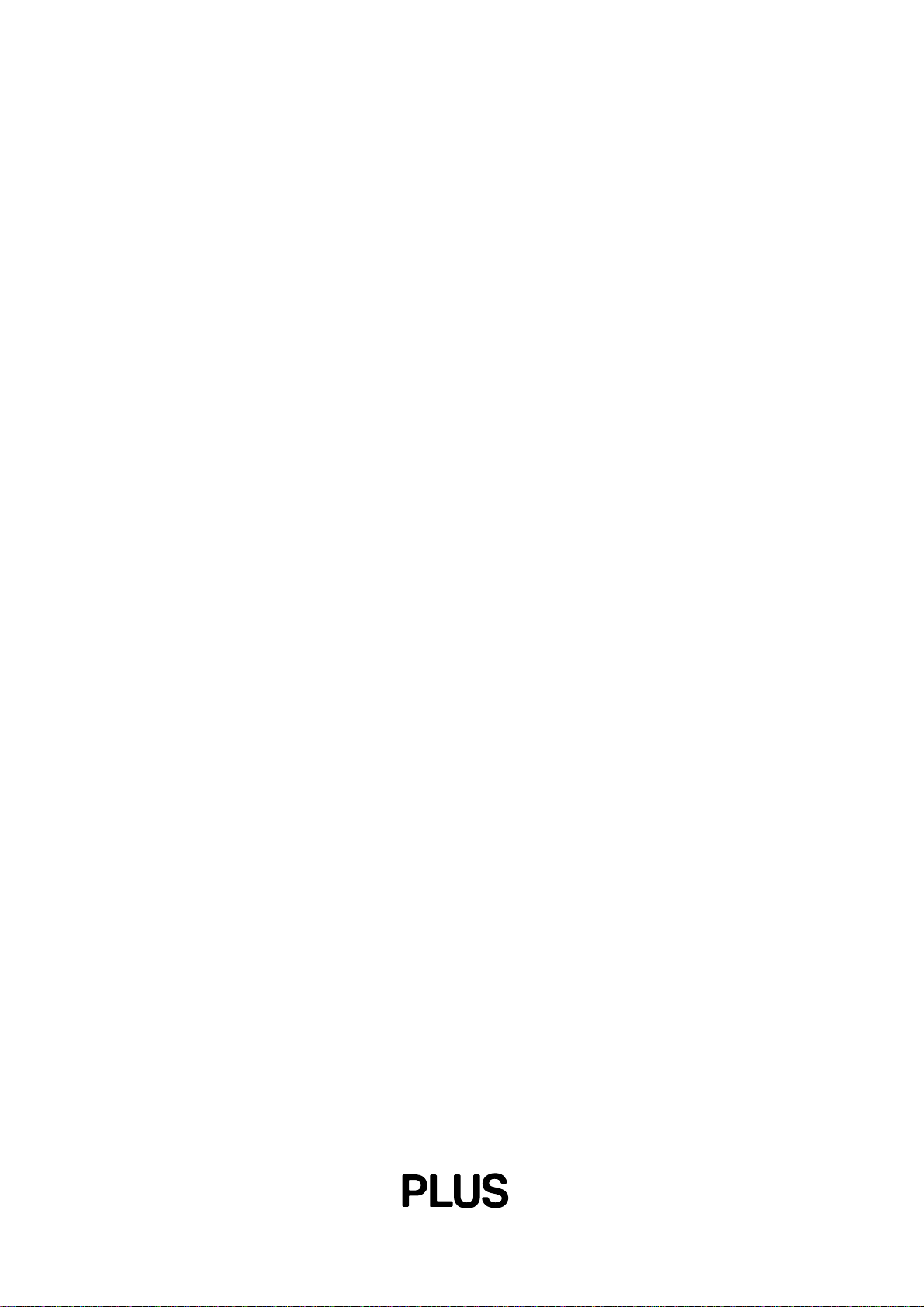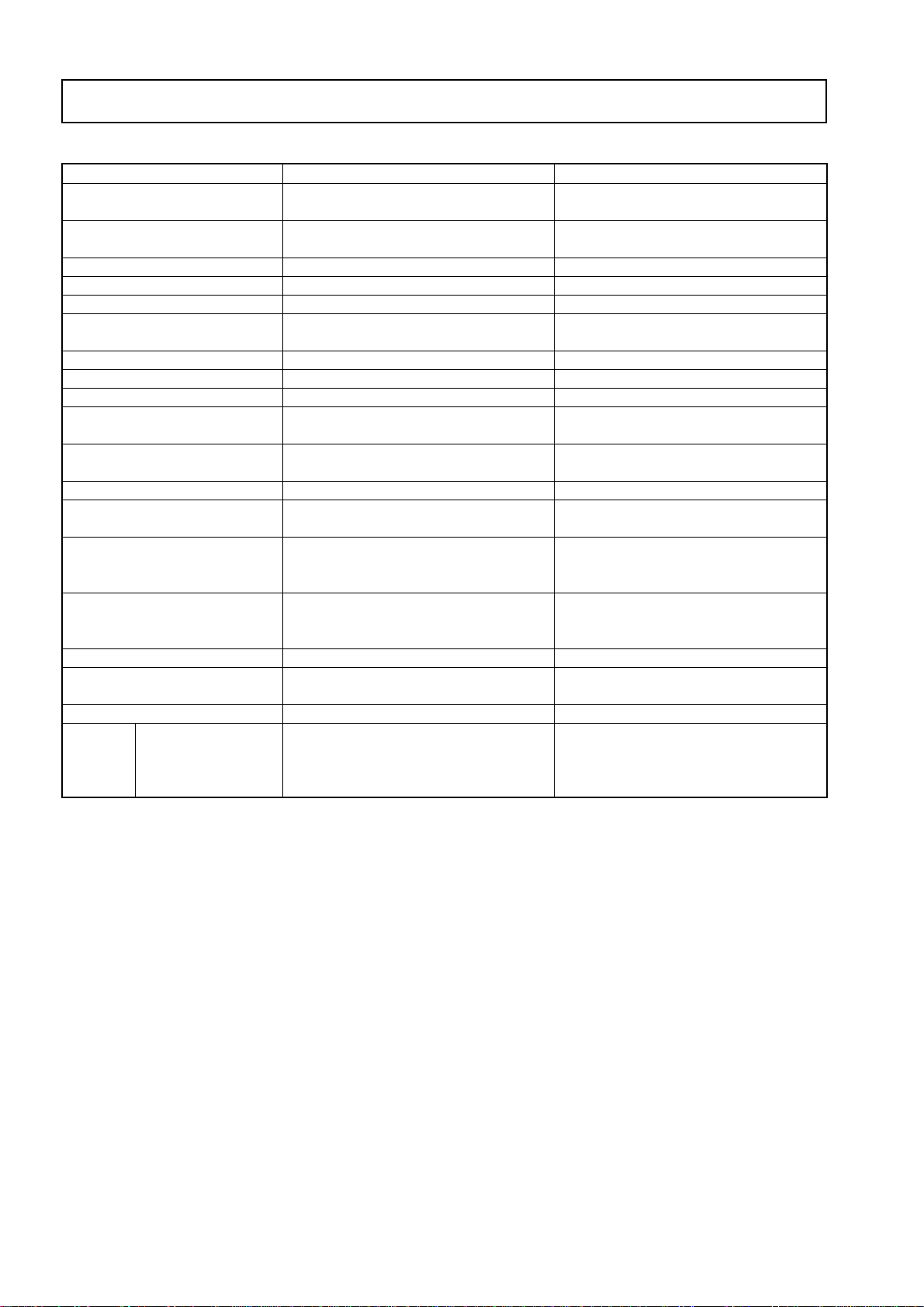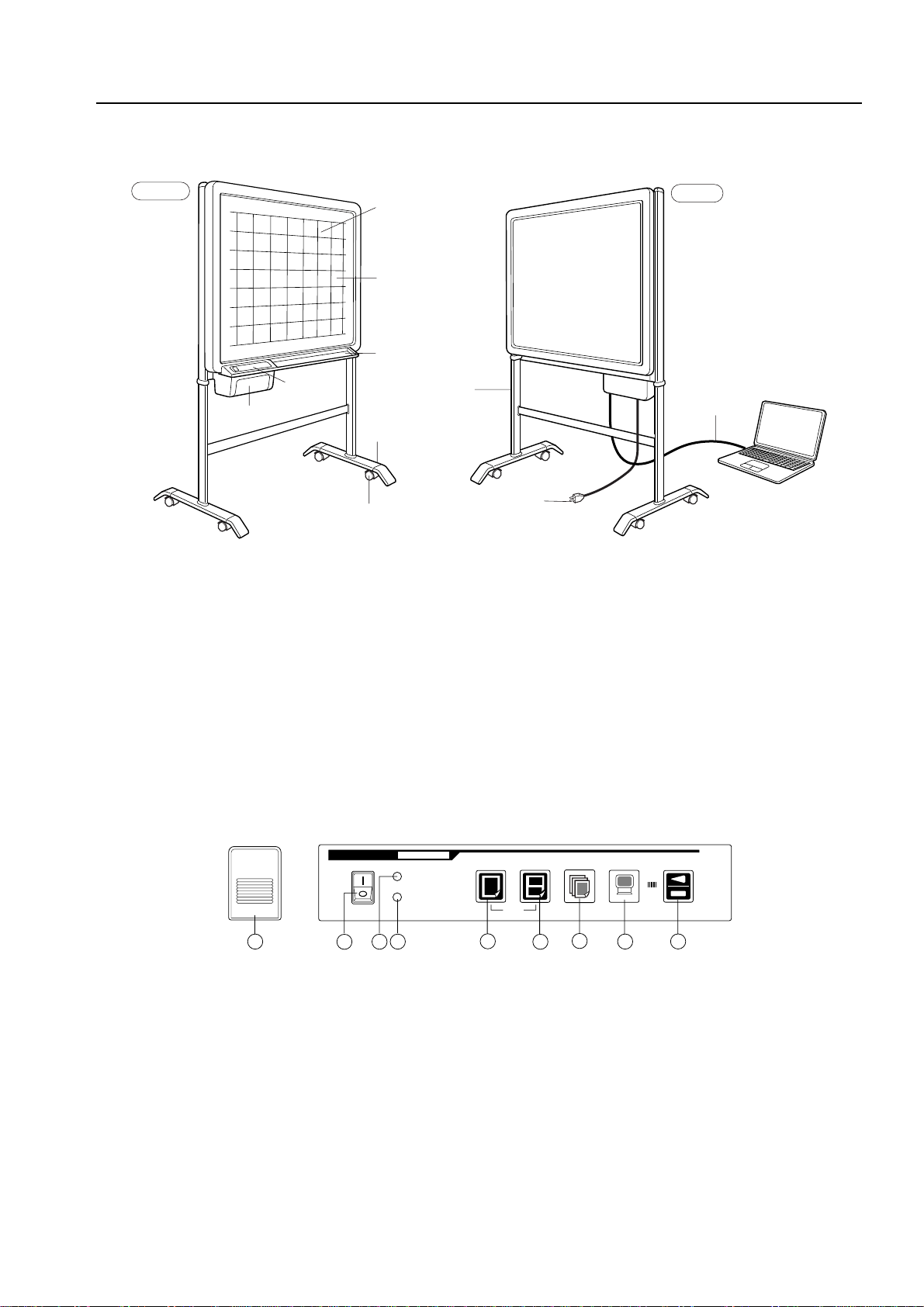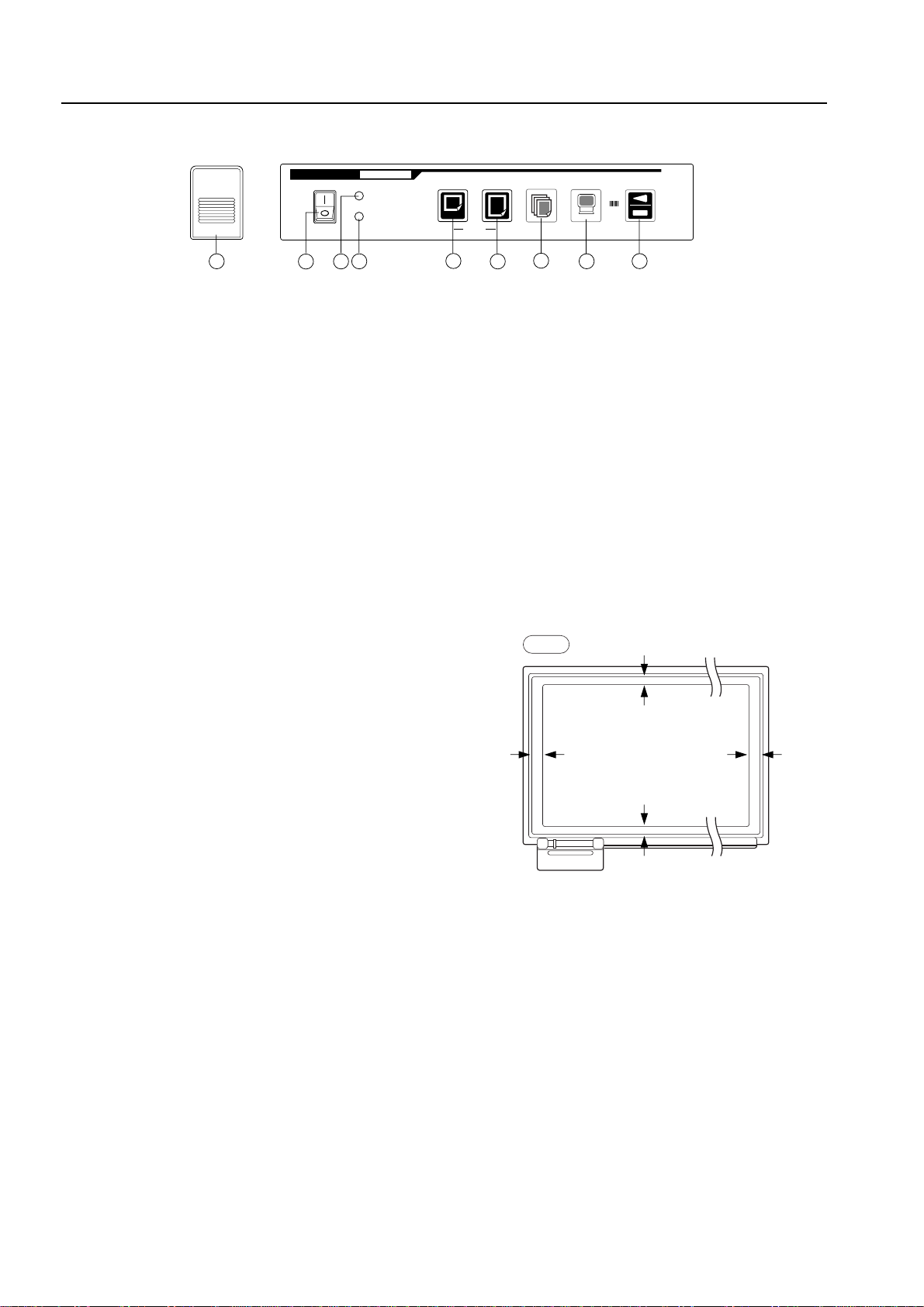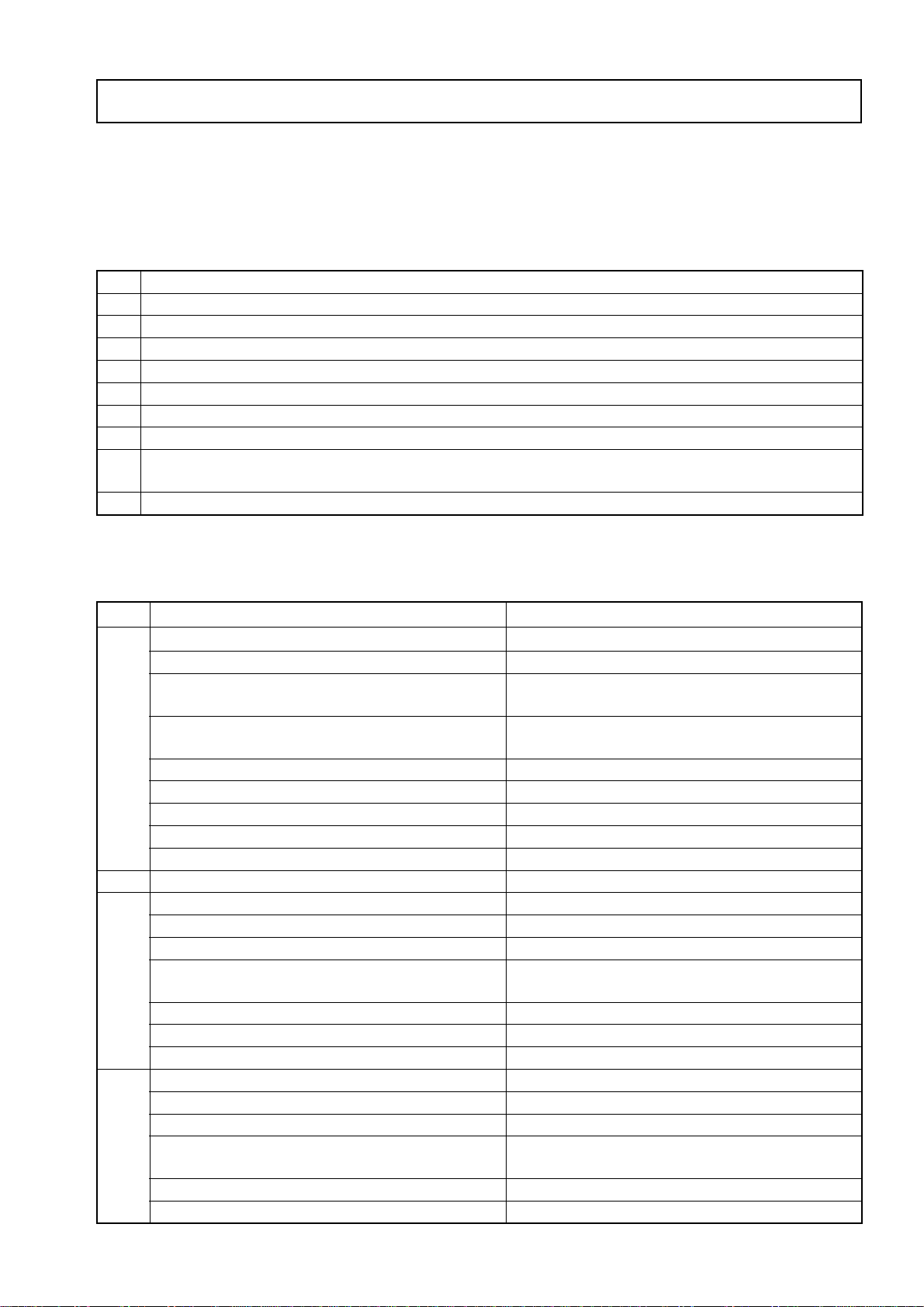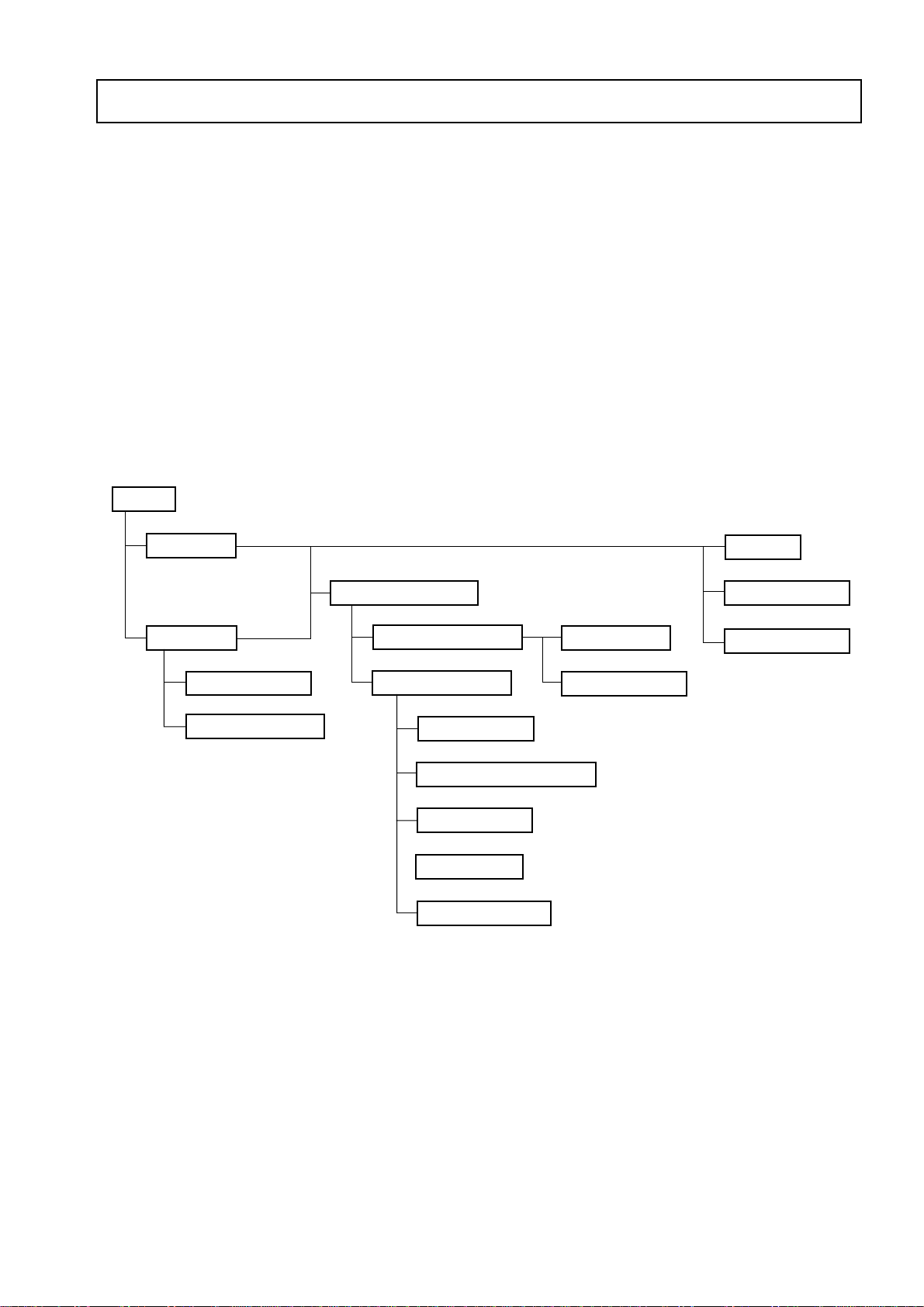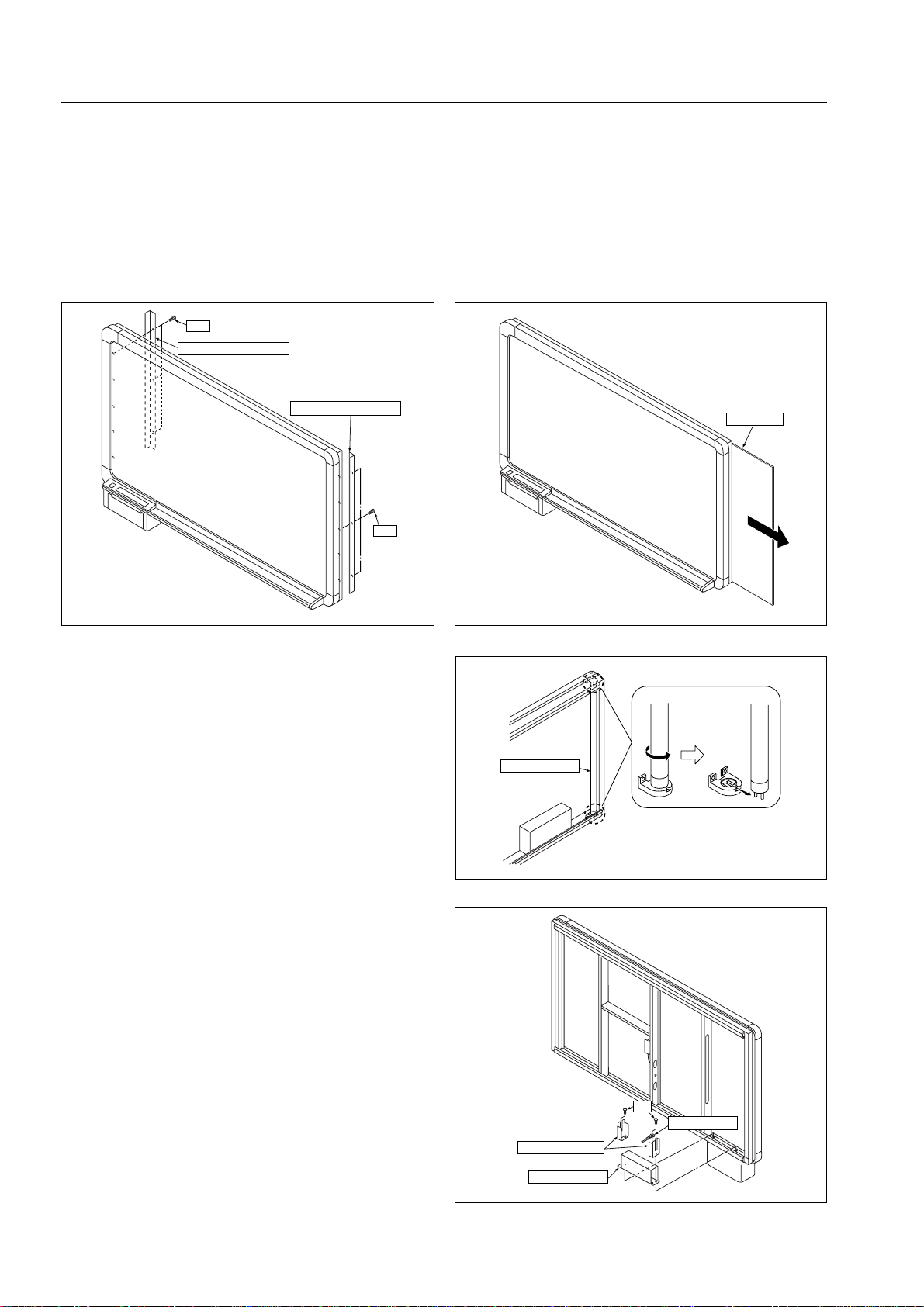1. COMPLIANCE OF SAFE REPAIR ................................ 1
1-1.Cautions during Product Movement ........................ 1
1-2. Cautions during disassembling and assembling .... 1
2. SPECIFICATIONS ......................................................... 2
2-1. Product Specifications............................................ 2
2-2. Location of Main Set............................................... 3
2-3. Operation Panel ..................................................... 4
2-4. Scanning Area ........................................................ 4
3. TROUBLE SHOOTING.................................................. 5
3-1. Trouble Shooting .................................................... 5
4. DISASSEMBLY AND ASSEMBLY ................................ 7
4-1. Caution ................................................................... 7
4-2. Tools needed .......................................................... 7
4-3. Disassembly and Assembly Order ......................... 7
4-4. Disassembly and Assembly.................................... 8
5. ADJUSTMENT............................................................. 15
5-1. Quick Calibration .................................................. 15
5-2. Calibration ............................................................ 16
5-3. CCD Unit Adjustment ........................................... 17
5-4. TensionAdjustment of Timing Belt ....................... 22
6. CABLE AND CABLE CONNECTION ........................... 23
CONTENTS
7. PARTS LIST .................................................................. 24
7-1. BOARD UNIT SECTION (BF-041S)..................... 24
7-1. BOARD UNIT SECTION (BF-041W).................... 26
7-2. FRAME COVER SECTION (BF-041S) ................ 28
7-2. FRAME COVER SECTION (BF-041W) ............... 29
7-3. SHEET FRAME SECTION (BF-041S) ................. 30
7-3. SHEET FRAME SECTION (BF-041W) ............... 31
7-4. BOARD FRAME SECTION (BF-041S) ................ 32
7-4. BOARD FRAME SECTION (BF-041W) ............... 34
7-5. PRINTER UNIT SECTION 1(BF-041S/W) ........... 36
7-6. PRINTER UNIT SECTION 2 (BF-041S/W) .......... 38
7-7. STAND SECTION ............................................... 40
7-8. WALL MOUNTING SECTION .............................. 42
7-9. ACCESSORIES SECTION................................... 43
7-10. PACKING SECTION .......................................... 44
7-11. SCREWS & WASHERS SECTION .................... 46
8. SERVICE NOTE .......................................................... 47
8-1.
Replacement Procedure of Dedicated Recording Paper .....
47
8-2. Updating the Firmware ......................................... 48
8-3. Thermal Head Test ............................................... 51
9. REVISION HISTORY ................................................... 52