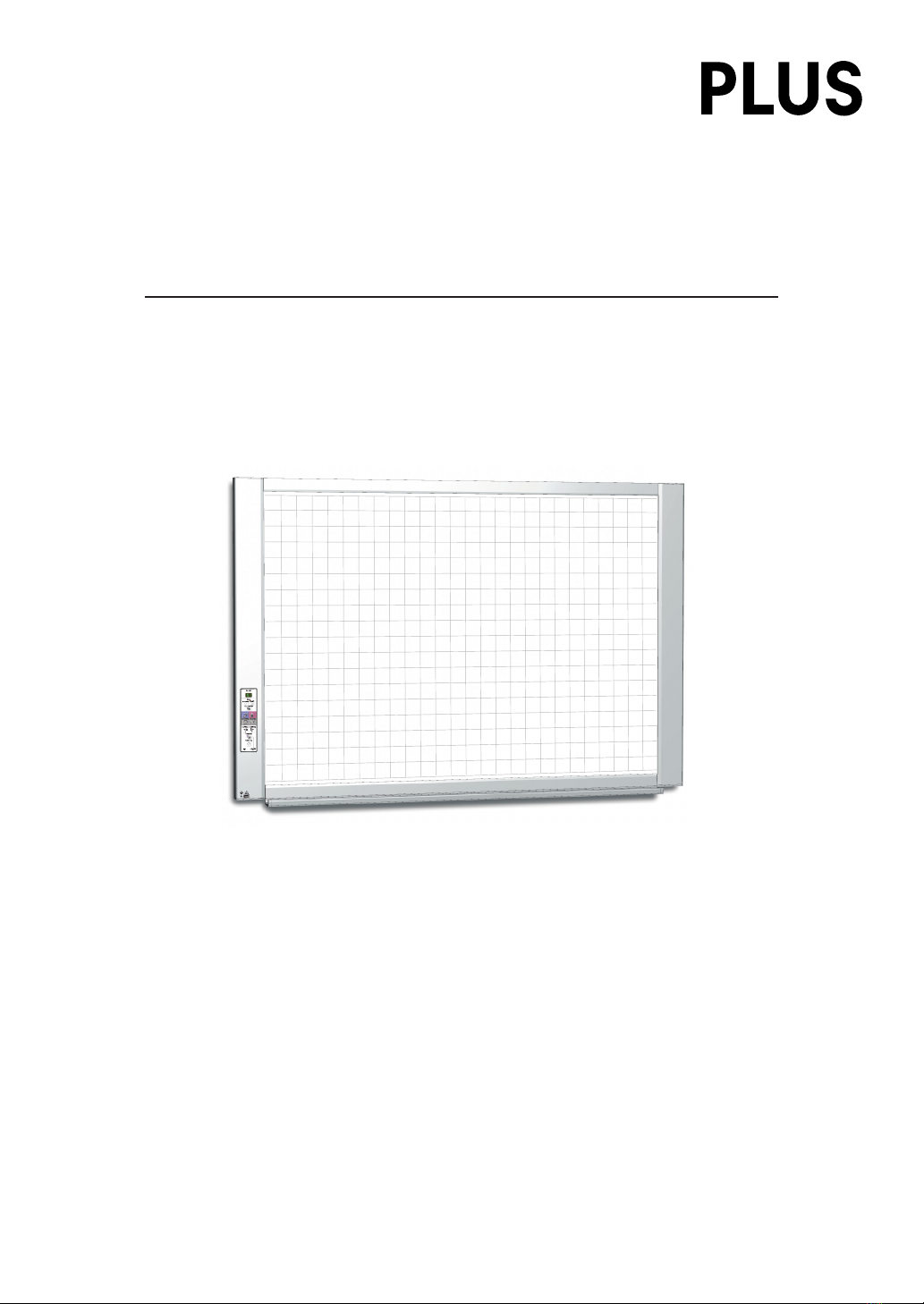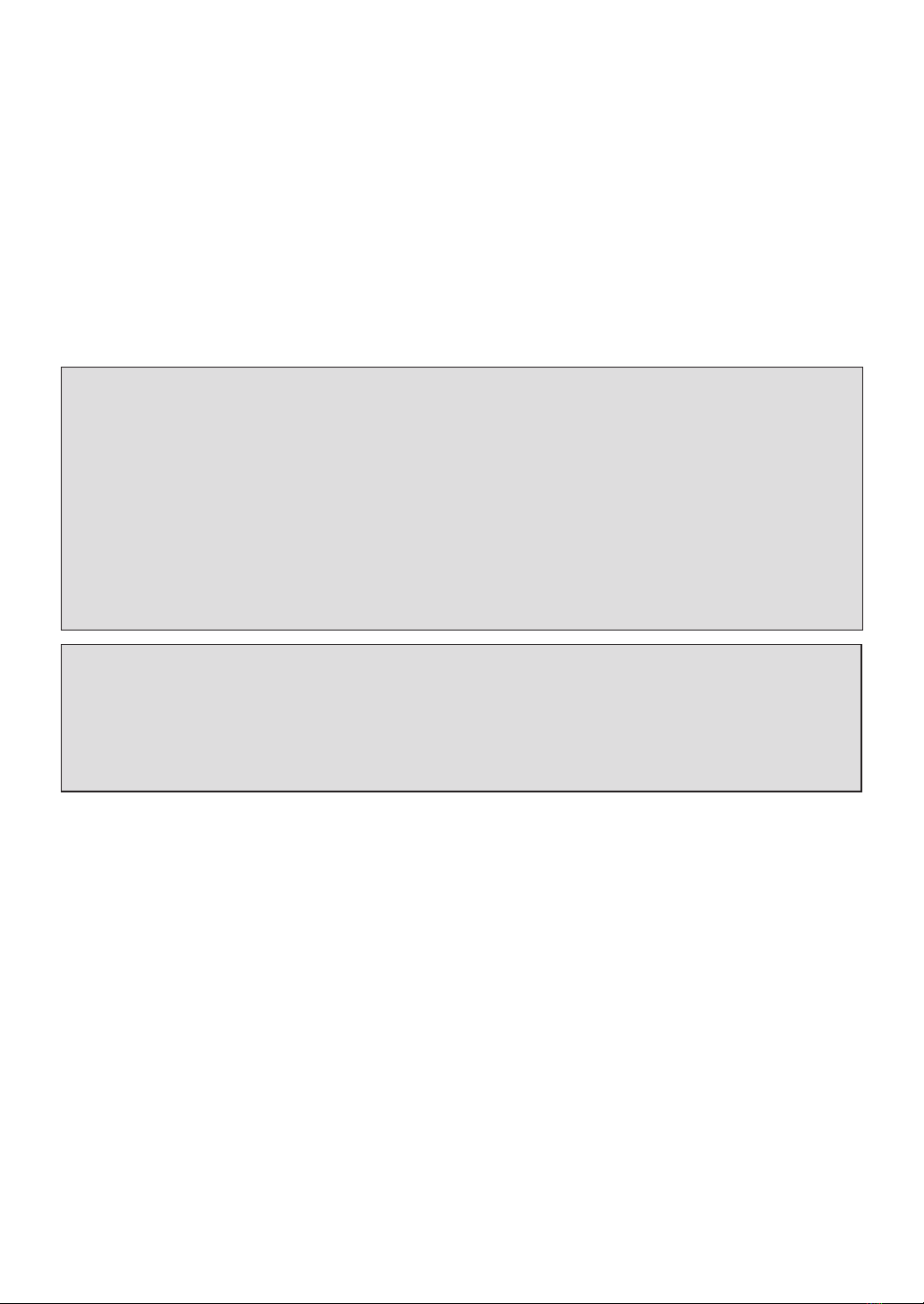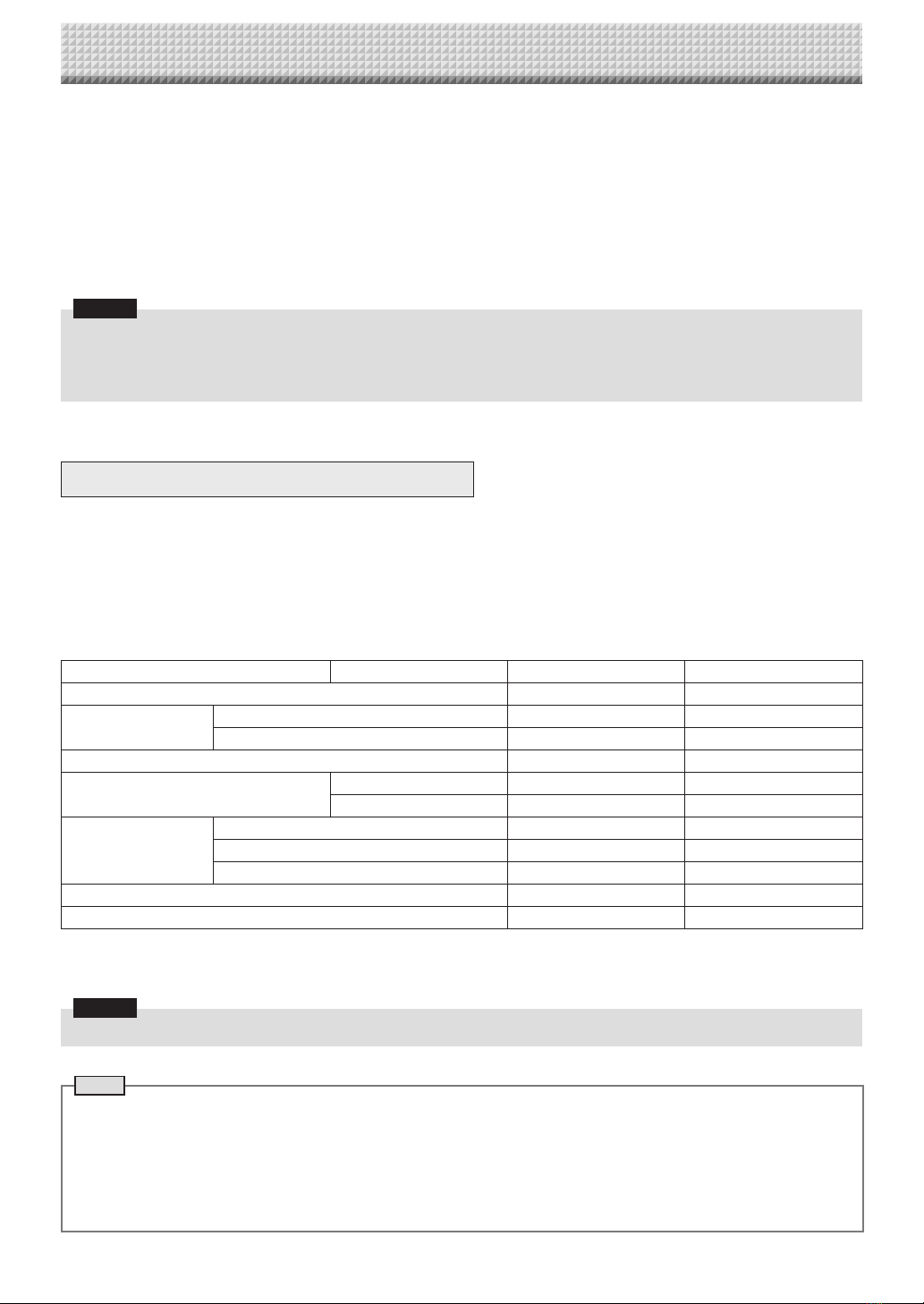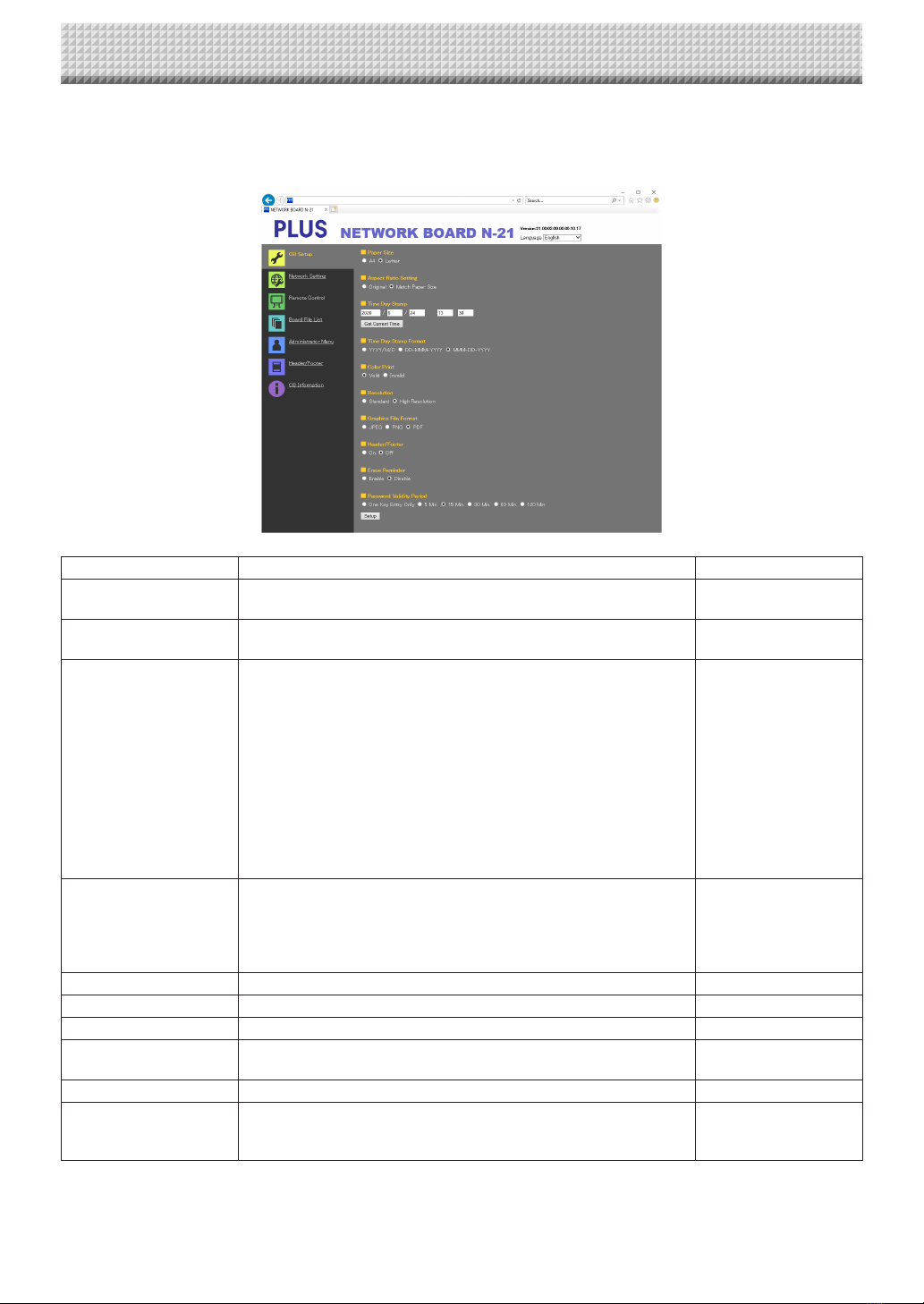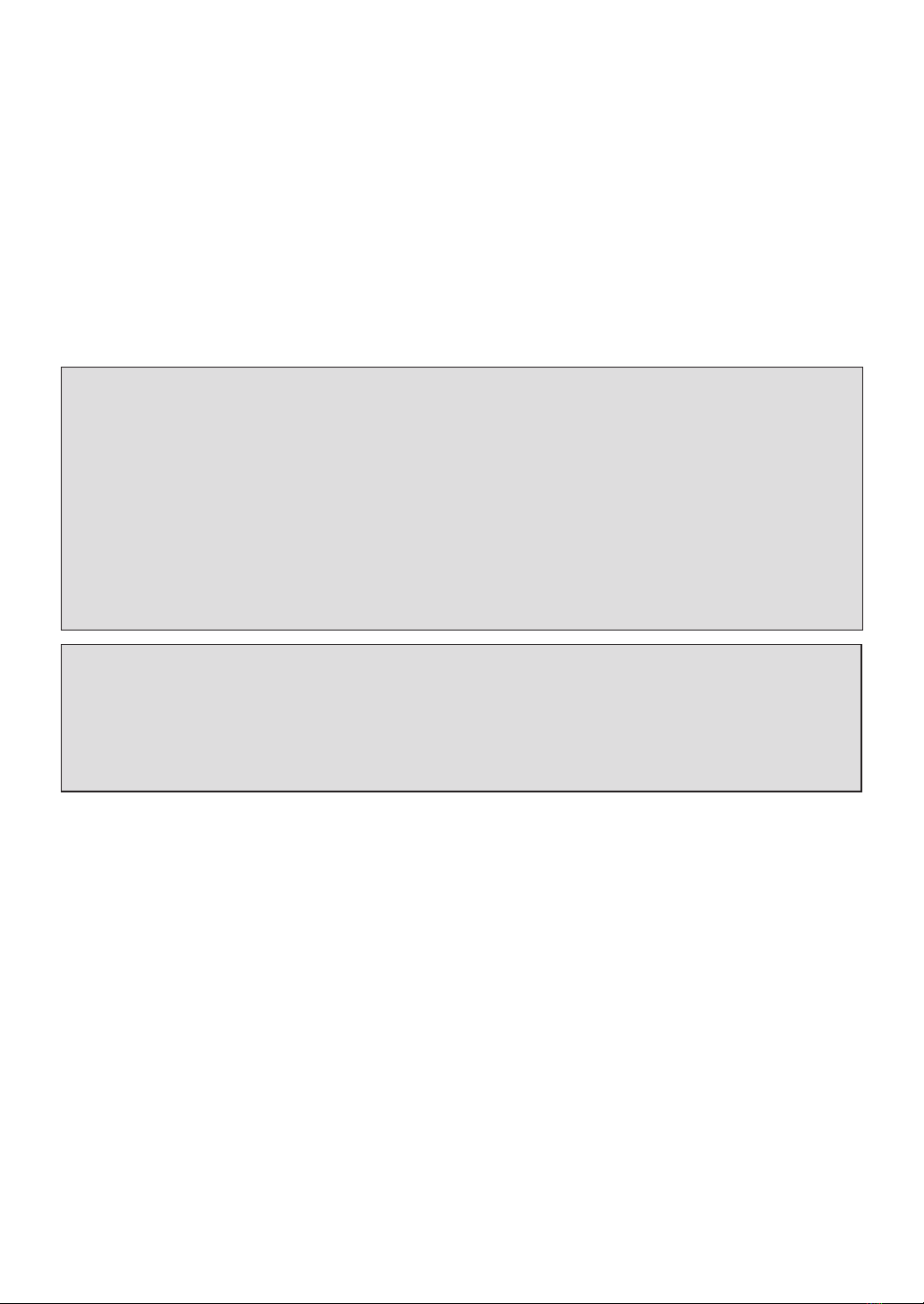
E-2
Introduction
This manual is for the Networkboard (model:N-21S/N-21W/N-214) and the Captureboard (model:C-21S/C-
21W), providing how to use this product on a network.
For using the Networkboard and the Captureboard, refer to the separate “N-21/C-21 Series User’s Manual”.
• ViawiredLANyoucan:
• viewimagesstoredonthemainunitviaanetwork.(multiplesavelocationsettinginformationcanberegis-
tered)
• storeimagesonanFTPserverviaanetwork.(multiplesavelocationsettinginformationcanberegistered)
• printoutscannedimagestoaFTPsupportednetworkprinter.
• ViaWirelessLANaccesspointyoucan:
• remotely operate the main unit from a smartphone and save board images on the smartphone via Wi-Fi communication.
Saved images can be sent to email, Evernote, or Dropbox.
• remotely operate the main unit from a web browser on a computer and send board images to the computer via Wi-Fi com-
munication.
Cautions on using networks
About the network connection environment
• Therequiredoperatingenvironmentissubjecttochangewithoutnotice.Also,PLUSdoesnotguaranteealloperations.
• Evenifallrequiredoperatingenvironmentconditions aremet,itmayhappenthatoperationsdonotworkproperlyor that
some problems arise. Depending on the communications status, displays may be delayed and communication errors may
occur.
Disclaimer
• PLUSwillacceptno responsibilitywhatsoever foranyconsequences of problemsof communicationimpedimentsin con-
necteddevicesduetothenetworkfunctions.
• PLUSwillacceptnoresponsibilitywhatsoeverforimpedimentsincidentaltousageofortheinabilitytousethenetworkfunc-
tions (loss of business profits, losses due to interruption of activities, etc.).
• PLUSwillacceptnoresponsibilitywhatsoeverformalfunctionsduetocombinationswithconnecteddevicesorthesoftware
used, nor for damages arising from hang-up, etc.
Trademarks and copyrights
• MicrosoftandWindowsareregisteredtrademarksortrademarksintheUnitedStatesandothercountriesoftheMicrosoftCor-
poration.
• AdobeandAdobeAcrobatReaderaretrademarksofAdobeSystemsIncorporated.
• Safari,Apple,MacOSandMacintosharetrademarksorregisteredtrademarkofAppleComputer,Inc.,oftheUnitedStates.
•iPhone,iPodtouchandiPadaretrademarksorregisteredtrademarksofApple,Inc.
•iOSisatrademarkorregisteredtrademarkofCiscoSystems.
•Android,theAndroidlogoandAndroidMarketaretrademarksorregisteredtrademarksofGoogleInc.
•Wi-FiisatrademarkorregisteredtrademarkoftheWi-FiAlliance.
•EVERNOTEisatrademarkorregisteredtrademarkoftheEvernoteCorporationoftheUnitedStates.
•DropboxisatrademarkorregisteredtrademarkofDropbox,Inc.,oftheUnitedStates.
Thetrademarksofthevariouscompaniesandtheproducttrademarks,evenwhennotwrittendown,willbegivenduerespect.
Productnamesandcompanynamesappearinginthismanualareregisteredtrademarksortrademarksoftherespectivecompa-
nies.
(1) Thecontentsofthismanualmaynotbereprintedinpartorwholewithoutpermission.
(2) Thecontentsofthismanualaresubjecttochangewithoutnotice.
(3) Greatcarehasbeentakeninthecreationofthismanual;however,shouldanyquestionablepoints,errors,oromissionsbe
apparent, please contact us.
(4) NotwithstandingSection(3),thiscompanywillnotberesponsibleforanyclaimsoflossorprofitorothermattersdeemedto
be the result of using this unit.
(5) Since printer connected with the main unit is based on the use as a peripheral device for this machine, we do not warrant
direct connection with a computer.
(6) Manualswithincorrectcollatingormissingpageswillbereplaced.
Cautions on security with wireless LANs
For information on security when using wireless LAN devices, refer to the wireless LAN device’s instructions.
With wireless LAN devices and wireless LAN access points, there is a risk that malicious third parties could intercept the radio
waves and secretively view passwords, condential information and other contents of communications.
Please note that PLUS will accept no responsibility whatsoever for any damages incurred from problems in security due to
failure to take the necessary security measures or from circumstances that are unavoidable for reasons of the wireless LAN
device’s speci cations.