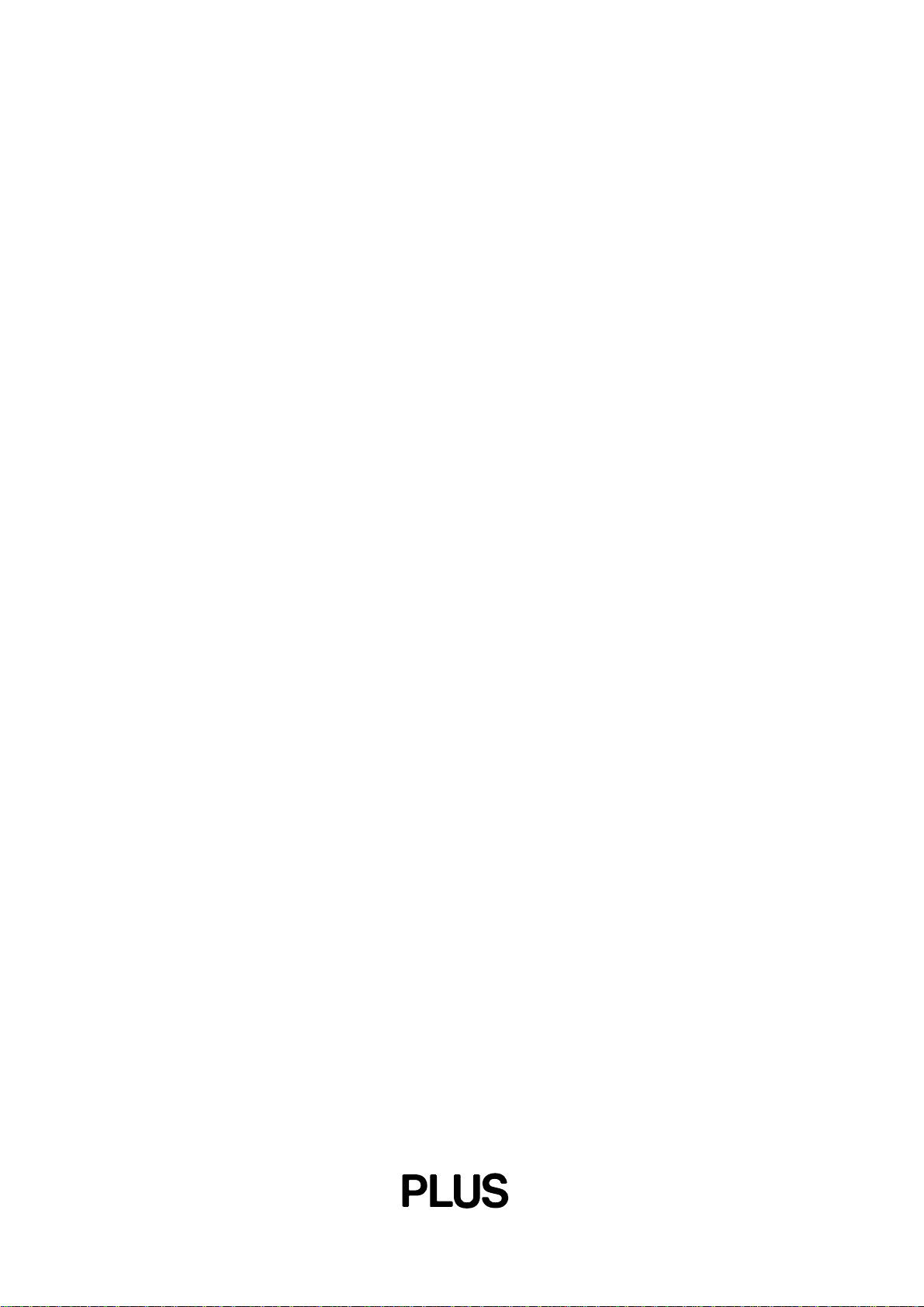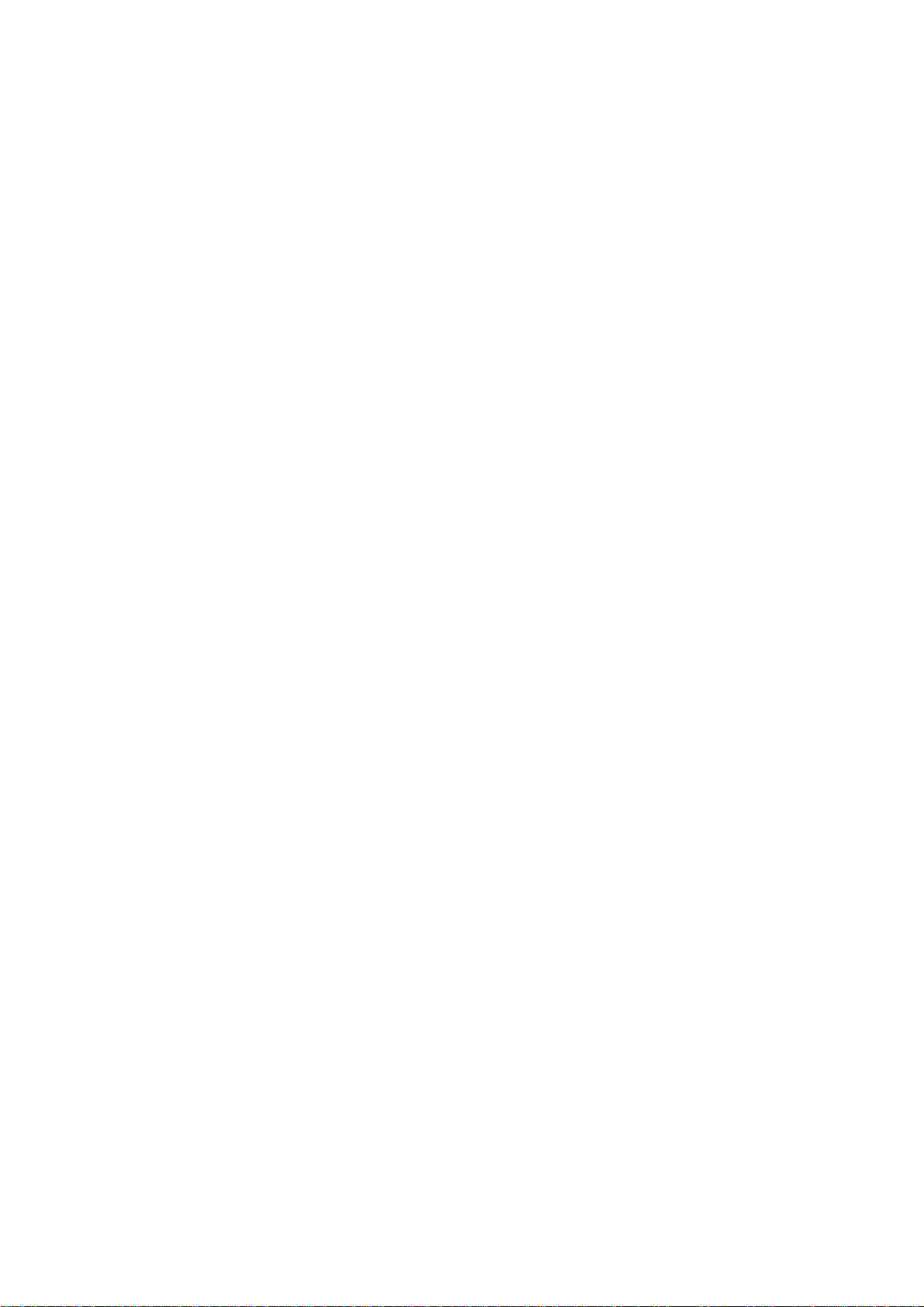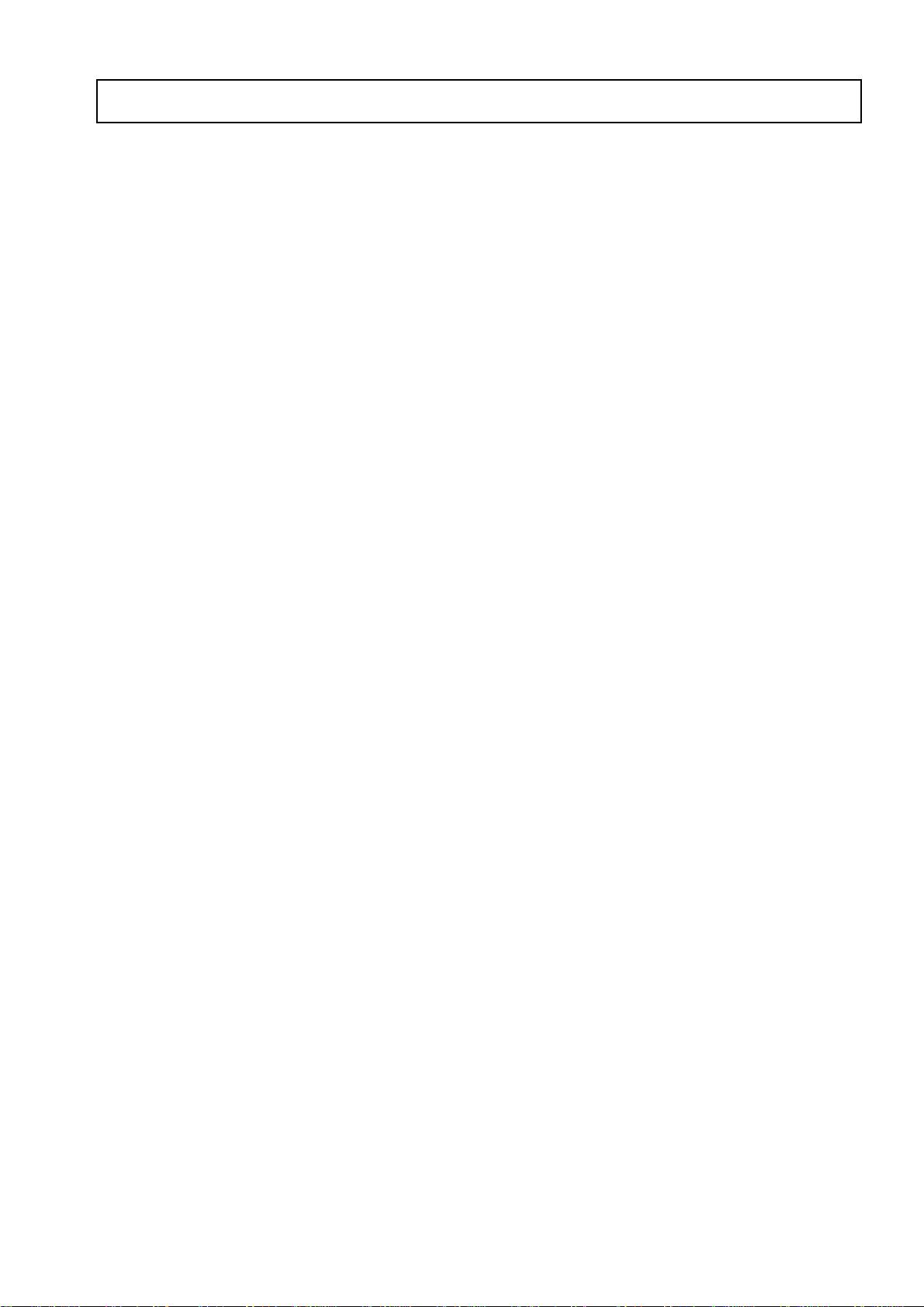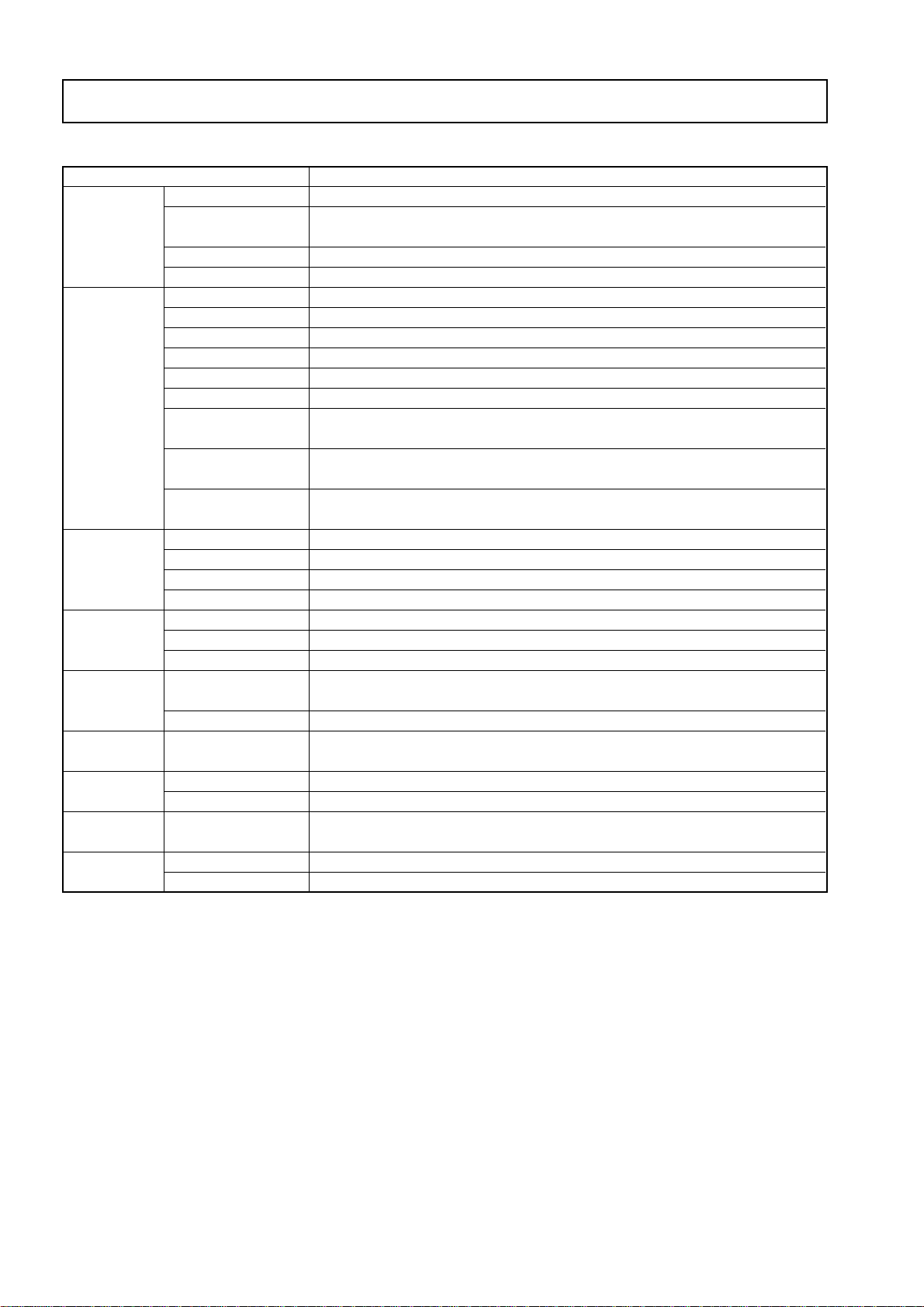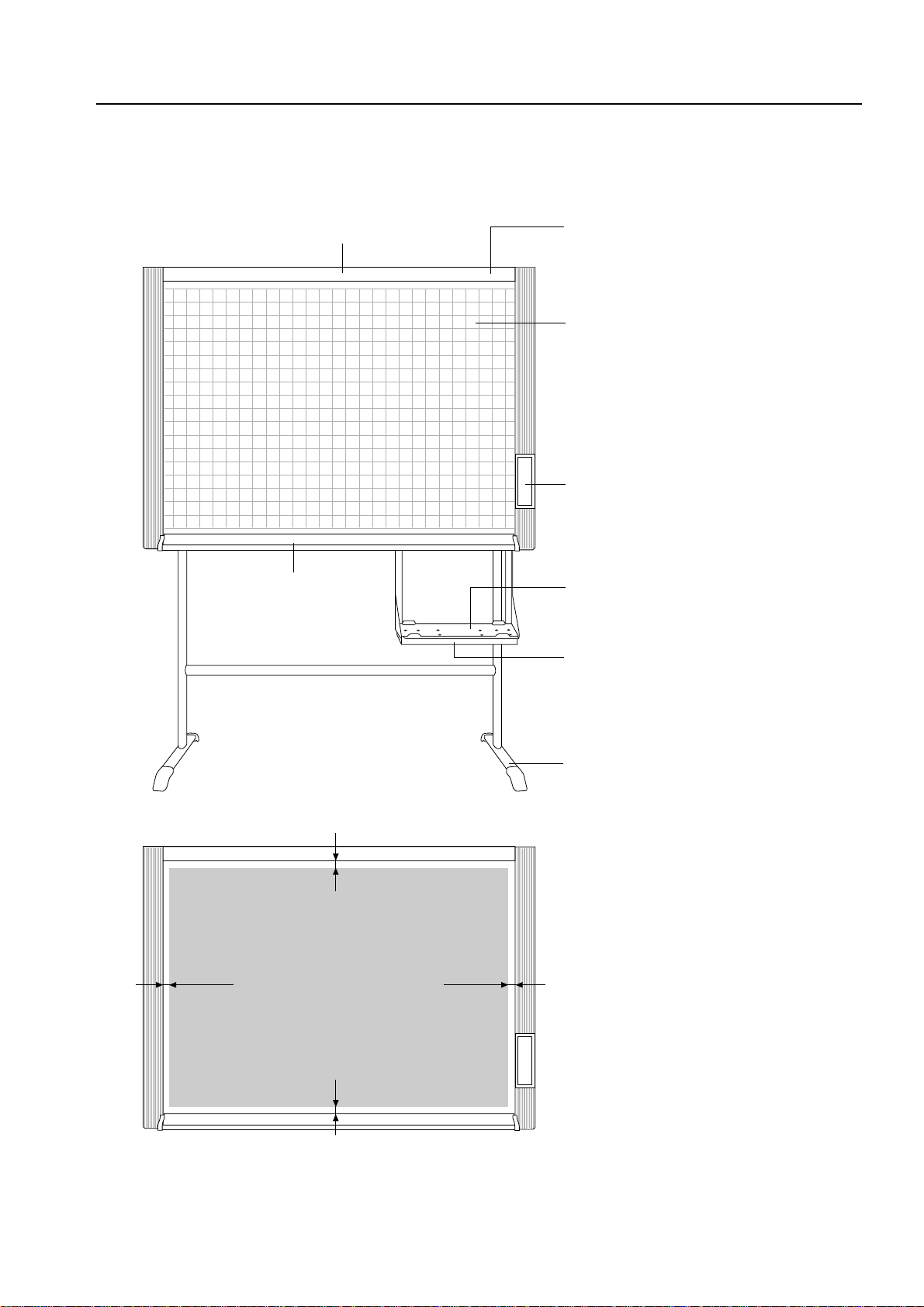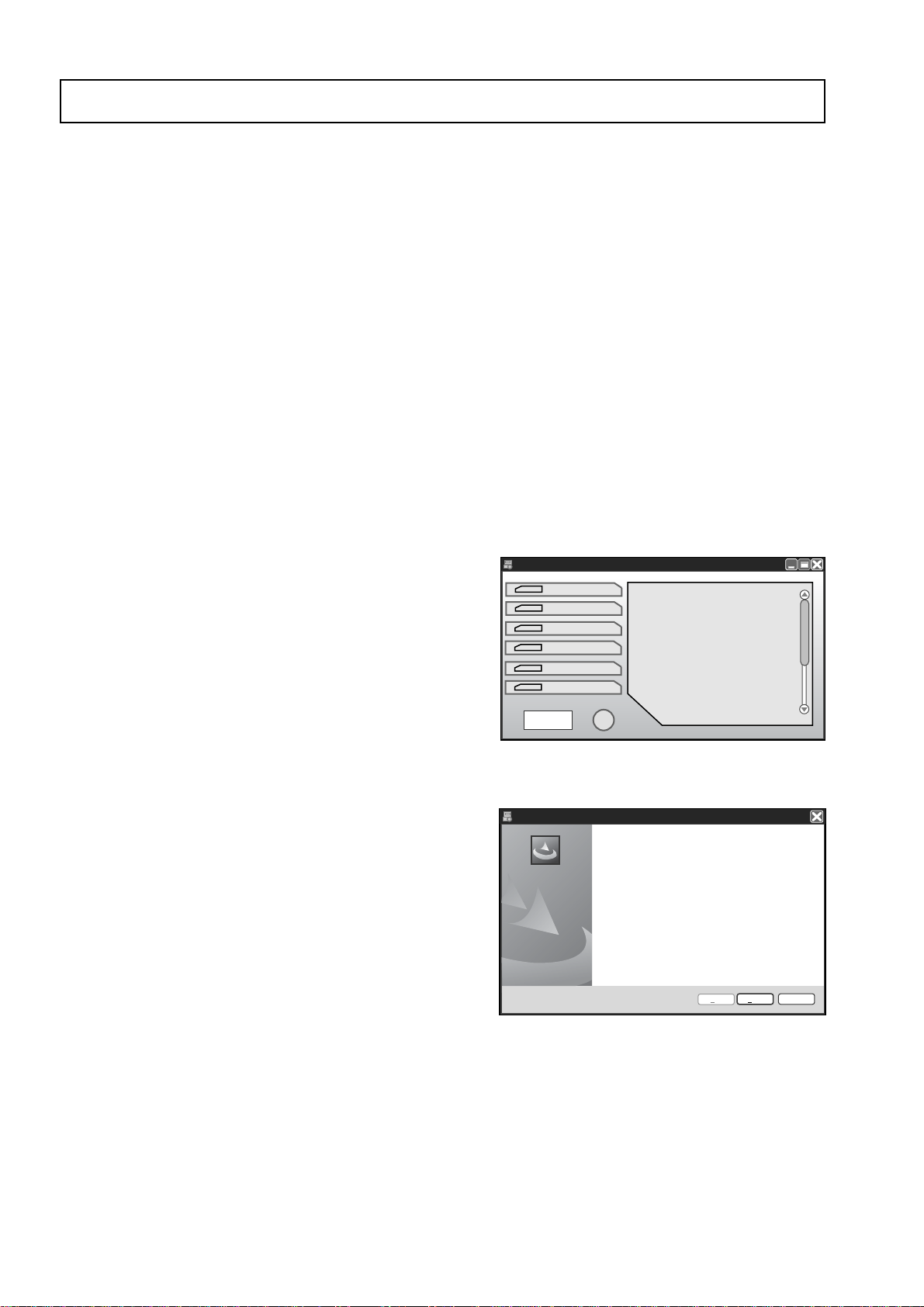6
Error display number
Printer not connected
No printing paper
Printer problem
USB Memory
not recognized
USB Memory storage
problem
Reading problem
System error
Page detection error
Security protection
Restrict color mode
USB memory not
connected
When the “USB” letter is flowing...
Warning that disconnection of
USB memory
has been forgotten
No Calibration data
USB Memory is full
An unsupported
printer is connected
Time setting error
Problem and Solution
•Is the printer cable connected?
•
Is power being supplied to the printer?
•
When the printer uses an AC power adapter,
is the cable disconnected somewhere?
•Has paper been set in the printer?
•
Is the printer error indicator flashing (or lit)?
•Is the USB memory unformatted.
•Is a USB memory that is not supported
by the copyboard being used?
•
Is the USB memory device plugged in fully?
•Is the USB memory damaged?
• An error occurred during USB memory
storage.
•There is a lighting fault of the reading
light source, or a read signal error.
•There is a memory or internal fault.
•The pages are not being properly
detected.
•You have attempted to use a function
disabled by the security settings.
•Setting for disabling printing/storing in the
color mode.
•USB memory device is not plugged into
the main unit.
• Did you press the ON/Standby button
while the USB memory device was
plugged into the main unit?
•This is the state in which calibration data
is not written.
• There is no available space.
• A printer that is not supported by the
copyboard has been connected.
• An error has arisen when setting the time.
•Connect the printer properly and
switch on the printer power.
•Turn the power of the printer off and
then on again, and load the printer
with A4 paper.
•Read the printer instruction manual.
•This unit supports the FAT and FAT 32
formats. Perform the formatting with
the personal computer.
•Please see our home page for informa-
tion about USB memories that can be
used with the copyboard.
( http://www.plus-vision.com )
• Please check the operation with a
personal computer.
• Please perform USB memory storage
again.
• Do not insert or remove the USB
memory during processing.
• Unplug the power plug from the power
outlet and then plug it in again.
• Unplug the power plug from the power
outlet and then plug it in again.
• Unplug the power plug from the power
outlet and then plug it in again.
•The settings can be changed using
the exclusive software. For details,
contact your nearby PLUS Vision
sales office, dealer or store.
•Can be changed in the copyboard’s
“Function Settings”.
• Plug the USB memory device into the
USB port.
•AUSB memory device is plugged into
the main unit. When the USB memory
device is disconnected, the power will
be switched off and the unit will enter
the standby mode.
•Perform calibration.
• Please delete unnecessary data using a
personal computer.
• Press the ON/Standby button and
switch off the power. When a record is
required, switch on the power and
save to USB memory.
• When the ON/Standby button is
pressed, the display switches to “c1”.
Start the setting over from the year.
SPECIFICATIONS
2-4. Error Display
If any of the following flashing indications appear in the display window
of the control panel, please check the matters described below.
M-125
Number of Copies