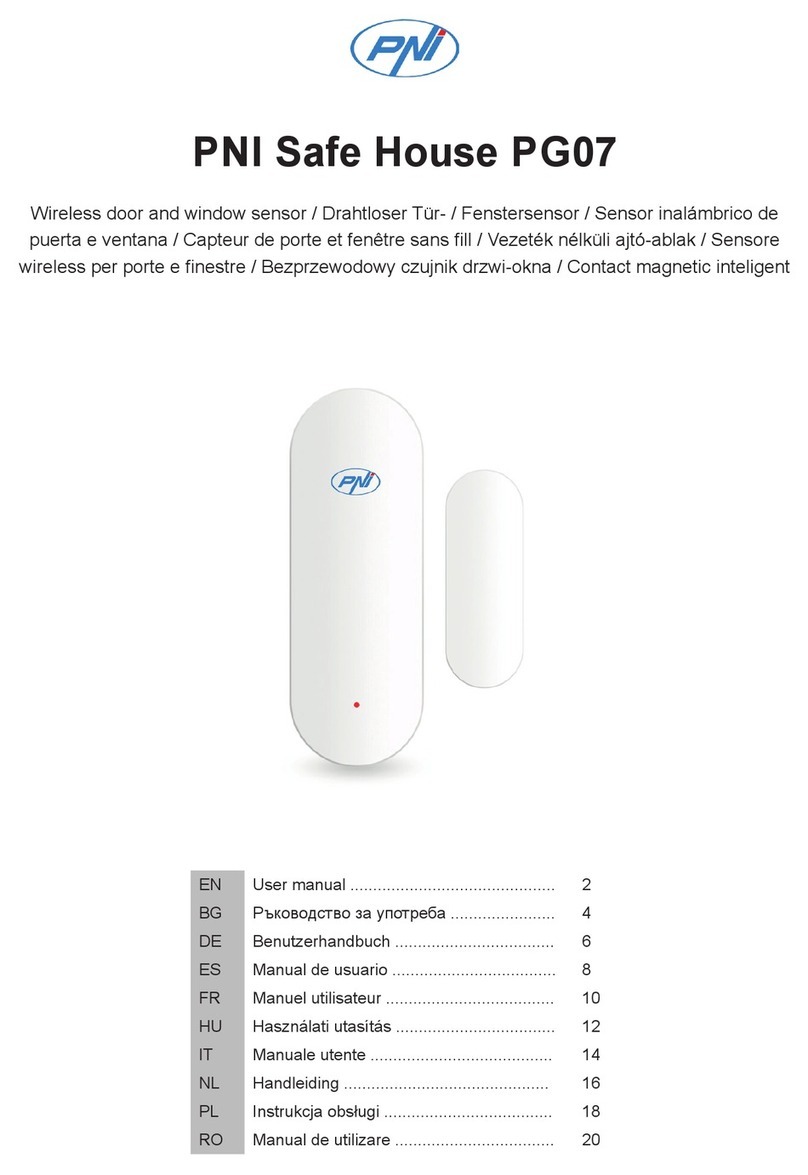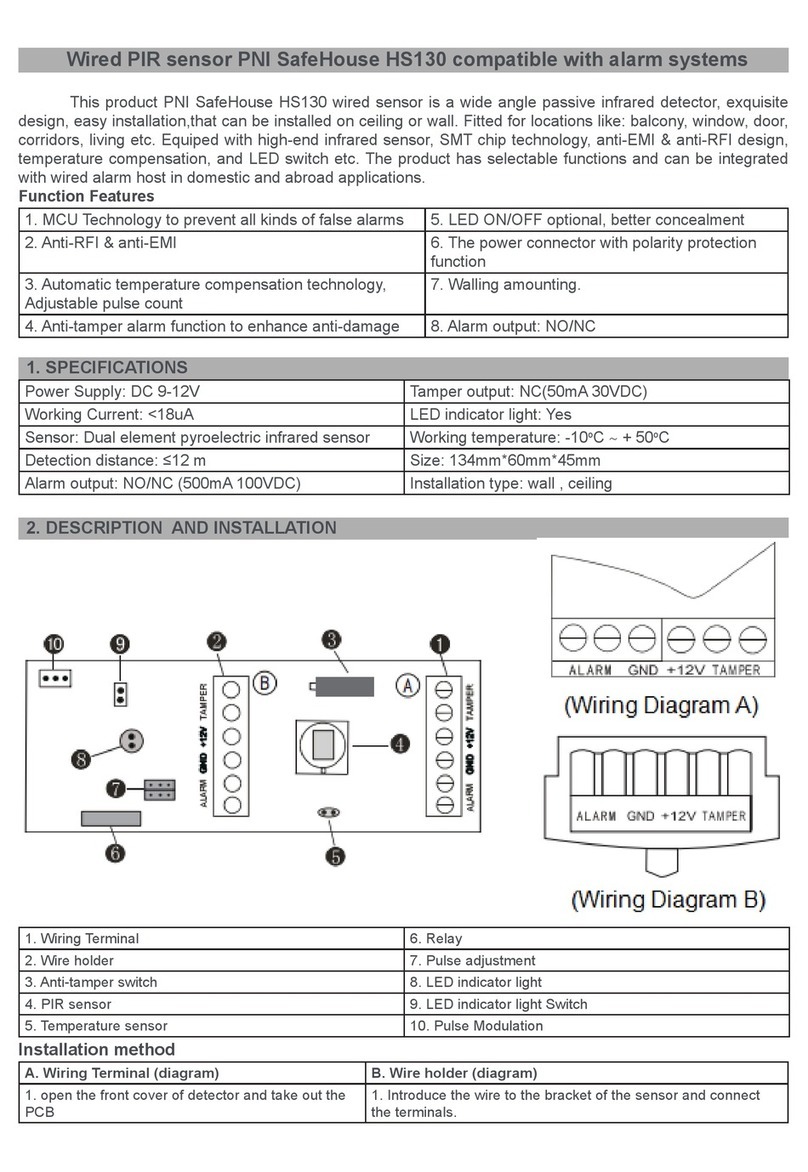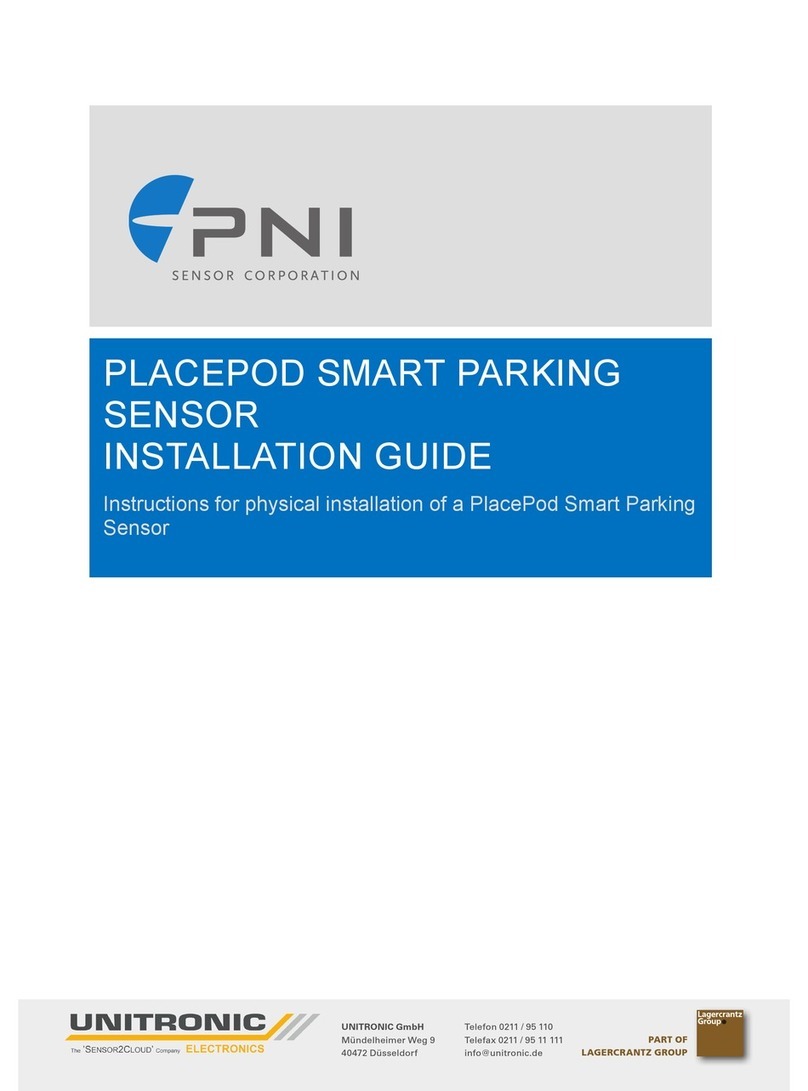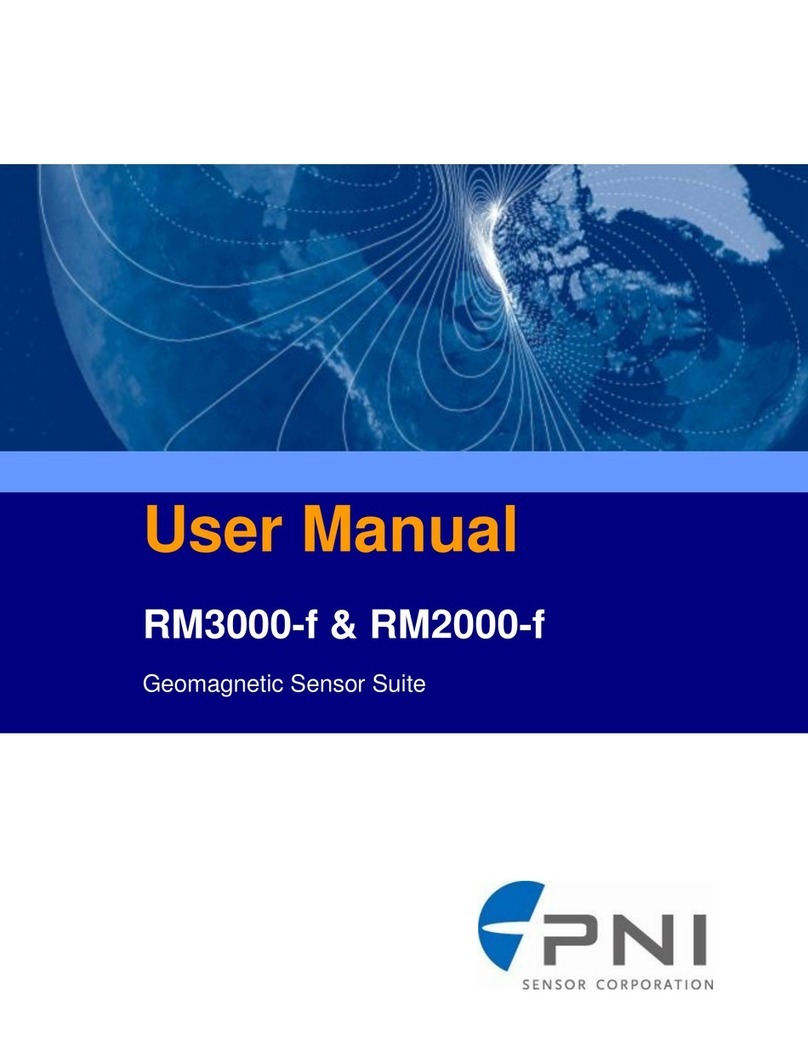PNI Sensor
PlacePod Vehicle Counting Sensor User Manual R01 4/19 Page 7 of 29
2.3 GATEWAY
PlacePod VC supports gateways that use the LoRaWAN™ specification for wireless communication.
Note that this manual describes the functional components in a linear manner – PlacePod VC to
Gateway to Network Service to Parking Application. However, the network service is generally chosen
before the gateway since many network providers offer bundled services that allow for smoother
implementation. Once a network service has been selected, talk to the network provider regarding the
bundled services they may offer.
The two decisions related to gateway deployment are: 1) choosing the desired gateway features, and 2)
determining the number of gateways required based on coverage area and number of PlacePods
deployed on the network.
PNI strongly recommends that the customer conduct a pre-installation site survey in order to determine
the number of gateways required for reliable network performance. The number of gateways needed
depends on the signal strength (RSSI) and the noise level (SNR) of PlacePods in each driveway or
entry/exit. Factors affecting the number of gateways required include location of gateways, density of
gateways, nearby buildings and obstructions, antenna size, and choice of manufacturer. The same lane
may have RSSI variation of 10 to 15dB when a car is present or when the space is vacant. PNI
recommends testing for a -90dBm RSSI without a car in the lane as the baseline for gateway setup. For
small projects, a minimum of two gateways are recommended as redundancy protection. Generally,
more gateways translate to better coverage. Deploying too few gateways will affect the network
reliability due to weak signal strength at the gateways and a lack of redundancy.
Gateways can be ordered from many LoRa gateway manufacturers, such as Multitech, Cisco, Tektelic,
Kerlink, The Things Network, and others.
2.4 NETWORK SERVICE
The Network Service uses remote servers to collect PlacePod VC sensor data relayed from the gateways.
This data is stored on the network service provider’s servers and accessed by the customer through the
Parking Application. PlacePod VC works with either public or private LoRa networks (such as Actility,
PNI, machineQ, The Things Network, and Senet). PlacePod VC is also successfully integrated into other
LoRa networks in the US, Canada and Europe.
PNI has developed a network service and Parking Management Application that is ideal for testing and
proof of concept purposes and monitoring and managing all parking resources
PNI partners with service companies that provide integrated gateway and network cloud solutions. Uti-
lizing the bundled services from these companies allows for the smoothest implementation.
Some customers prefer to create and run their own custom parking management solutions. A systems
integrator can help implement a customized solution using less common components.