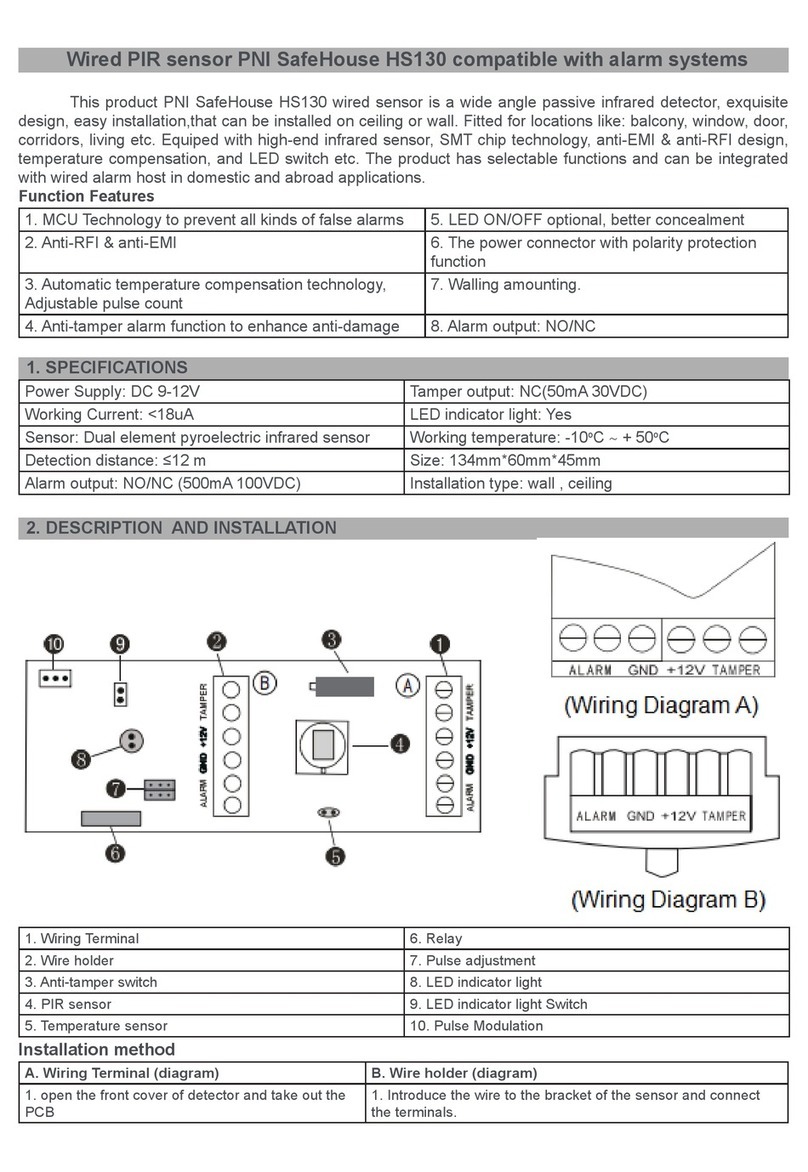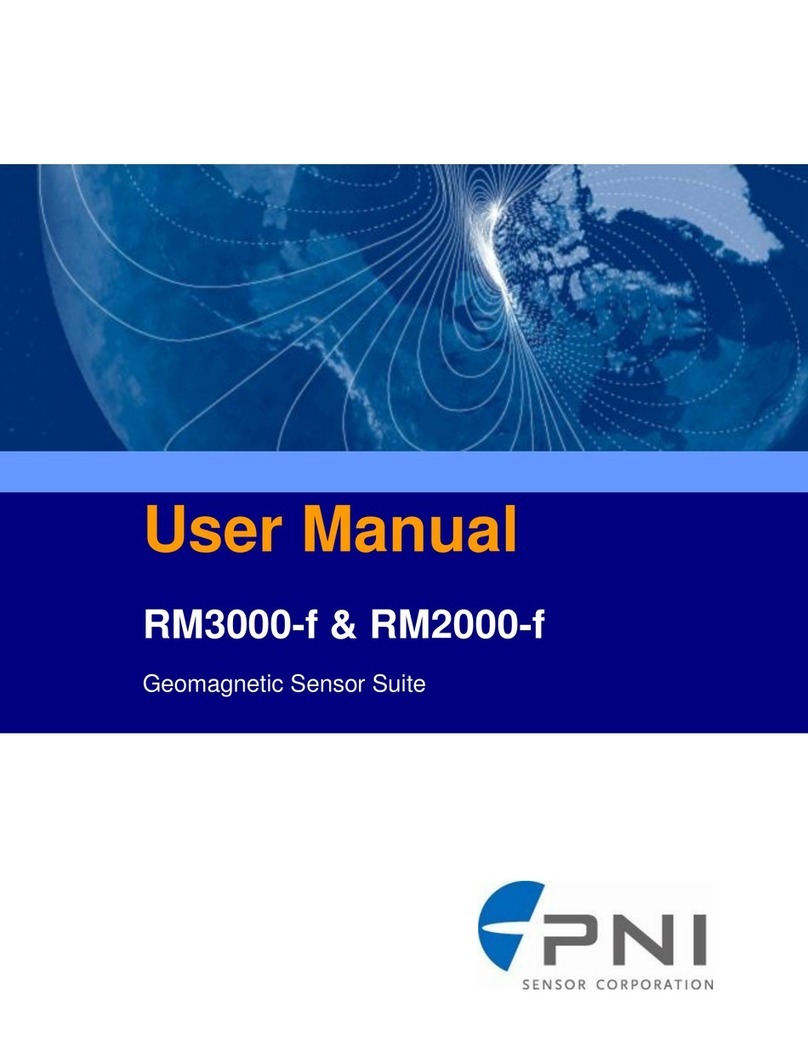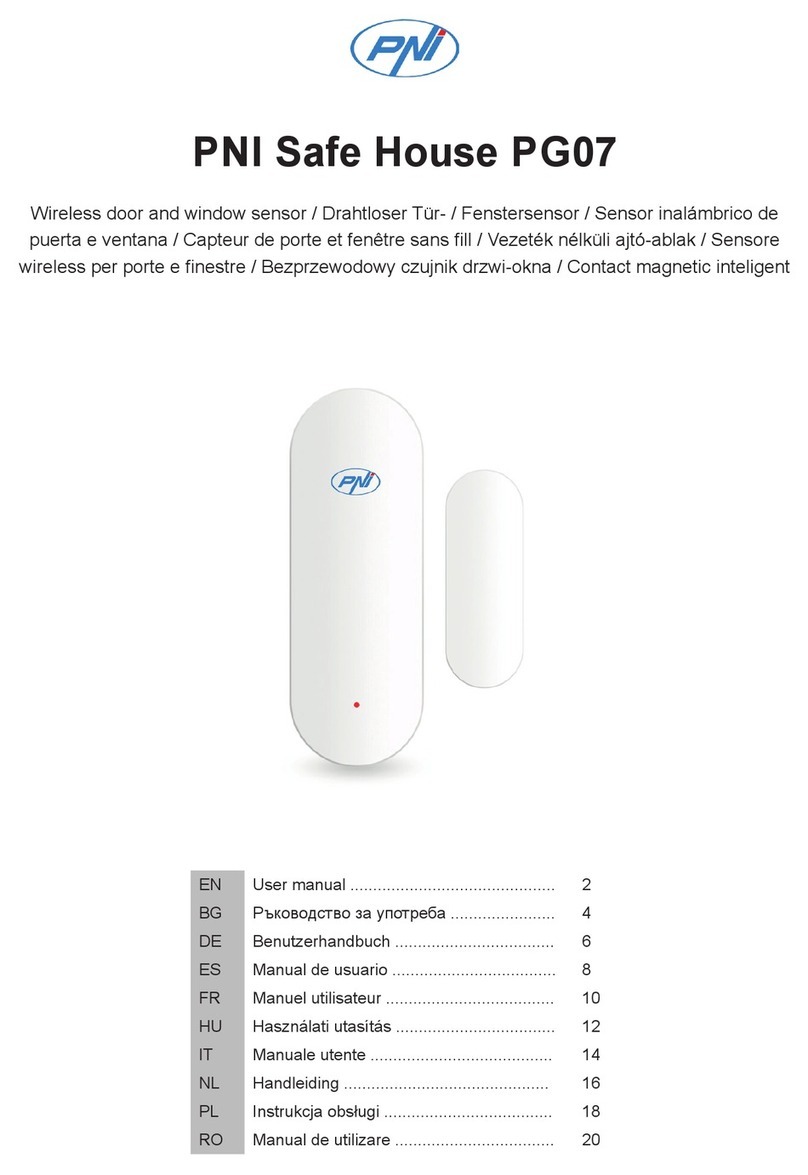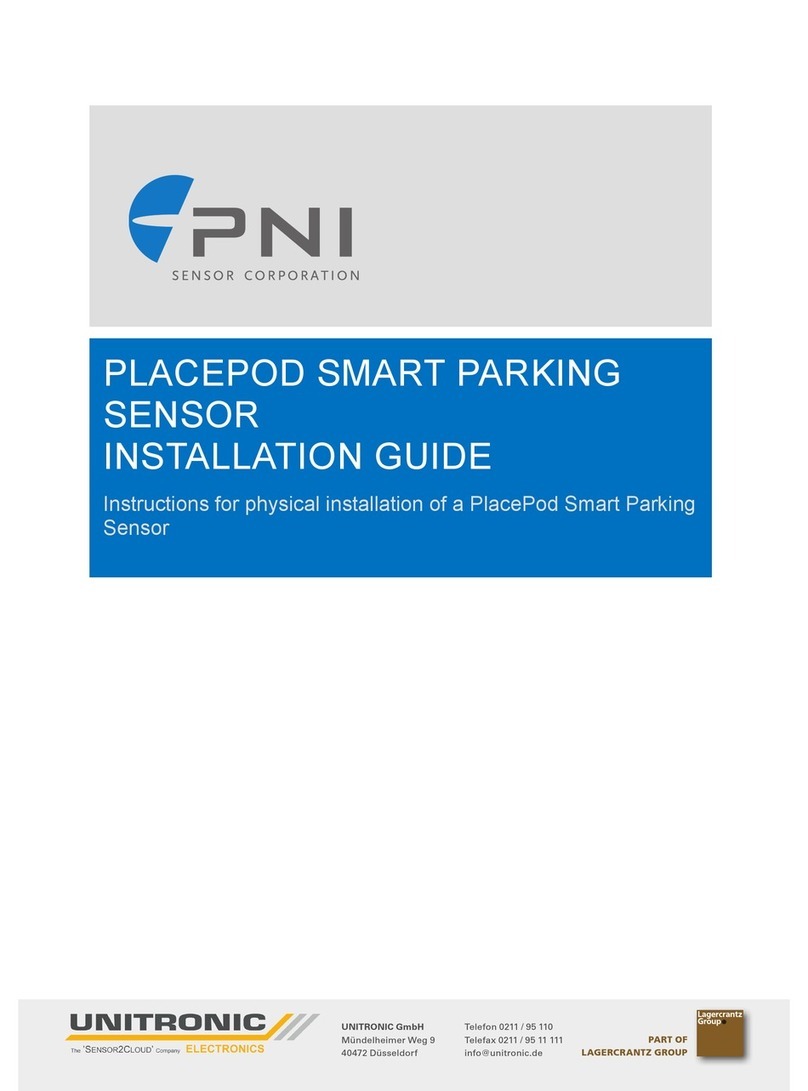1.Click “about”on indoor unit ,enter WIFI setting ,input your home wifi password to
connect ,will hint the voice “open service” later.
Note :When add device the mobile phone and indoor monitor are must under the same
wifi .After added successfully can go to “about “ to change .
2.Run the mobile APP, Click to add the doorbell .
3. Search to add:
Click to get the ID number and password,then click next step,click “confirm”,then
doorbell had been added successfully.
4.RFID & Password type Operation:
Acousto-Optic indication
Operation Status Red light Green light buzzer
Standby Slow flash off
Keyboard DI
Succeed off on DI-
Failure DIDIDI
Entry programming on off DI-
Setting on on
Exit programming Slow flash off DI-
Unlock off on DI-
6. If need to add another fingerprint,then repeat the above steps.
Notice: The fingerprint code is 4 unrepeatable NO (between 0001-1000), please ensure
that the fingerprint module mirror clean, otherwise the failure rate of the fingerprint will
increase.
﹙10﹚Delete Fingerprint
Press 31 + # delete all fingerprint
press 32 + # + fingerprint code + # delete the corresponding fingerprint
﹙11﹚.Exit programming
Press * to exit programming
Notice: All setting need to press # to save (within 2 minutes),then press * to exit.
After exit programming,the Red and blue led blink.
﹙12﹚Reset programming code
1. If forgot the programming code,please press the “reset” key (about 5s) to restore
programming code (8888),other settings remain unchanged.
2.If there is not any operation after 20s,the system will be enter into standby mode
automatically.
3. When use the fingerprint to open the door,please just press once time,don’t press it all
the time.The buzzer sound 1 beep for valid fingerprint,if for invalid fingerprint,then no
sound.
6. 1V1,2V1 Operation Details:
⑴When indoor unit in standby mode, the visitor press outdoor unit call button, indoor unit
will ring and show the video of outdoor visitor, the host can press the talk button to
intercom with the visitor, video and intercom up to 60 seconds, under the intercom mode,
the host can press the unlock button to open the door,press monitor button or talk button
again to stop intercom and video. Indoor unit go to standby mode automatically.
(2).Monitoring operation:
When outdoor unit under the standby mode, press monitor button in indoor unit,
indoor unit can monitor outside any time, monitoring delay time is 60 seconds,press the
monitor button again to exit.
(3) Mobile Phone APP Operation:
First,the indoor monitor connected to wifi network,and the mobile phone connected to
the indoor monitor,when the visitor pressed the calling button,mobile phone will get this
calling,can press the talk button to take photo or record,unlock etc.