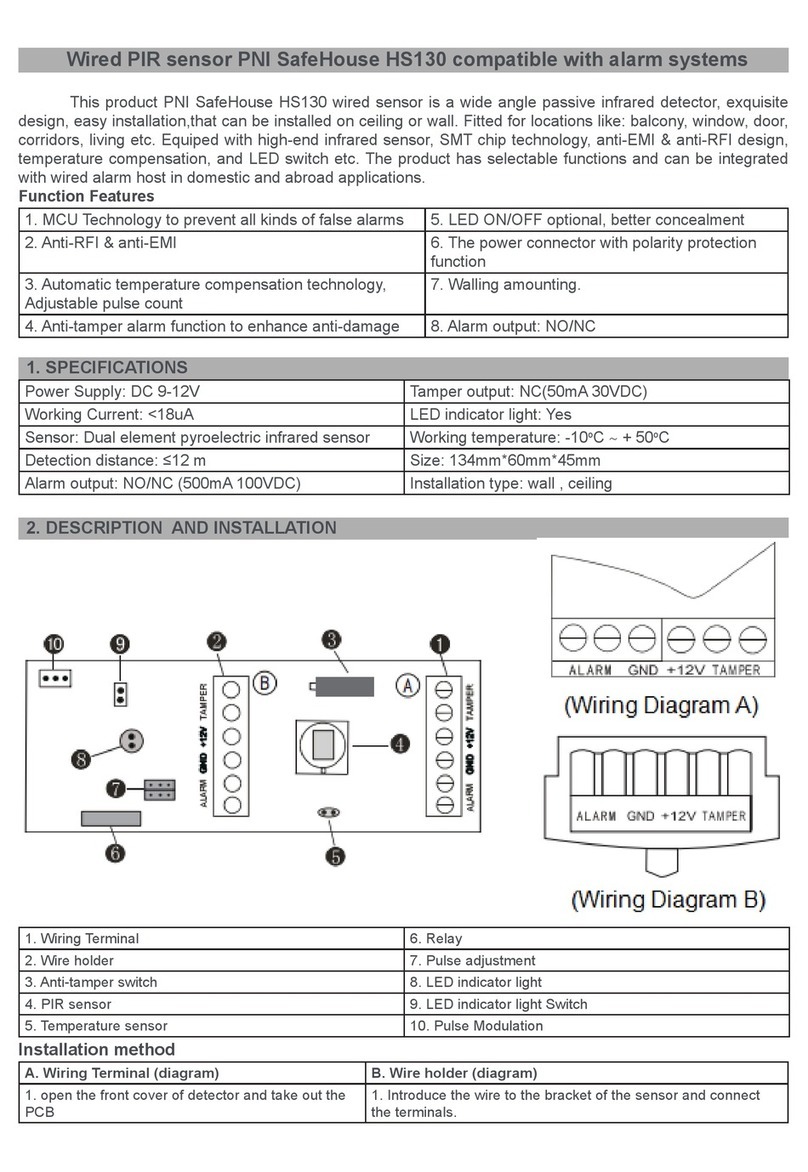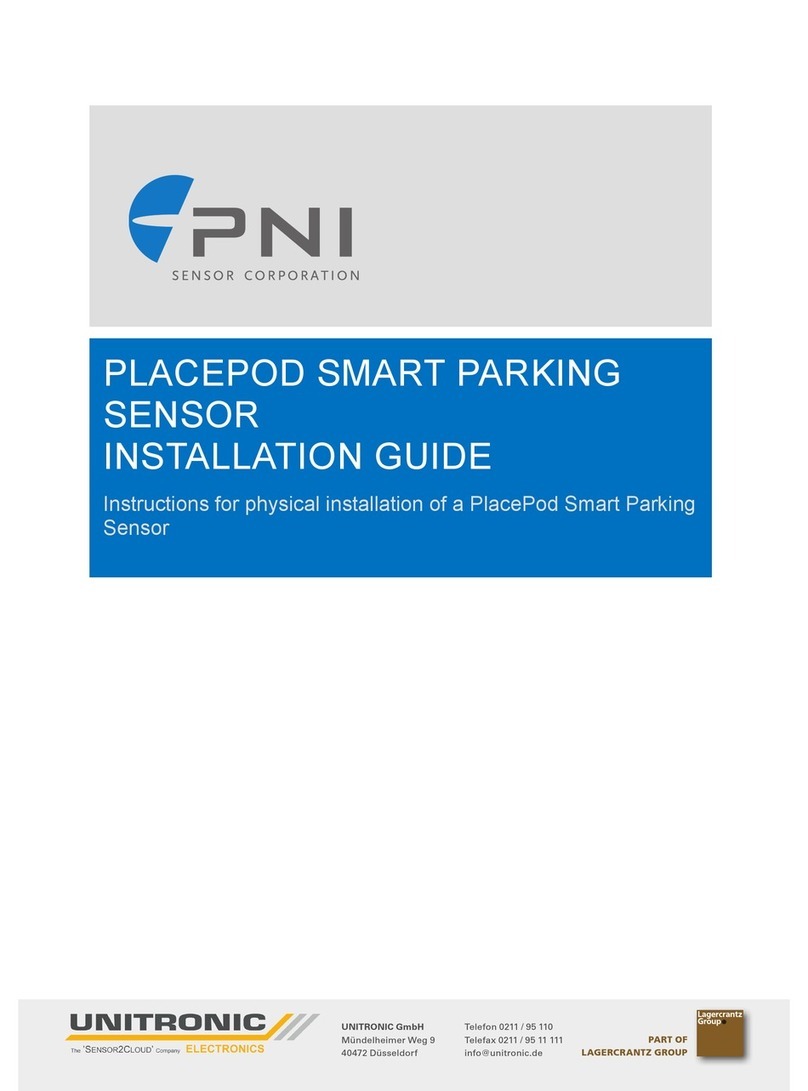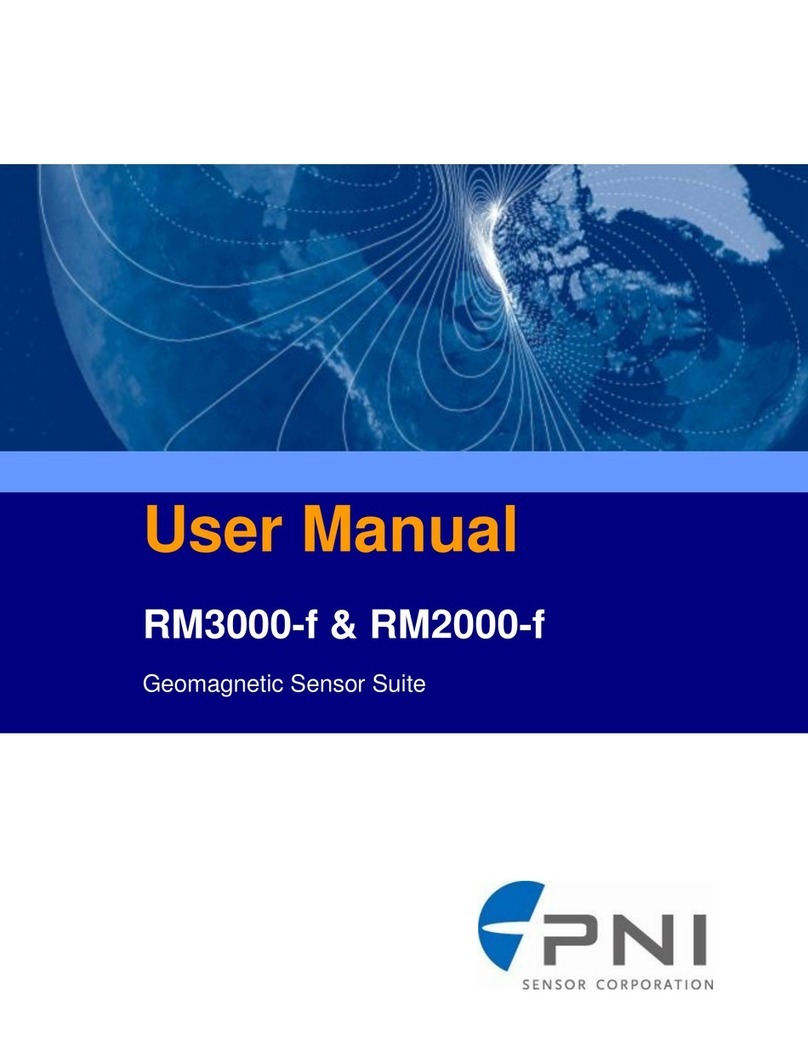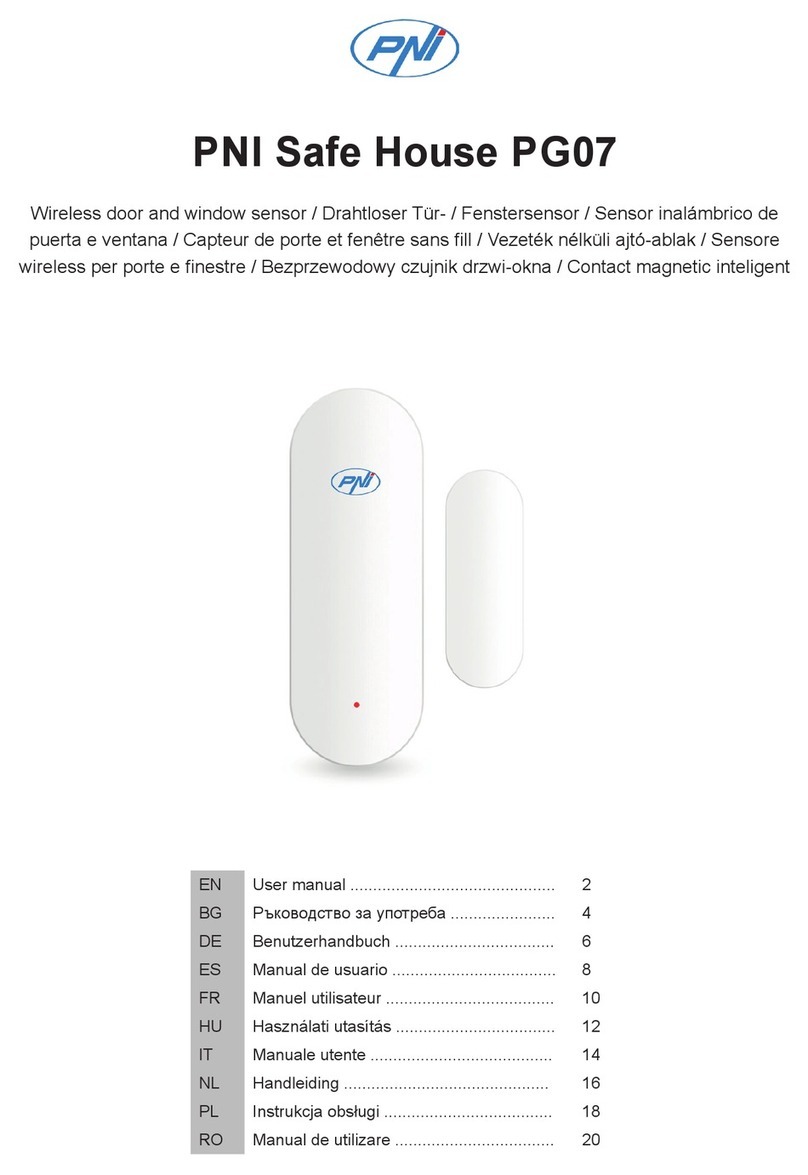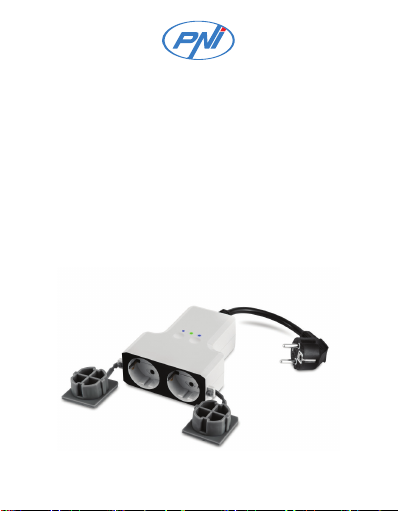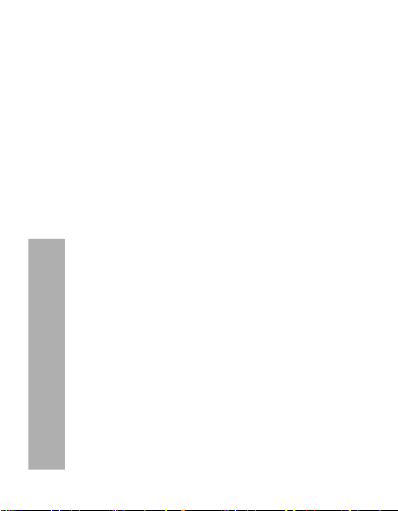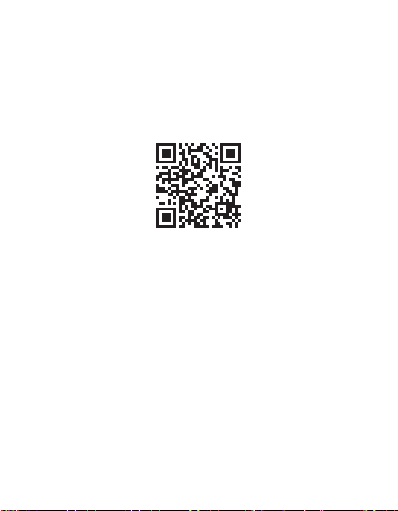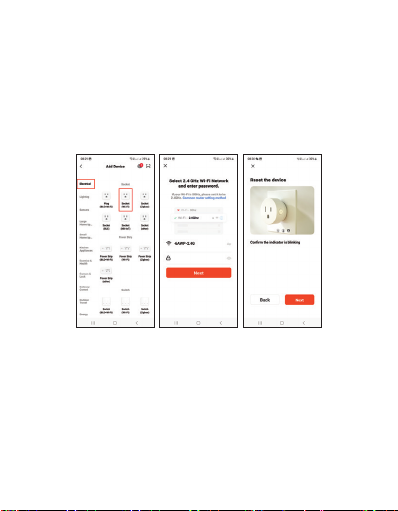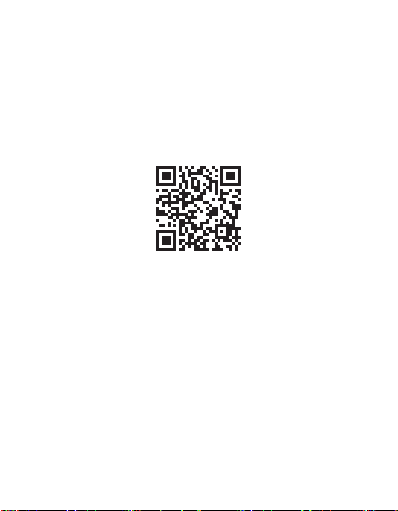Ръководство за употреба - 10
да мига рядко. Не махайте пръста си от бутона, продължете да
го натискате, докато светодиодът мига често.
2. Отворете приложението Tuya Smart. Изберете „Electrical“ -
„Socket (Wi-Fi)“.
3. Изберете WiFi мрежата, към която искате да се свържете, и
добавете паролата за мрежата.
4. Натиснете “Next” на следващите 3 стъпки. Натиснете „Blink
quickly“.
5. Приложението ще сканира близки устройства.
6. След като вашето устройство бъде идентифицирано,
натиснете „Done“, за да завършите процедурата по
добавяне на контакта към приложението.
7. Сега имате пълен контрол над контакта от дистанционното.
Можете да включвате/изключвате контакта, да задавате
работен график, да споделяте контакта с други членове на
семейството и да създавате интелигентни сценарии с други
съвместими продукти на Tuya.