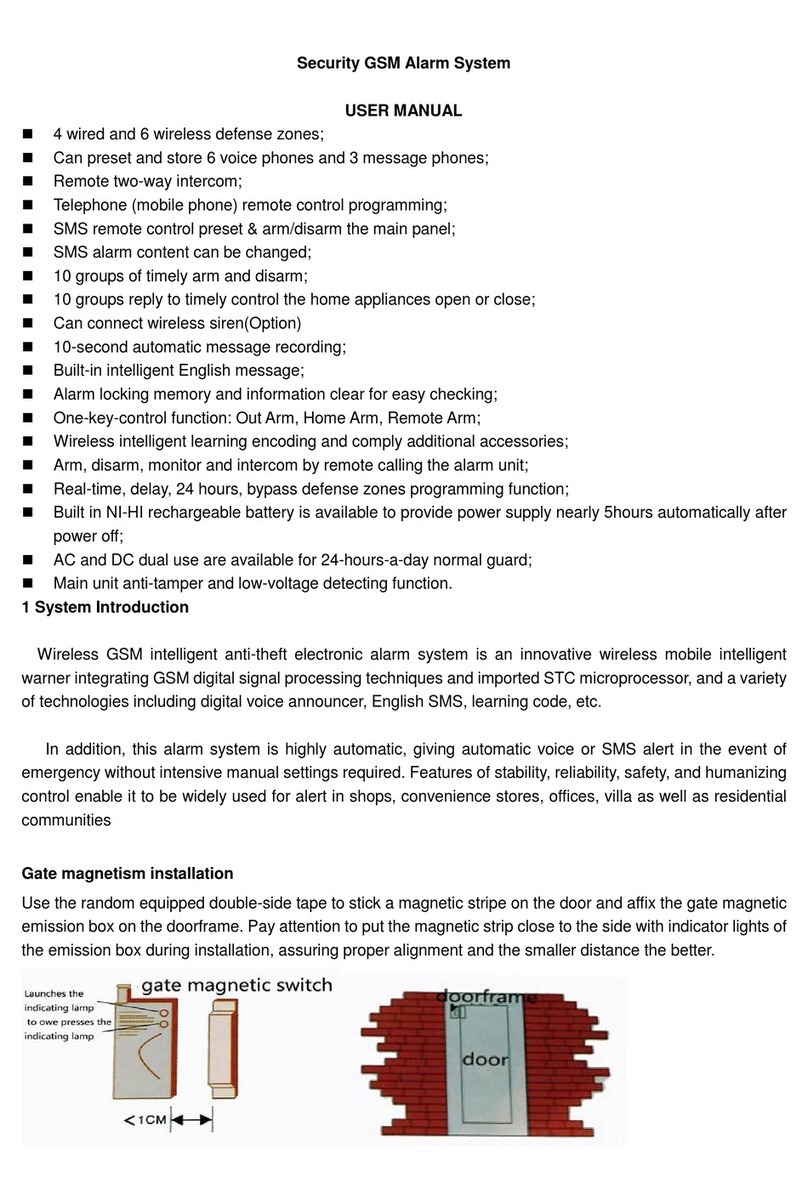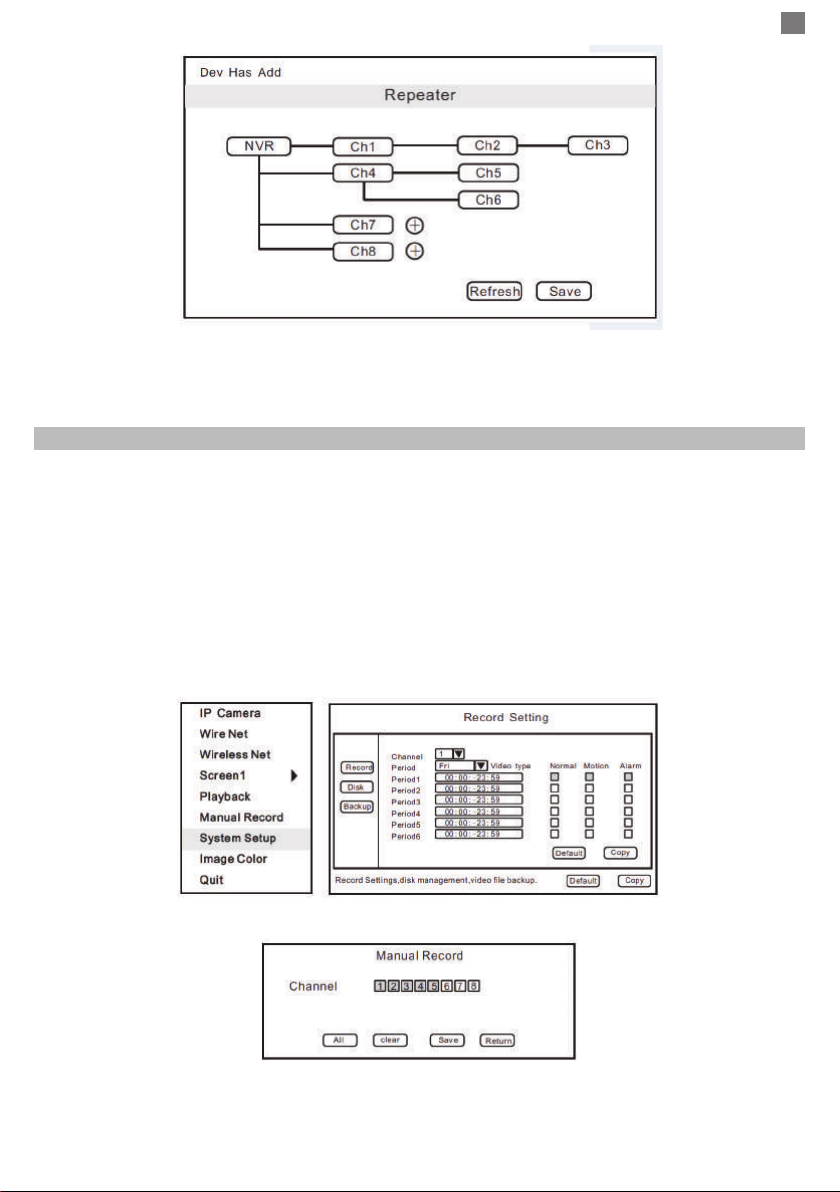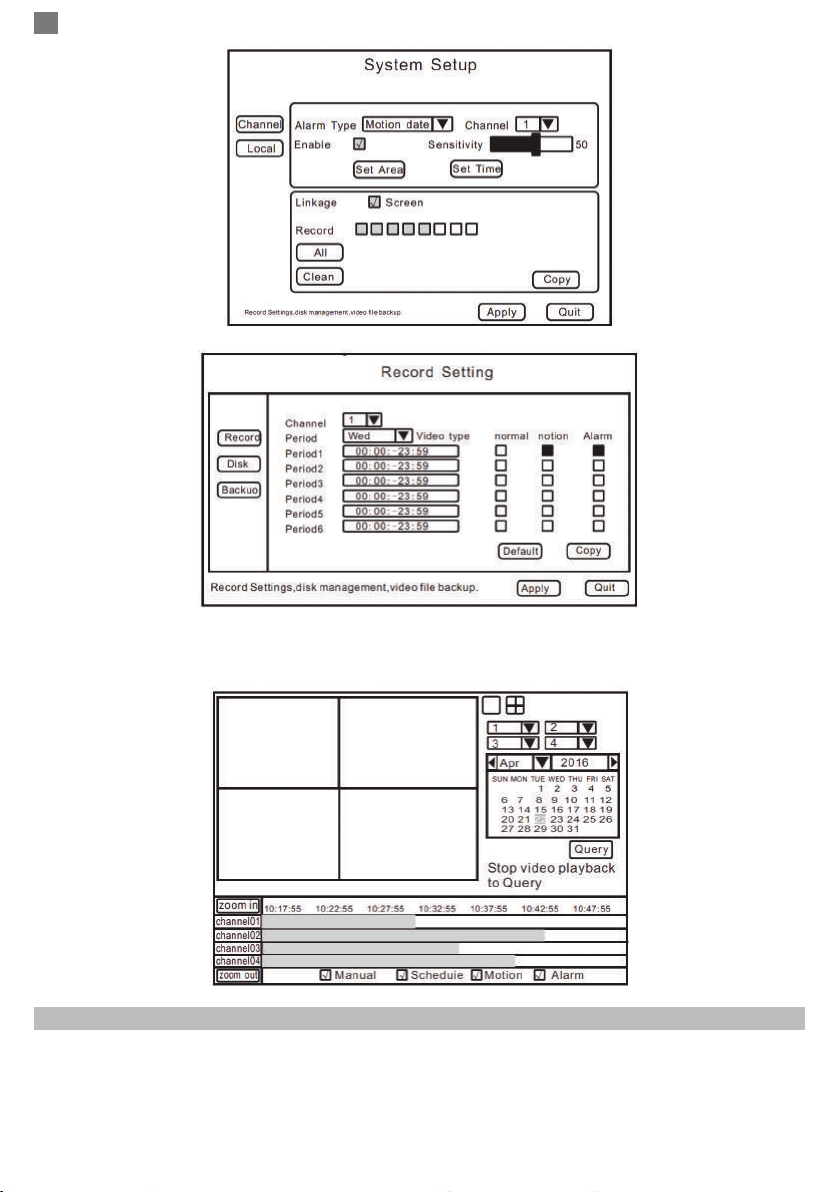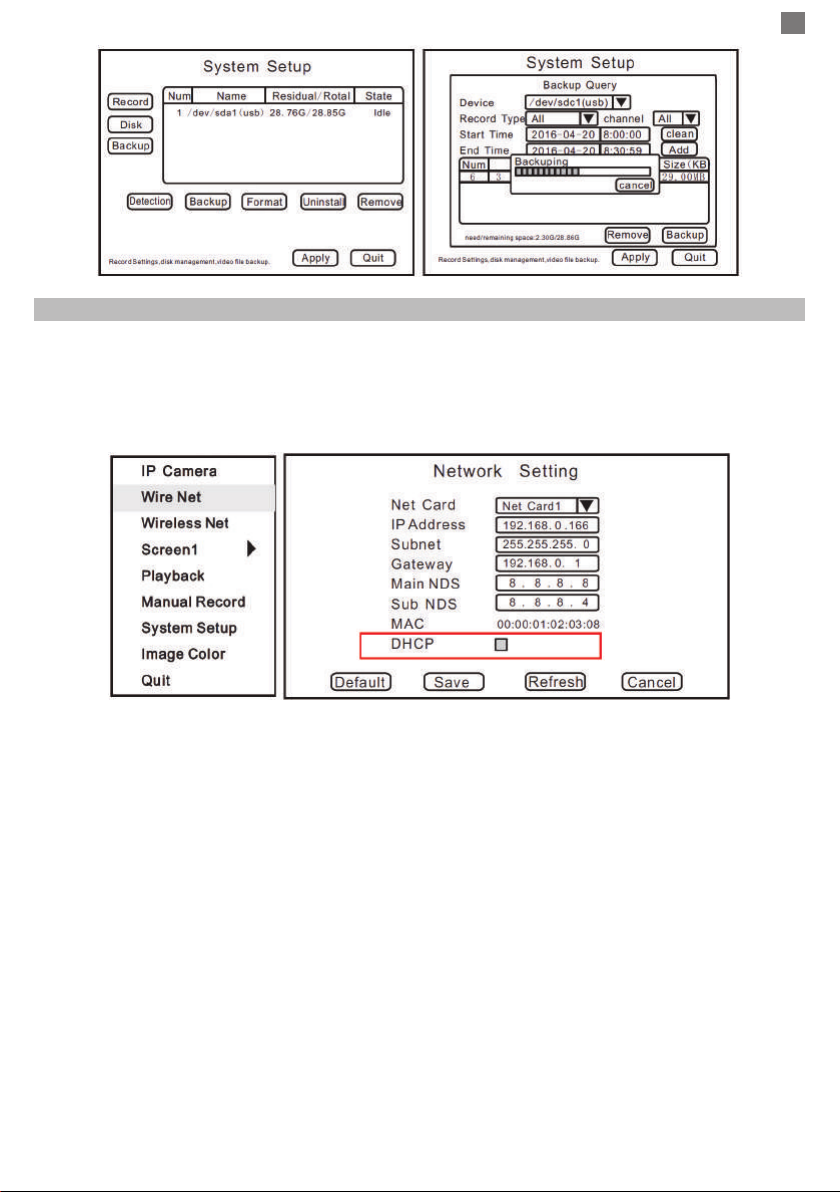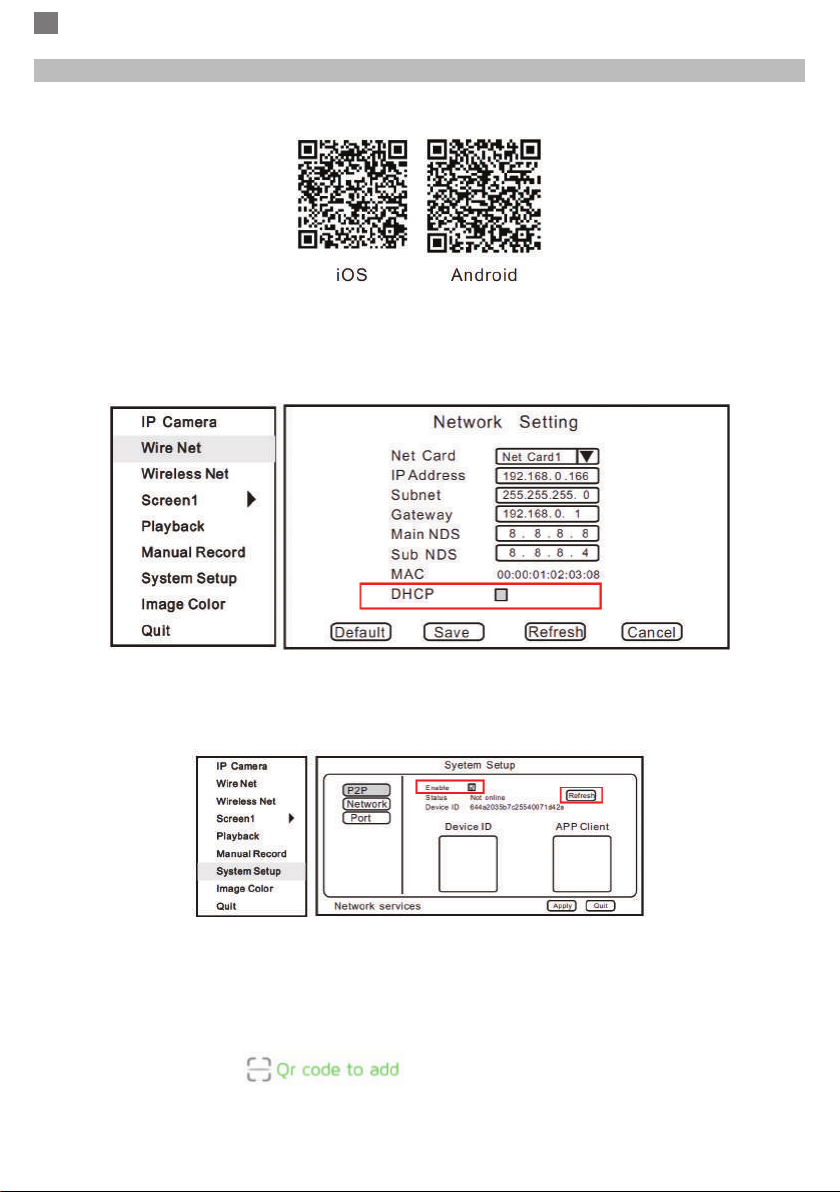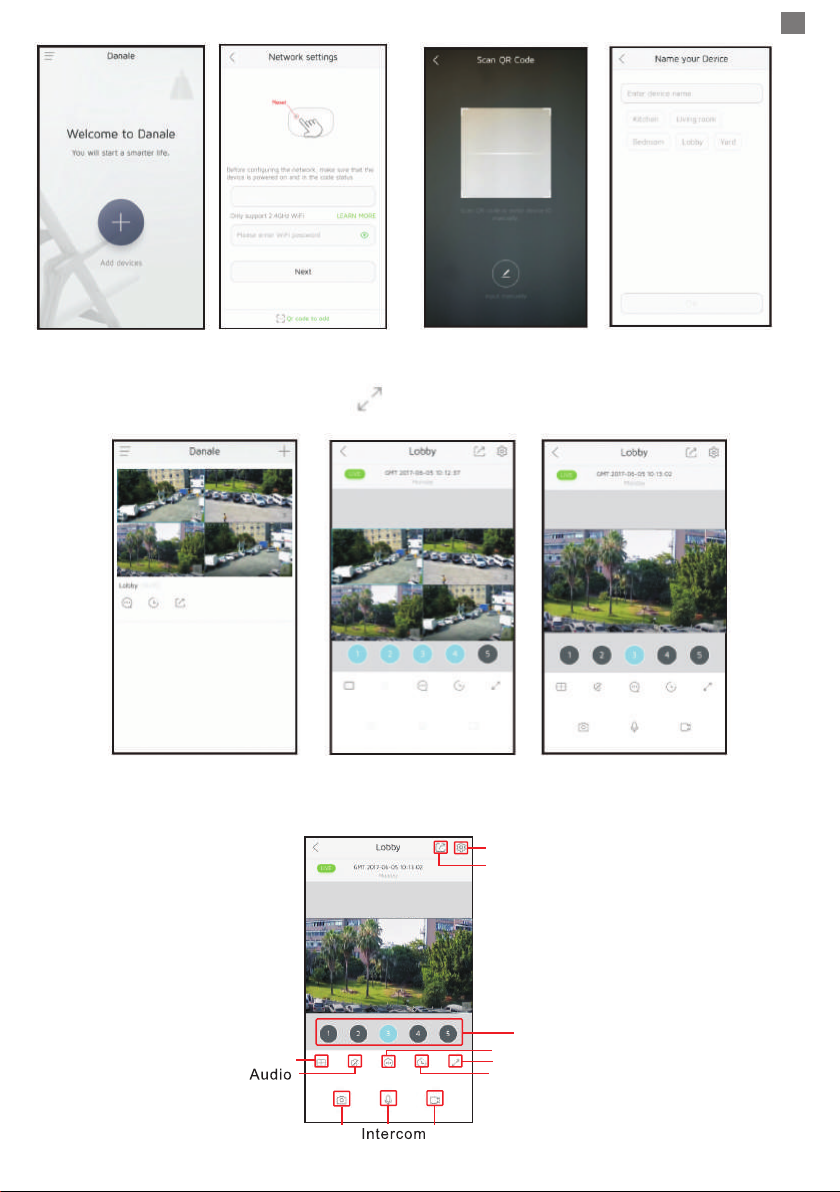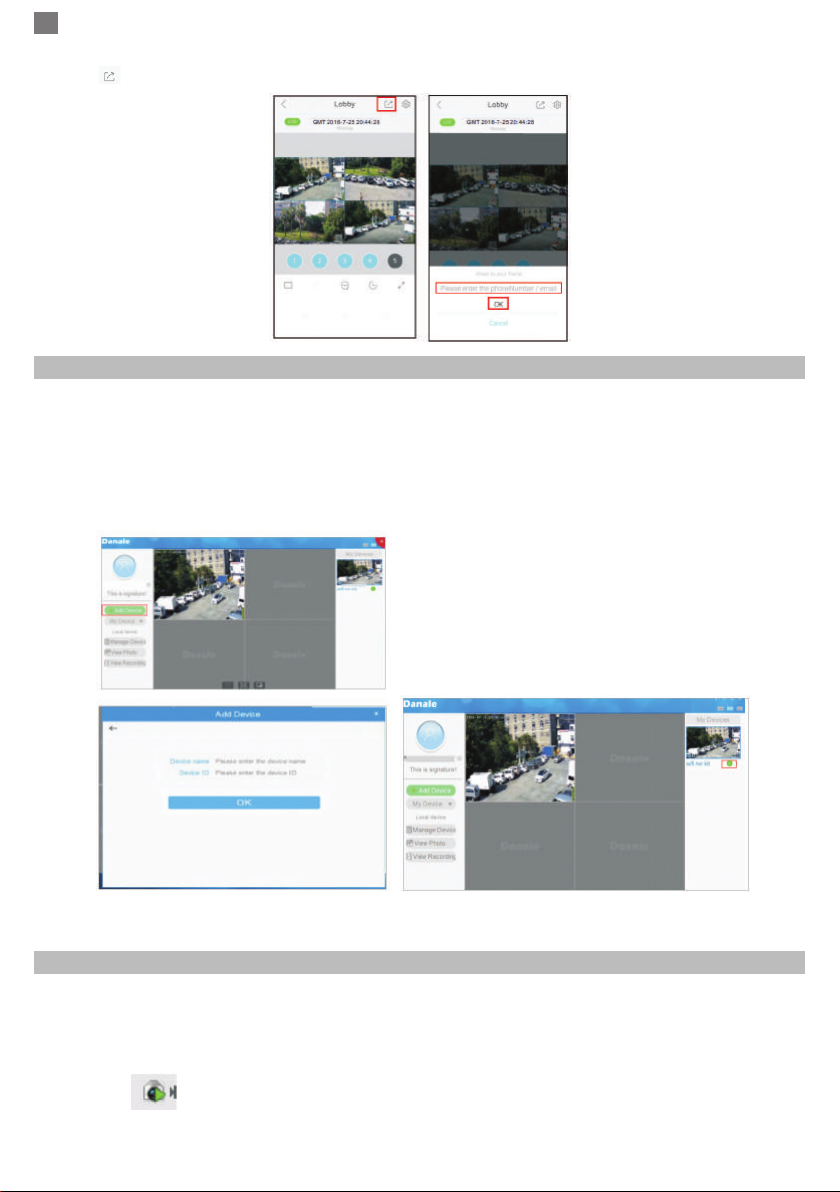PNI House WiFi550 User manual
Other PNI Security System manuals

PNI
PNI HOUSE AHD808 User manual

PNI
PNI SafeHouse HS008 User manual

PNI
PNI PNI S004 User manual

PNI
PNI House AHD1250 User manual

PNI
PNI SAFE HOUSE PG600 User manual

PNI
PNI Safe House PG300 User manual

PNI
PNI House WiFi550 User manual

PNI
PNI SafeHouse HS550 User manual

PNI
PNI House WiFi 400 User manual

PNI
PNI IP590 User manual

PNI
PNI A014 User manual

PNI
PNI House PTZ1350 User manual

PNI
PNI SafeHouse HS600 User manual

PNI
PNI SafeHouse HS007LR User manual

PNI
PNI SafeHome PT700 User manual

PNI
PNI SafeHouse HS007 User manual

PNI
PNI HOUSE PTZ1300 User manual

PNI
PNI HOUSE IP516 User manual

PNI
PNI PG600LR User manual

PNI
PNI HOUSE IPMAX POE 3 User manual
Popular Security System manuals by other brands

Inner Range
Inner Range Concept 2000 user manual

Climax
Climax Mobile Lite R32 Installer's guide

FBII
FBII XL-31 Series installation instructions

Johnson Controls
Johnson Controls PENN Connected PC10 Install and Commissioning Guide

Aeotec
Aeotec Siren Gen5 quick start guide

IDEAL
IDEAL Accenta Engineering information

Swann
Swann SW-P-MC2 Specifications

Ecolink
Ecolink Siren+Chime user manual

Digital Monitoring Products
Digital Monitoring Products XR150 user guide

EDM
EDM Solution 6+6 Wireless-AE installation manual

Siren
Siren LED GSM operating manual

Detection Systems
Detection Systems 7090i Installation and programming manual