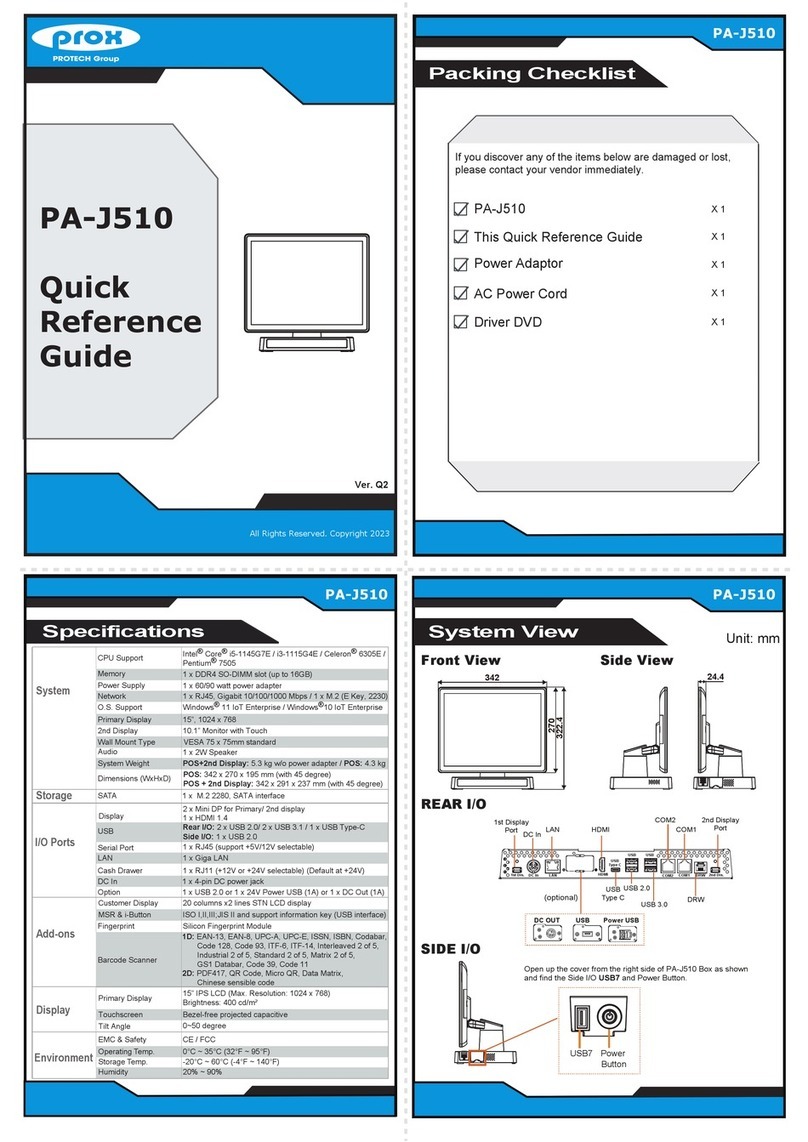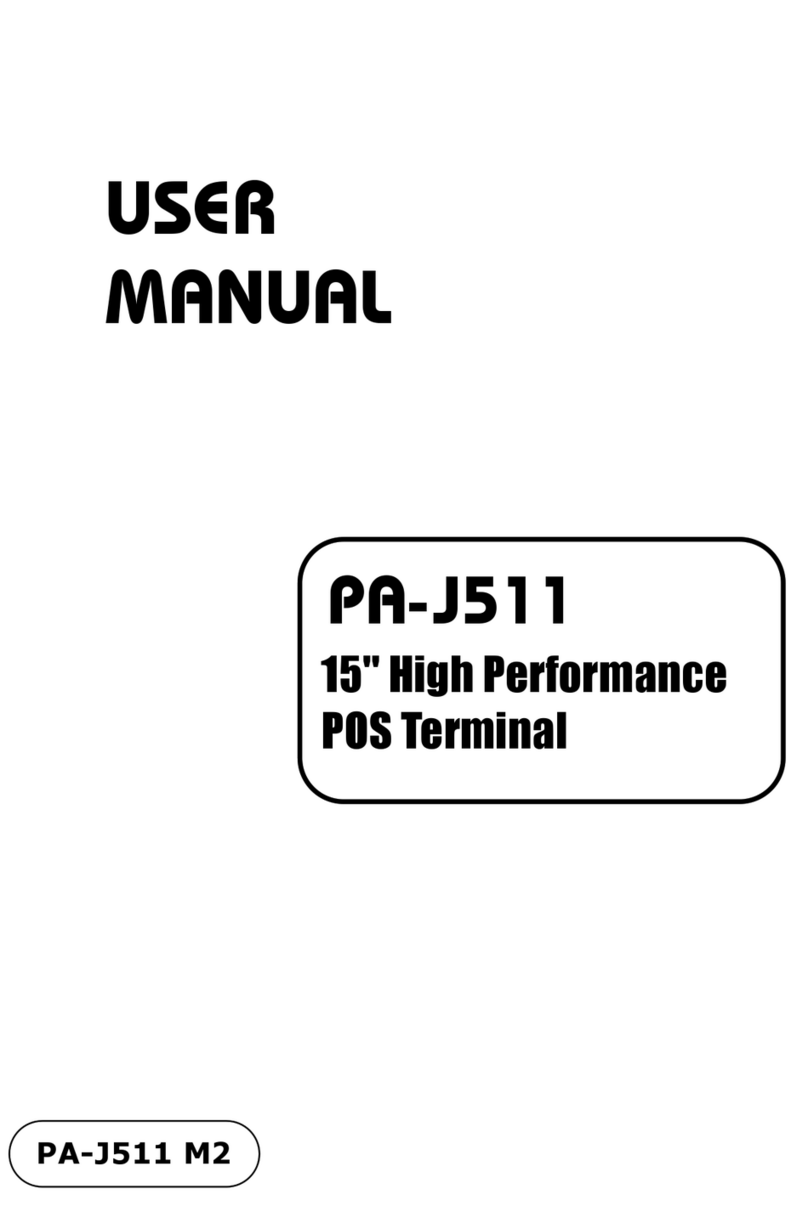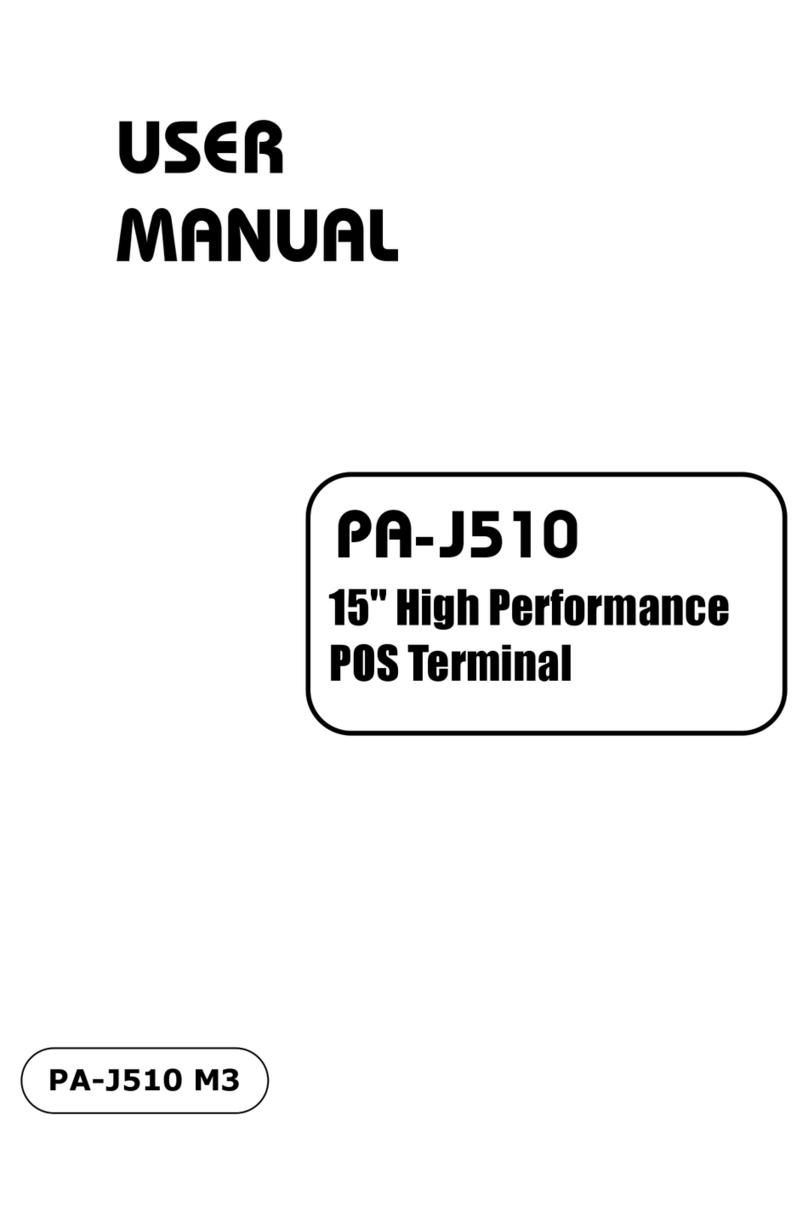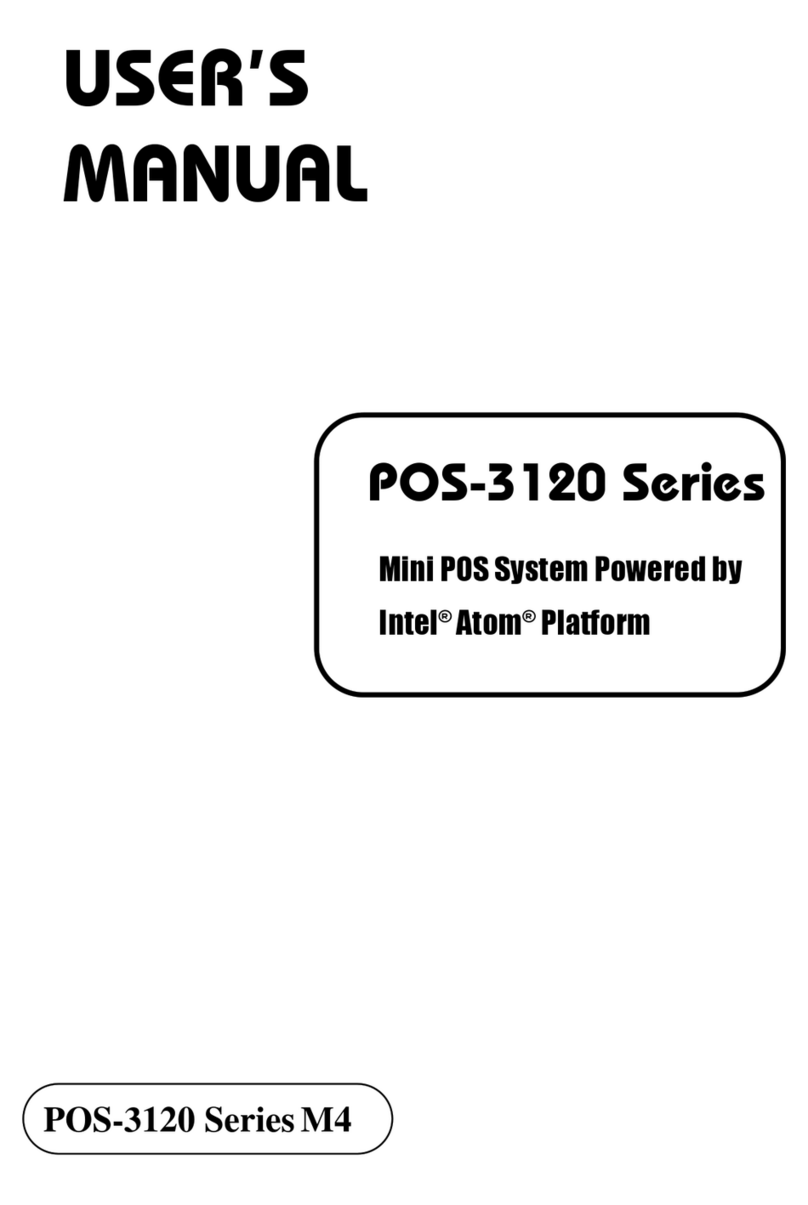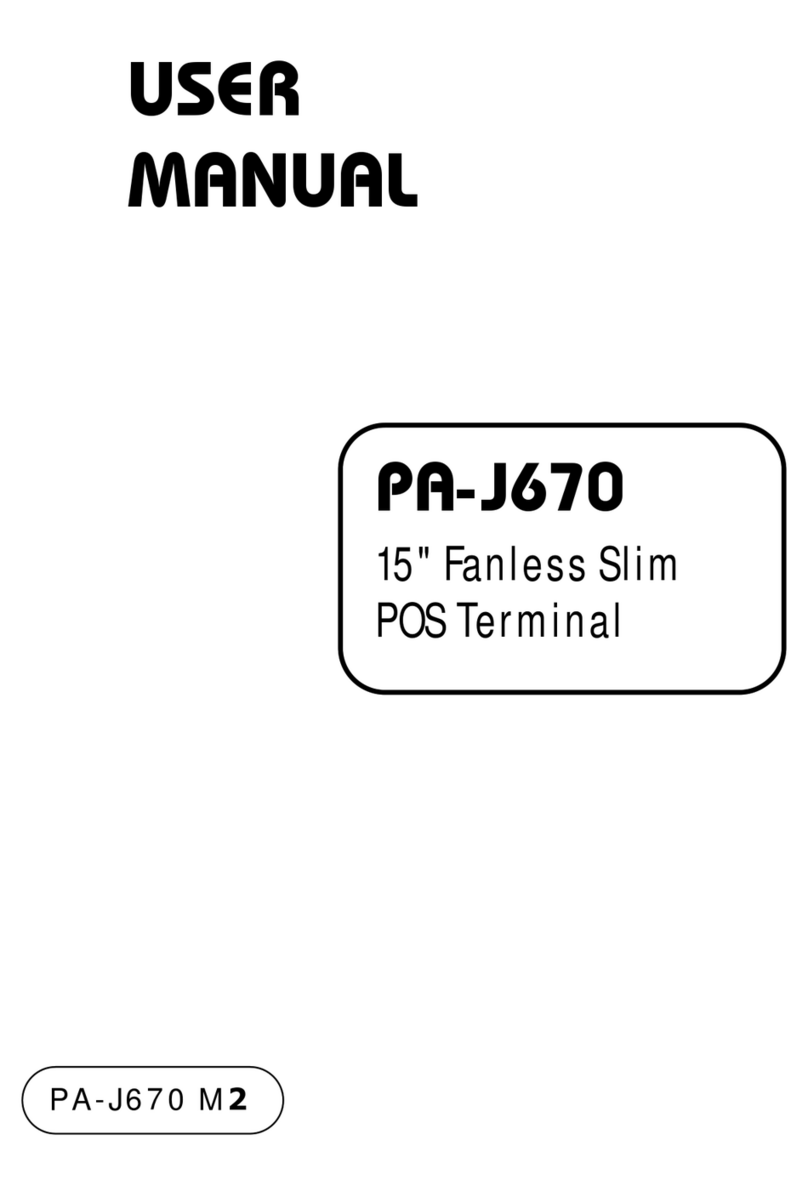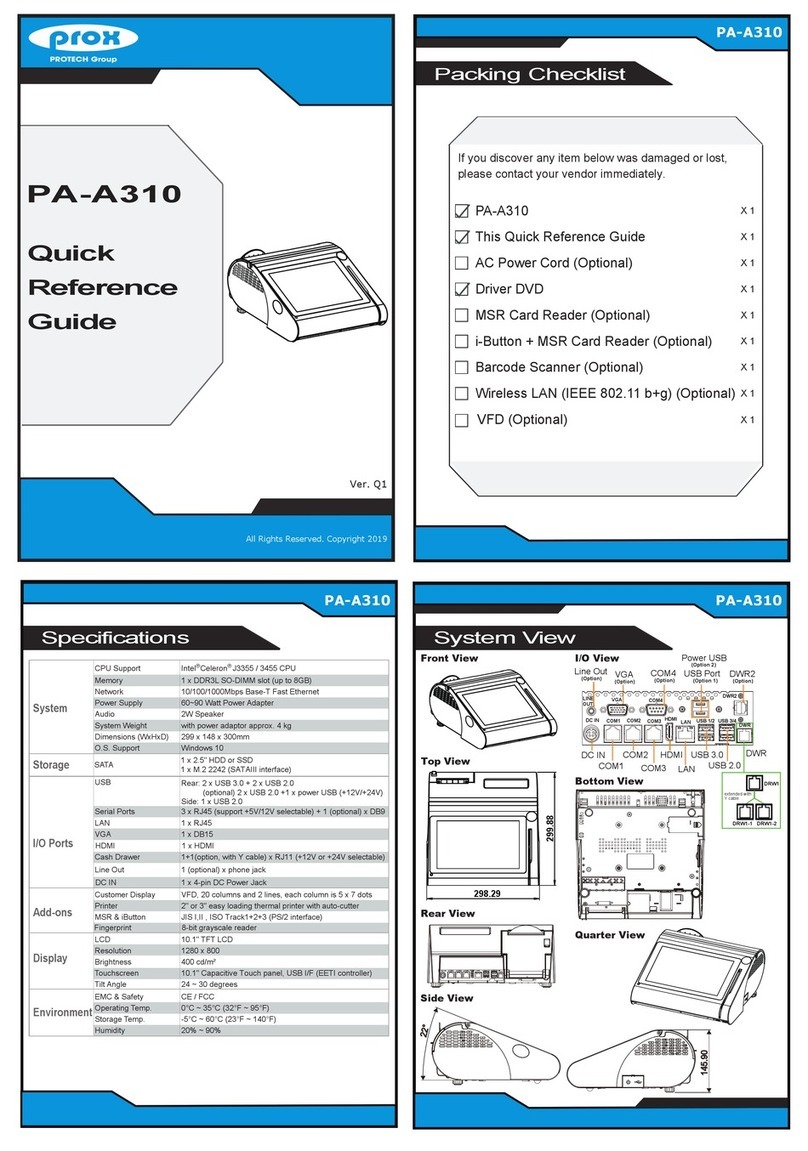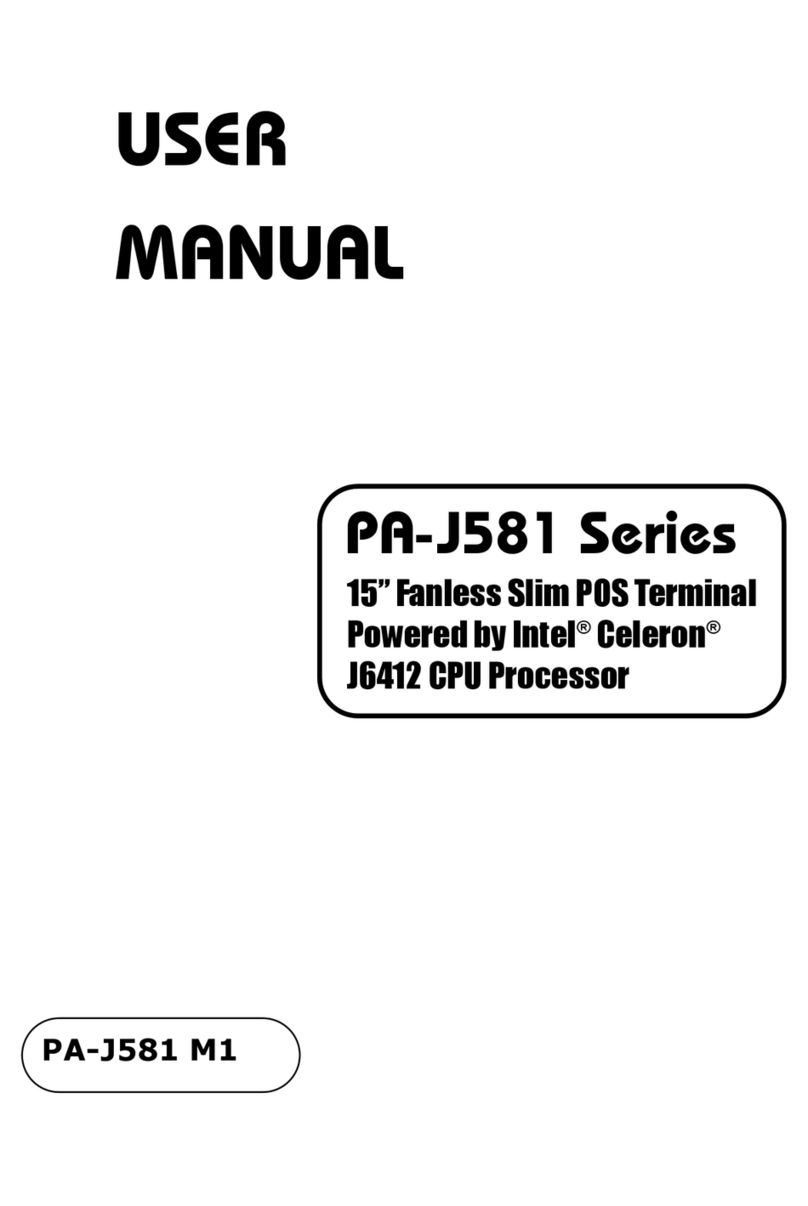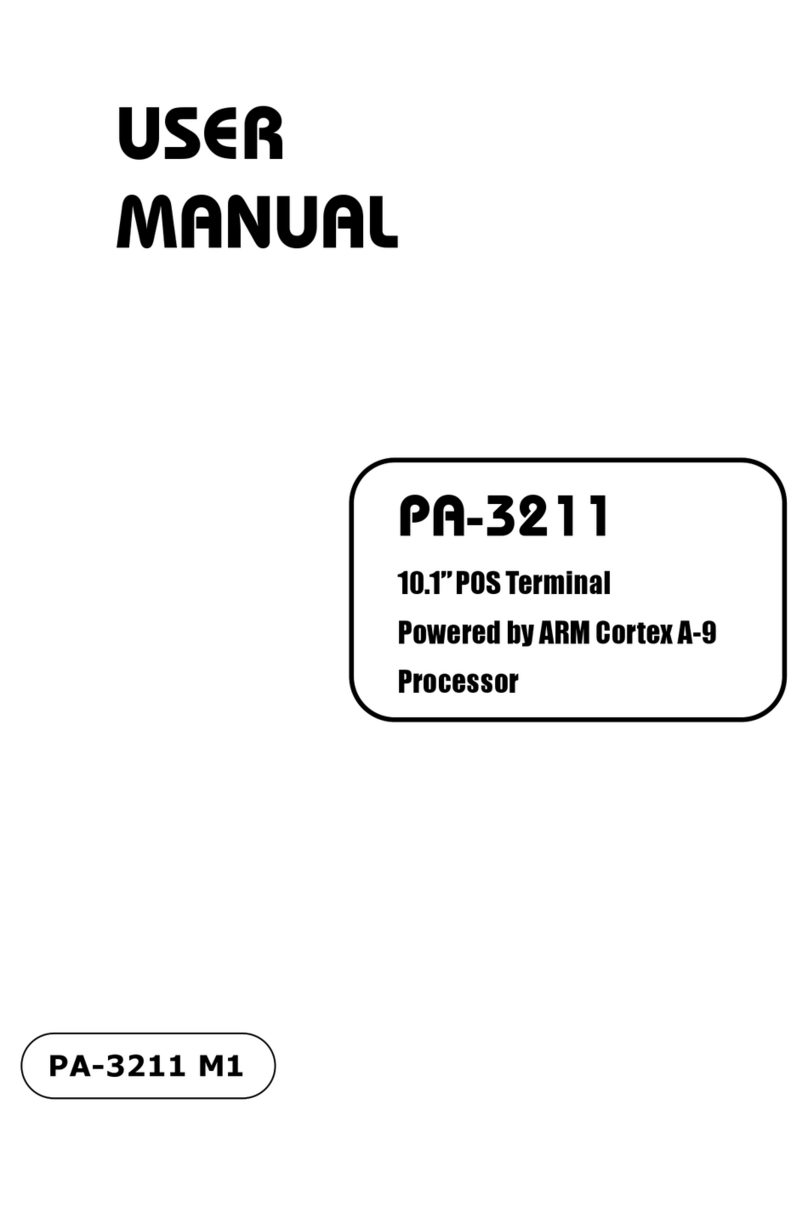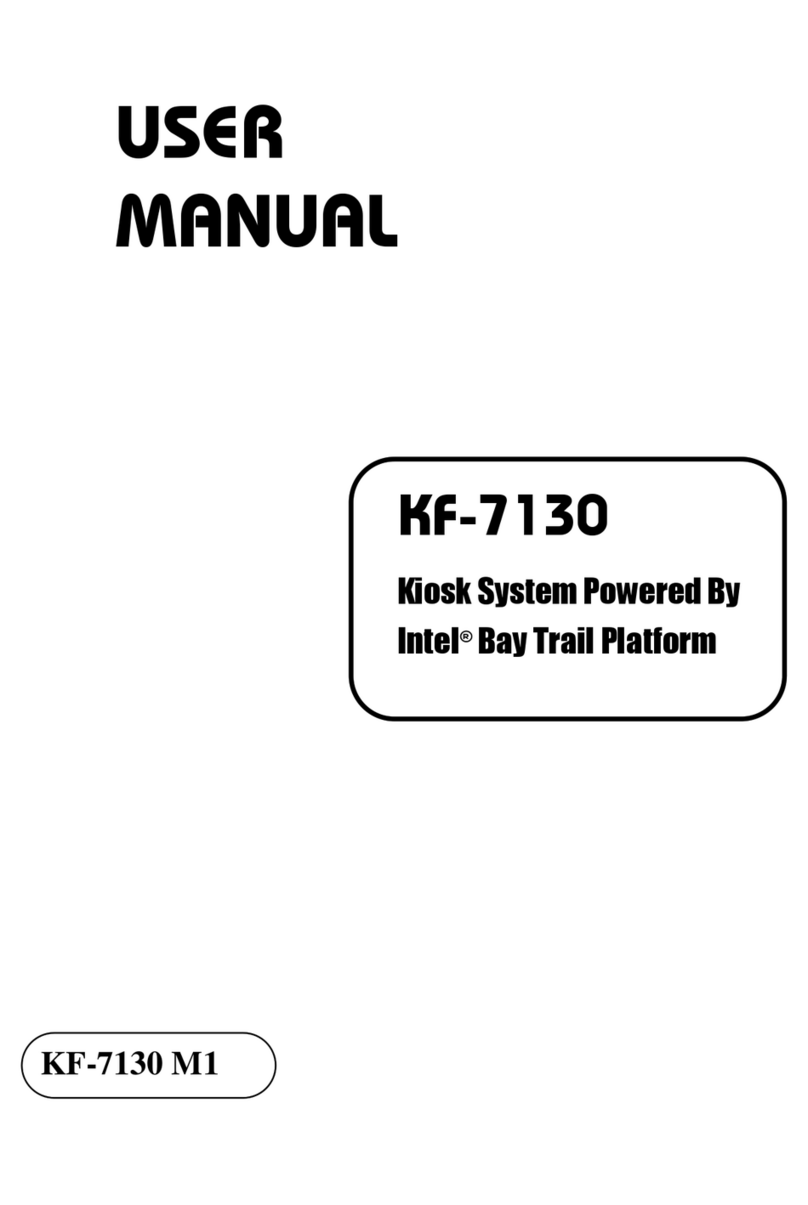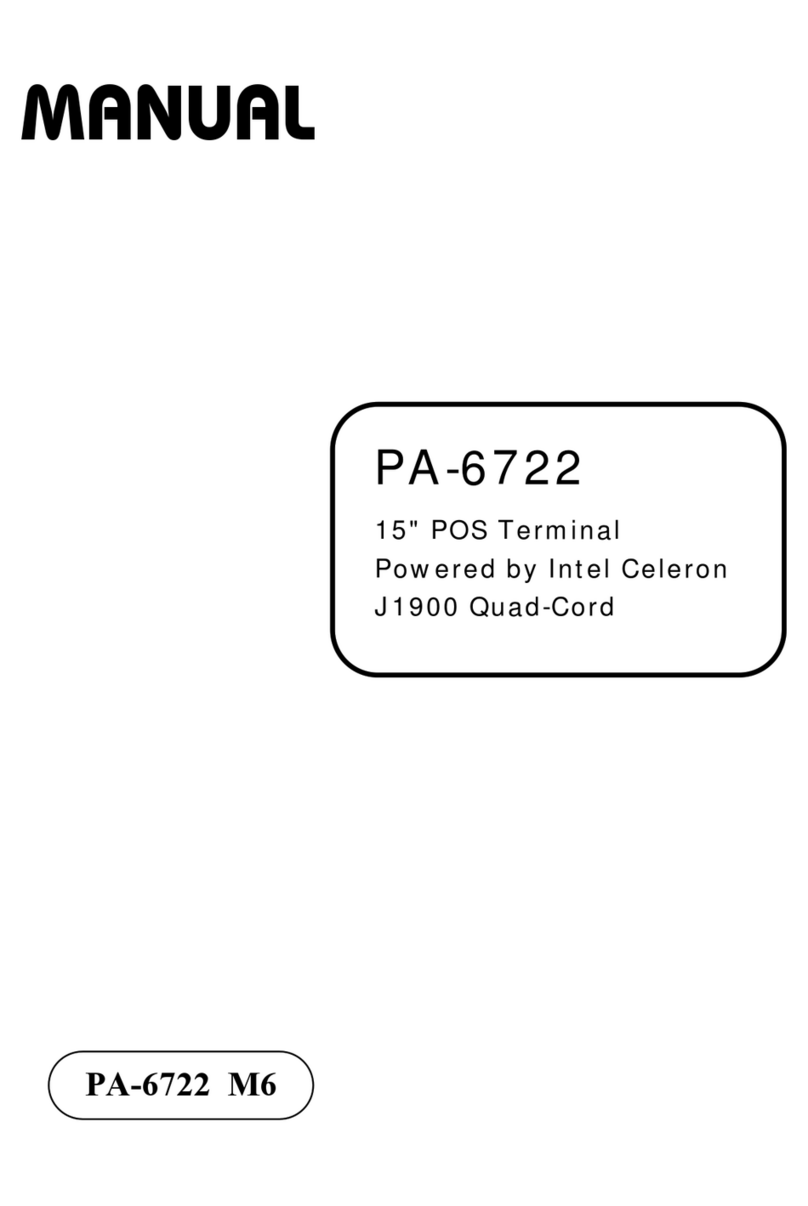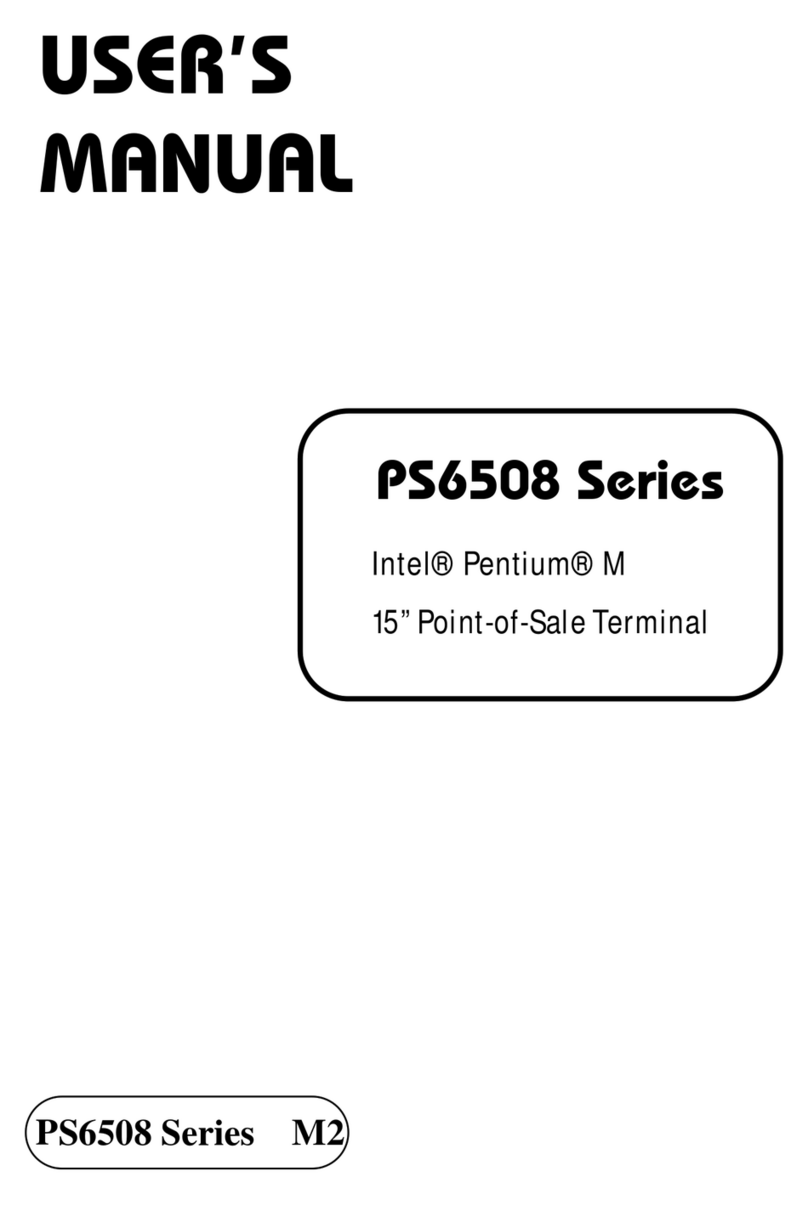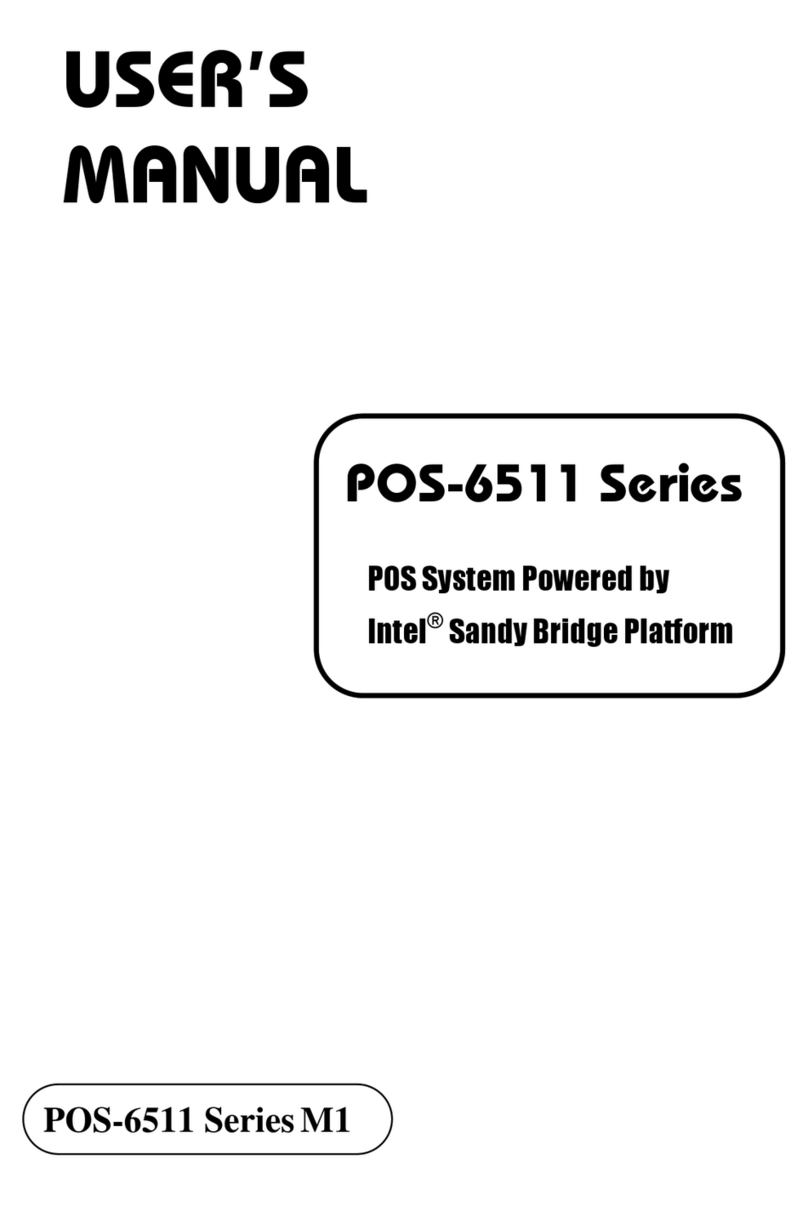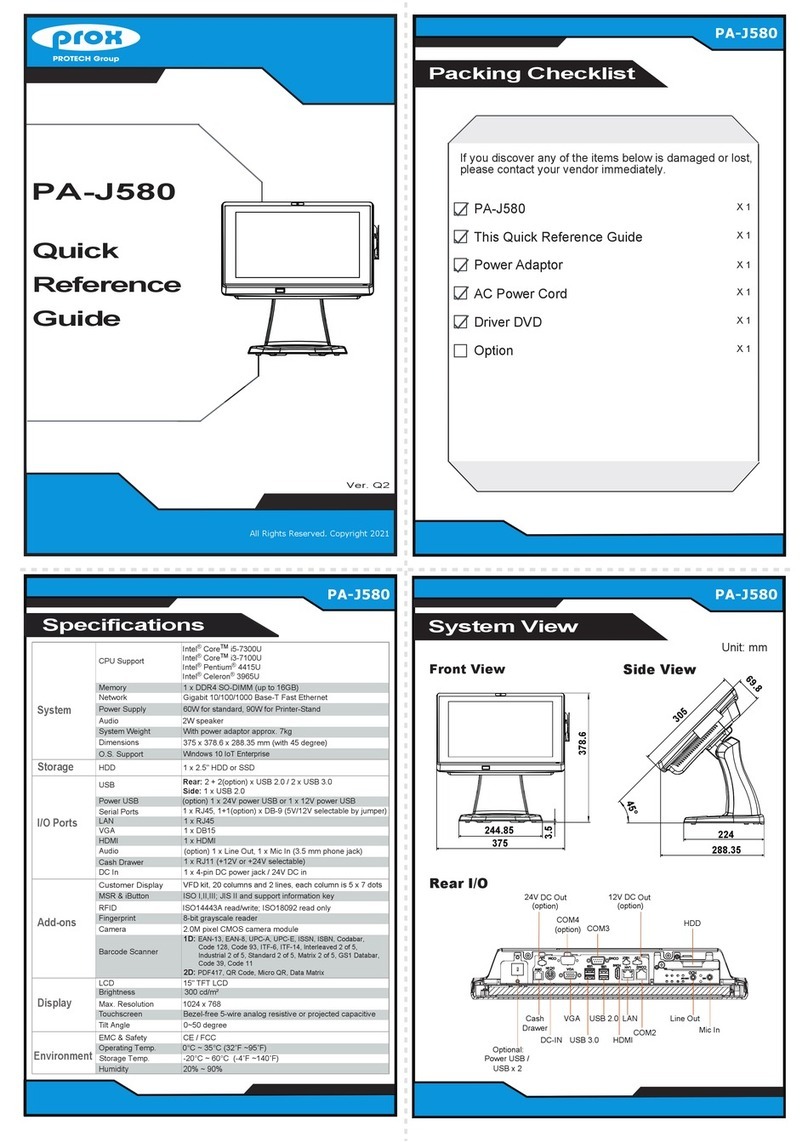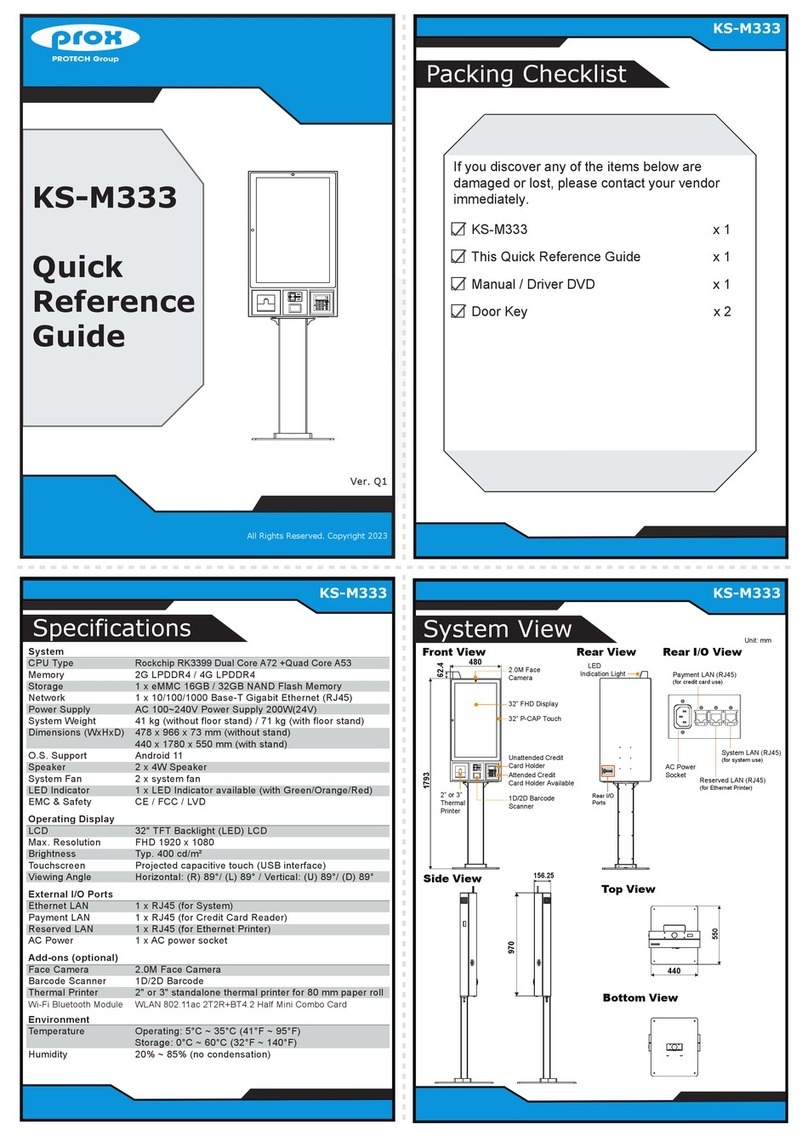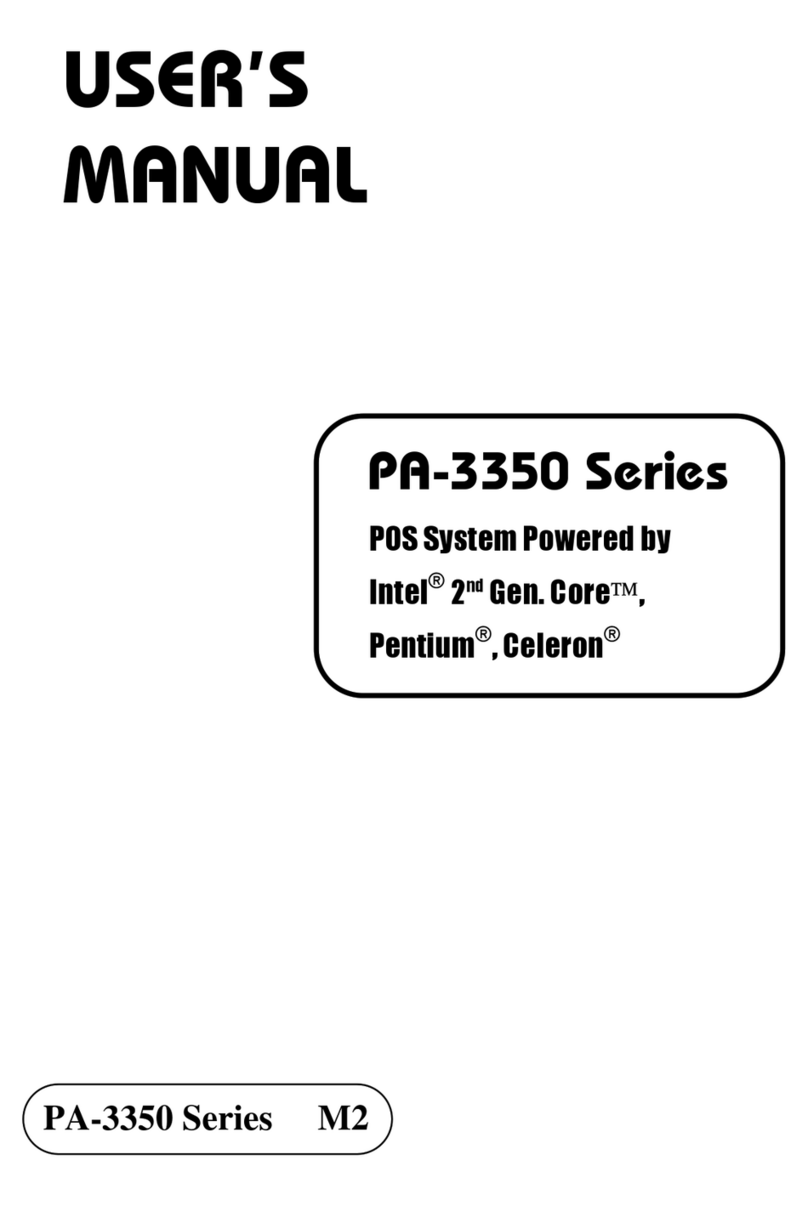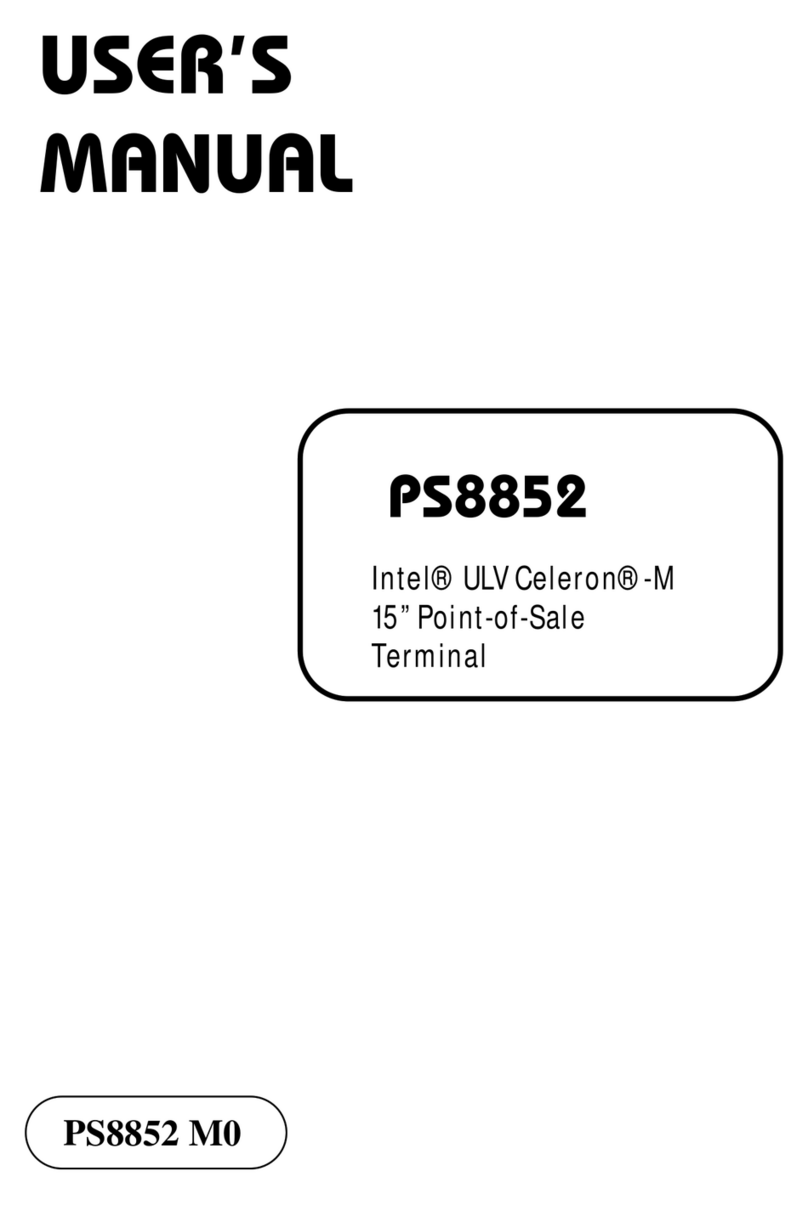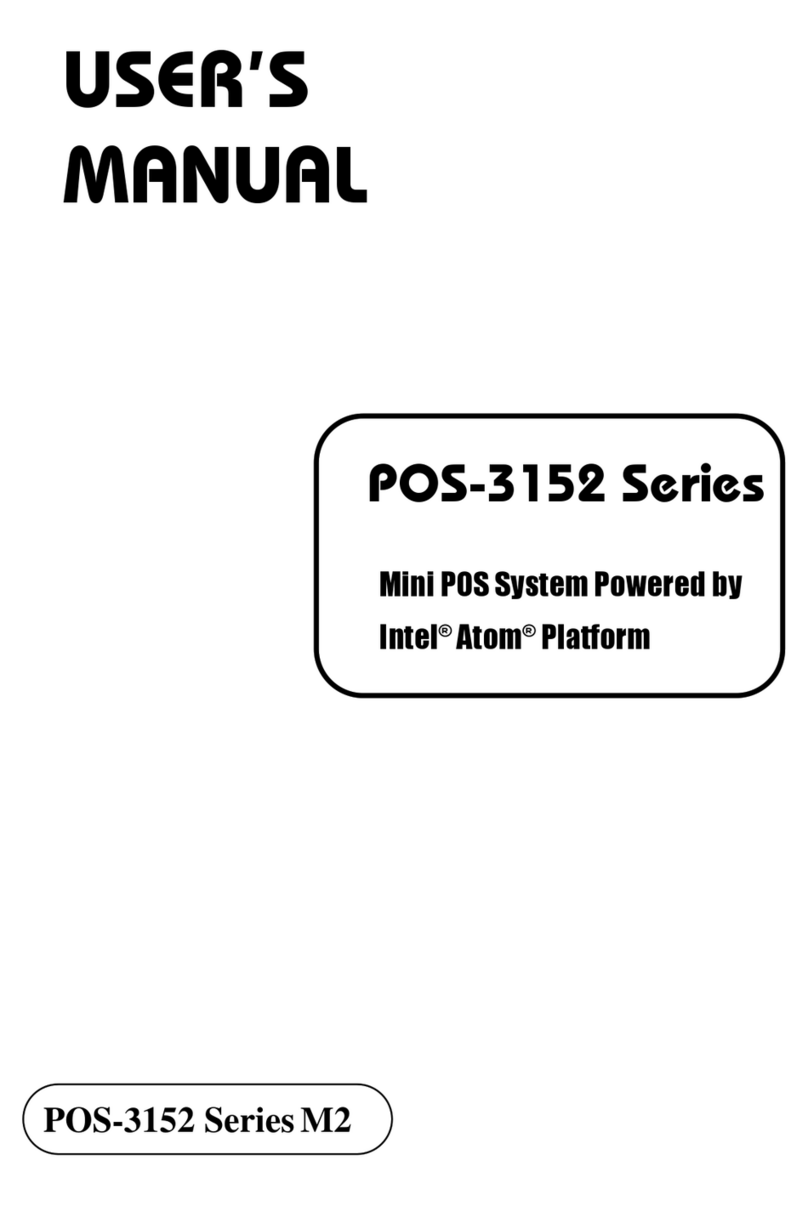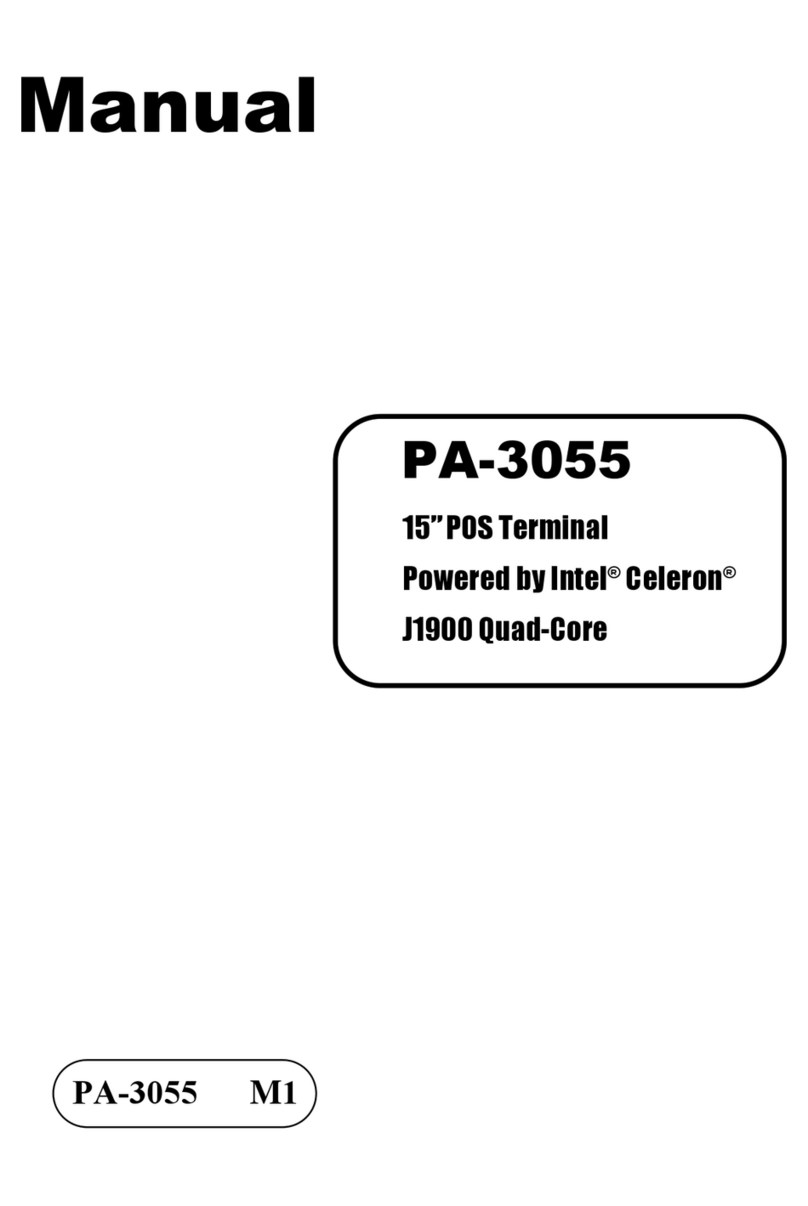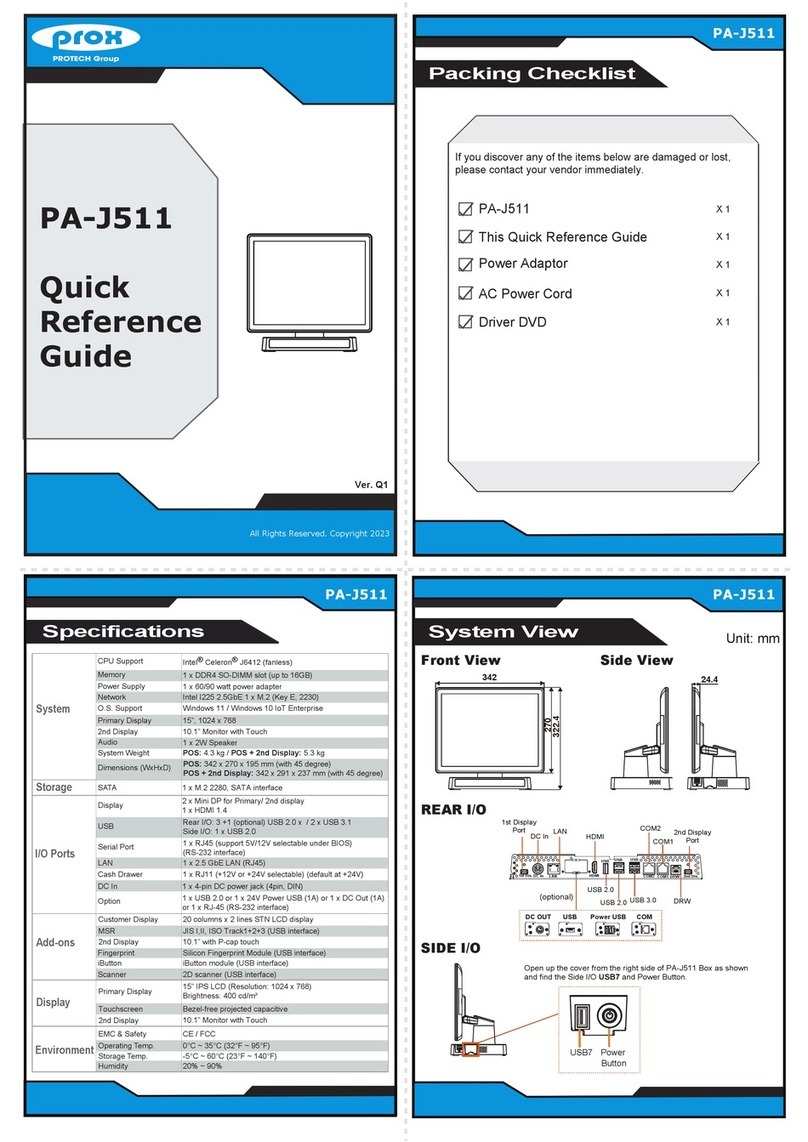Easy Maintenance
All Right Reserved Copyright 2012
• Avoid putting heavy objects on top of the system.
• Don’t turn the system upside down. This may cause the hard drive to malfunction.
• Don’t allow foreign objects to fall into this product.
• If water or other liquid spills into this product, unplug the power cord immediately.
4. Good Care
• When the outside of the case is stained, remove the stain with a neutral washing agent with a cloth.
• Never use strong agents such as benzene and thinner to clean the system.
• If heavy stains are present, moisten a cloth with diluted neutral washing agent or with alcohol and
then wipe thoroughly with a dry cloth.
• If dust has been accumulated on the outside, remove it by using a special made vacuum cleaner for computers.
• Don’t contact the surface of capacitive touch before entering your operation system, or capacitive touch may have
problems for electrostatics interface.
• Don't exchange the M/B battery by yourself or serious damage may incur.
The following messages are reminders for safety on how to protect your systems from damages and to
extend a long life of the system.
1. Check the Cable Voltage
• Make sure the range of operating voltage between AC 100V ~ 240V. Otherwise, the system could
be damaged.
2. Environmental Conditions
• Place your PA-J581 on a sturdy, level surface. Be sure to allow enough space to have easy access
around the system.
• Avoid extremely hot or cold place to install the system.
• Avoid exposure to sunlight for a long period of time or in an airtight space.
• Avoid the system from any heating device or using it outdoors in a cold winter day.
• Bear in mind that the operating ambient temperature is from 0 ~ 35°C (32°F ~ 95°F).
• Avoid moving the system rapidly from a hot place to a cold place and vice versa because
condensation may come from inside of the system.
• Place PA-J581 in strong vibration(s) may cause hard disk failure.
• Don’t place the system close to any radio active device in case of signal interference.
3. Handling
• If the system isn’t fully in DOS mode, adjust BIOS setting as the instruction:
Advanced Chipset Feature => Boot display => choose “LFP”.
CAUTION! Danger of explosion if battery is incorrectly replaced. Replace only with the same or equivalent
type recommended by the manufacturer. Dispose of used batteries according to the manufacturer’s
instructions.
WARNING! Some internal parts of the system may have high electrical voltage. And therefore we strongly
recommend that qualified engineers can open and disassemble the system. The LCD and Touchscreen are
easily breakable, please handle them with extra care.
All Rights Reserved. Copyright 2023
PA-J581
15” Fanless Slim Panel PC with Intel Celeron®J6412
HDD Maintenance
Step 1: Rotate the cable cover.
Step 2: Unassemble the screw.
Step 3: Pull out HDD Tray.
Step 4: Unassemble the HDD fixing screw and take off the HDD tray.
®
Safety Precaution
Jumper Setting
M/B: PB-J581 DC_IN1
HDMI1LAN1USB1USB2DRW1
COM2_1
COM3_1 COM1
2
1
56
2
1
56
2
1
56
COM2_2
COM3_2
JP_COM1
JP_COM2
JP_COM3
SATA1
1
JP7
1JP3
1
7
USB3_2
USB4_2
11
USB7
1
6
2
15
JP_USB4
1
5
62JP_USB3
M2_M1
M2_E1
JBAT1
1
USB5
1
VOUT_24
VOUT_12
1
1
1
VOUT_5
JPWRBTN1
SW3
USB5_2
1
2
1
56
JP_USB5
JVGA1
1
2
1516
USB6
5
1
5
2
1
JSYS_LED1
COM4
1
5
INV1
1
6
GPIO1
15
LVDS1
1
2
29
30
EDP1
130
CPU_FAN1
1
1
JP6
111
JP5 JP4JP2
4
1
SATA_PWR1
USB9
USB8
USB10
1
5
1
5
1
5
I2C1
1
4
JTOUCH1
1
SPK1
1
AUDIO1
1
2
9
DIMM1
1
JP1
6
2
15
JP_USB7
1
5
62
JP_USB8
12
57 58
67 68
75 74
1
2
22
23
32
74
75
M2
M1
1
JCMOS1
M3
CPU
JP2 LVDS BKLCTL PWM Voltage
Level Selection
1
5V
(default)
3.3V
11
JP4
Select
JP4 LVDS BKLCTL PWM Fix Voltage
Level Selection
1
5V
(default)
GND
11
JP2
Select
JP5 LVDS BKLCTL PWM Selection
1
7511
PWM
(default)
SOC
PWM
1
JP6 LVDS BKLTEN Voltage Level
Selection
1
(default)
1
3.3V 5V
JP1 LVDS VCC Voltage Selection
(default)
1
3.3V
1
5V
JP7 DRW1 Single / Dual Setting
Selection
1
DRW1-1 &
DRW1-2
(default)
1
DRW1 only
JP3 DRW1 Voltage Selection
(default)
1
24V
1
12V
JP_COM1, JP_COM2, JP_COM3
COM1, COM2, COM3 Port RI &
Voltage Selection
5V
1
2
2
65
12V
1 2
65
(default)
RI
1 2
65
JP_USB5
USB5 Port Selection
(default)
USB5
1 2
65
USB5_2
1 2
65
JP_USB3 USB3 Port Selection
51
2
6
USB3_2
(default)
USB3
51
2
6
JP_USB4 USB4 Port Selection
26
5
1
USB4
(default) USB4_2
26
5
1
JP_USB7 USB7 Port Selection
26
5
1
Touch
(default) USB7
26
5
1
JP_USB8 USB8 Port Selection
51
2
6
USB8
M2_M1
(default)
51
2
6
Clear CMOS Data Selection
1
(default)
Normal Clear CMOS
1
CAUTION!
Danger of explosion if
the battery is incorrectly
replaced. Replace only
with the same or
equivalent type
recommended by the
manufacturer. Dispose
of used batteries
according to the
manufacturer’s
instructions.
15
6 10
1 5
6 10
M.2 M key
M.2 E key
1
JRST1
1
4
5
8SW2