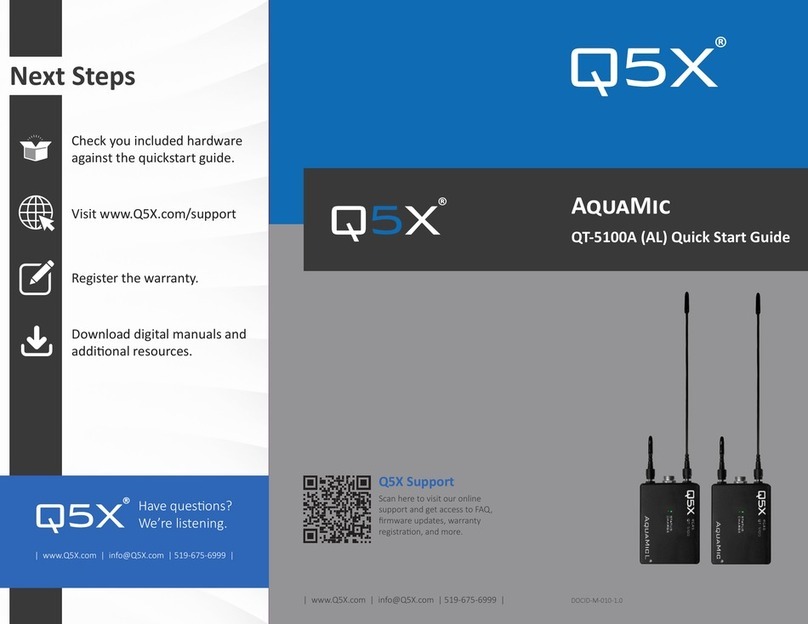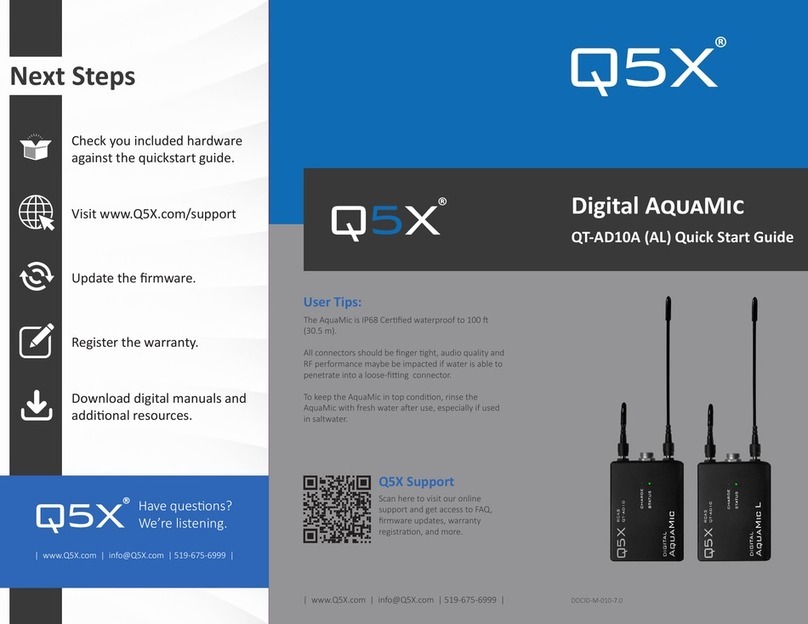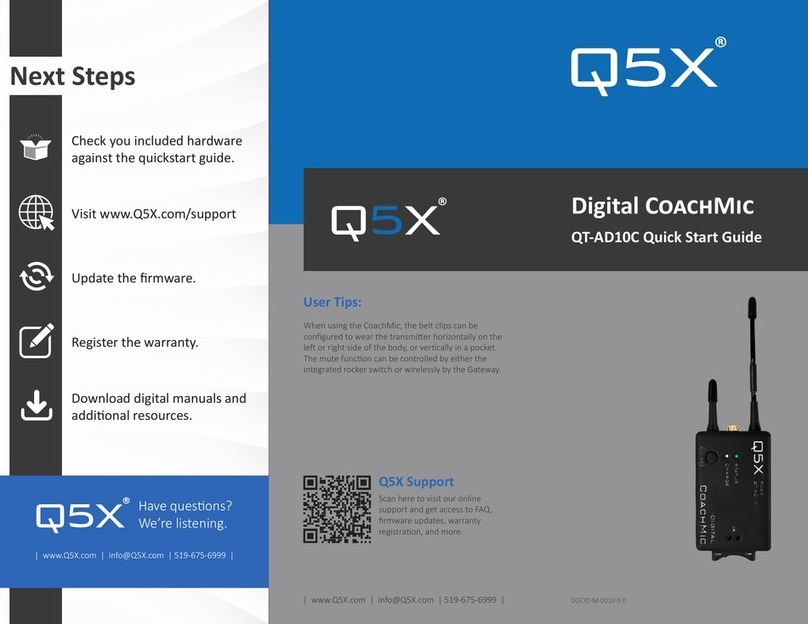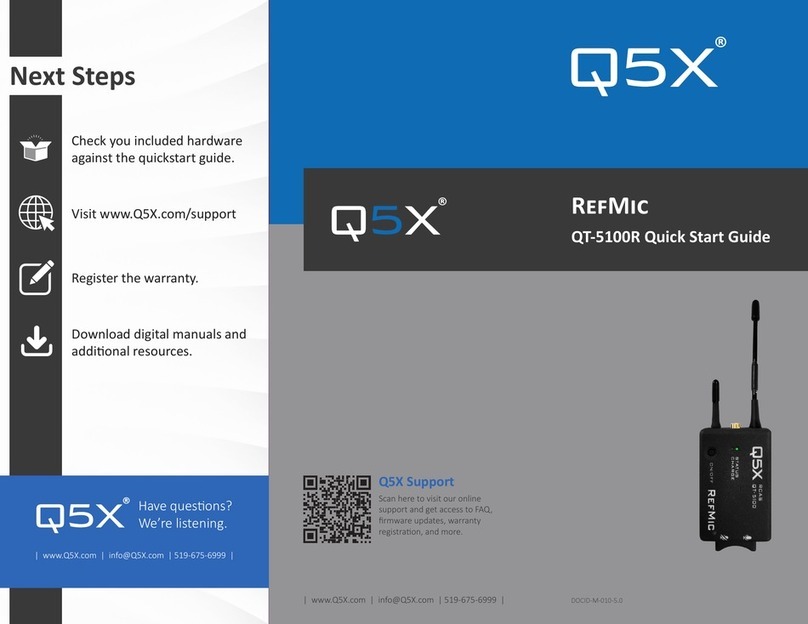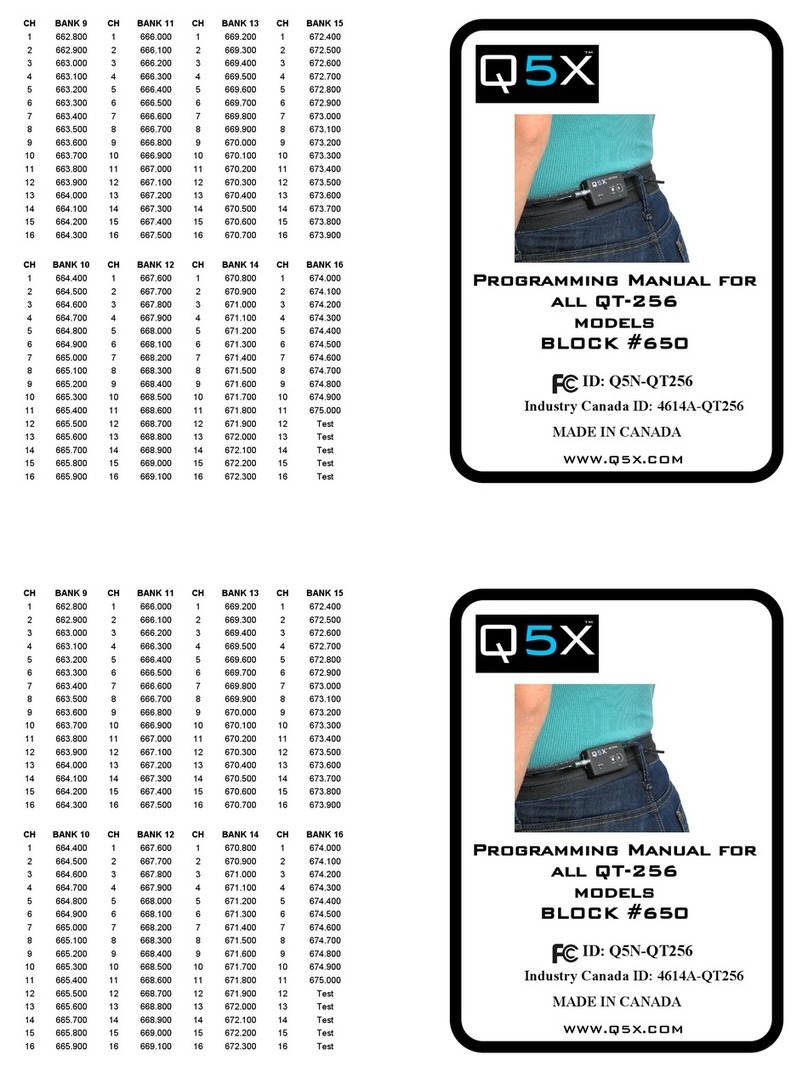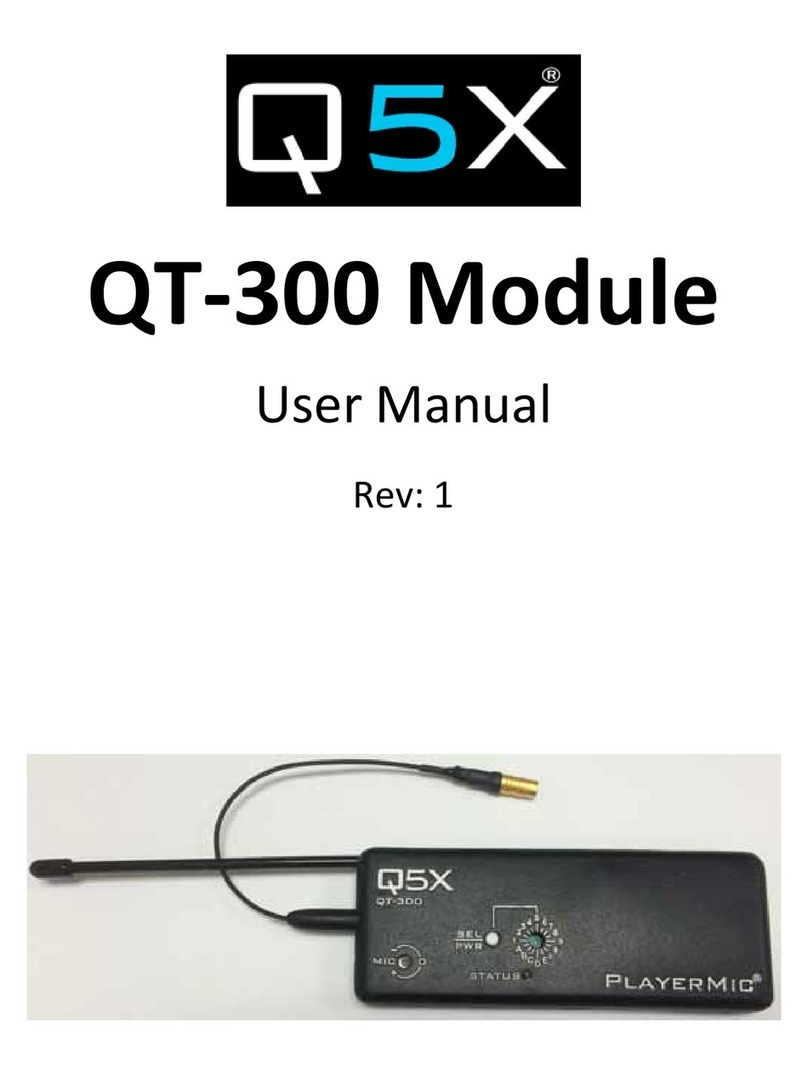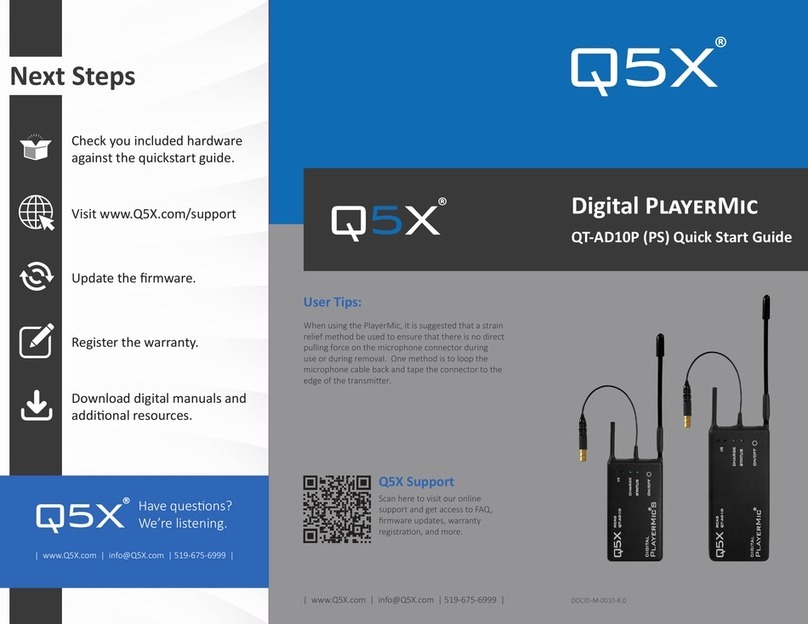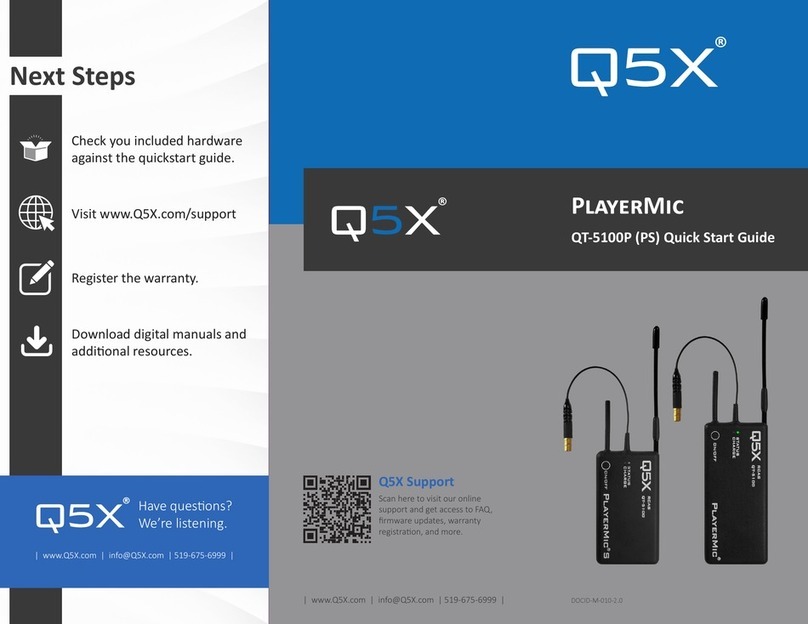5
This device contains license-exempt transmier(s)/
receiver(s) that comply with Innovaon, Science and
Economic Development Canada’s license-exempt
RSS(s). Operaon is subject to the following
two condions:
1. This device may not cause interference.
2. This device must accept any interference,
including interference that may cause undesired
operaon of the device.
:
This radio transmier IC:4614A-QT5100 has been
approved by Innovaon, Science and Economic
Development Canada to operate with the antenna
types listed below, with the maximum permissible
gain indicated. Antenna types not included in this
list that have a gain greater than the maximum gain
indicated for any type listed are strictly prohibited
for use with this device.
This device operates on a no-interference,
no-protecon basis. Should the user seek to obtain
protecon from other radio services operang in
the same TV bands, a radio license is required. For
further details, consult Innovaon, Science and
Economic Development Canada’s Client Procedures
Circular CPC-2-1-28, Voluntary Licensing of
License-Exempt Wireless Microphones in the
TV Bands.
L’émeeur/récepteur exempt de licence contenu
dans le présent appareil est conforme aux
CNR d’Innovaon, Sciences et Développement
économique Canada applicables aux appareils radio
exempts de licence. L’exploitaon est autorisée aux
deux condions suivantes:
1. L’appareil ne doit pas produire de brouillage.
2. L’appareil doit accepter tout brouillage
radioélectrique subi, même si le brouillage
est suscepble d’en compromere le
fonconnement.
:
4614A-QT5100 a été approuvé par Innovaon,
Sciences et Développement économique Canada
pour fonconner avec les types d’antenne énumérés
ci dessous et ayant un gain admissible maximal.
Les types d’antenne non inclus dans cee liste, et
dont le gain est supérieur au gain maximal indiqué
pour tout type gurant sur la liste, sont strictement
interdits pour l’exploitaon de l’émeeur.
Ce disposif fonconne selon un régime de non-
brouillage et de non-protecon. Si l’ulisateur
devait chercher à obtenir une certaine protecon
contre d’autres services radio fonconnant dans
les mêmes bandes de télévision, une licence
radio serait requise. Pour en savoir plus, veuillez
consulter la Circulaire des procédures concernant
les clients CPC-2-1-28, Délivrance de licences sur
une base volontaire pour les microphones sans l
exempts de licence exploités dans les bandes de
télévision d’Innovaon, Sciences et Développement
économique Canada.