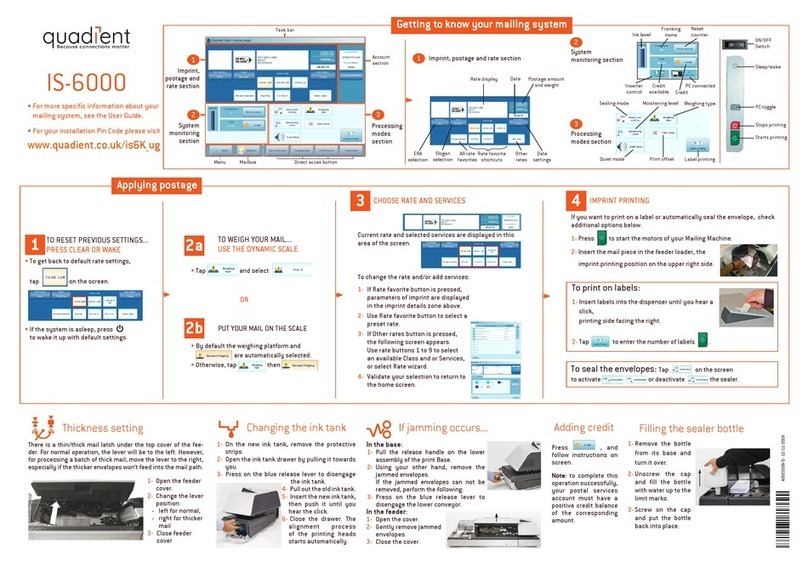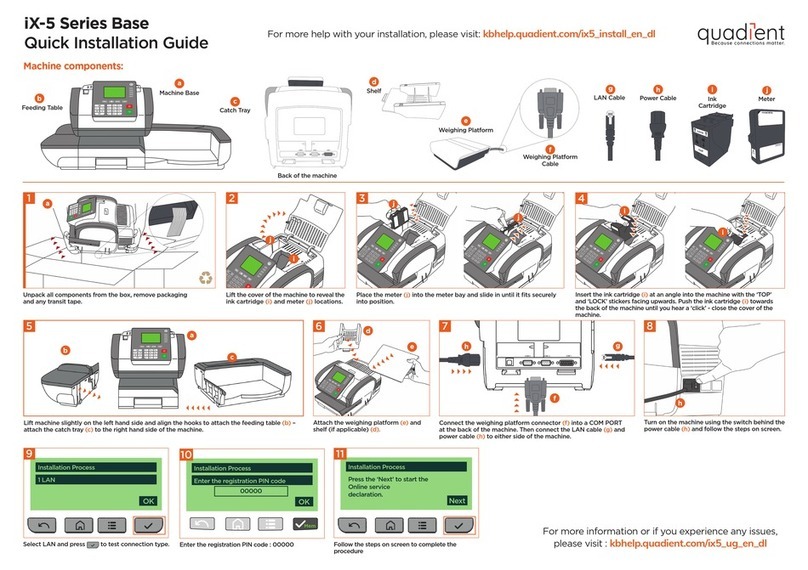2c
1
3
4
2a
2b
K7
K8
K9
K4
K1
K2 K5
K6
K3
For more specific information about
your mailing system, see the User Guide.
Press Clear or Wake
To reset previous settings...
Key the postage in directly
If you know the amount...
Choose rate and services
When the weight is displayed...
Consumables,
contact Quadient Supplies:
01-6250900
www.quadient.ie
Put your mail on the scale
To weigh your mail...
or
Enter the weight manually
Shortcut keys
Getting to know your mailing system
Applying postage
Changing the ink cartridge
Screen main areas
1
2
1
2
If needed, press to get back to the
home screen.
To get back to default rate settings,
press on the keyboard.
If the system is asleep, press to
wake it up with default settings.
1
2
3
Current rate and select-
ed services are
displayed in this zone of
the screen.
Rate and services (to change: K1)
Date printed (to change: K4)
Weighing type (to change: K6)
Imprint position oset
Postage and weight
Job memory (can contain rate, stamp settings
and account)
Current account
D1
D2
D3
D4
D5
D6
D7
K1
K2
K3
K4
K5
K6
K7
K8
K9
Rates and services selection
Memorized jobs (rate, stamp settings, account)
Credit management
Type of imprint and Imprint settings
Label printing
Weighing modes
Sleep / wake (amber / green)
Stops printing
Starts printing
Check that the D3 icon is .
Otherwise, press and then select the
option Standard weighing.
Press and then select the option
Manual weight entry.
Enter the weight and press OK.
Press OK to validate your selection and
return to the home screen.
Use the keypad to select an available Class
and/or Services, or select key 8 for the
wizard.
To change the rate and/or add services:
Press .
The rate selection
screen is displayed.
2
On the new ink cartridge,
remove the protective
strips from the printing
heads.
Raise base cover and
follow instructions printed
on sticker inside.
Print the stamp
To print on labels
When the postage is displayed...
1
2
If you want to print on a label, see the alternative
sequence below.
Press to start the motors of your mailing
system.
Insert the mail piece in
the mail path, the
imprint printing position
on the upper right side.
Insert labels into the
dispenser until a click,
printing side facing
the right.
Press to enter the number of
labels to print and then press .
2
If jamming occurs... Adding credit
Press , type 2 and follow the instructions on screen.
Note: to complete this operation successfully, your postal
services account must have a positive credit balance of the
corresponding amount.
Press on the control
panel to stop the motor.
Under the base, lift up
the release handle and,
using your other hand,
remove stuck envelope
or labels.
2
1
2
Type the amount on the keyboard.
Press OK.
The home screen
displays the postage.
4145427C/C - 25/05/2020
1
1
1
IS-420
D5
D6
D7
D4
D3
D2
D1