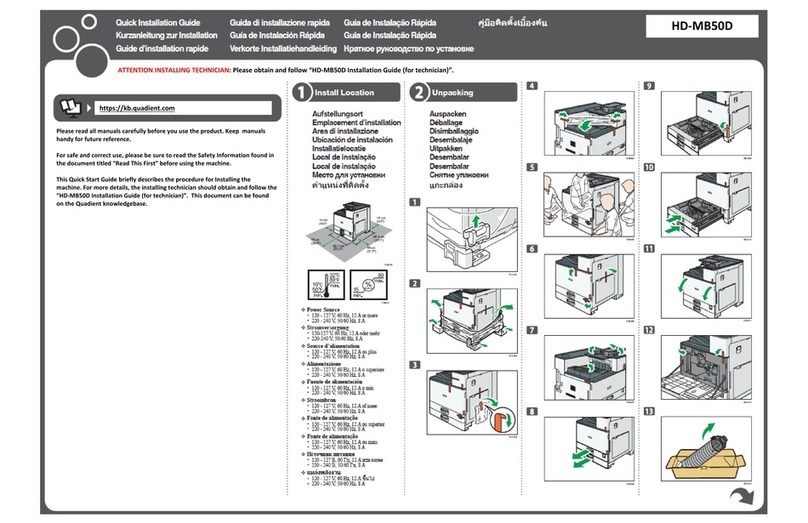quadient IS-300 Series Parts list manual
Other quadient Postal Equipment manuals

quadient
quadient AS-3630 User manual

quadient
quadient IX-7 User manual

quadient
quadient IN-700 User manual

quadient
quadient iX-3 Series User manual

quadient
quadient iX-3 Series User manual

quadient
quadient IN-360 Series User manual

quadient
quadient IS-420 User manual

quadient
quadient IS-240 User manual

quadient
quadient IS-240 User manual

quadient
quadient iX-5 Series Parts list manual

quadient
quadient IS-480 User manual

quadient
quadient iX-9 Series User manual
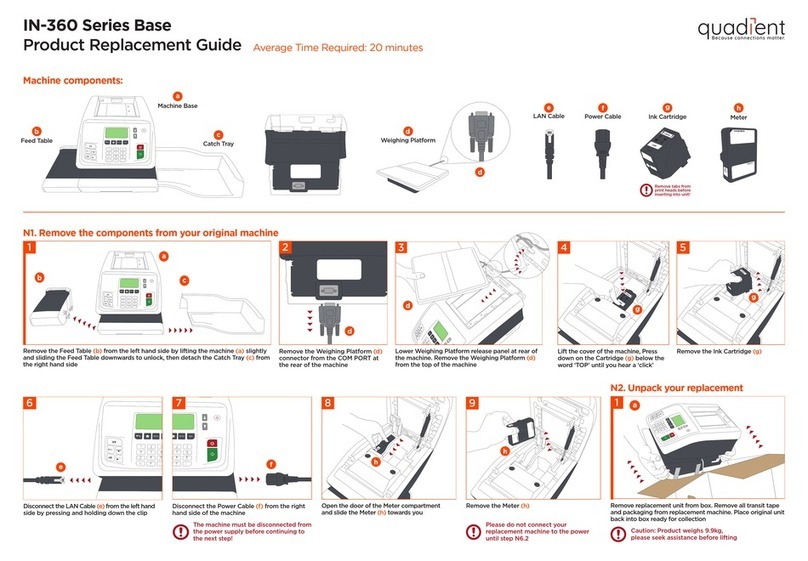
quadient
quadient IN-360 Series Parts list manual

quadient
quadient IS-430 User manual
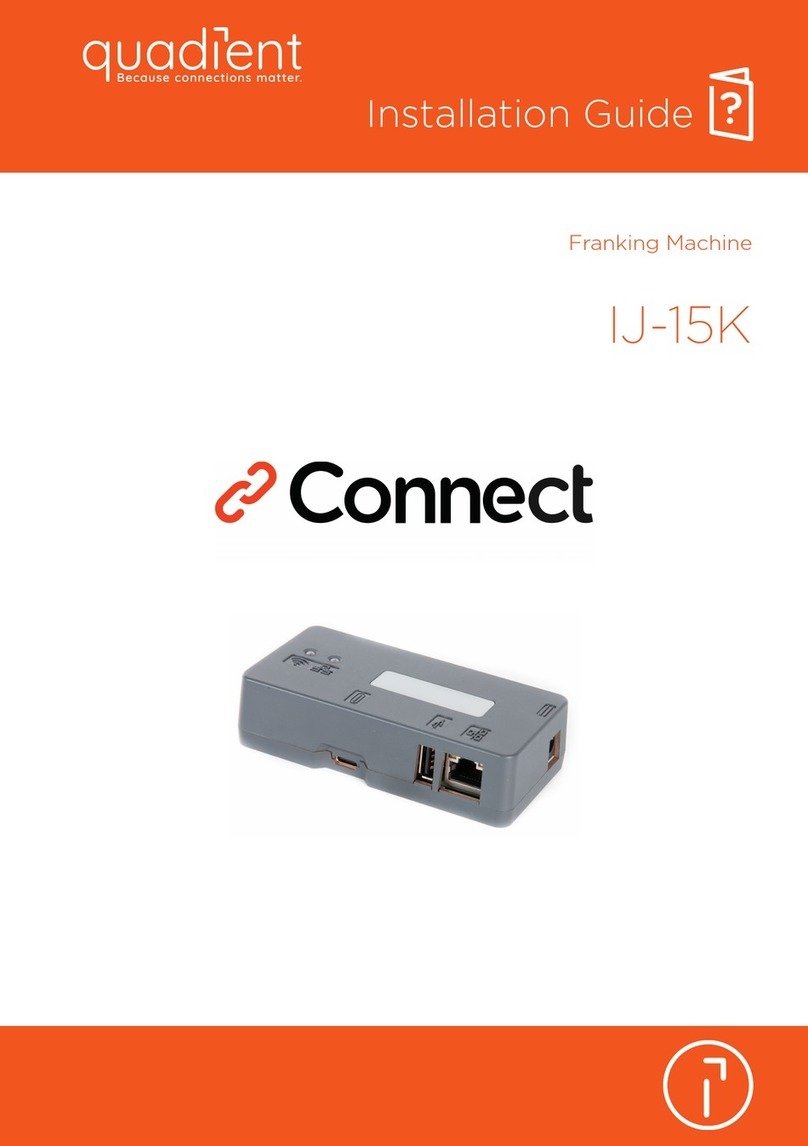
quadient
quadient IJ-15K User manual

quadient
quadient iX-3 Series User manual

quadient
quadient IS-350 User manual
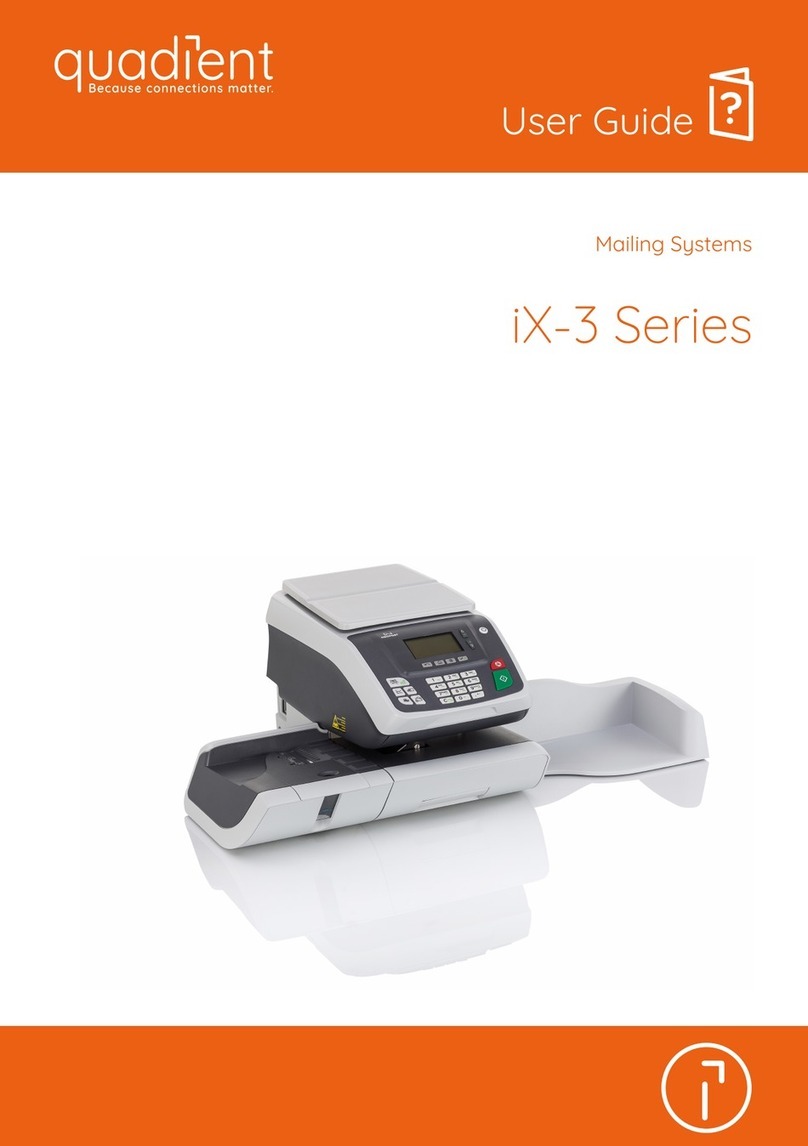
quadient
quadient iX-3 Series User manual

quadient
quadient IN-600 User manual
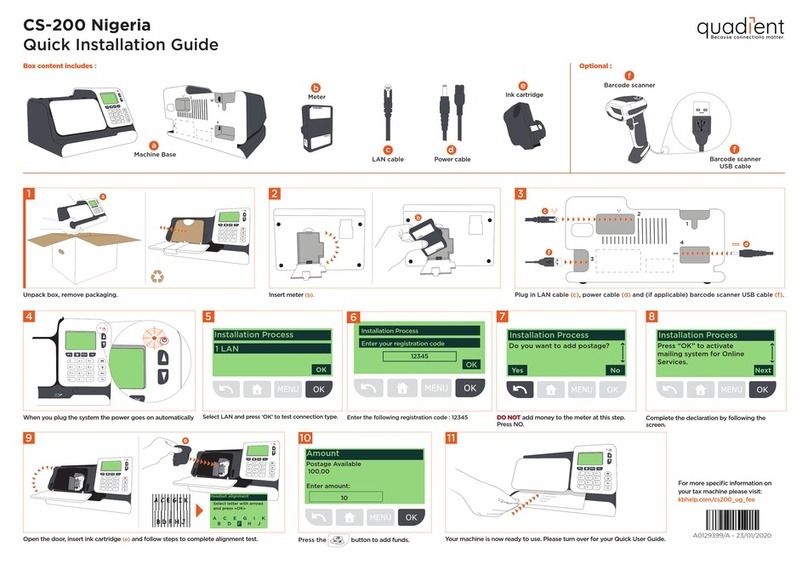
quadient
quadient CS-200 Nigeria User manual