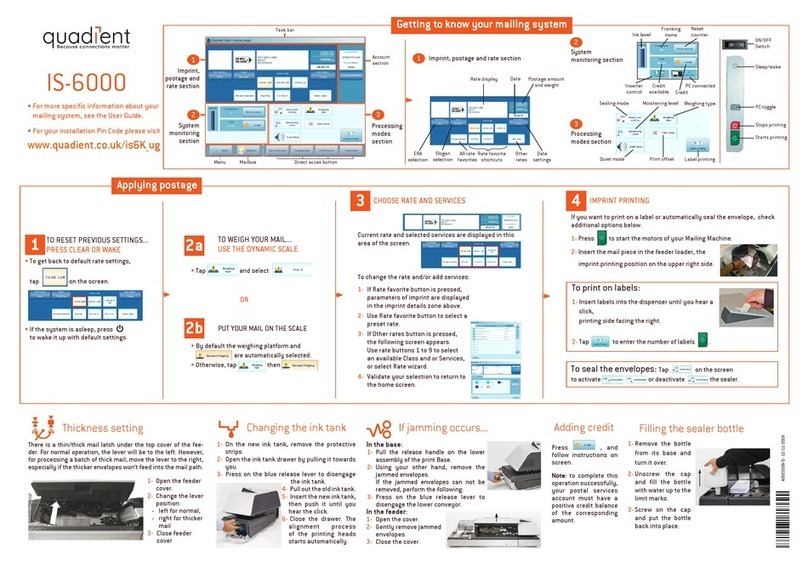0000005000
AFF
No services
20.11.19
Pay Id :
R :
CS-200 Nigeria
Quick User Guide
Getting to know your Tax Machine
Quick steps to printing your tax stamp
Screen Information
A1 Rate and services
A2 Date printed
A3 Payer Id
A4 Receipt Id
A5 Amount
A2
A3
Shortcut keys
B1 Sleep/On/O-mode (amber/
green/flashing amber)
B2 Rate and tax services selection
B3 Add payer Id value
B4 Add receipt Id value
B5 Credit management
Changing the ink cartridge
B1
Select a rate :
2
2. Use the keypad to choose a rate or
service option, or use the wizard for
access to more rates.
Currently selected rate is indicated at the
top of the screen.
0000005000
AFF
No services
20.11.19
Change rate
1. Press
The Rate selection screen
is displayed.
0000005000
AFF
No services
1AFFIDAVI T
8Wizard
3. When done, press
to confirm your selection and return
to the home screen.
A4
A5
A1
Payer Id Management:
3a
From the home page of the machine
0000005000
AFF
No services
20.11.19
Pay Id :
R :
1. Press
2. Press
Enter manually the Payer Id using the
machine keypad or an external keyboard.
Cis used when the customer is a society
Nis used when the customer is a particular
3. Press
The Payer Id is displayed on the homepage.
Enter the PIN code
Login
1234
Enter PIN code
When the machine starts,
enter the PIN code:
1234
Receipt Id Management:
3b
From the home page of the machine
0000005000
AFF
No services
20.11.19
Pay Id : N-12345
R :
1. Press
2. Press
Receipt Id with Barcode
Back
42086873/QVWBVMPEWXER245
The Receipt Id is filled in.
0000005000
AFF
No services
20.11.19
Pay Id : N-12345
R : 42086873/QVWBVMPEWXER245
The Receipt Id is displayed on the homepage.
4When all steps are completed...
Print the tax stamp:
1. Insert the document into the machine,
the tax stamp will print on the upper
right hand side.
2. Push the document to the back and
right of the machine. Hold in position
until printing has finished, then remove.
Adding credit
Press choose ‘Credit’ and follow the
instructions on screen.
Note: in order to add credit to the machine there
must be funds available
in your tax account.
N-
Back OK
C-
Payer Id part 1/2
N-12345_
Back
Payer Id part 2/2
The Payer Id is filled in.
1. Open the machine by pulling
the left hand side front panel
towards you.
2. On the keypad, press
and select Cartridge > Headset
Replacement. The cartridge
moves to a replacement
position and a waiting message
is displayed on the screen.
3. Pull the blue lever to free the
empty cartridge. Remove the
cartridge.
4. On the new ink cartridge,
remove the protective strip
from the printing head.
5. Insert the new ink cartridge in
the carriage, and then lock it by
pushing the blue lever back in
place.
6. Close the front panel and
press on the control
panel.
7. Follow the steps on screen.
Enter manually the Receipt Id using the
machine keypad or an external keyboard.
You can also use a barcode scanner to
automatically enter the Receipt Id.
B3
B5
B4
B2
1To reset the machine...
Press:
to wake the machine
up with default settings.
to return to the home screen.
Short press: to reset amount
Long press: to reset amount,
payer ID and receipt ID.