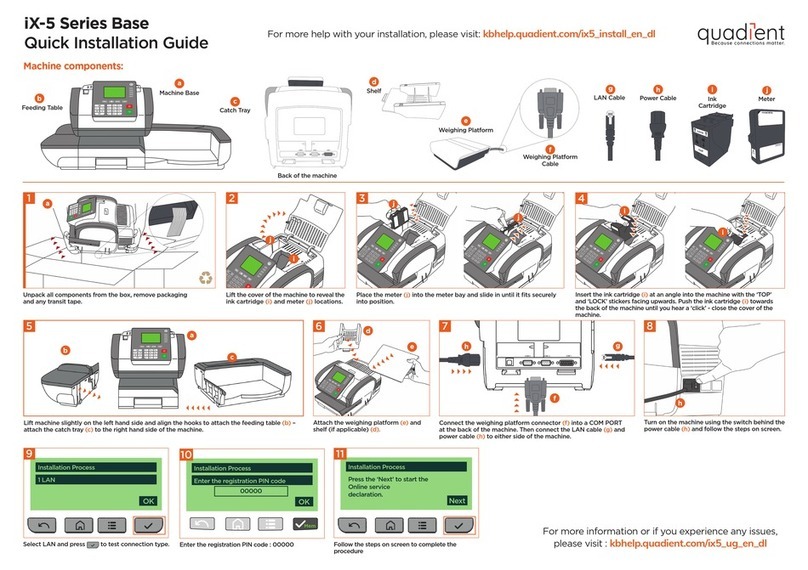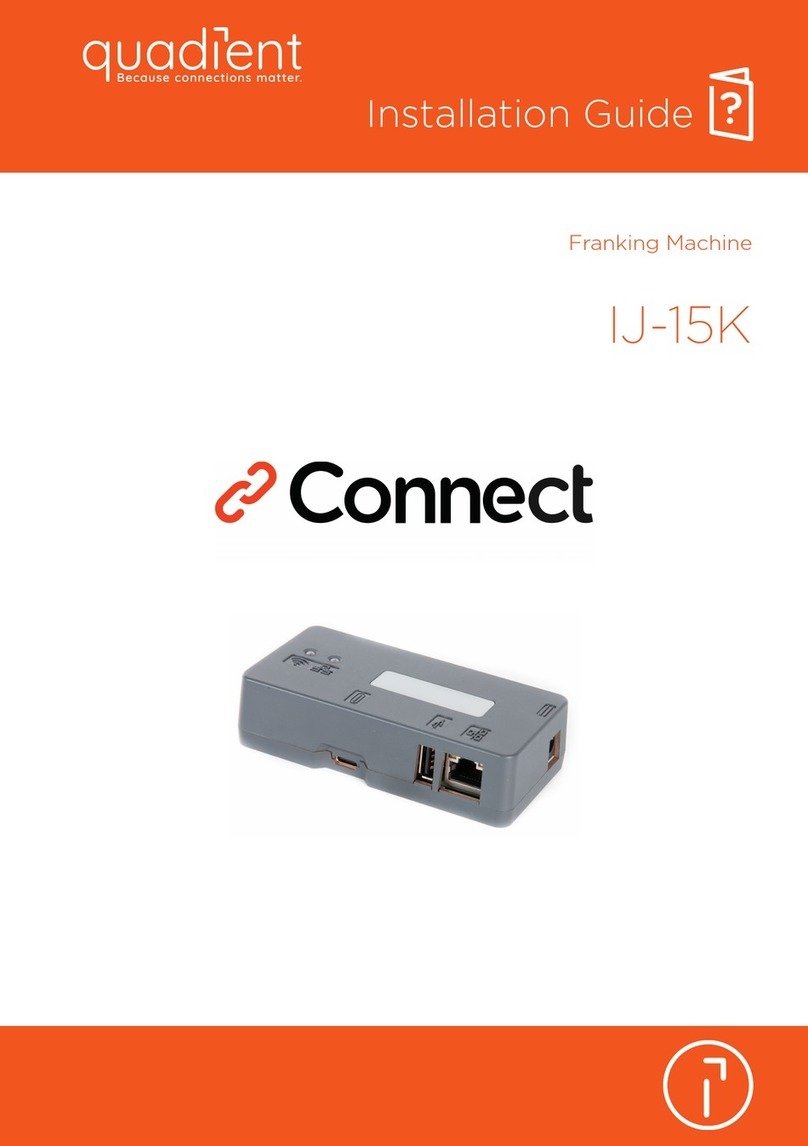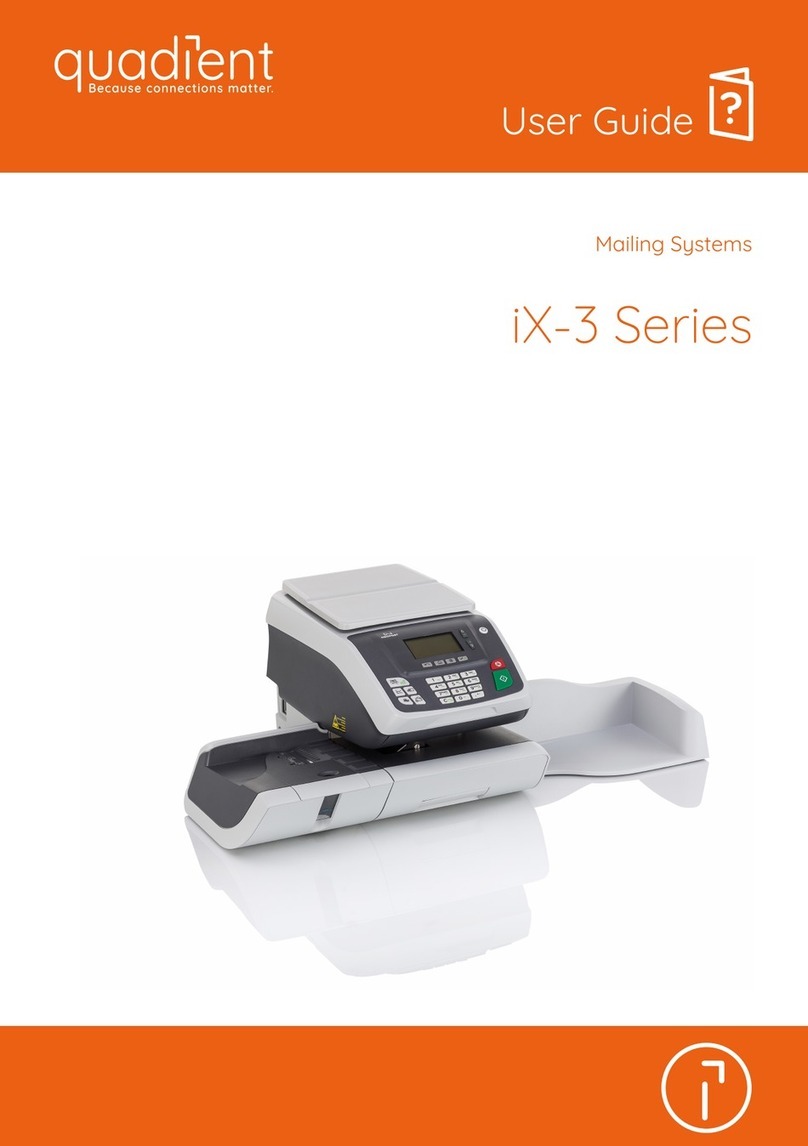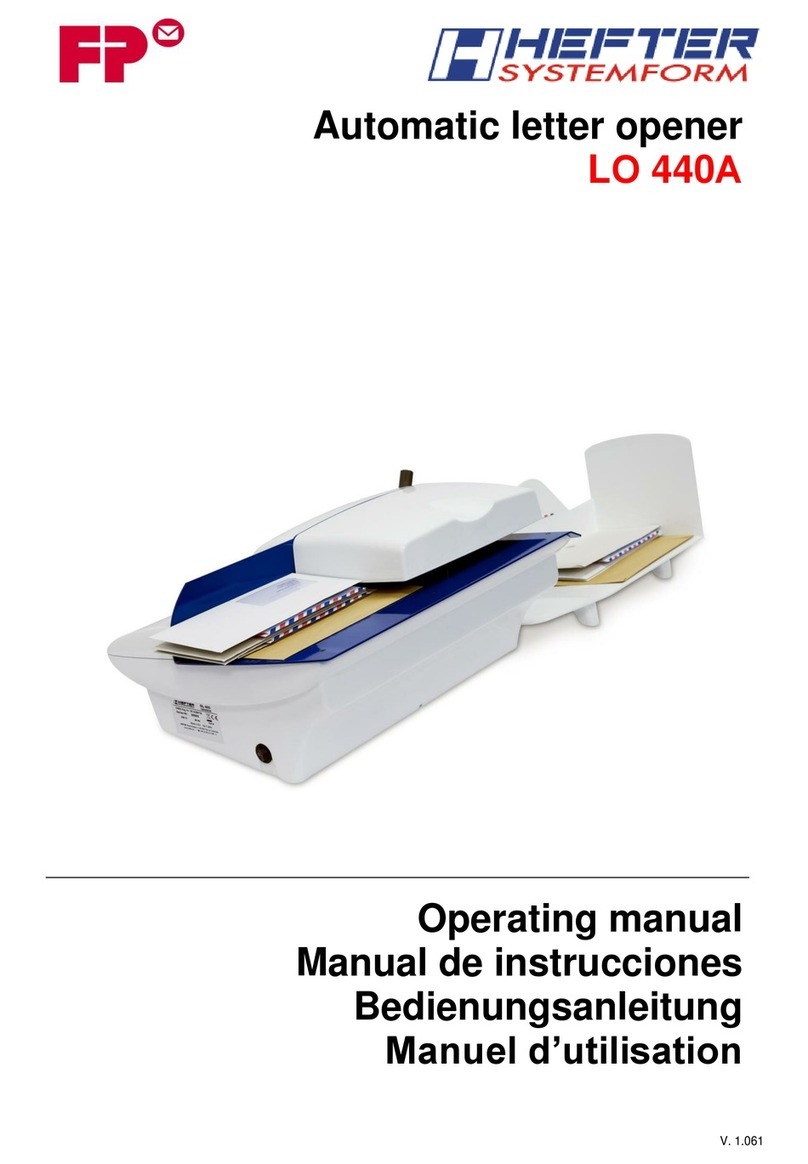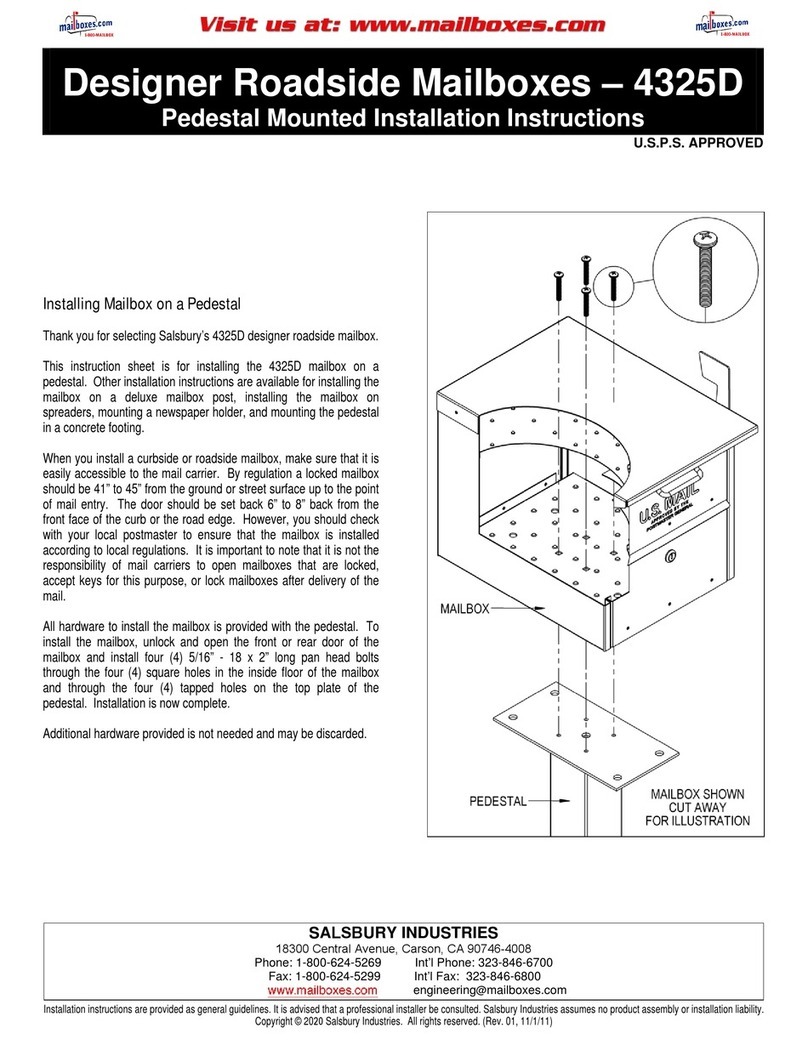4
1 3
2a
2b
Getting to know your Postage Meter
Screen Information
A1 Rate and services
A2 Date printed
A3 Weighing type
A4 Imprint position oset
A5 Postage and weight
A6 Job memory (can contain rate, stamp settings and account)
A7 Current account
Shortcut keys
B1 Short press : Manual weight entry screen
Long press : Dierential weighing modes
B2 Job memories (rate, stamp settings and account)
B3 Credit management
B4 Rate and services selection
B5 Type of imprint and imprint settings
B6 Short press : Sleep/wake (amber/green)
Long press : Soft o
B7 Stops printing
B8 Starts printing
000.580
T
S
Mem: None
Acct:00000
Sml Let Aust
No services
22/11/2016 15 g
iX-3 Series Quick Start Guide
When all steps are completed
print the stamp :
1. Press to start the motors of
your Postage Meter.
2. When the rollers start, insert the
mail into the mailing system from the
left hand side.
1. On the new ink
cartridge, remove the
protective strips from
the printing heads.
2. Lift mailing system
cover and follow
instructions printed on
sticker inside.
Changing the ink cartridge
1. Press on the key pad
to stop the motor.
2. Under the base, lift up the
release handle and, using
your other hand, remove
stuck envelope.
If Jamming occurs
To reset the mailing system press :
to return to the home screen.
Select a rate (and services) :
2. Use the keypad to choose a rate,
service option or advanced rate.
Currently selected rate and
services are indicated at the
top of the screen.
000.580
Sml Let Aust
No services
22/11/2016 15 g
Change/add services:
1. Press
The Rate selection screen
is displayed.
000.580
Sml Let Aust
No services 0 g
1Letter 2Satchel
4Parcel 5Intl
8Adv. Rate
7Service
3. When done, briefly press
to confirm your selection and
return to the home screen.
Adding credit
Press
choose ‘Credit’ and follow
the instructions on screen.
Note: in order to add credit to the
mailing system there must be funds
available
in your postage account.
For more specific information on
your Postage Meter, please visit
www.myquadient.com.au and log in to
your account.
To order consumables for your mailing system please call your dealer or
visit www.quadient.com.au
For more information about your Postage Meter and to access a range of support and
features, log into your personalised account at www.myquadient.com.au or register today.
A0087653/E - 29/04/2020
To access your full user guide,
please visit:
kb.quadient.com.au/ix3_ug
To weigh an item...
Put the mail on the platform:
1. Check that the A3 icon is
2. Put the envelope on the weighing
platform
or, if you know the weight...
Key the weight in manually:
1. Press
2. Enter the weight and briefly
press
CShort Press : to clear the
information on the screen
Long Press : access zero
weighing platform function
Short Press : to wake the mailing
system up with default settings
Long Press : soft o state
Quick steps to metering your mail
A1
A2
A3
A4
B6
B7
B8
A7
A6
A5
B4
B5
B1
B2
B3