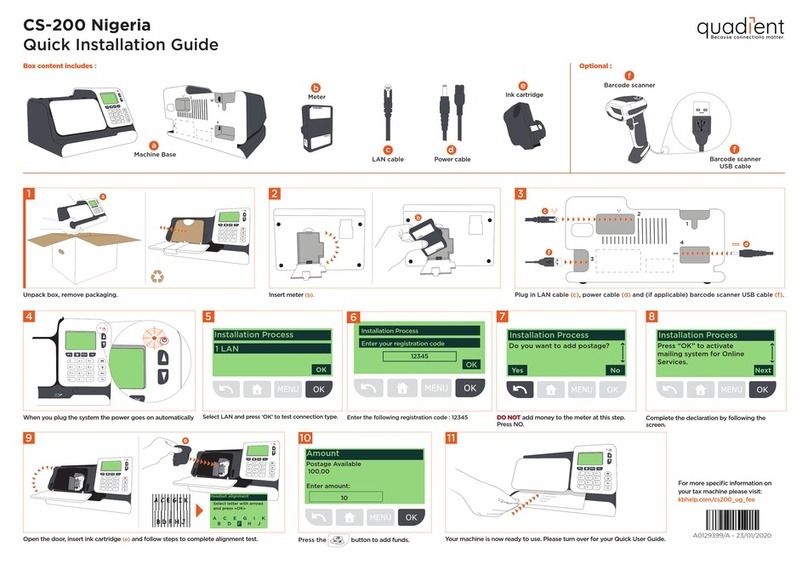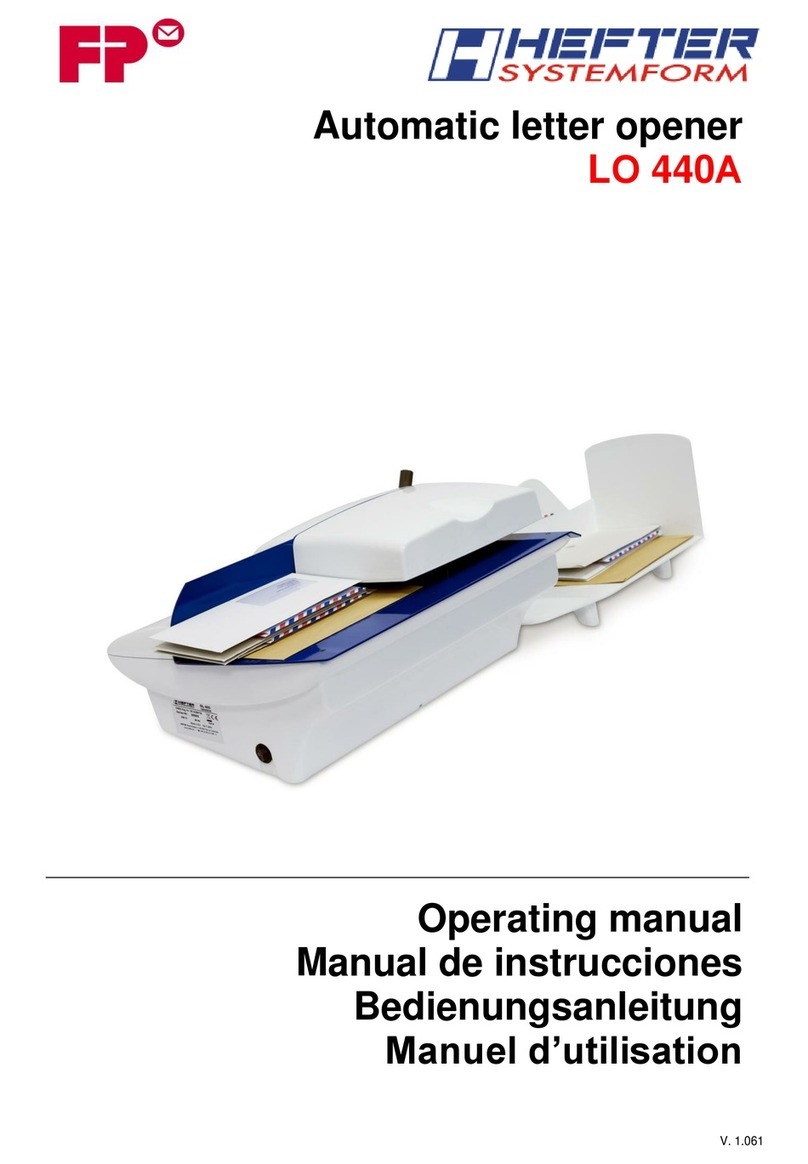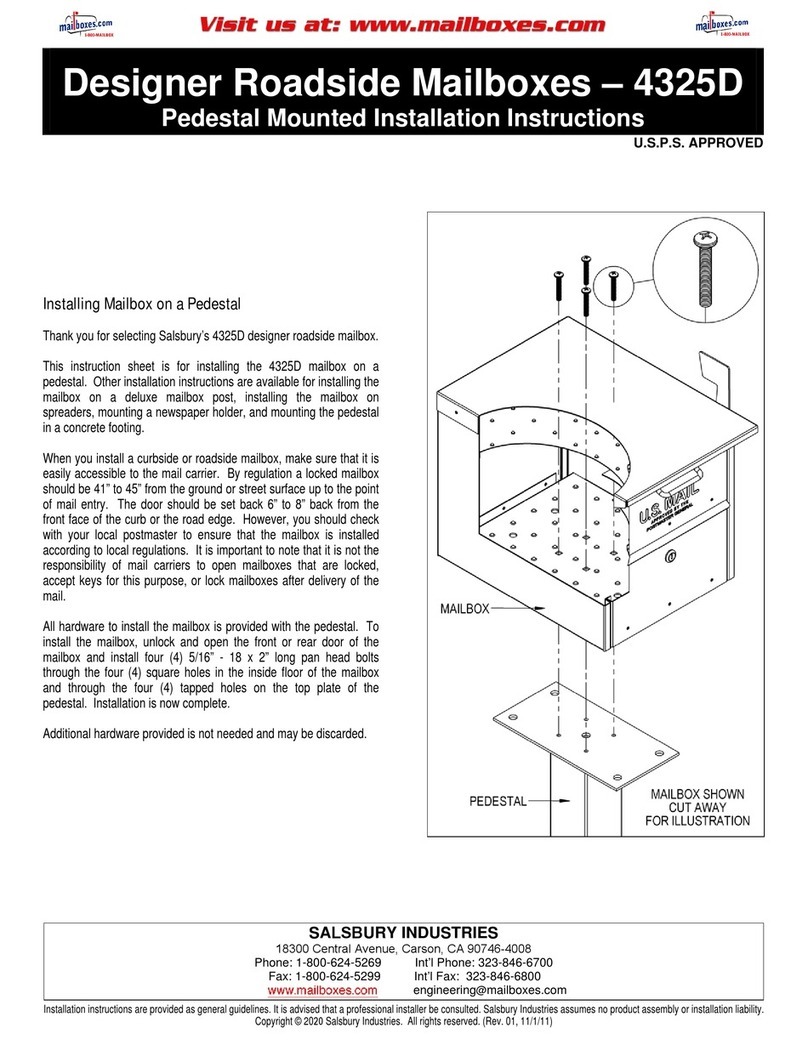Shortcut keys
B1 Rates and Services selection
B2 Job Memory (rate, settings and account)
B3 Credit management
B4 Label printing
B5 Weighing modes
B6 Type of imprint and Imprint settings
B7 Sleep/wake (amber/green)
B8 Stops printing
B9 Starts printing
Screen Information
A1 Rate and services (to change: B1)
A2 Date printed (to change: B6)
A3 Weighing Type (to change: B5)
A4 Imprint position oset
A5 Type of imprint (to change: B6)
A6 Postage and weight
A7 Job Memory (can contain rate, imprint settings and account)
A8 Current account
A9 Reset counter : to perform this action, press the button on the
right side of the machine (N5)
A10 Credit
To reset the machine...
Press:
Adding credit
Press
choose ‘Credit’ and follow
the instructions on screen.
Note: in order to add credit to the
machine there must be funds available in
your postage account.
To access your full user guide,
please visit :
kbhelp.quadient.com/ix5_ug_en_dl
4
2. When the rollers start, insert the
mail into the machine from the
left hand side.
To seal the envelopes
1. To seal the envelopes (if applicable)
Use the button at the front of the
sealer. Check water level in the bottle.
When all steps are completed
print the imprint:
If you want to print on a label or
automatically seal the envelope,
check additional options below.
1. Press to start the motors of
your franking machine.
1. Insert labels into the dispenser until
a click, printing side facing the right.
2. Press to enter the number
of labels to print and then press
to clear the information
on screen.
to wake the machine
up with default settings.
to return to the home screen.
1st Inl. Letter
A0155671A - 03/03/2023
00000
Getting to know your franking machine Quick steps to franking your mail
1
1. Press on the
keypad to stop the
motor.
2. Under the base, lift
up the release handle
and use your other
hand to remove the
jammed envelope.
If Jamming occurs
iX-5 Series Quick Start Guide
To weigh an item:
1. Check that the A3 icon is
2. Otherwise press
and select
the option: Standard weighing
3
1. On the new ink
cartridge, remove the
protective strips from
the printing heads.
2. Lift machine
cover and follow
instructions printed
on sticker inside.
Changing the ink cartridge
Credit £ 1,000.00
B7
B8
B9
B1
B2
B3
B6
B5
B4
A2
A3
A5
A10
A8
A6
A1
1st Inl. Letter
Currently selected rate and
services are indicated at the
top of the screen.
Change/add services:
1. Press
The Rate selection screen
is displayed.
2Select a rate (and services) :
2. Use the keypad to choose a rate
or service option, or use the
wizard for access to more rates.
3. When done, press to
confirm your selection and return
to the home screen.
1st Inl. Letter
1st Class 2nd Class
Inland International
Recorded Del
7
A4
00000
00000
A9
A7