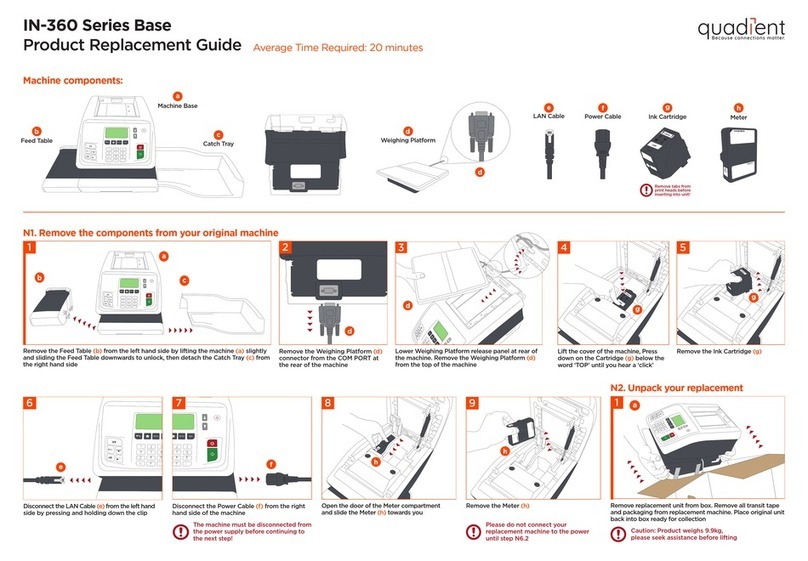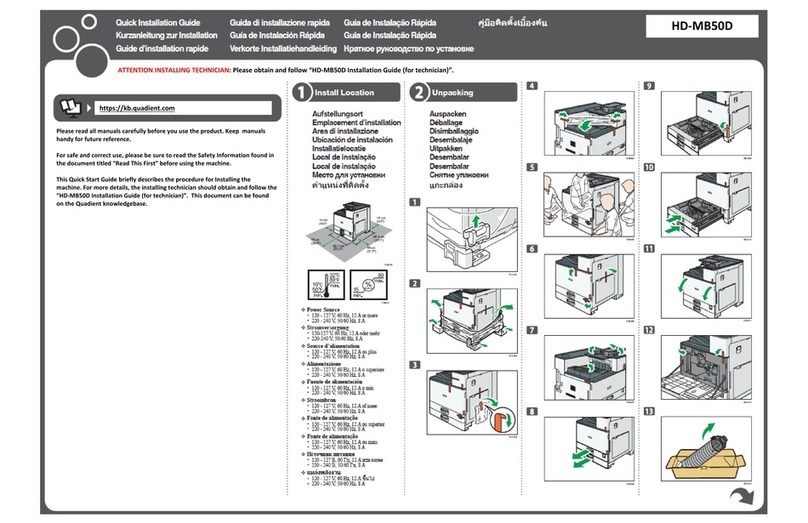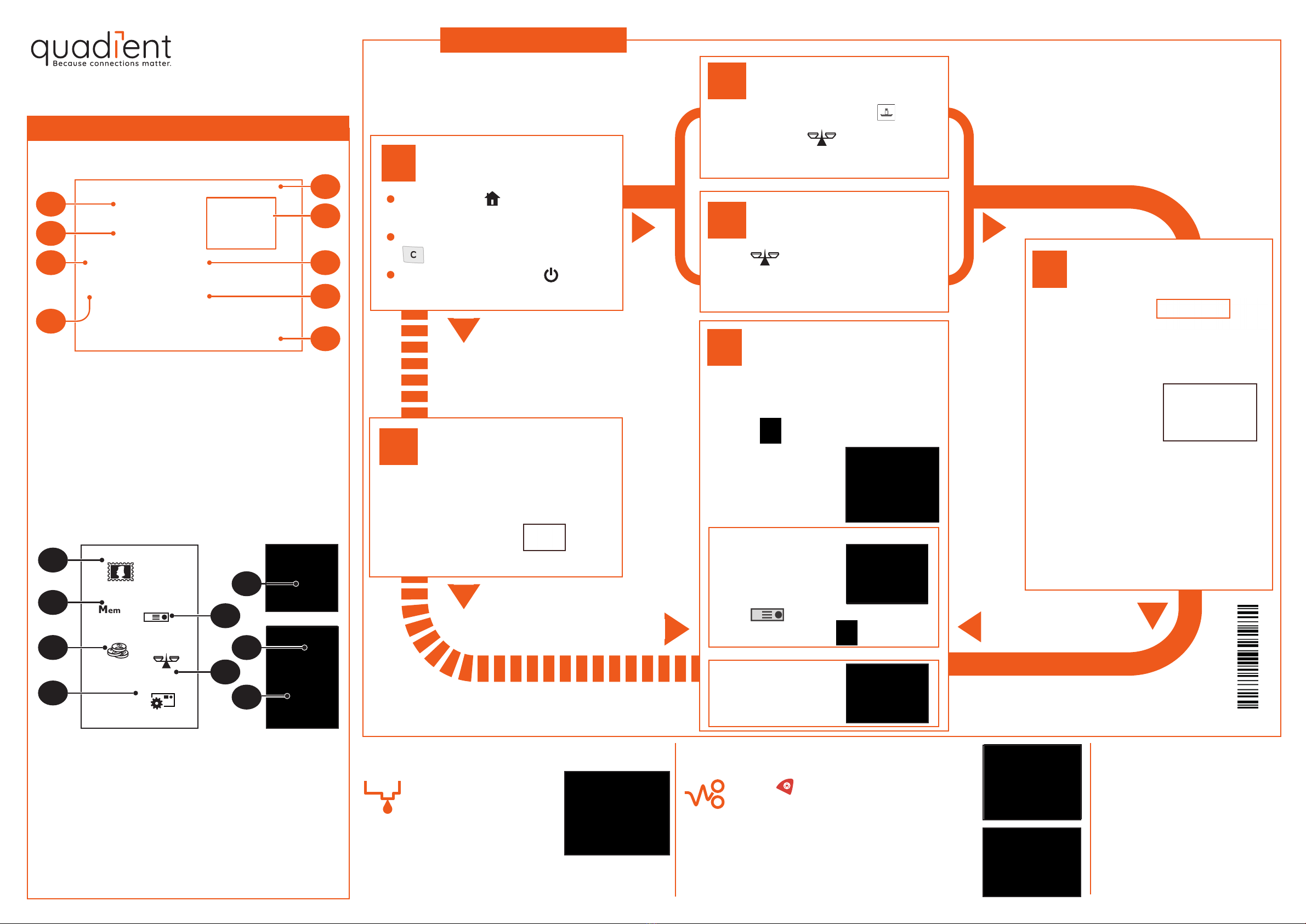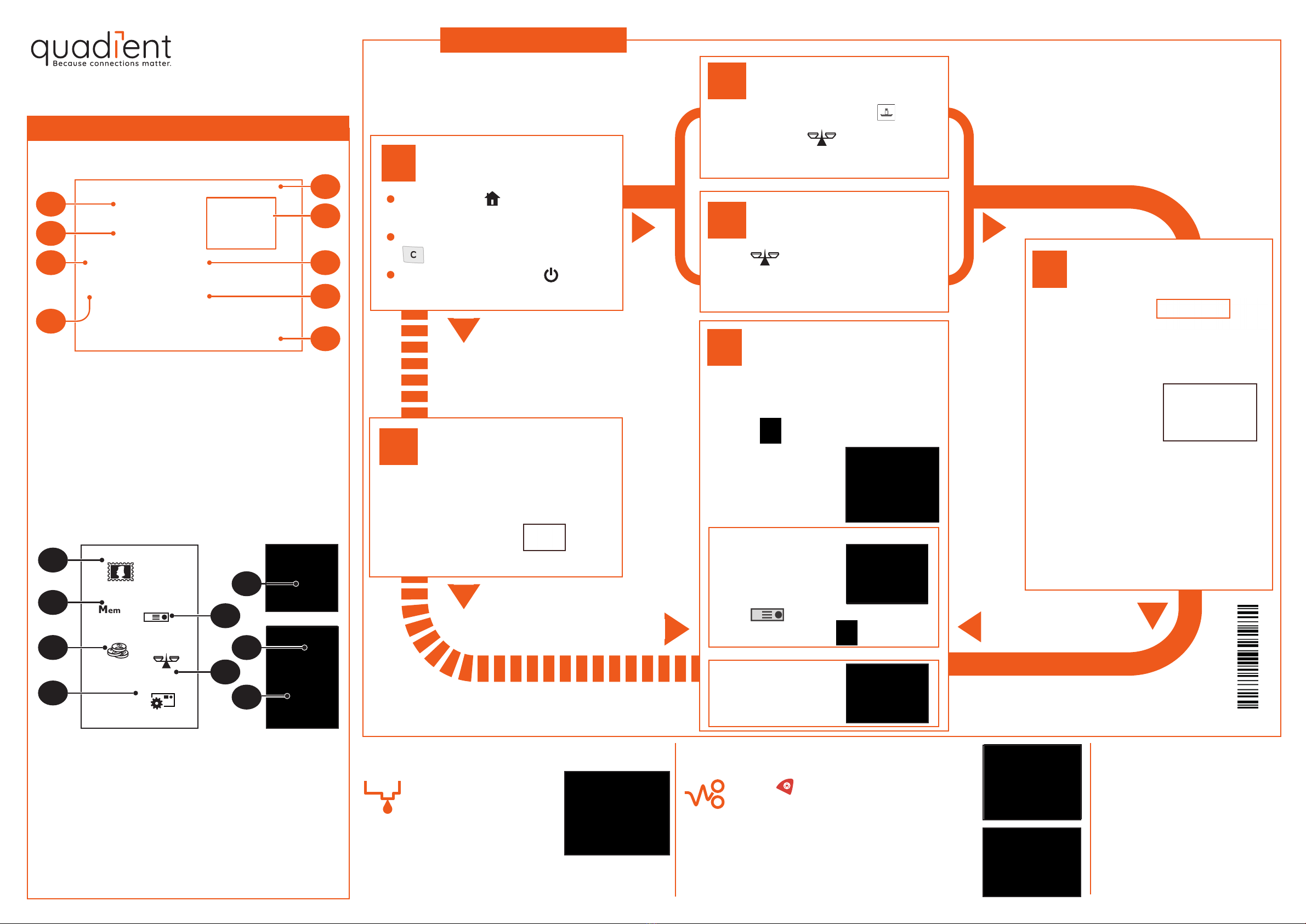
2c
1
3
2a
2b
K7
K8
K9
K4
K1
K2 K5
K6
K3
4
Changing the ink cartridge If jamming occurs... Adding credit
IS-440
For more specific information about
your mailing system, see the User Guide.
Shortcut keys
Getting to know your mailing system
Applying postage
Control display
Key the postage in directly
If you know the amount...
Choose rate and services
When the weight is displayed...
Put your mail on the scale
To weigh your mail...
or
Enter the weight manually
Press Clear or Wake
To reset previous settings...
1
2
1
2
K1
K2
K3
K4
K5
K6
K7
K8
K9
Rates and Services selection
Memorized jobs (rate, stamp settings, account)
Credit management
Type of imprint and Imprint settings
Label printing
Weighing modes
Sleep / wake (amber / green)
Stops printing
Starts printing
Press OK to validate your selection and
return to the home screen.
Rate and services (to change: K1)
Date printed (to change: K4)
Weighing type (to change: K6)
Imprint position oset
Type of imprint (to change: K4)
Postage and weight
Memorized job (can contain rate, stamp settings
and account)
Current account
Credit (adding funds: K3)
D1
D2
D3
D4
D5
D6
D7
D8
D9 1
2
If needed, press to return to the home
screen.
To return to the default rate setting, press
on the keyboard.
If the system is asleep, press to wake it
up with default settings.
1
2
To print on labels
To seal the envelopes
1
2
1
2
Check that the D3 icon is set to .
Otherwise, press and then select the
option Standard weighing.
Press and then select the option
Manual weight entry.
Enter the weight and press OK.
Type the amount on the keyboard.
Press OK.
The home screen
displays the postage.
3
1
2
Press on the control panel.
Under the base, lift up the release handle and,
using your other hand, remove envelopes or
labels from the mail run.
On feeder: raise cover, push down at the left
of upper blue lever to release mail runner.
Remove the jammed material then push down
on the mechanism to relocate.
Press , type 2 and follow
instructions onscreen.
Note: to complete this operation
successfully, your postal services
account must have a positive credit
balance of the corresponding
amount.
Print the stamp
When the postage is displayed...
Use the button at the
front of the feeder deck.
Check water bottle level.
If you want to print on a label or automatically
seal the envelope, check additional options
below.
Press to start the motors of your mail-
ing system.
Insert the mail piece in
the mail path, the
imprint printing position
on the upper right side.
Press .
The rate selection
screen is displayed.
4145428D/C -25/05/2020
Current rate and select-
ed services are
displayed in this area of
the screen.
To change the rate and/or add services:
3
1
2
On the new ink cartridge,
remove the protective
strips from the printing
heads.
Raise base cover and
follow instructions printed
on sticker inside.
Use rate buttons 1 to 9 to select an available
Class or Service, or select Other selections
to gain access to the Rate wizard and Rate
history keys.
www.quadient.ie
Insert labels into the
dispenser until a click,
printing side facing the
right.
Press to enter the number of labels
to print and then press .
Consumables,
contact Quadient Supplies: 01-6250900
D6
D7
D8
D9
D5
D2
D3
D4
D1