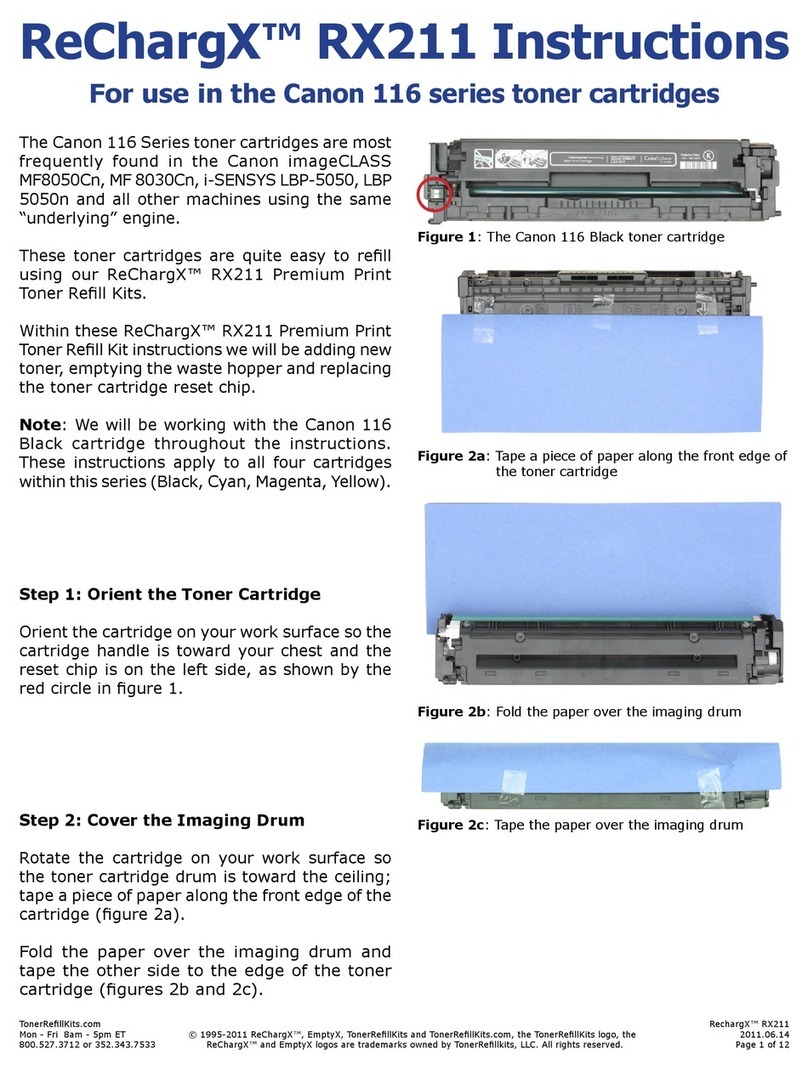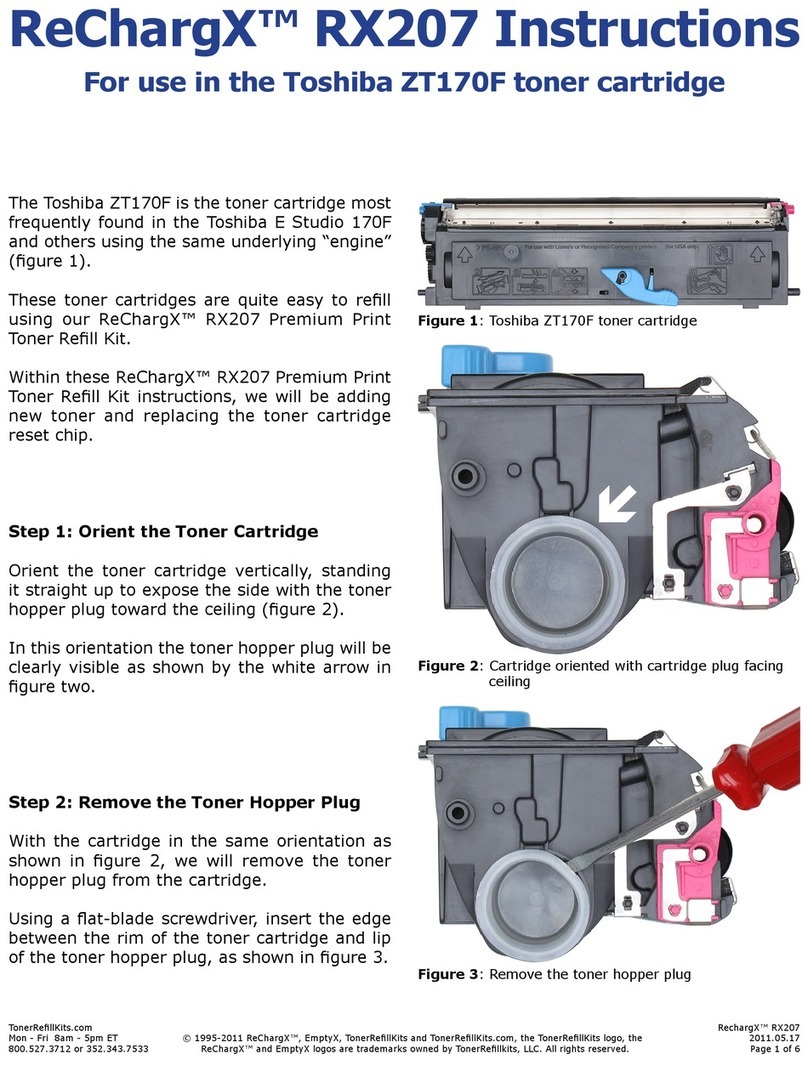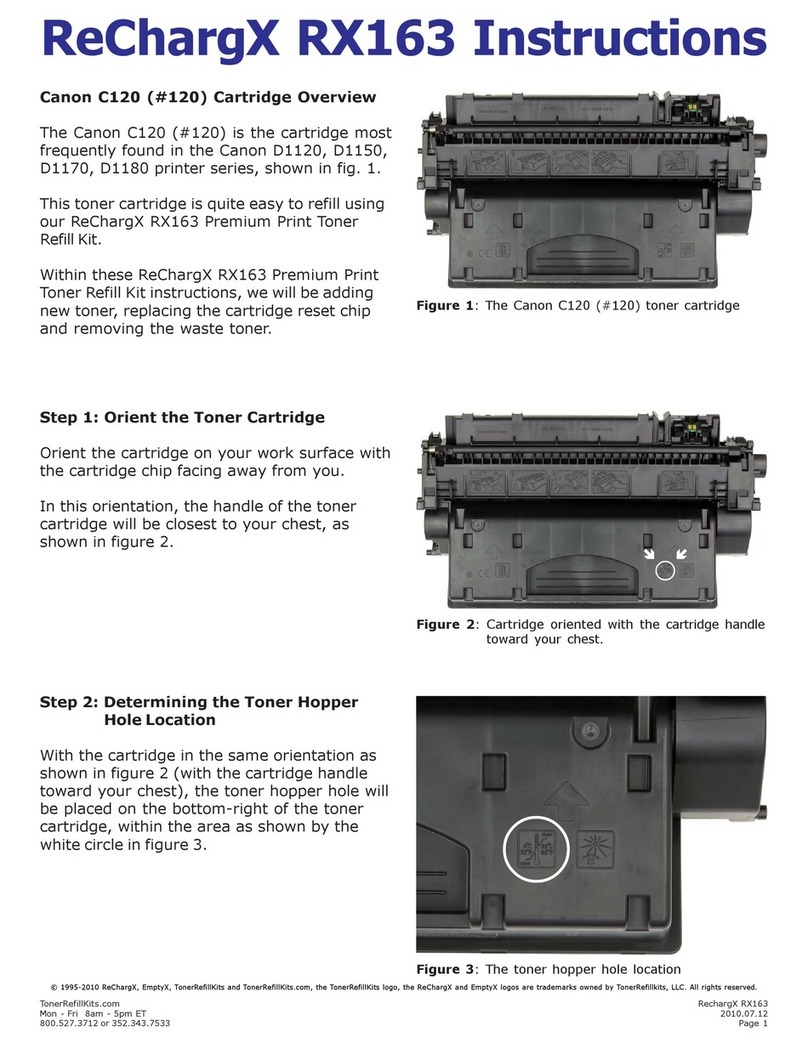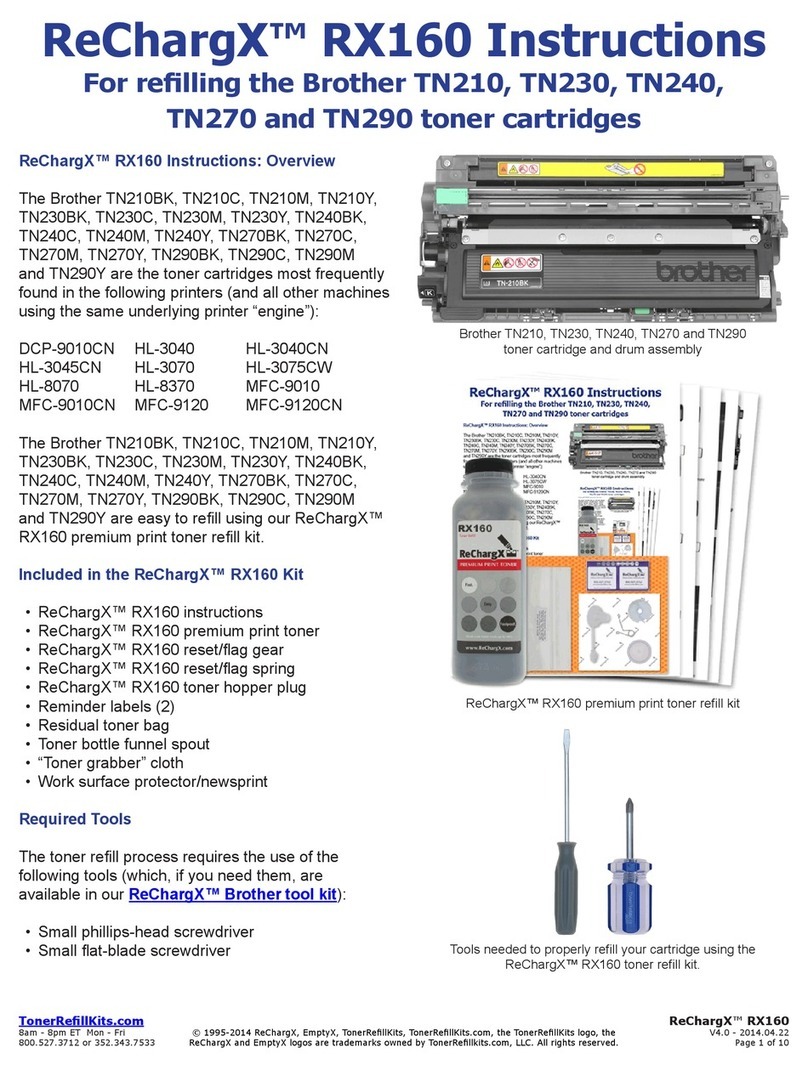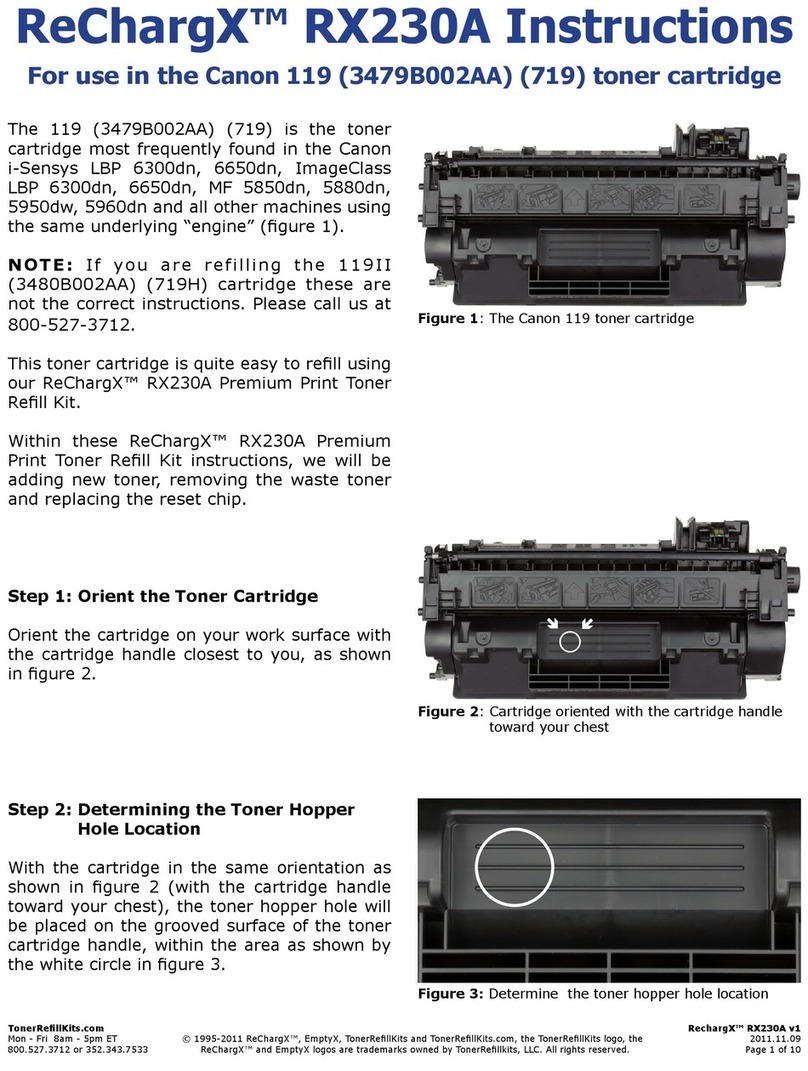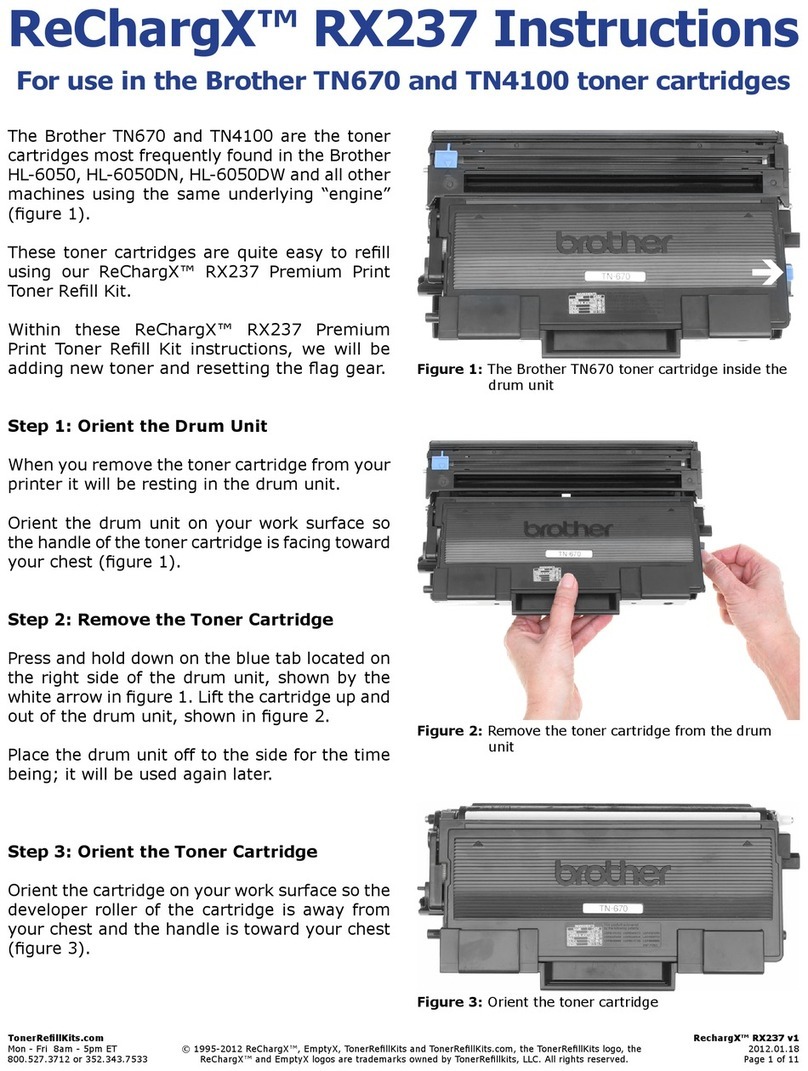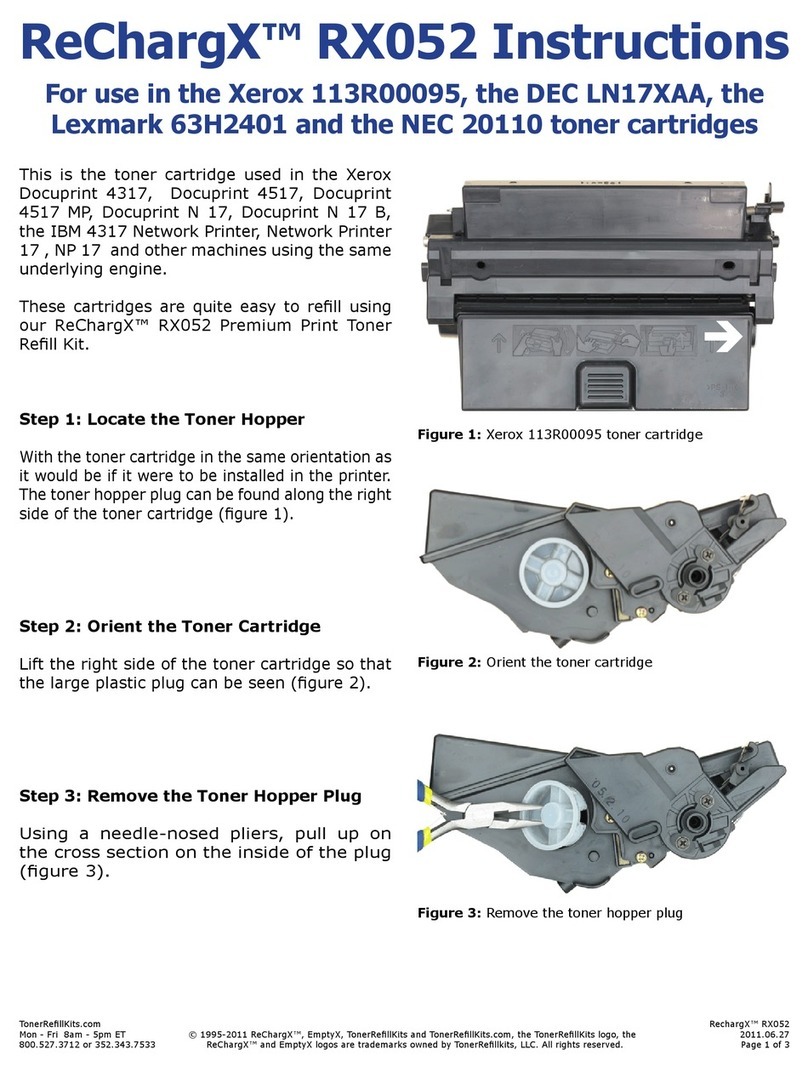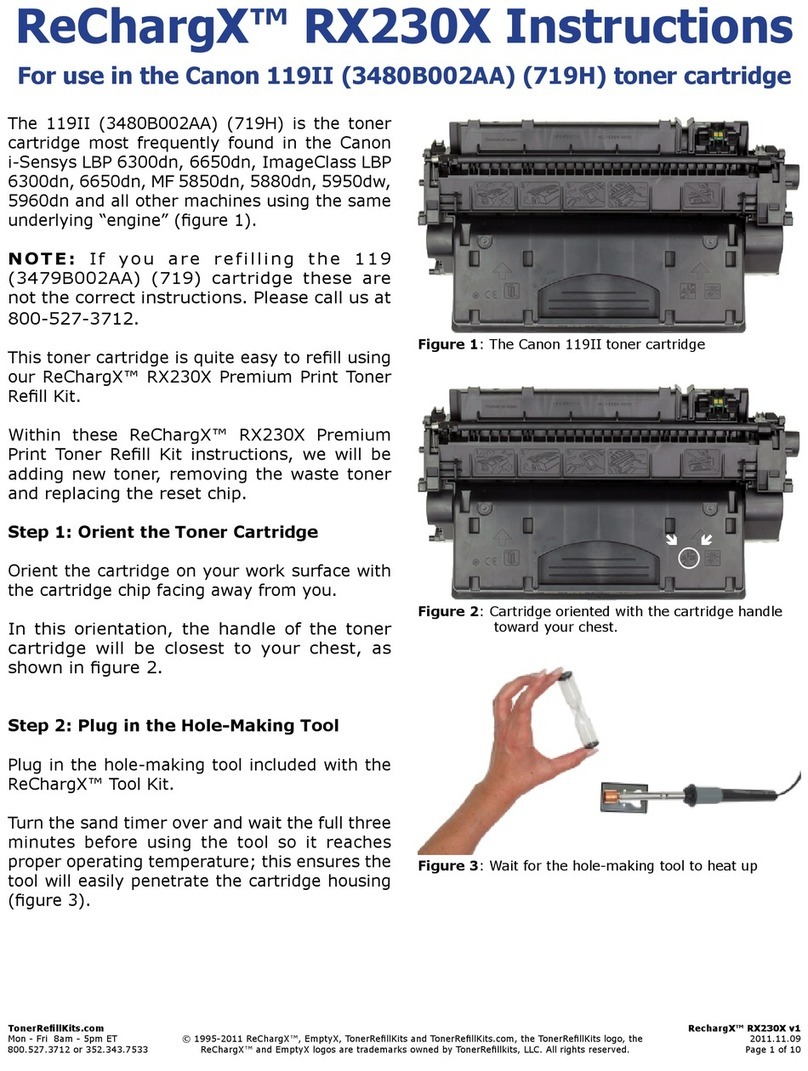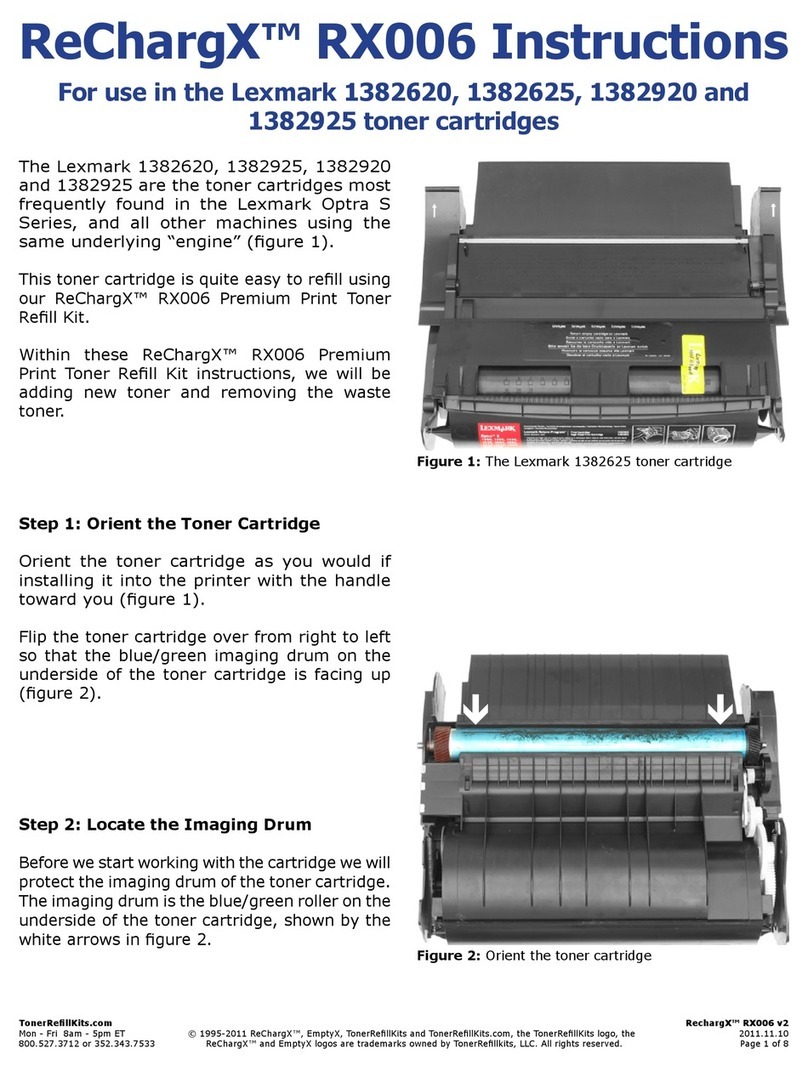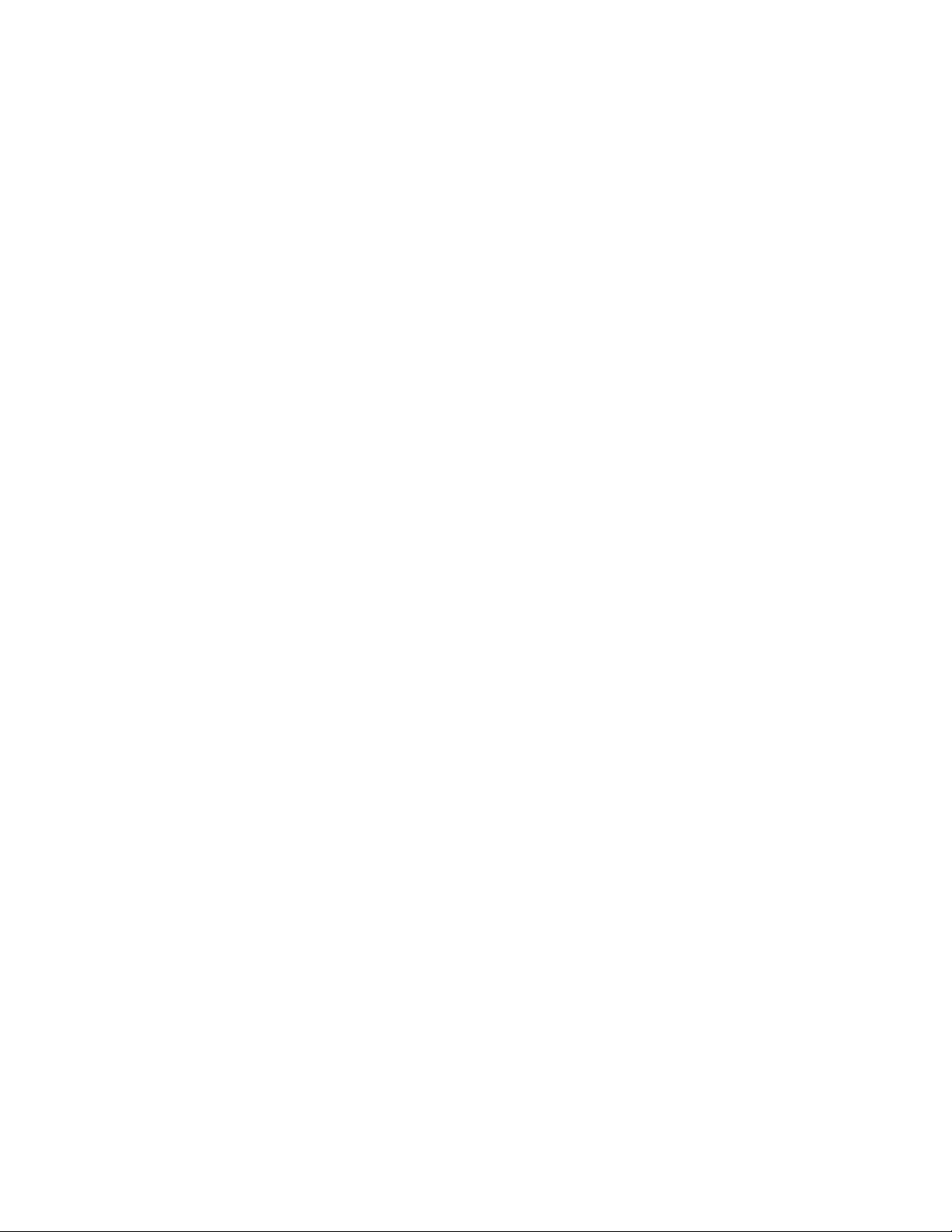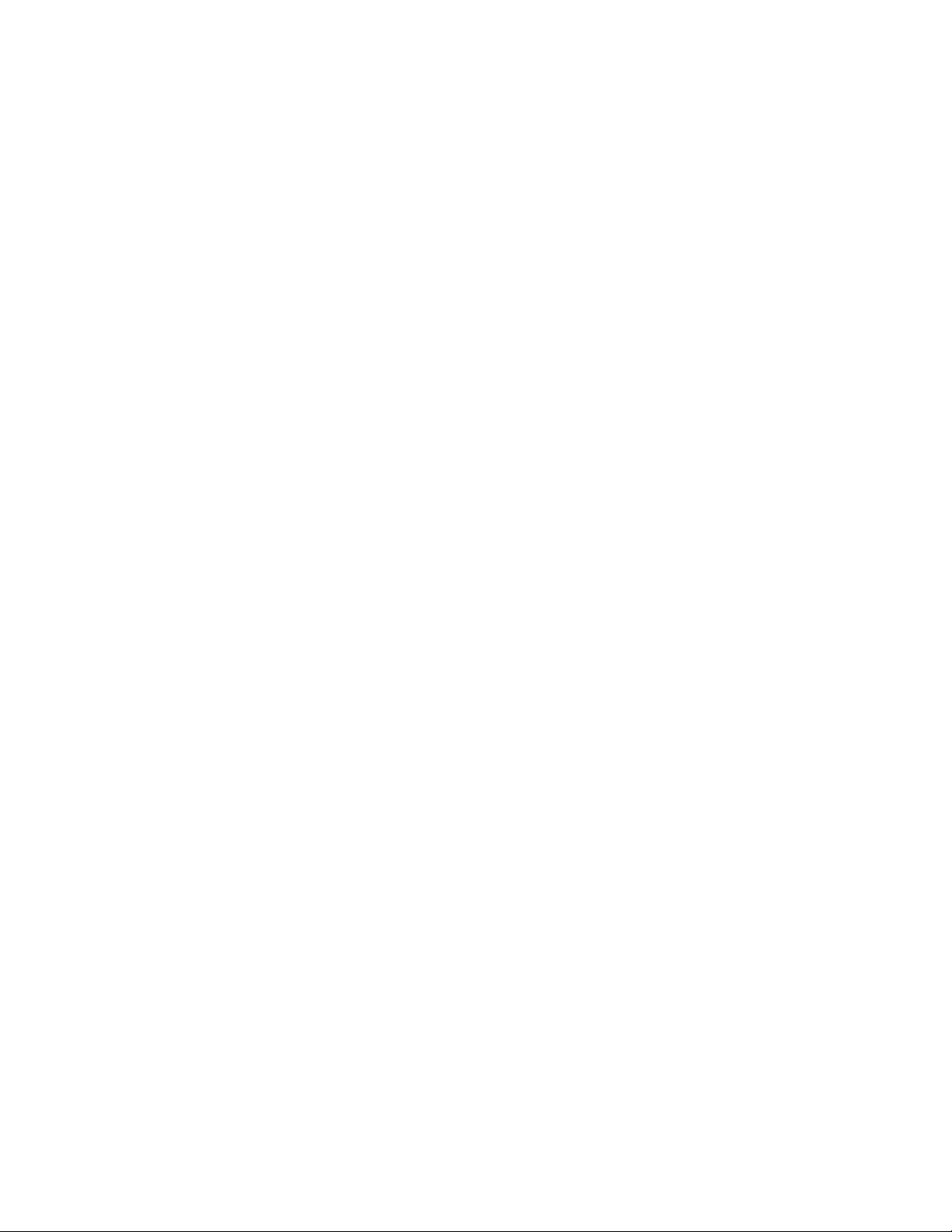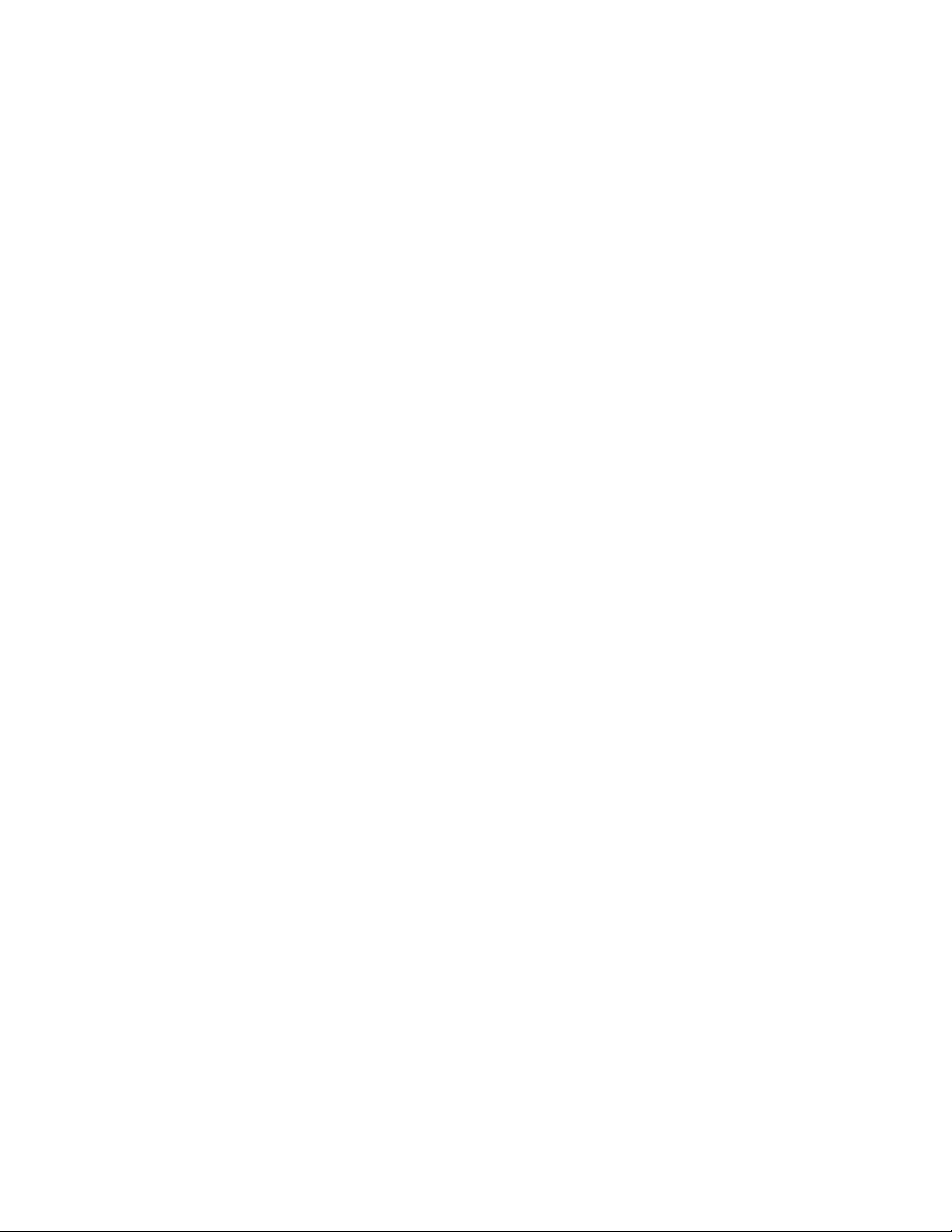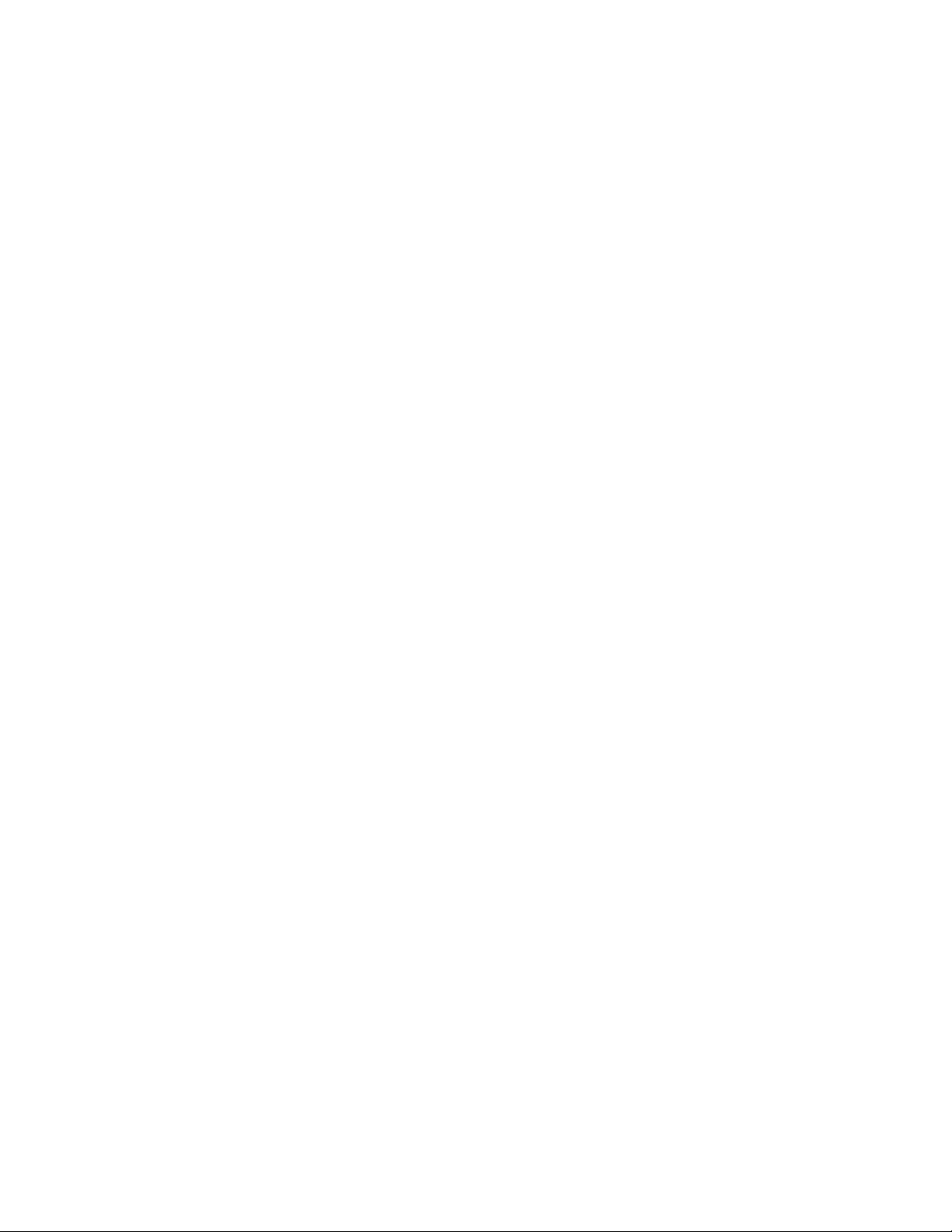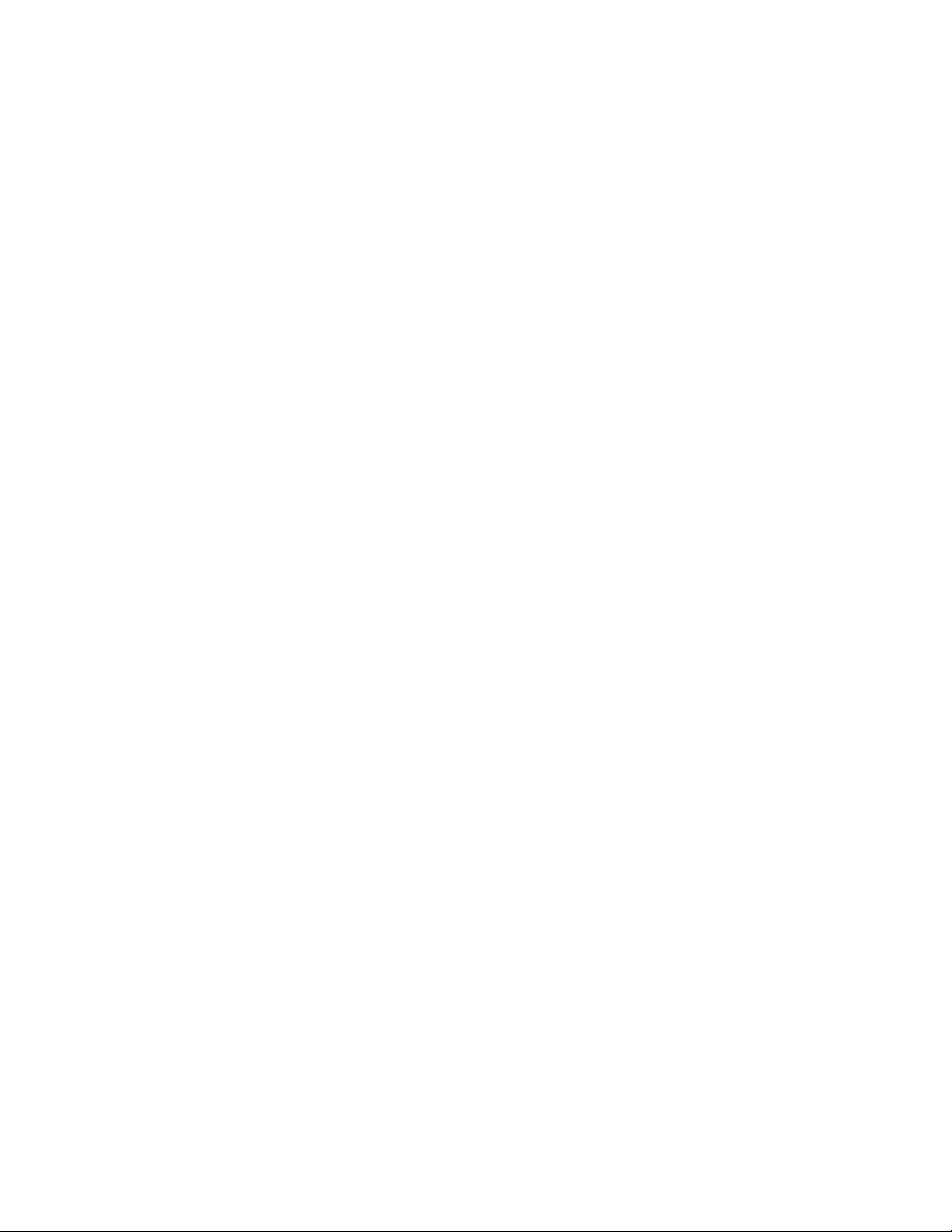TonerRellKits.com RechargX™ RX201X v1
Mon - Fri 8am - 5pm ET © 1995-2011 ReChargX™, EmptyX, TonerRellKits and TonerRellKits.com, the TonerRellKits logo, the 2012.01.10
800.527.3712 or 352.343.7533 ReChargX™ and EmptyX logos are trademarks owned by TonerRellkits, LLC. All rights reserved. Page 1 of 9
ReChargX™ RX201X Instructions
For use in the Brother TN-315BK, TN-315C, TN-315M,
TN-315Y High Yield toner cartridges
The Brother TN-315BK, TN-315C, TN-315M
and TN-315Y are the high yield toner cartridges
most frequently found in the Brother HL 4140,
HL 4150, HL 4150CDN, HL 4570 Series, MFC
9055, MFC 9270, MFC 9460 Series, MFC 9465,
MFC 9560 Series, MFC 9970 Series and all other
machines using the same underlying “engine”
(gure 1).
NOTE: If you are relling the Starter or Standard
cartridges these are not the correct instructions.
Please call us at: 800.527.3712
These toner cartridges are quite easy to rell
using our ReChargX™ RX201X Premium Print
Toner Rell Kit.
Within these ReChargX™ RX201X Premium
Print Toner Rell Kit instructions, we will be
adding new toner and resetting the ag gear.
Step 1: Orient the Toner Cartridge
Orient the cartridge on your work surface so the
developer roller of the cartridge is away from you
and the handle is toward your chest (gure 1).
Step 2: Cover the Developer Roller
This step is recommended since the developer
roller is completely exposed and easy to damage
by scratching or contaminating with ngerprints,
affecting it’s ability to create a quality image.
Using a normal sheet of printer paper, tape the
paper to the top side of the cartridge, shown in
gure 2a.
Fold the paper over the leading edge
of the cartridge and tape the other edge of
the sheet of paper to the opposite side of the
toner cartridge (gure 2b).
Figure 1: The Brother TN-315BK toner cartridge
Figure 2a: Tape a piece of paper to the top of the toner
cartridge
Figure 2b: Tape the paper to the bottom of the toner
cartridge