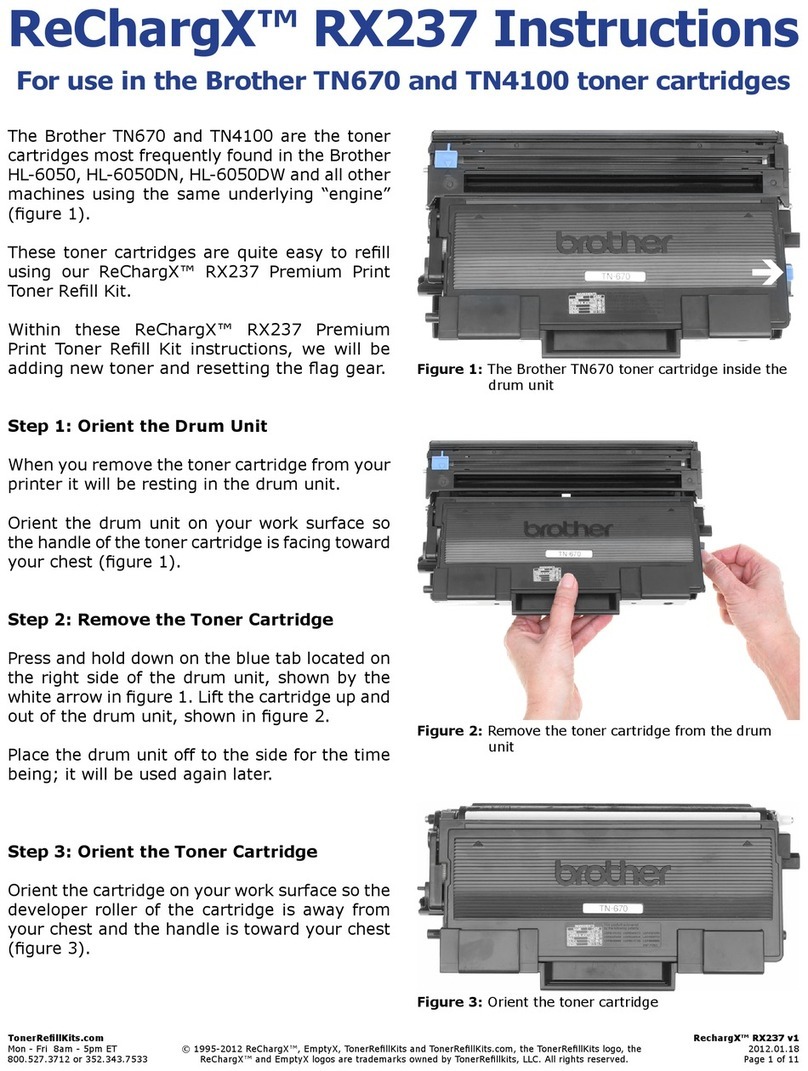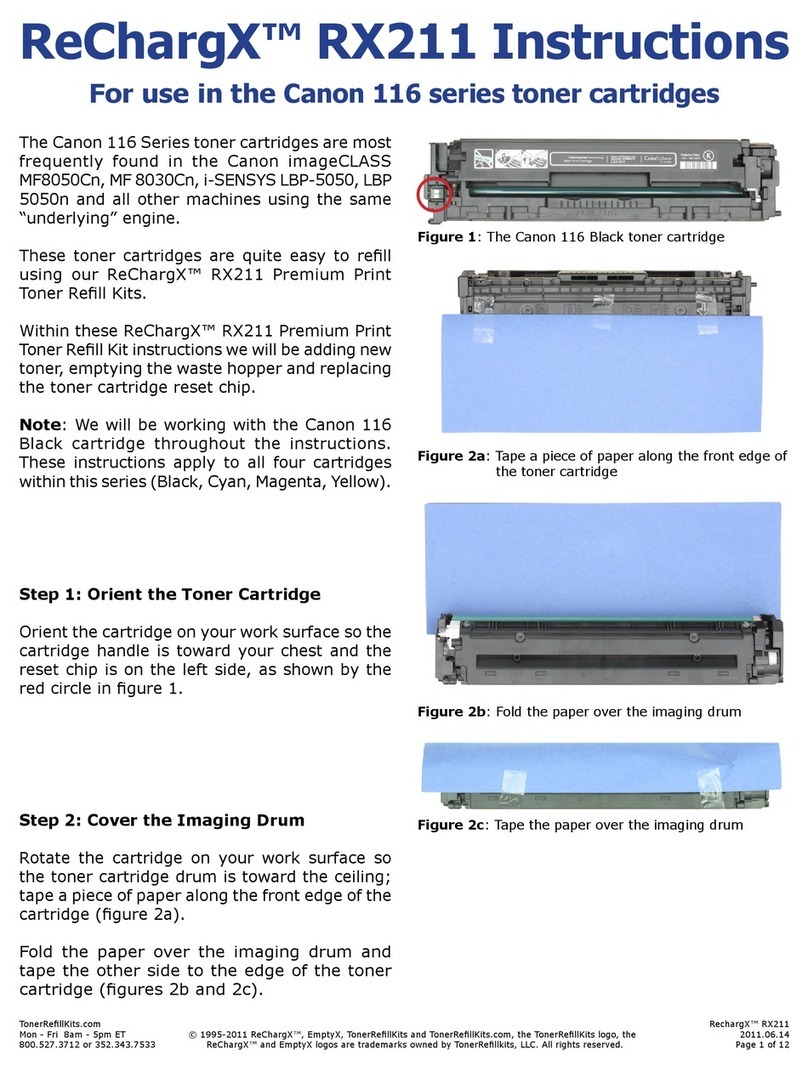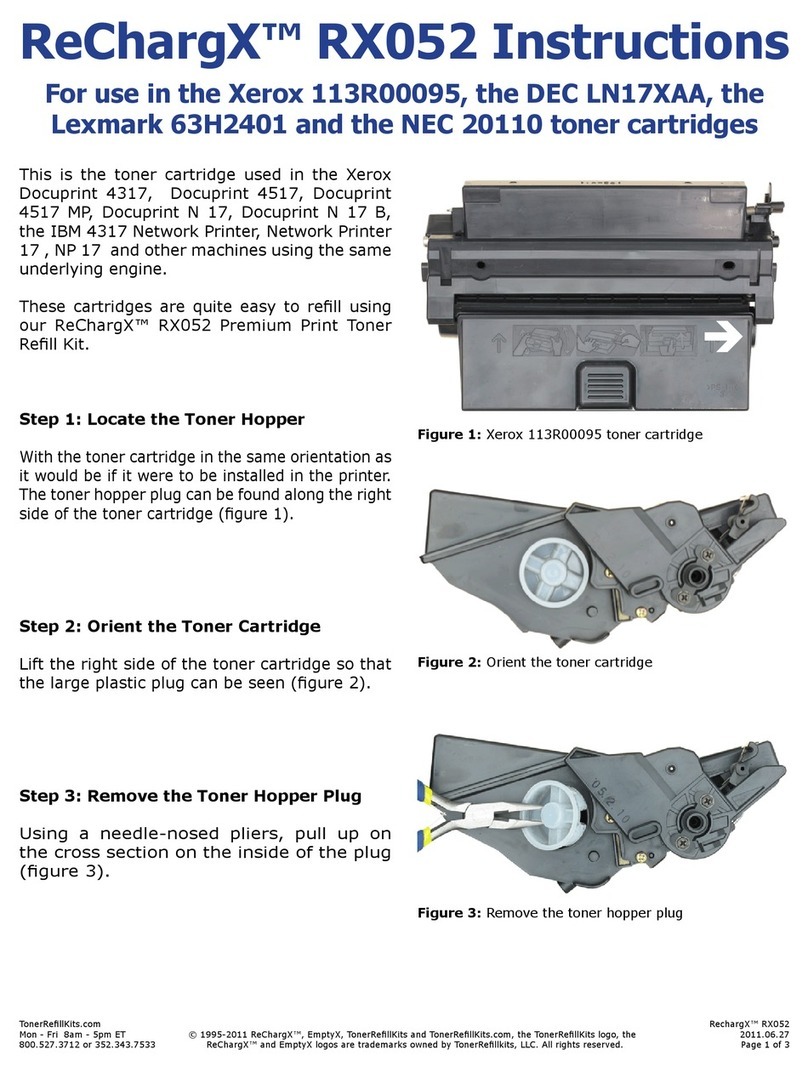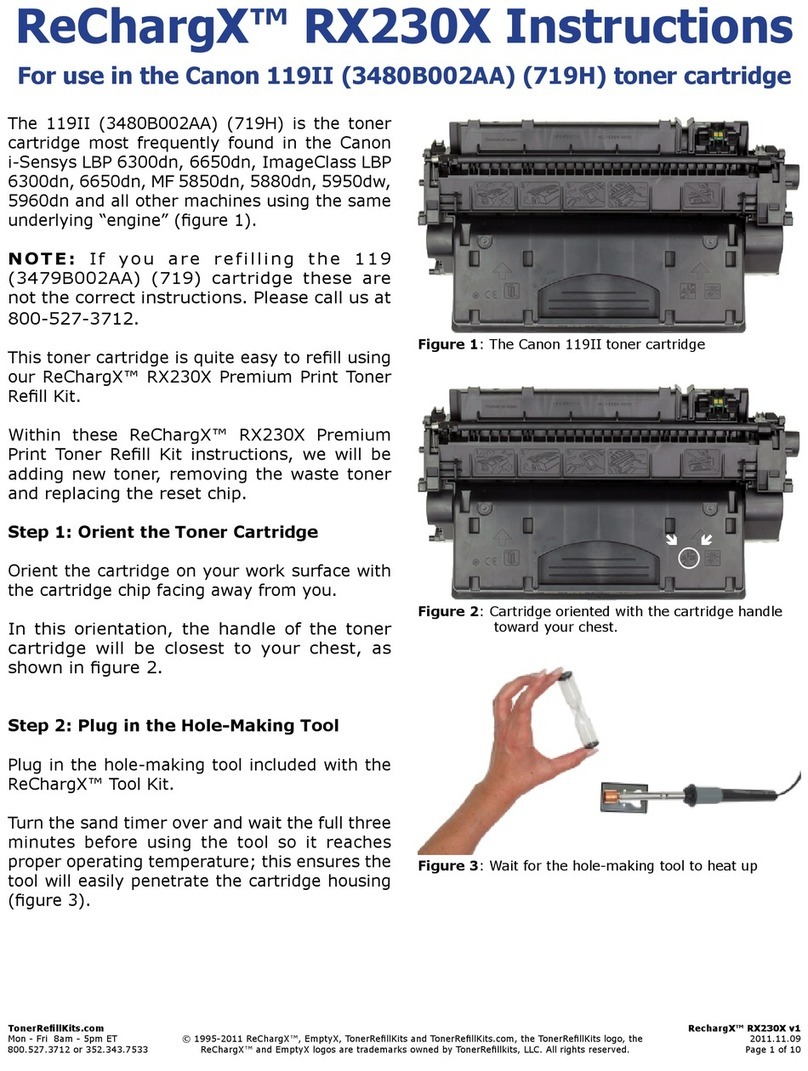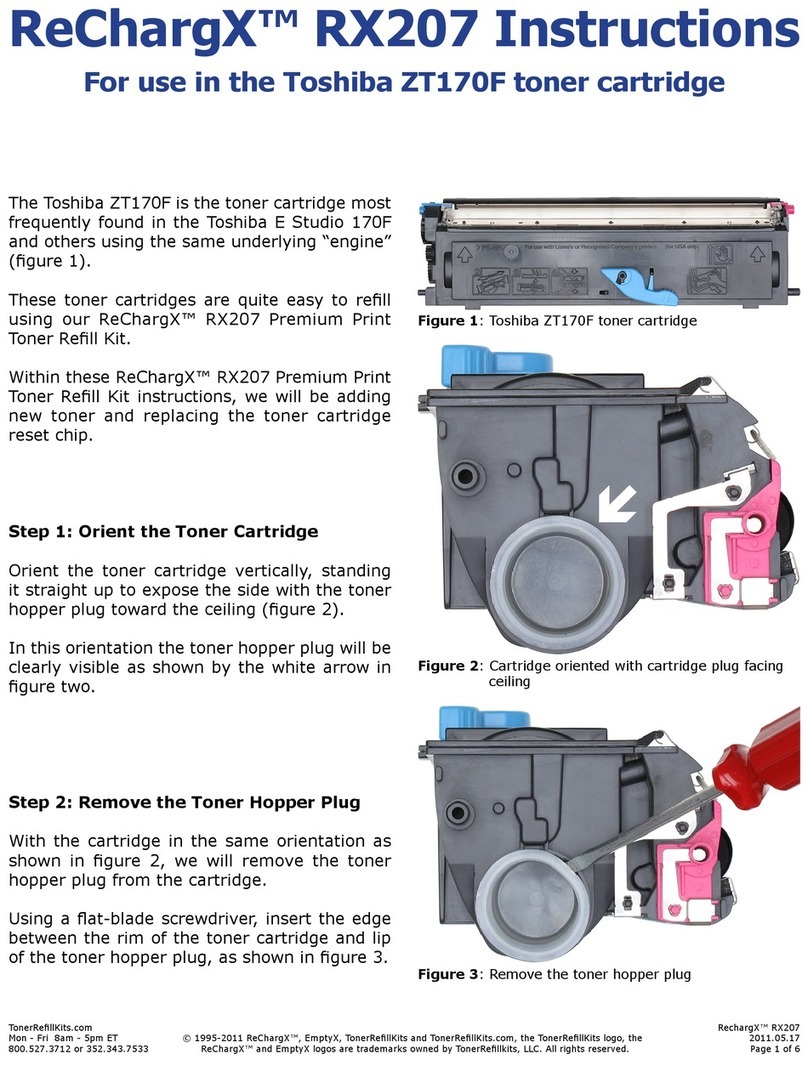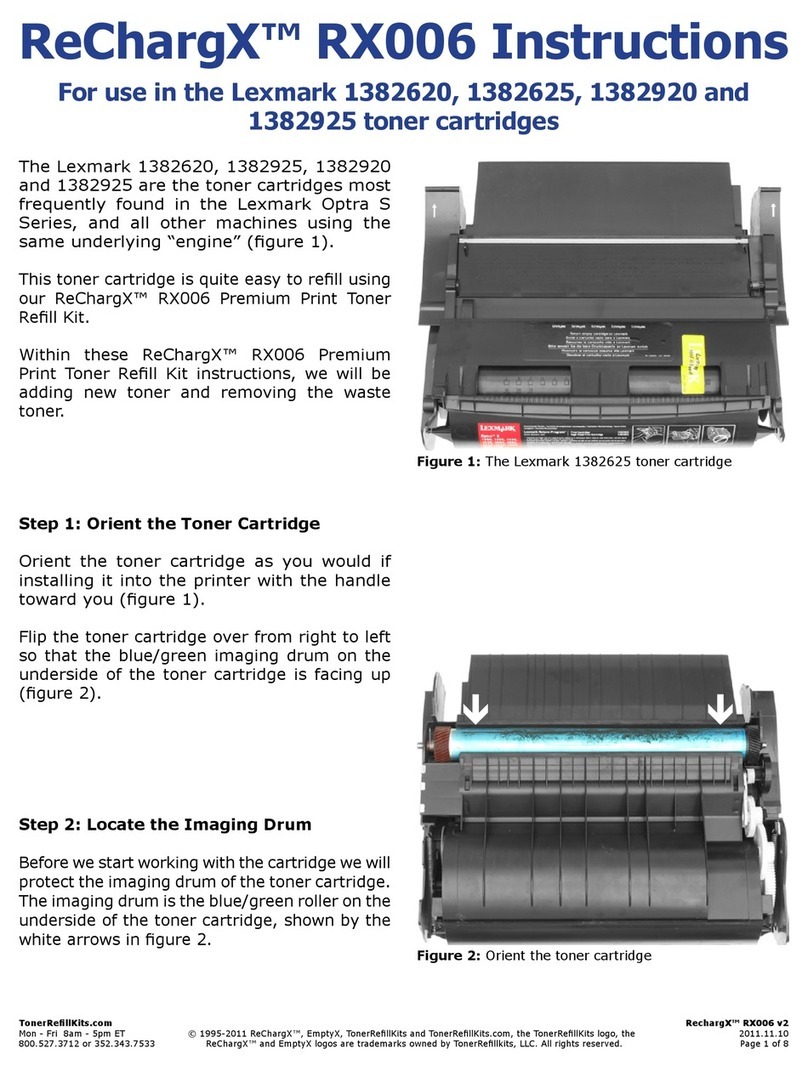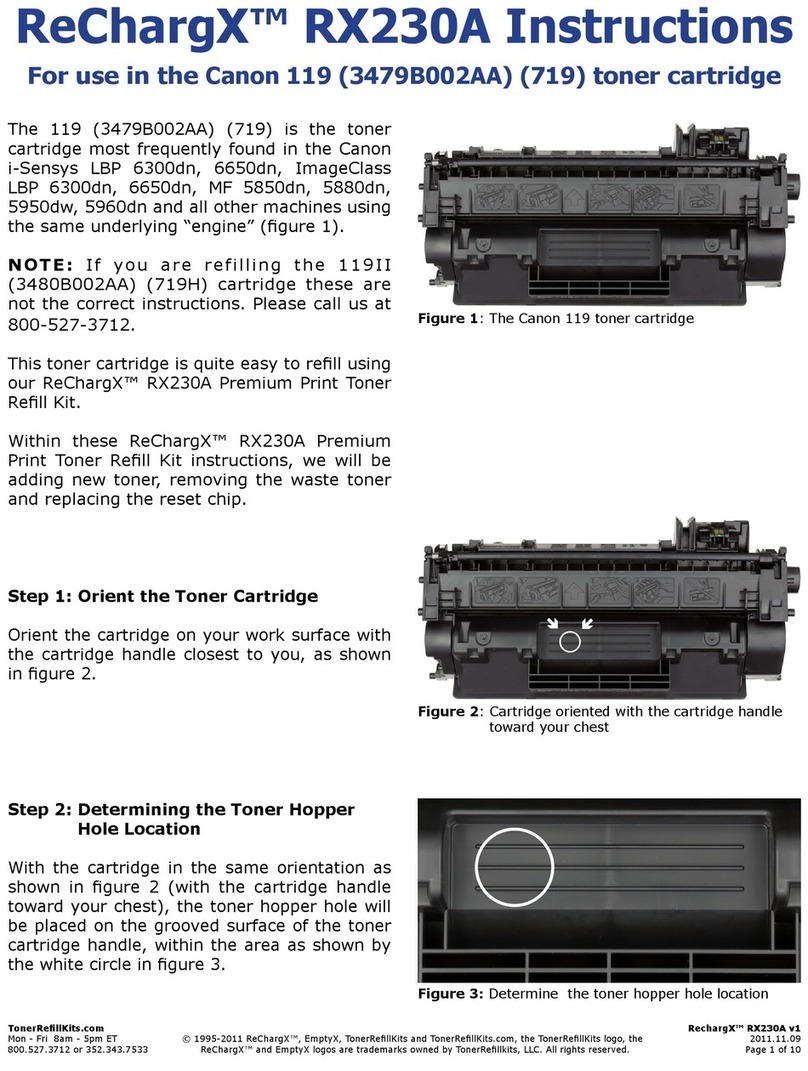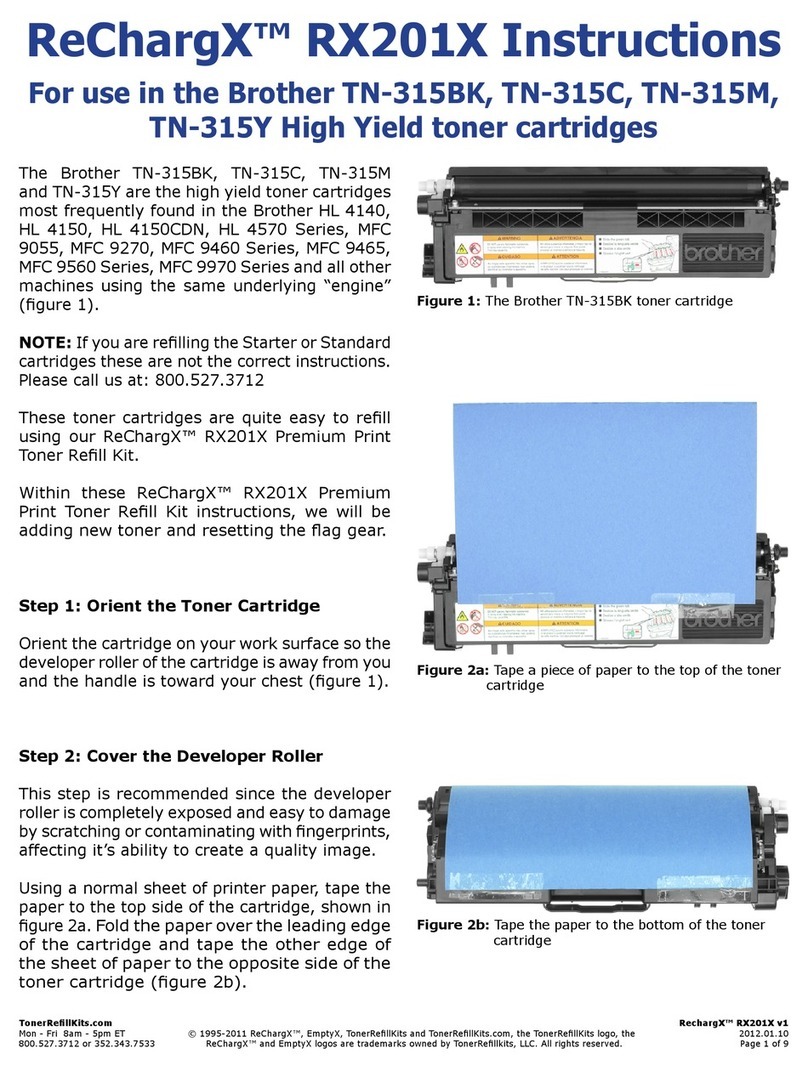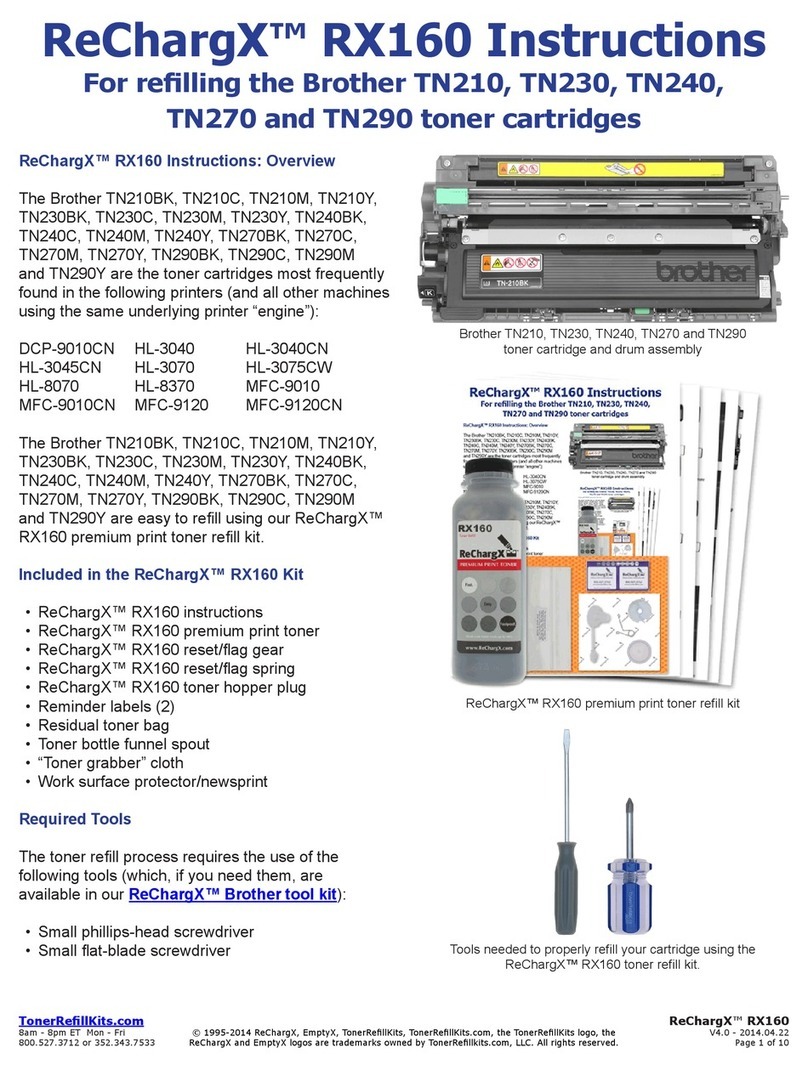© 1995-2010 ReChargX, EmptyX, TonerRefillKits and TonerRefillKits.com, the TonerRefillKits logo, the ReChargX and EmptyX logos are trademarks owned by TonerRefillkits, LLC. All rights reserved.
TonerRefillKits.com
Mon - Fri 8am - 5pm ET
800.527.3712 or 352.343.7533
RechargX RX163
2010.07.12
Page 3
Step 5: Add ReChargX RX163 Premium
Print Toner to the Toner Hopper
Now we will fill the toner hopper with the
ReChargX RX163 Premium Print toner.
To ensure the toner flows freely from the
bottle during filling, make certain the cap is
screwed tightly on the bottle, then gently
rock/shake the bottle to free up the toner
that may have settled during shipping.
Next, remove the original cap from the bottle
and replace it with the plastic dispenser spout
from the ReChargX RX163 Toner Refill Kit.
To make the adding of the toner to the toner
hopper as easy and dust-free as possible, tilt
the end of the cartridge with the hole in it up
at a 45 degree angle and slowly angle the
dispenser spout on the bottle of toner to
meet up with the hole, as shown in figure 6.
Tilting the bottle up a little more will start the
toner flowing into the toner hopper.
Note: If at any point the toner stops flowing,
simply stand the bottle upright to loosen the
toner and start the pouring process over
again (resist temptation to squeeze the bottle
as it will make a spill or mess more likely).
Fill the hopper until it appears to be full or until
it appears toner no longer flows easily into the
hopper (any toner left in the bottle can easily
be added in the future after you have done a
considerable amount of printing).
Step 6: Clean the Area Around the Toner
Hopper Hole Before Sealing
Unfold the yellow/orange “toner grabber”
cloth from the ReChargX RX163 Premium
Print Toner Refill Kit and stretch it along both
dimensions (it will stretch considerably in one
dimension and not the other).
Stretching the yellow/orange toner grabber
cloth activates the toner retaining substance
that is embedded within the cloth.
Figure 6: Filling the toner hopper with ReChargX
RX163 Premium Print Toner
Figure 7: Cleaning the area around the toner
hopper hole before sealing