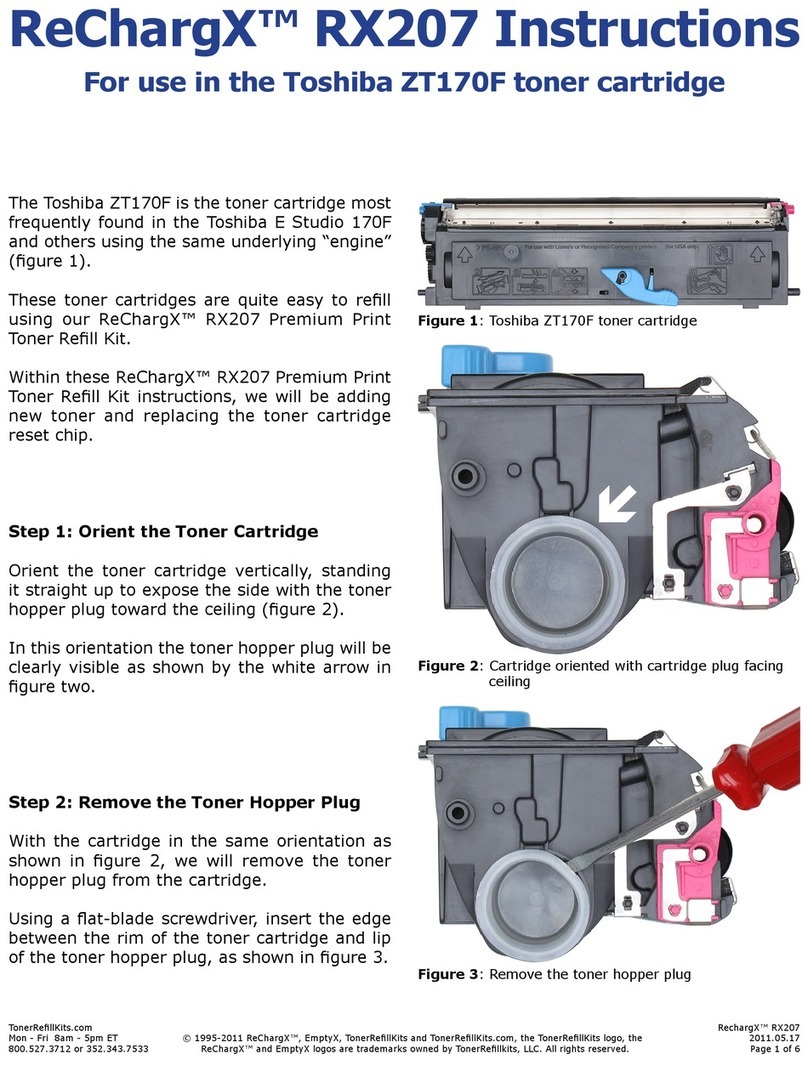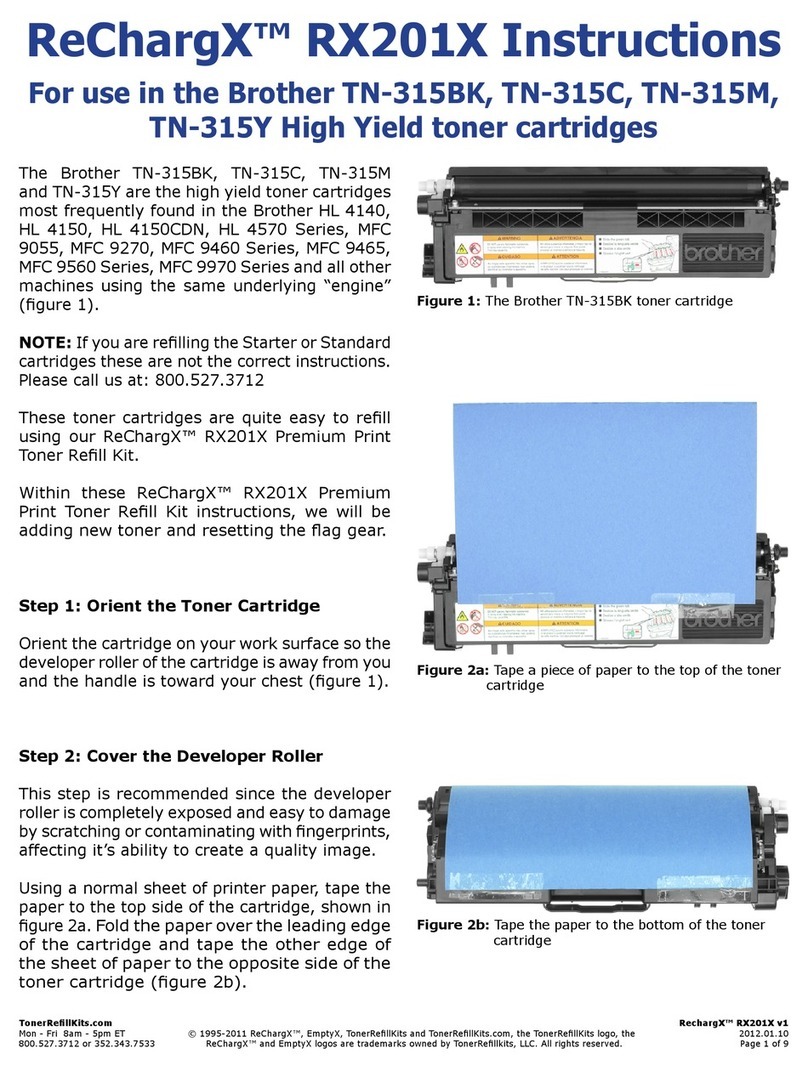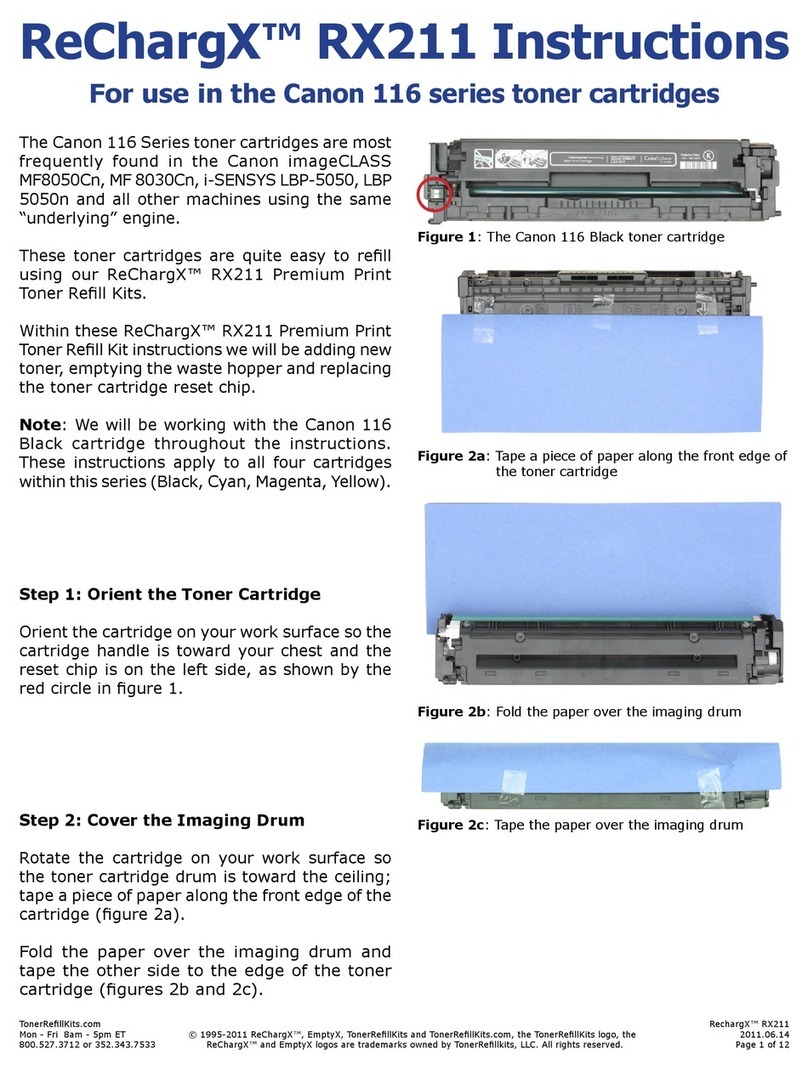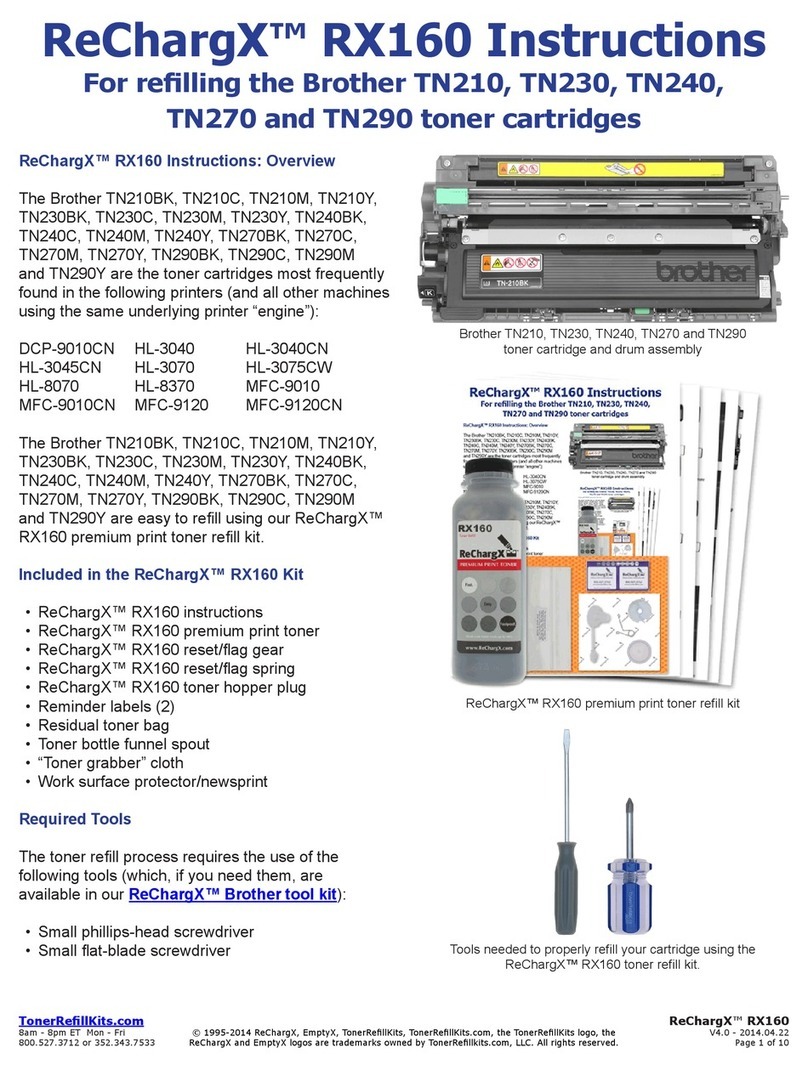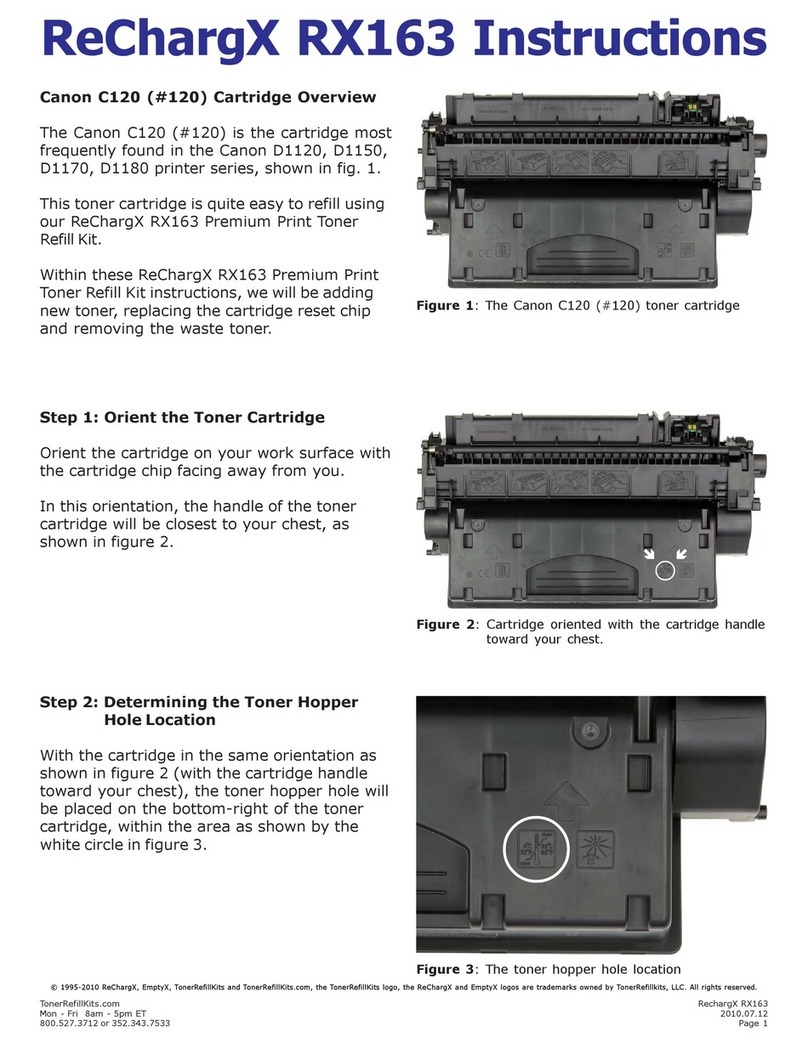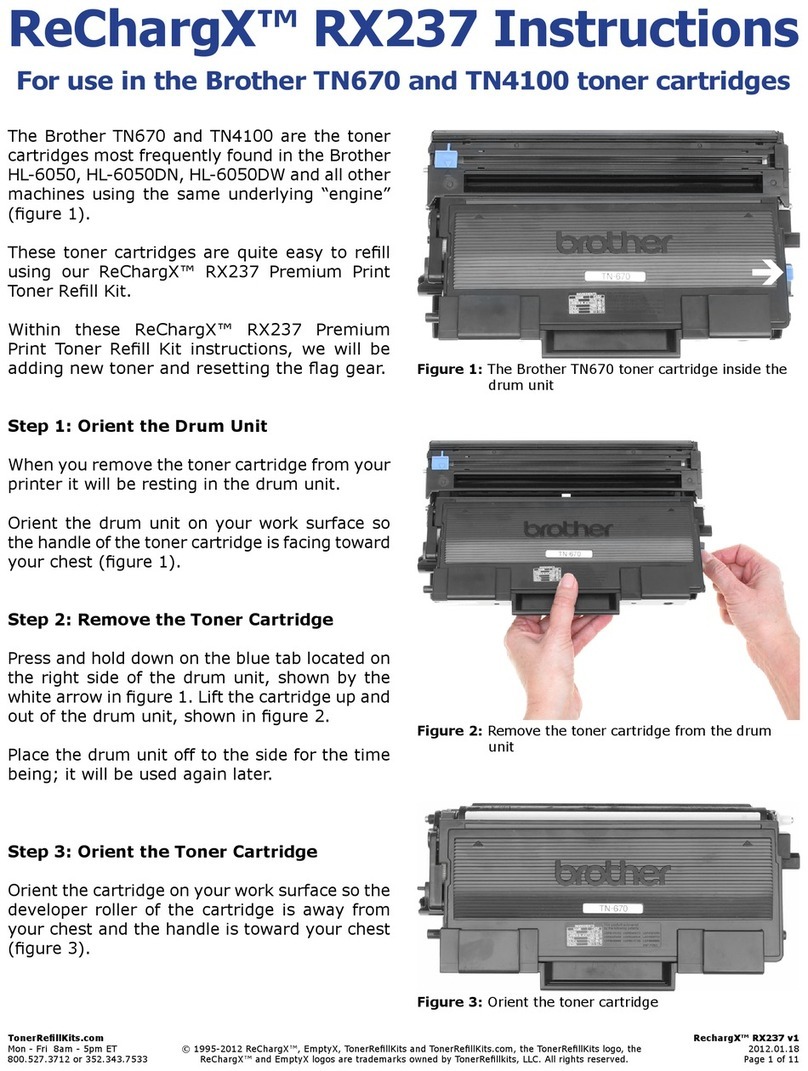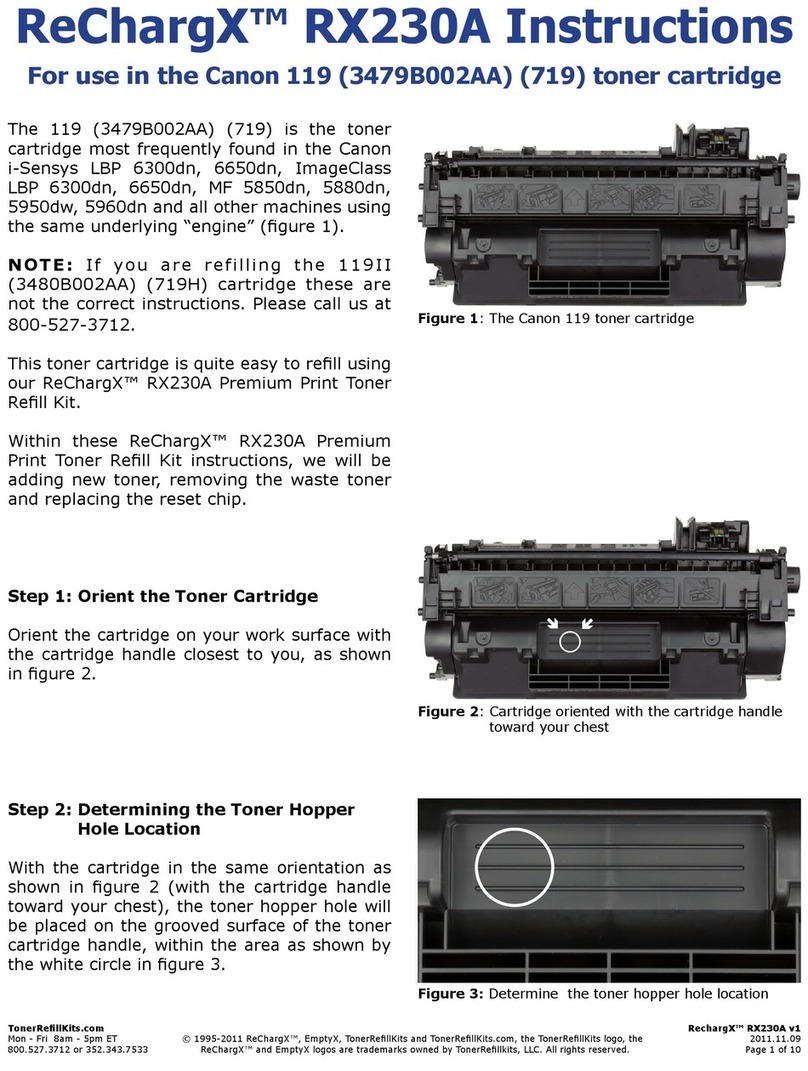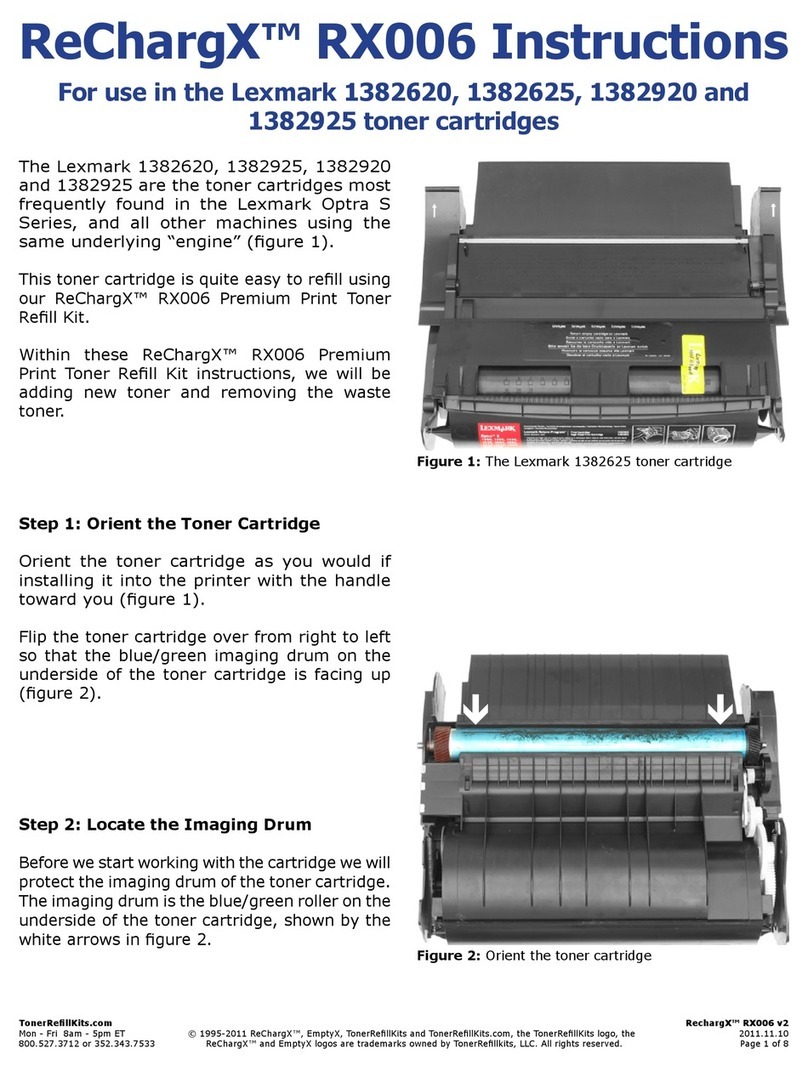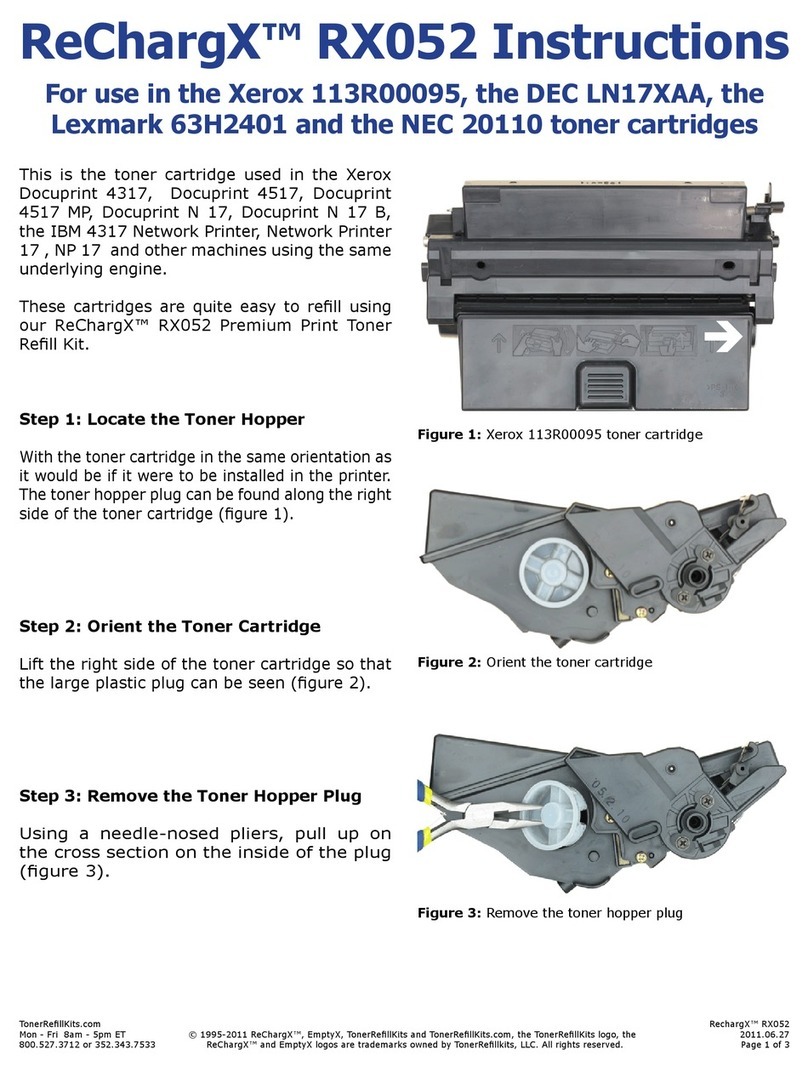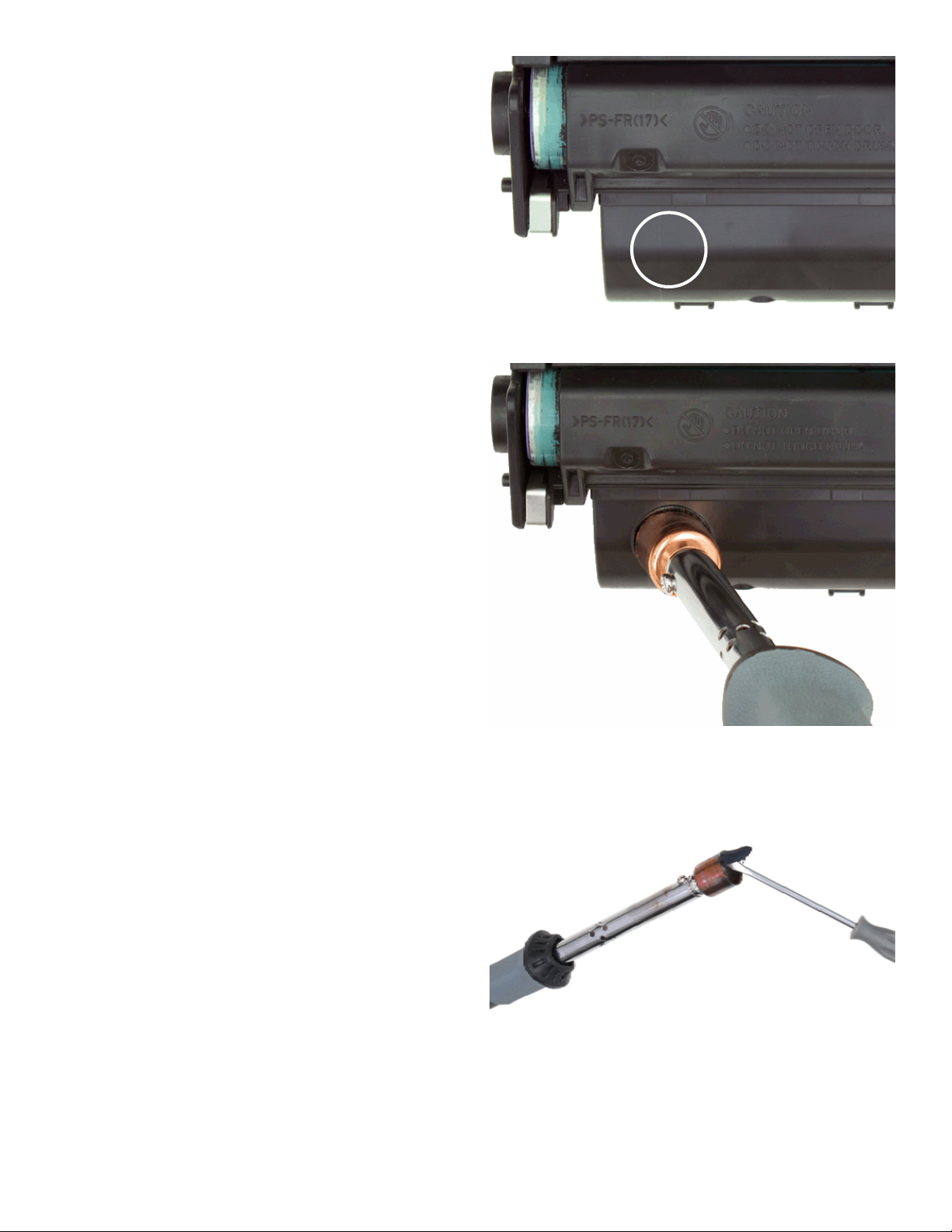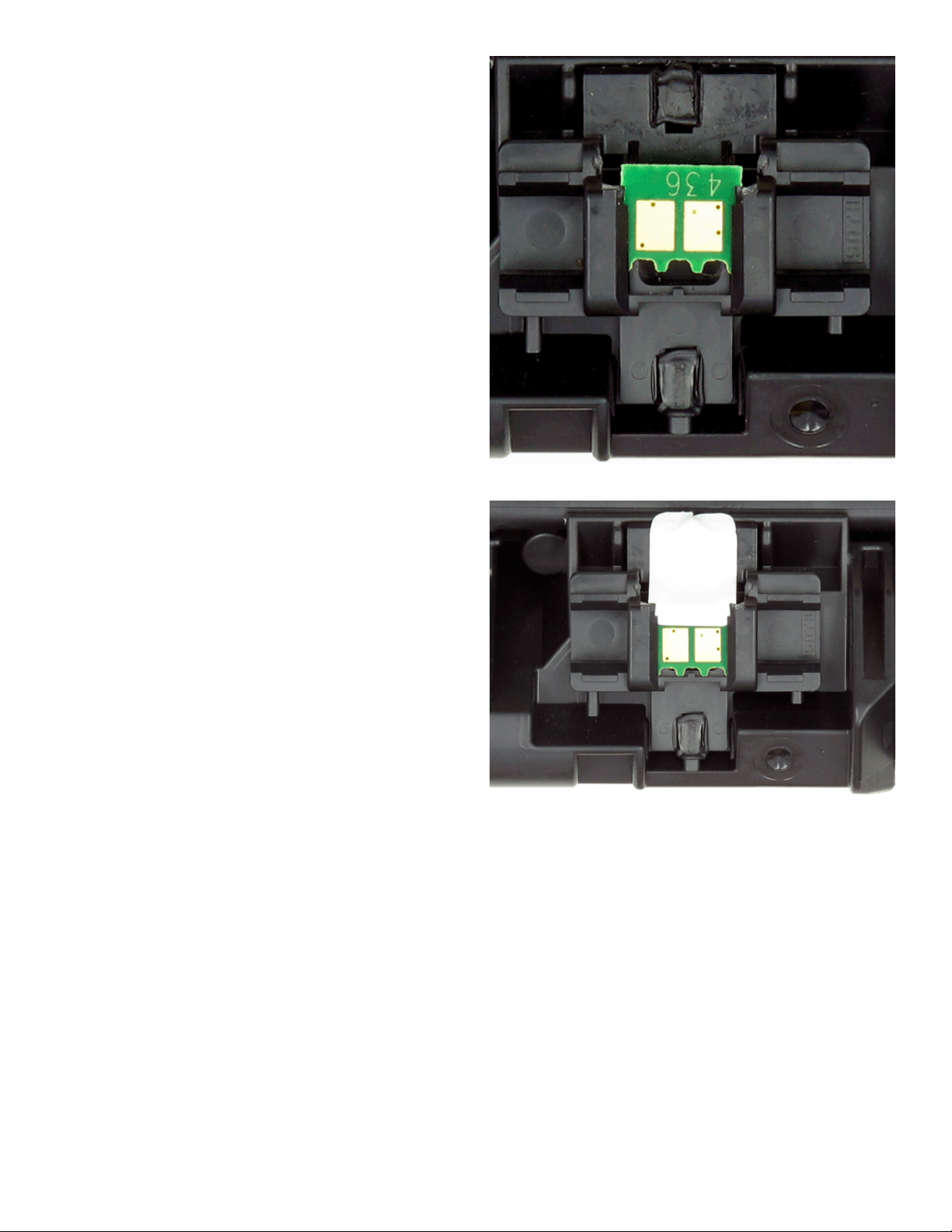TonerRellKits.com RechargX™RX230Xv1
Mon - Fri 8am - 5pm ET © 1995-2011 ReChargX™, EmptyX, TonerRellKits and TonerRellKits.com, the TonerRellKits logo, the 2011.11.09
800.527.3712 or 352.343.7533 ReChargX™ and EmptyX logos are trademarks owned by TonerRellkits, LLC. All rights reserved. Page 1 of 10
The 119II (3480B002AA) (719H) is the toner
cartridge most frequently found in the Canon
i-Sensys LBP 6300dn, 6650dn, ImageClass LBP
6300dn, 6650dn, MF 5850dn, 5880dn, 5950dw,
5960dn and all other machines using the same
underlying “engine” (gure 1).
NOTE: If you are refilling the 119
(3479B002AA) (719) cartridge these are
not the correct instructions. Please call us at
800-527-3712.
This toner cartridge is quite easy to rell using
our ReChargX™ RX230X Premium Print Toner
Rell Kit.
Within these ReChargX™ RX230X Premium
Print Toner Rell Kit instructions, we will be
adding new toner, removing the waste toner
and replacing the reset chip.
Step1:OrienttheTonerCartridge
Orient the cartridge on your work surface with
the cartridge chip facing away from you.
In this orientation, the handle of the toner
cartridge will be closest to your chest, as
shown in gure 2.
Step2:PlugintheHole-MakingTool
Plug in the hole-making tool included with the
ReChargX™ Tool Kit.
Turn the sand timer over and wait the full three
minutes before using the tool so it reaches
proper operating temperature; this ensures the
tool will easily penetrate the cartridge housing
(gure 3).
ReChargX™ RX230X Instructions
For use in the Canon 119II (3480B002AA) (719H) toner cartridge
Figure1: The Canon 119II toner cartridge
Figure2: Cartridge oriented with the cartridge handle
toward your chest.
Figure3: Wait for the hole-making tool to heat up