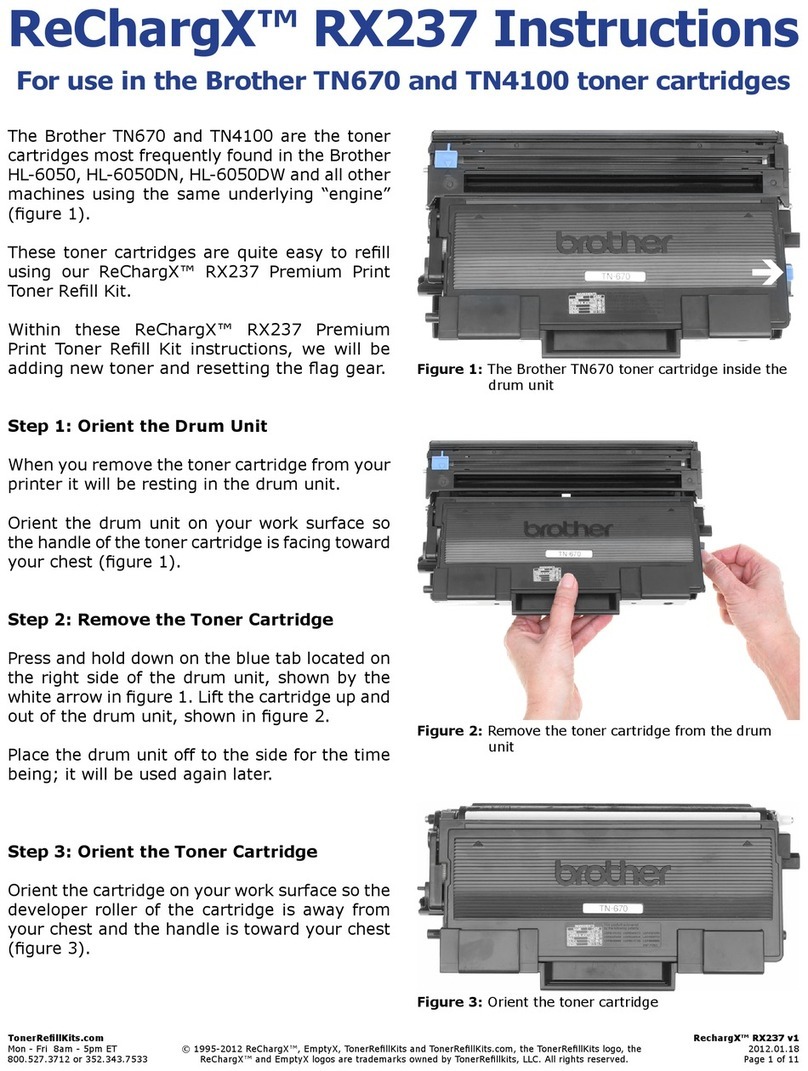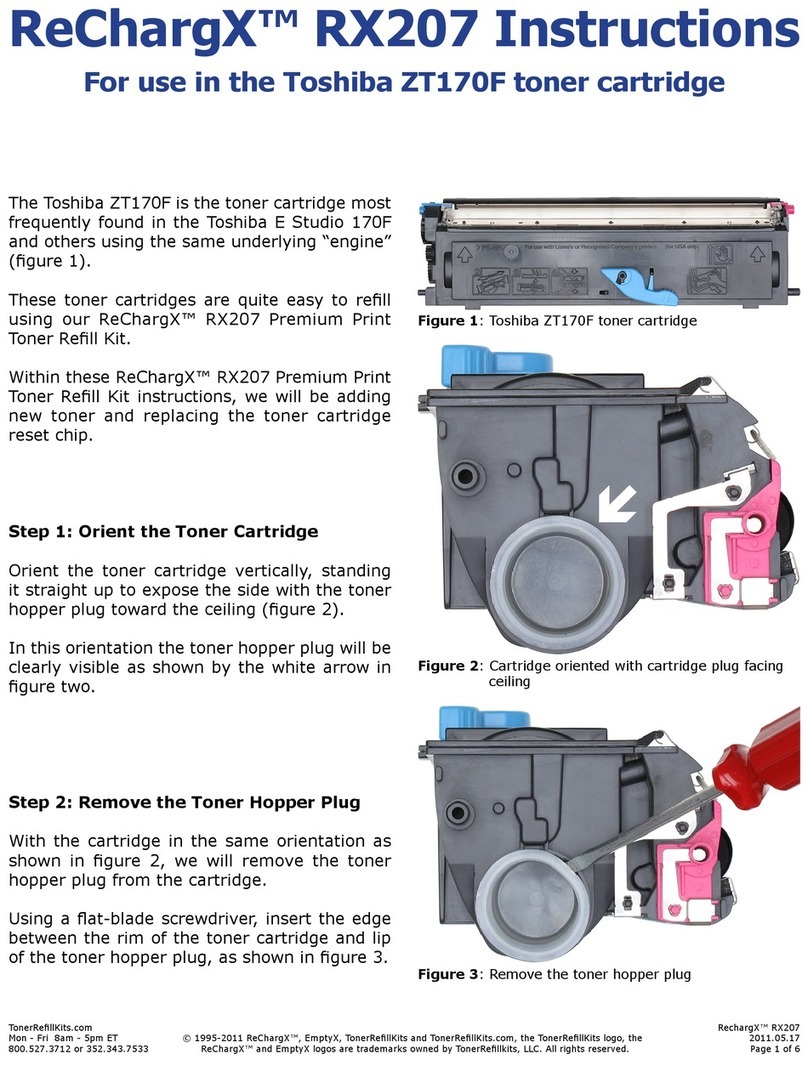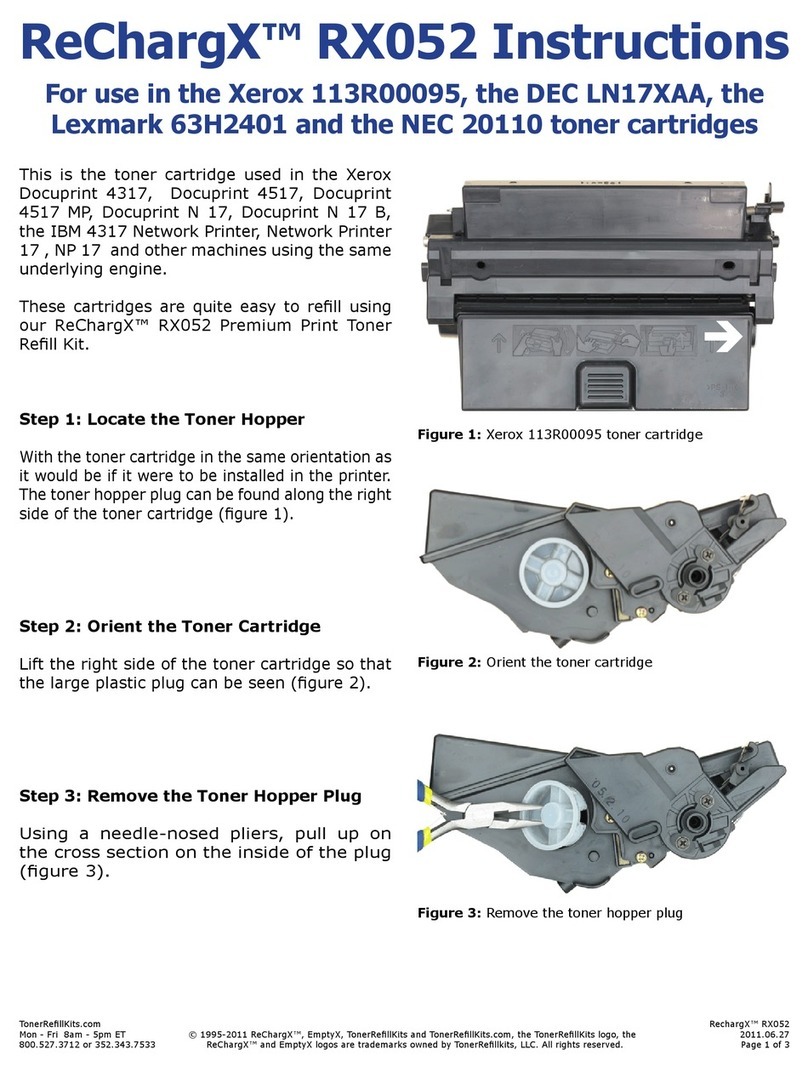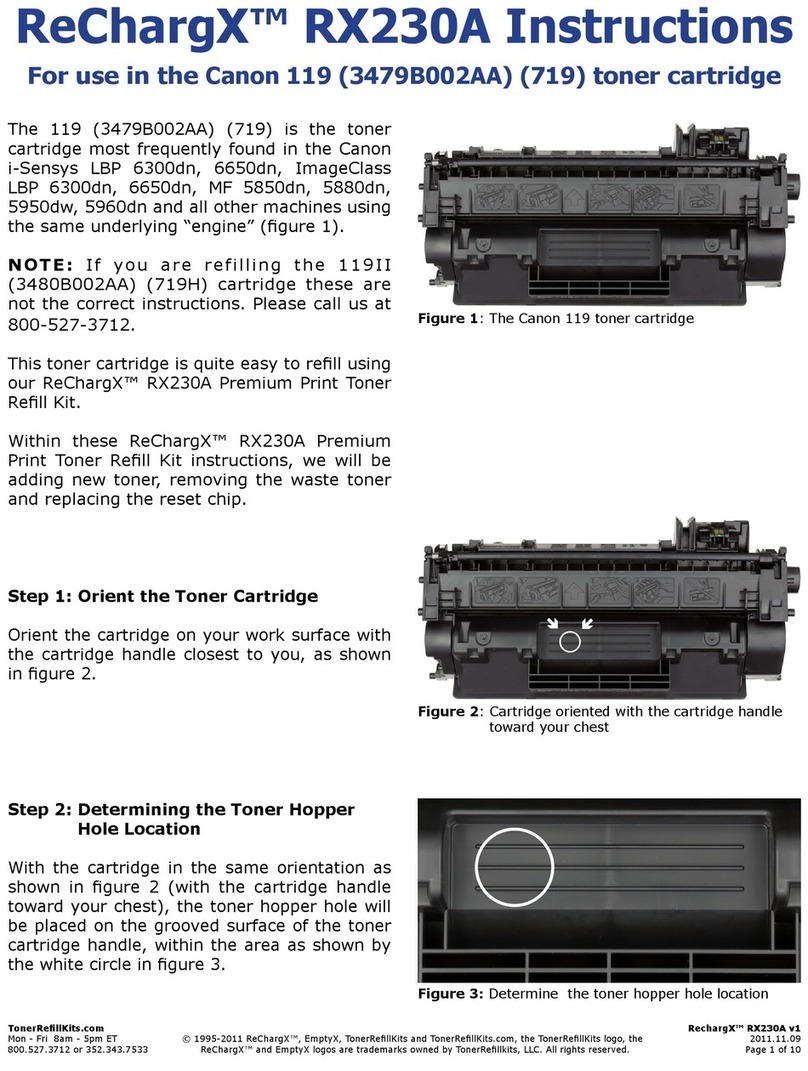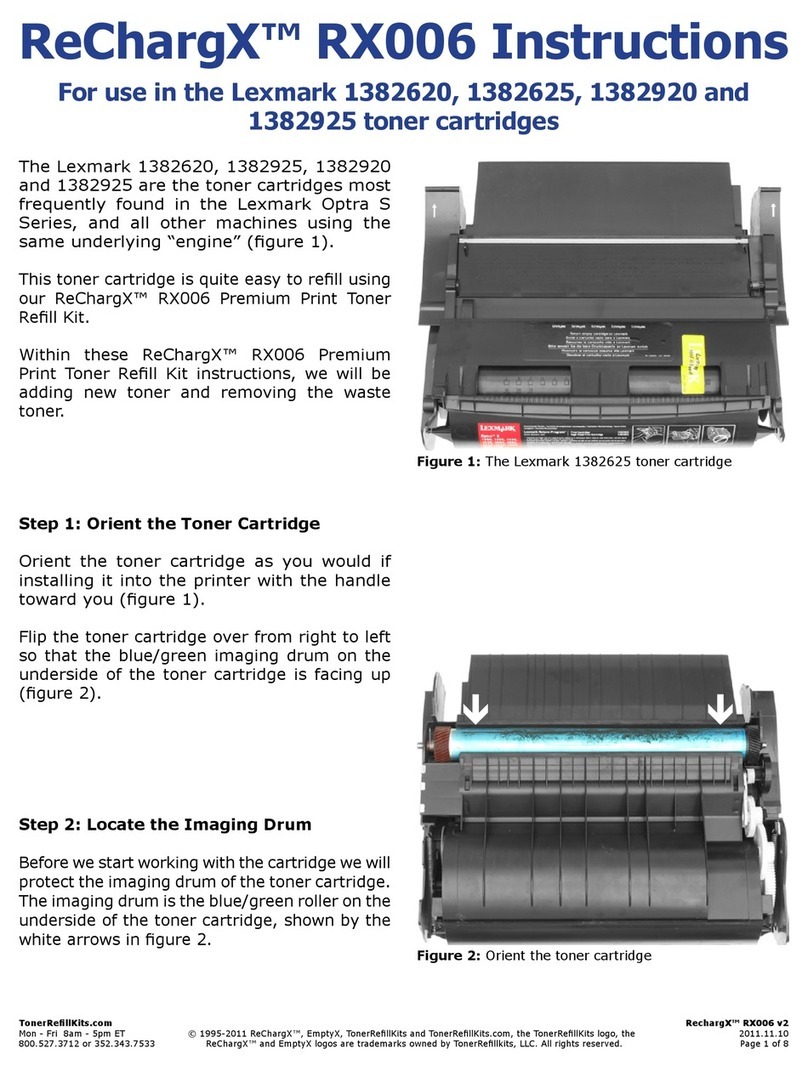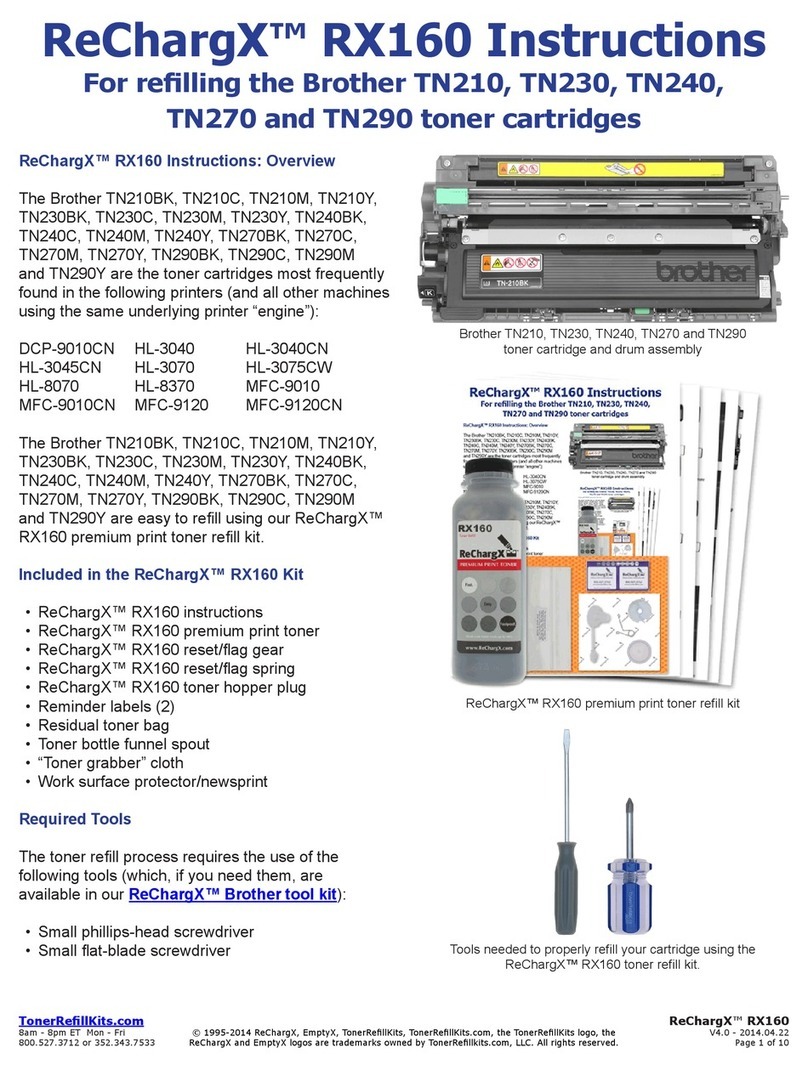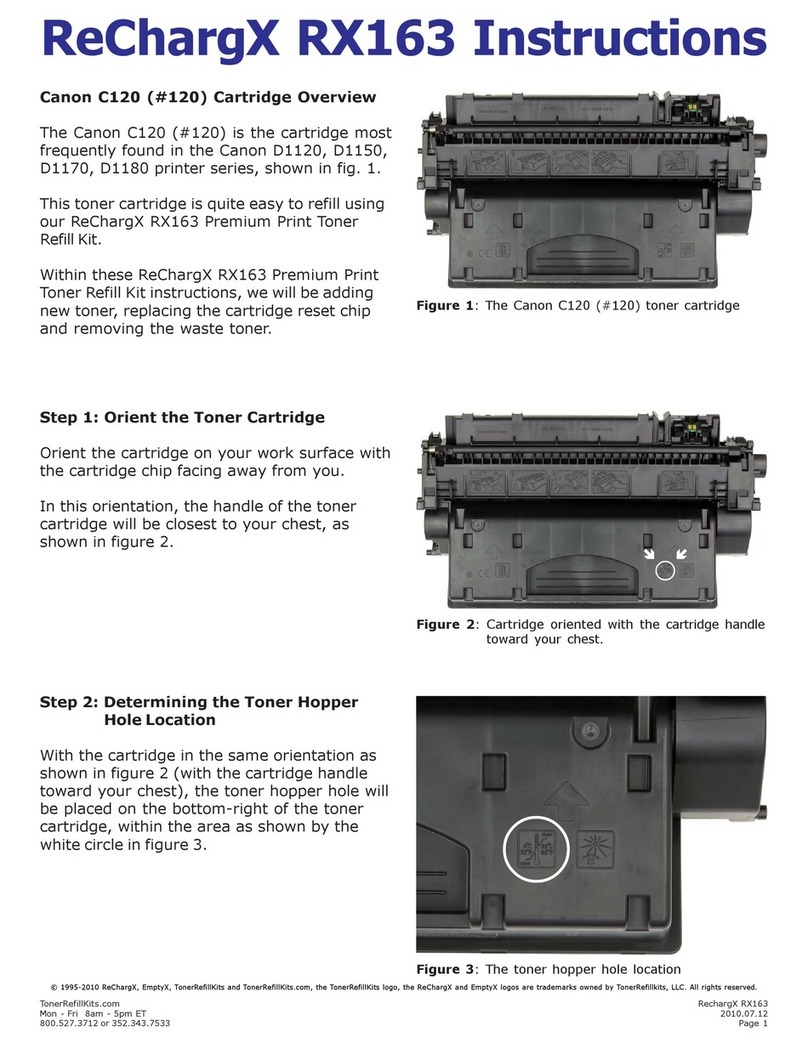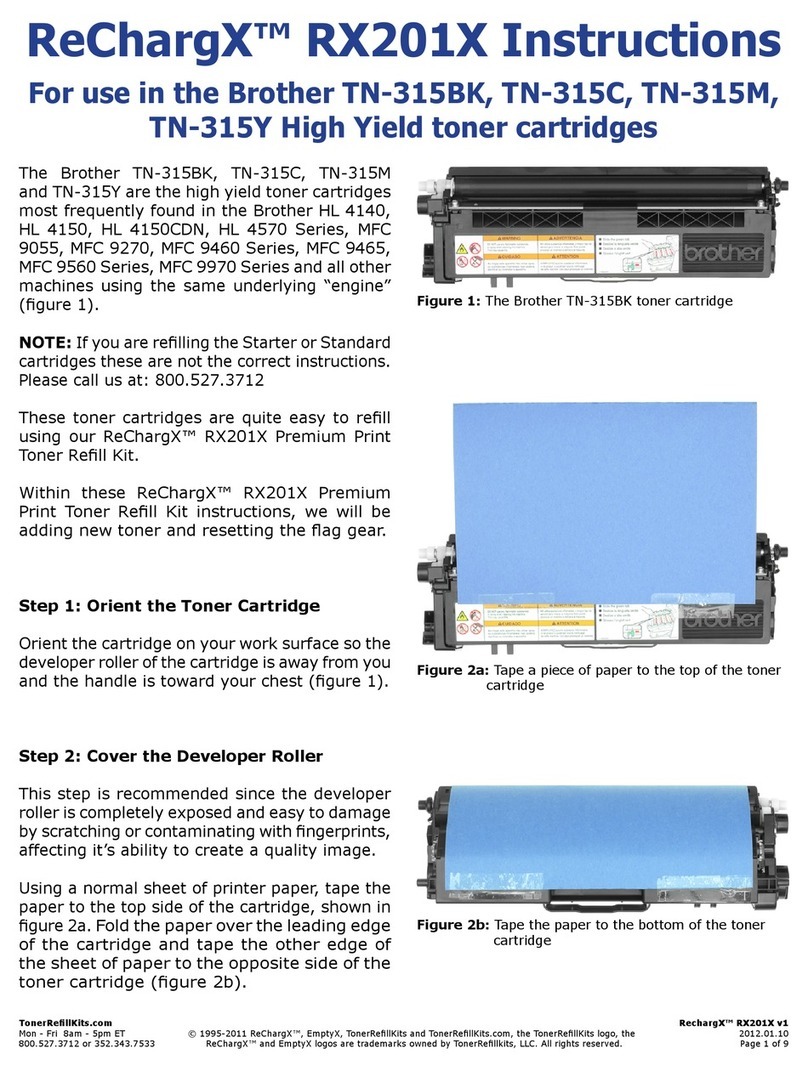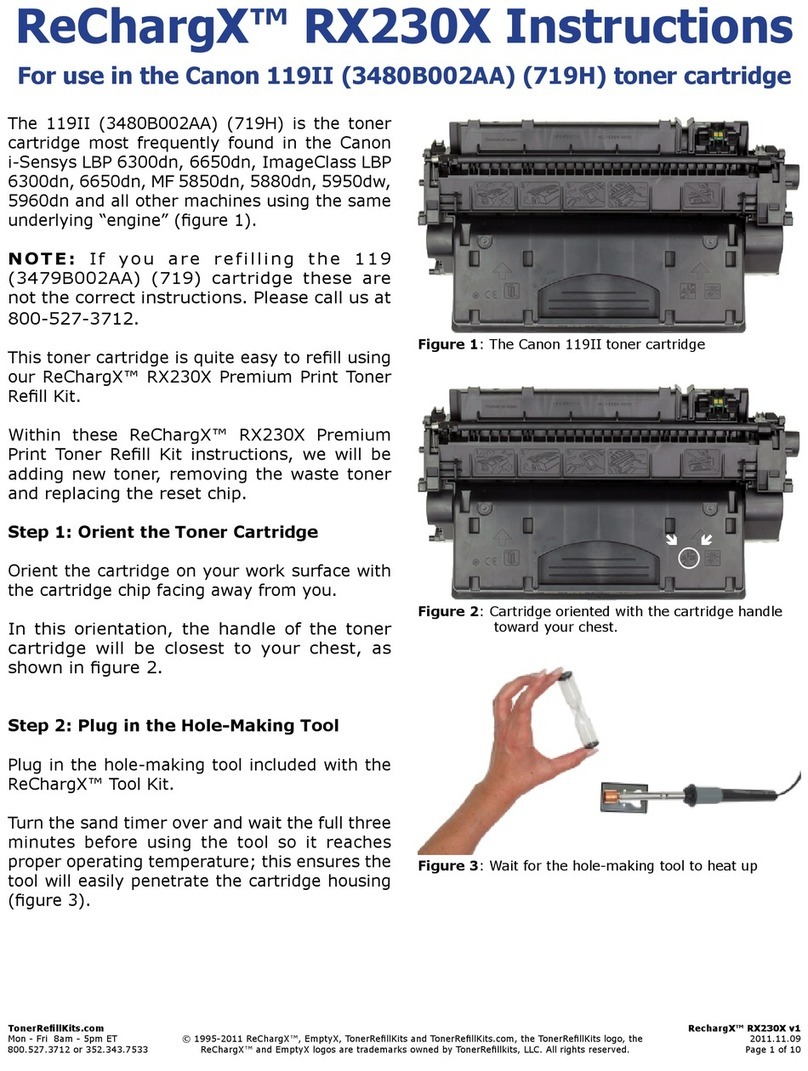TonerRellKits.com RechargX™RX211
Mon-Fri8am-5pmET©1995-2011ReChargX™,EmptyX,TonerRellKitsandTonerRellKits.com,theTonerRellKitslogo,the 2011.06.14
800.527.3712or352.343.7533ReChargX™andEmptyXlogosaretrademarksownedbyTonerRellkits,LLC.Allrightsreserved. Page1of12
ReChargX™ RX211 Instructions
For use in the
Canon 116 series toner cartridges
TheCanon116Seriestonercartridgesaremost
frequently found in the Canon imageCLASS
MF8050Cn,MF8030Cn,i-SENSYSLBP-5050,LBP
5050nandallothermachinesusingthesame
“underlying”engine.
These toner cartridges are quite easy to rell
using our ReChargX™ RX211 Premium Print
TonerRellKits.
WithintheseReChargX™RX211PremiumPrint
TonerRellKitinstructionswewillbeaddingnew
toner,emptyingthewastehopperandreplacing
thetonercartridgeresetchip.
Note:WewillbeworkingwiththeCanon116
Black cartridge throughout the instructions.
These instructions apply to all four cartridges
withinthisseries(Black,Cyan,Magenta,Yellow).
Step 1: Orient the Toner Cartridge
Orientthecartridgeonyourworksurfacesothe
cartridgehandle istowardyourchestandthe
resetchipisontheleftside,asshownbythe
redcircleingure1.
Step 2: Cover the Imaging Drum
Rotate the cartridge on your work surface so
thetonercartridgedrumistowardtheceiling;
tapeapieceofpaperalongthefrontedgeofthe
cartridge(gure2a).
Fold the paper over the imaging drum and
tapetheothersidetotheedgeofthetoner
cartridge(gures2band2c).
Figure 1:TheCanon116Blacktonercartridge
Figure 2a:Tapeapieceofpaperalongthefrontedgeof
thetonercartridge
Figure 2b:Foldthepaperovertheimagingdrum
Figure 2c:Tapethepaperovertheimagingdrum