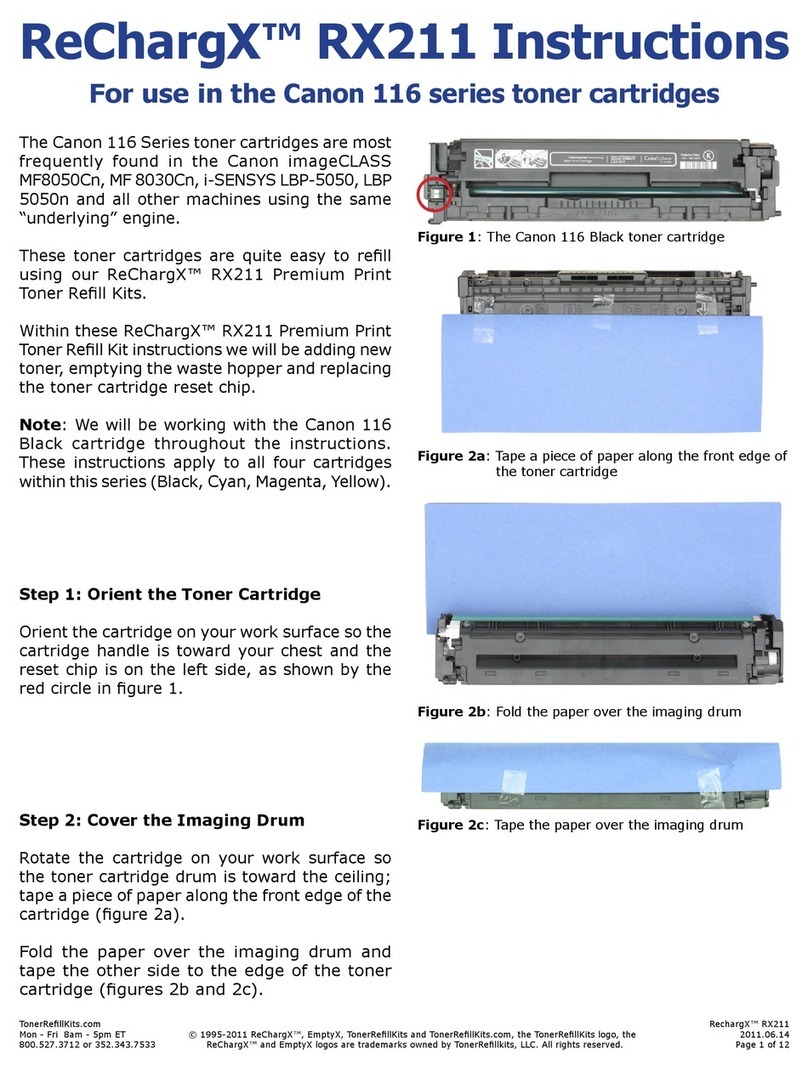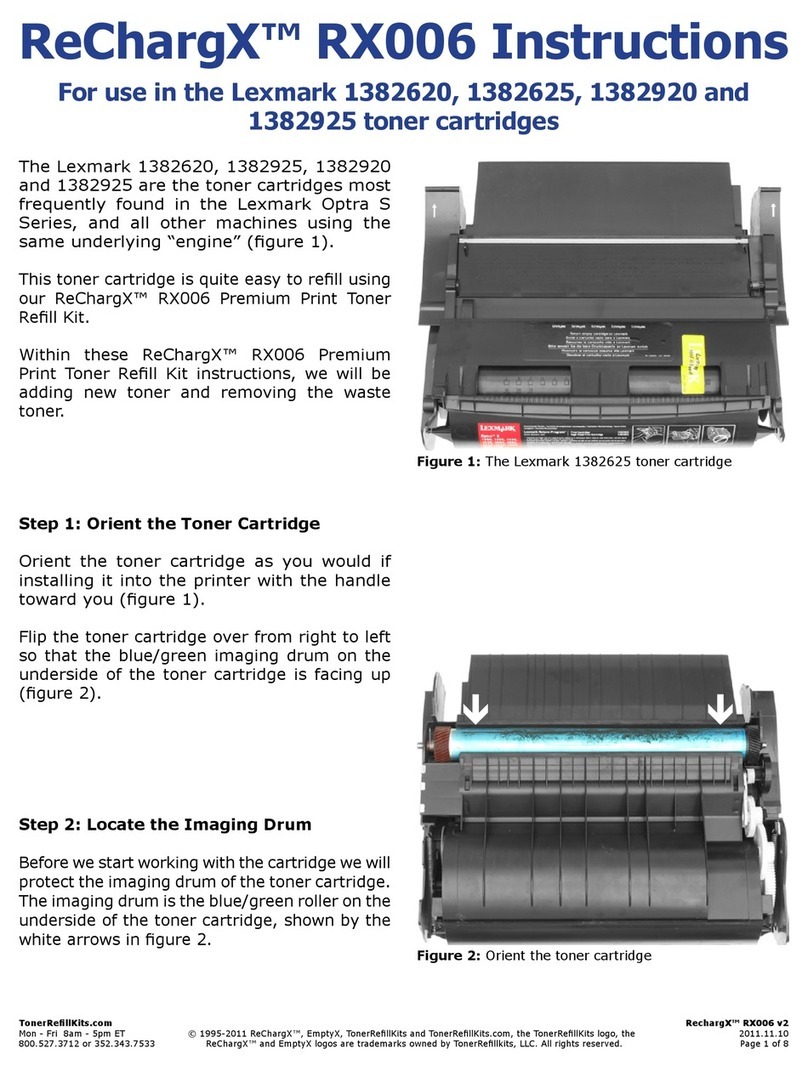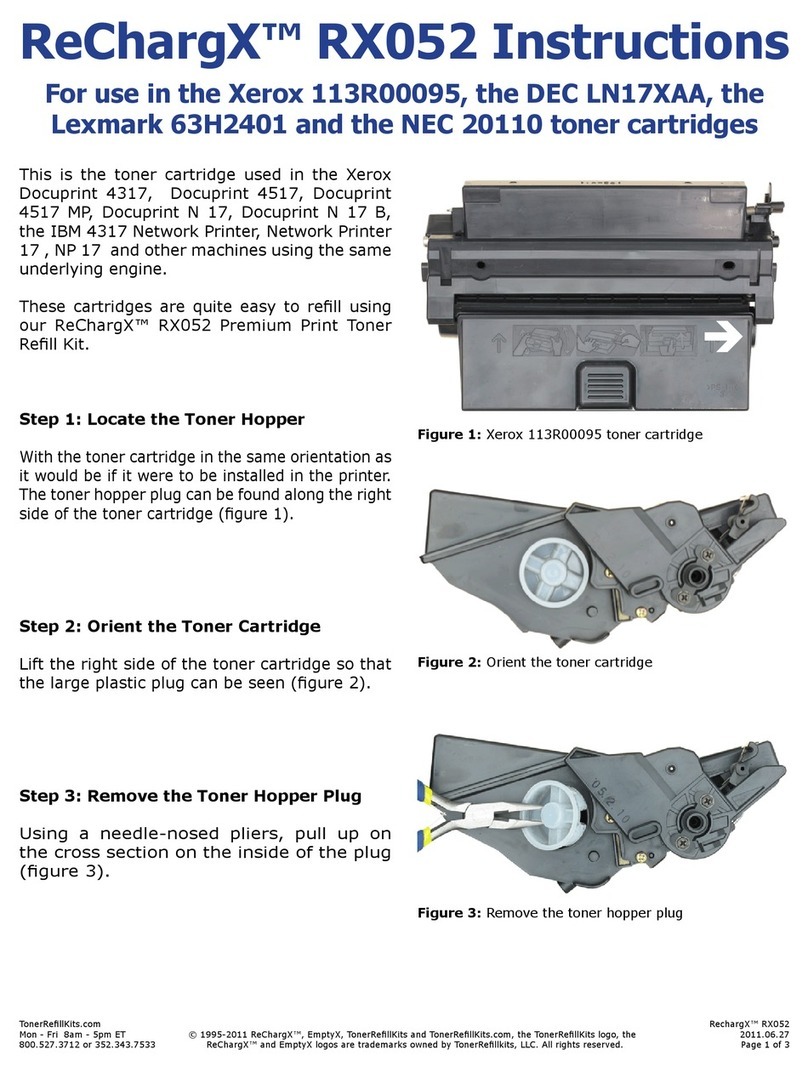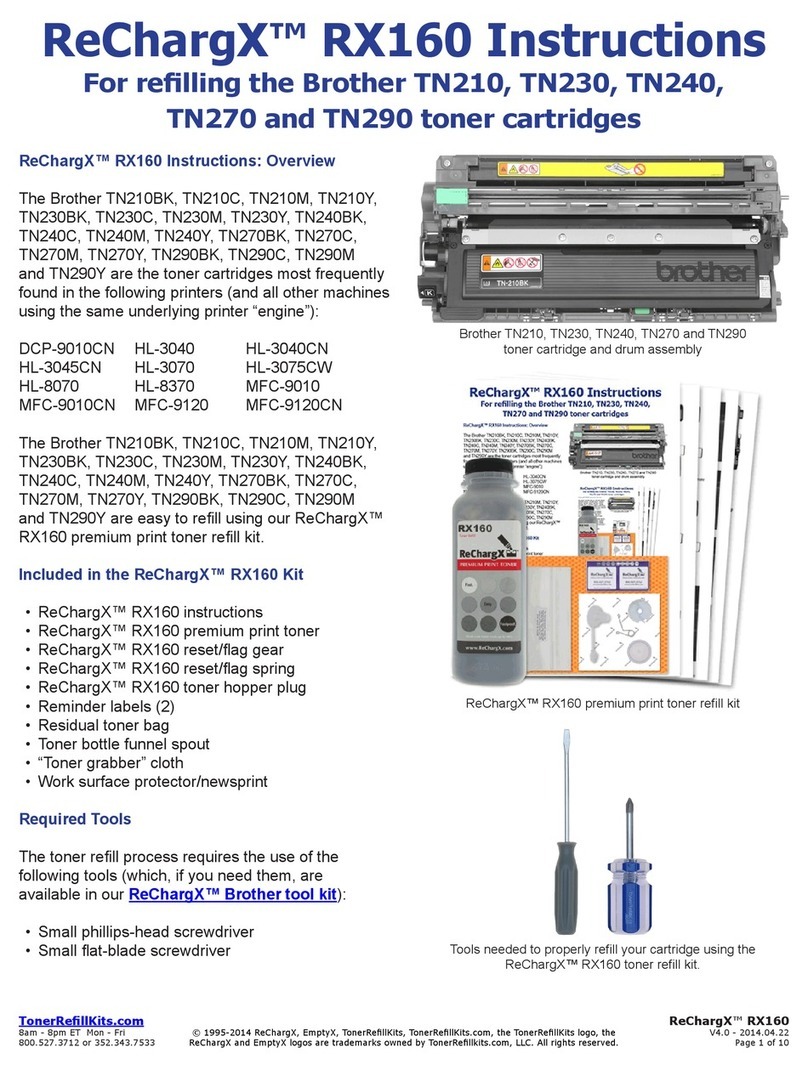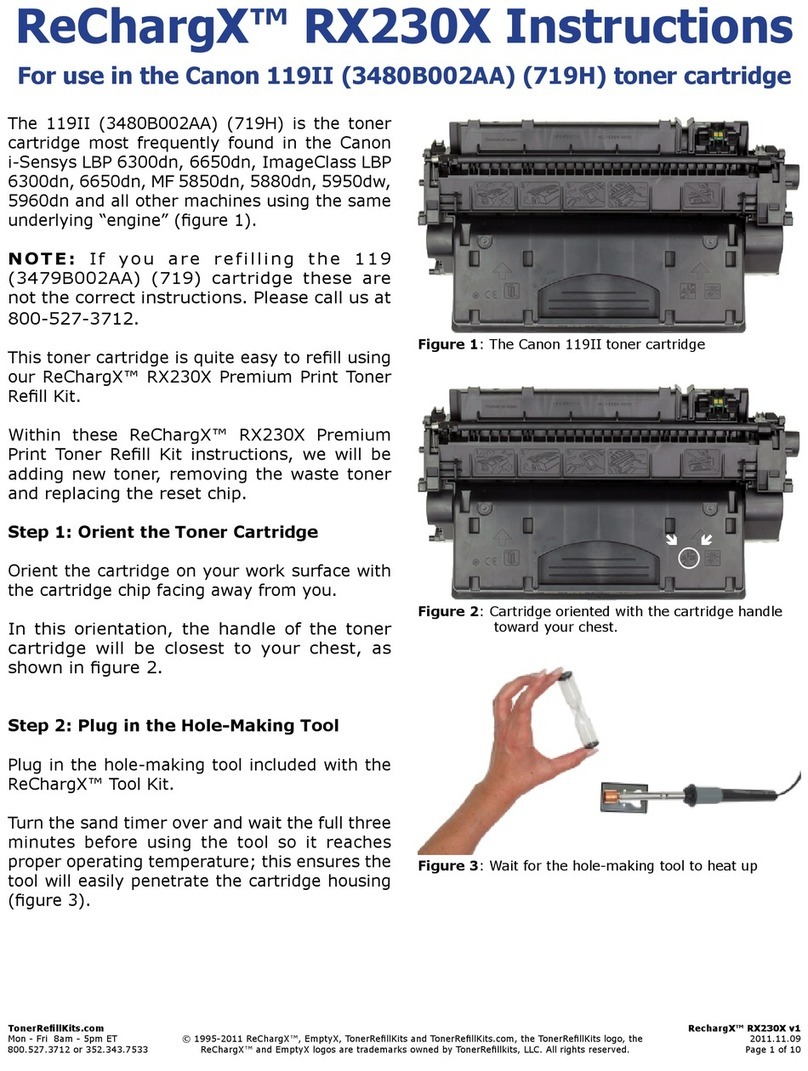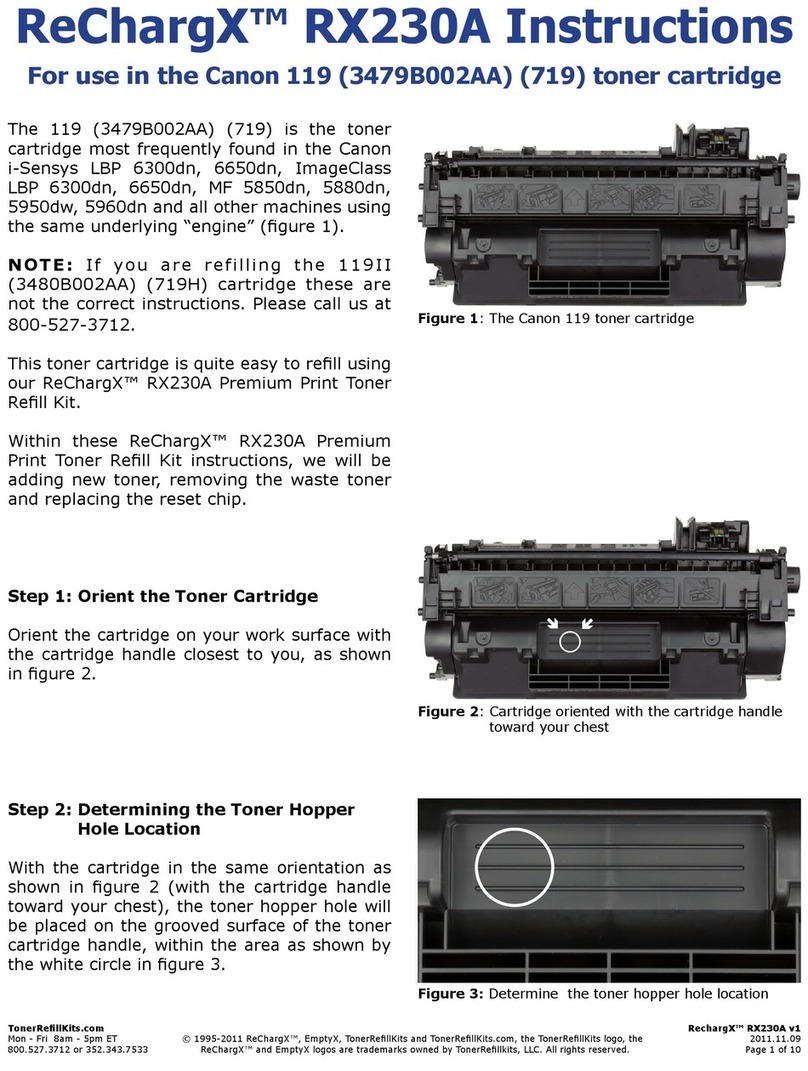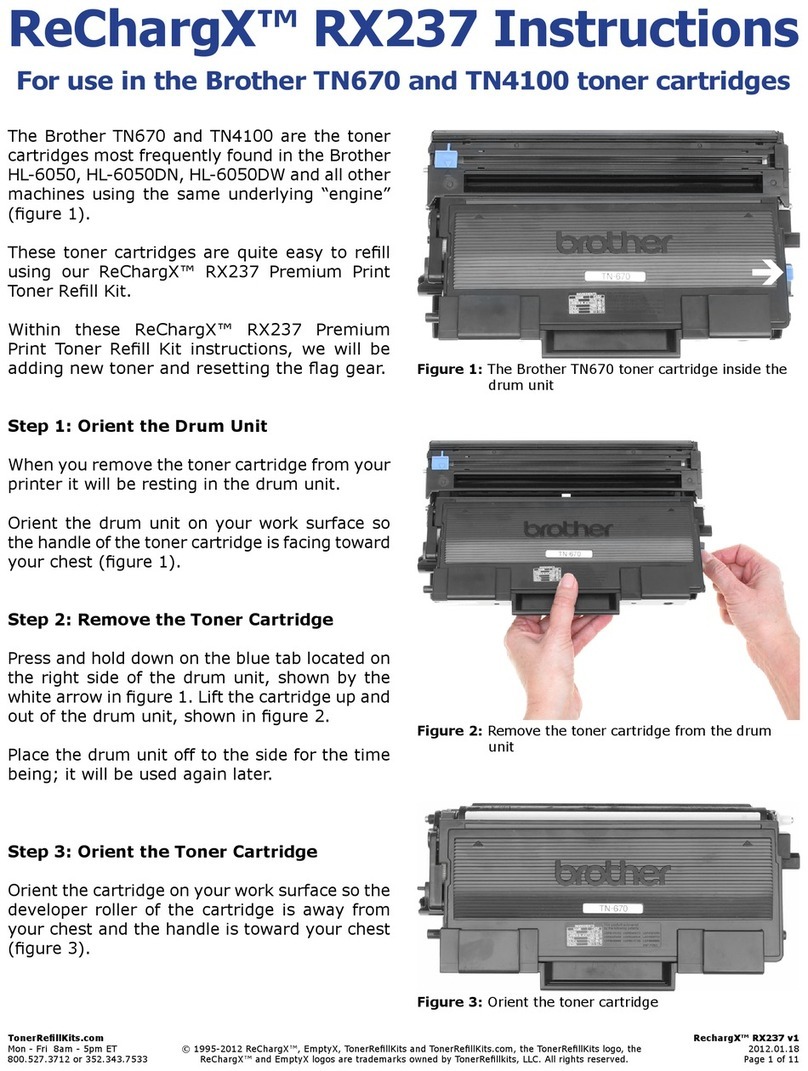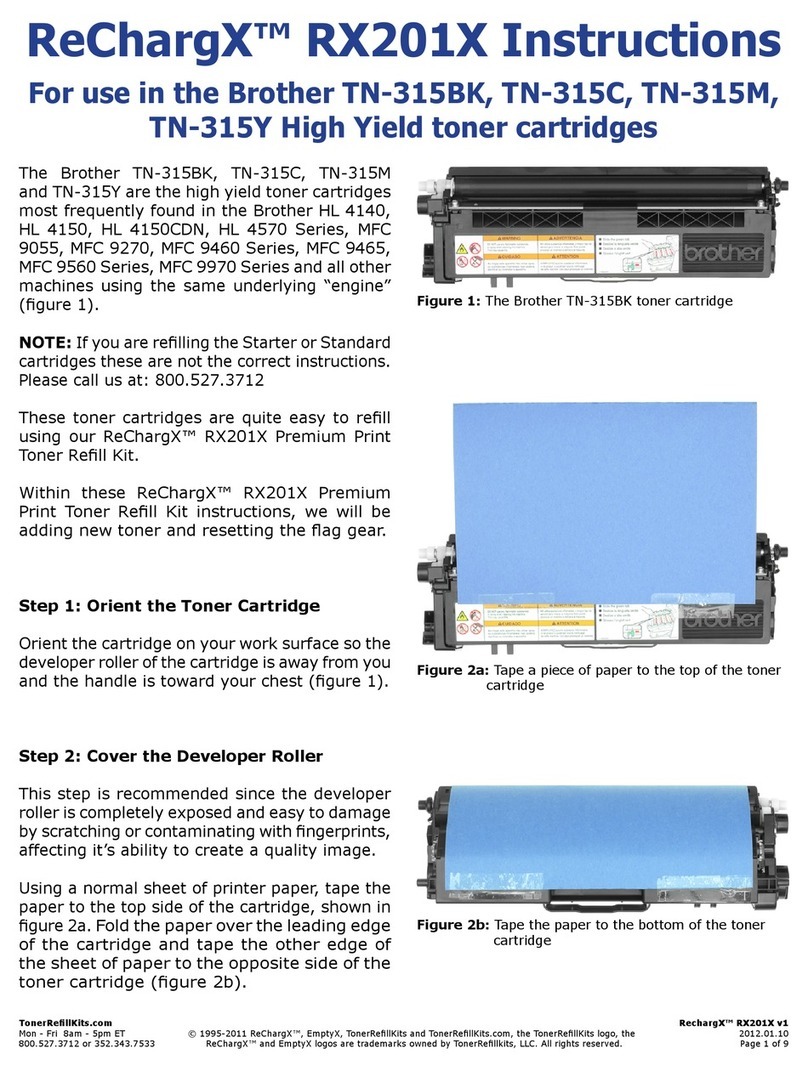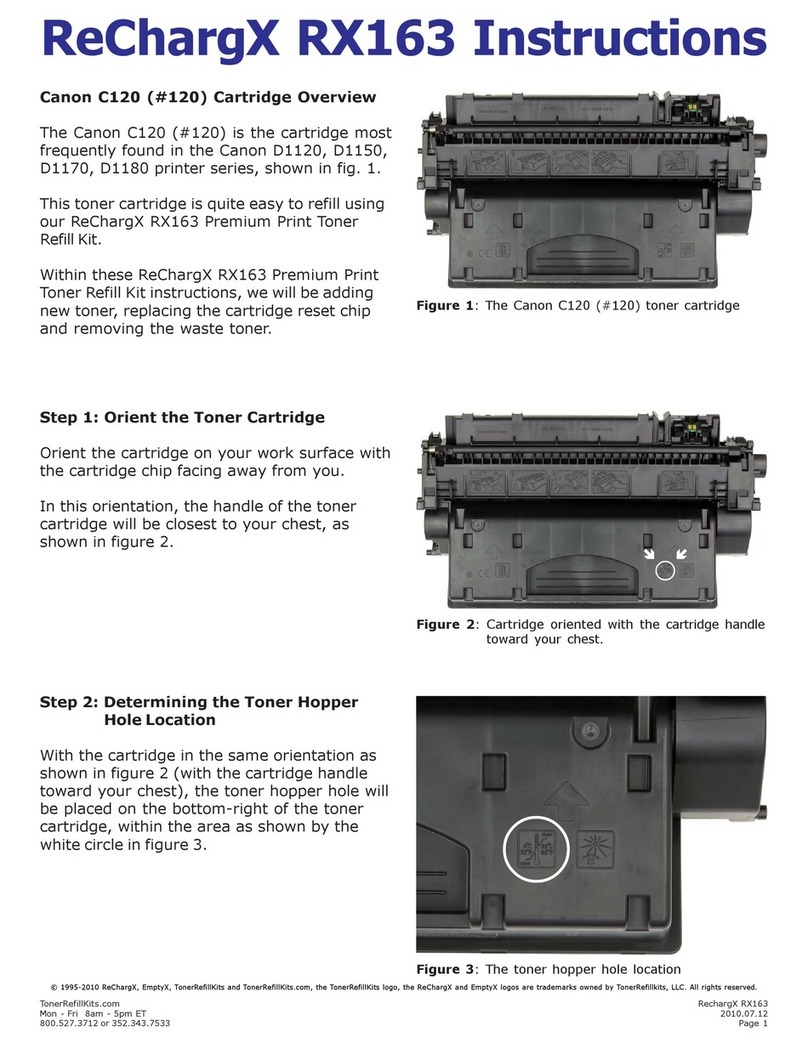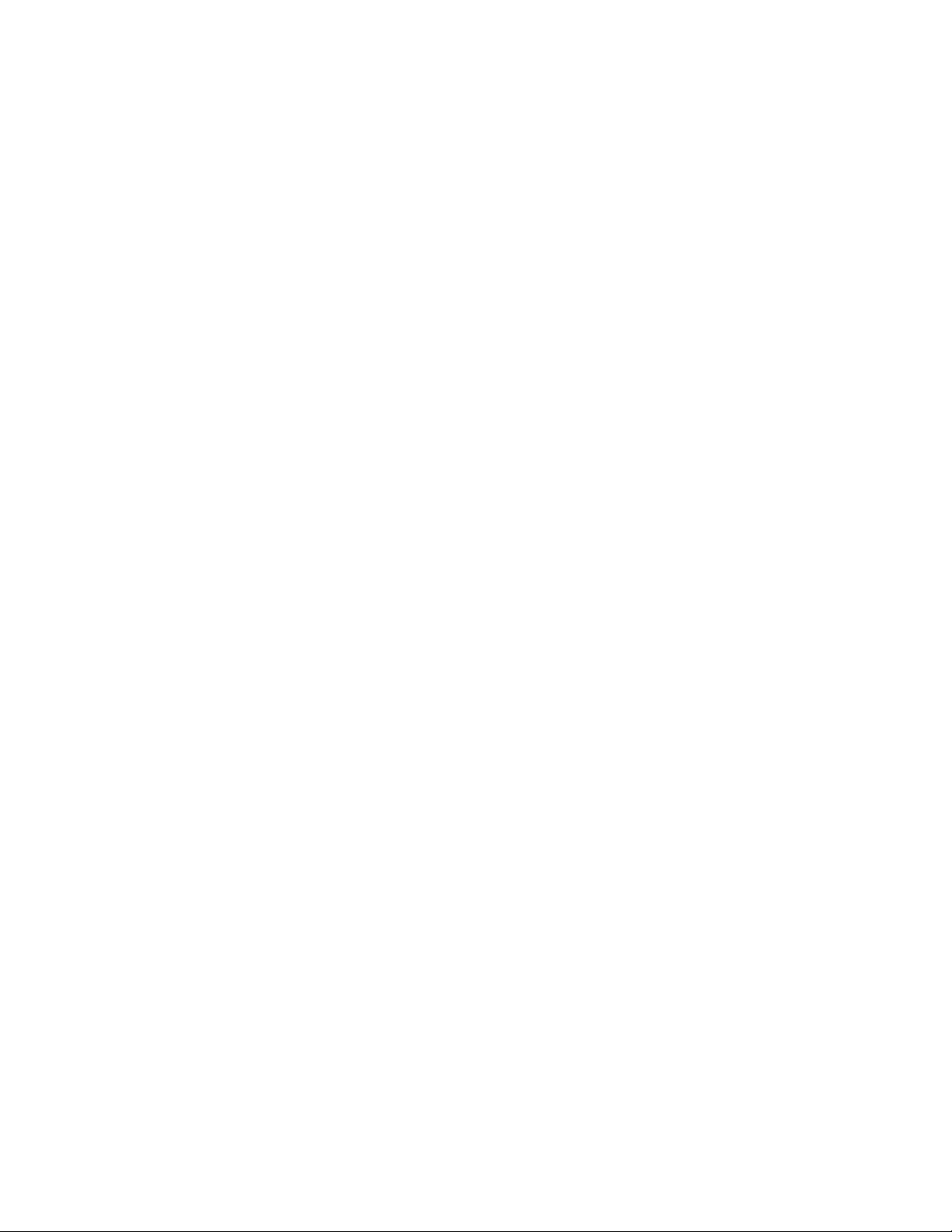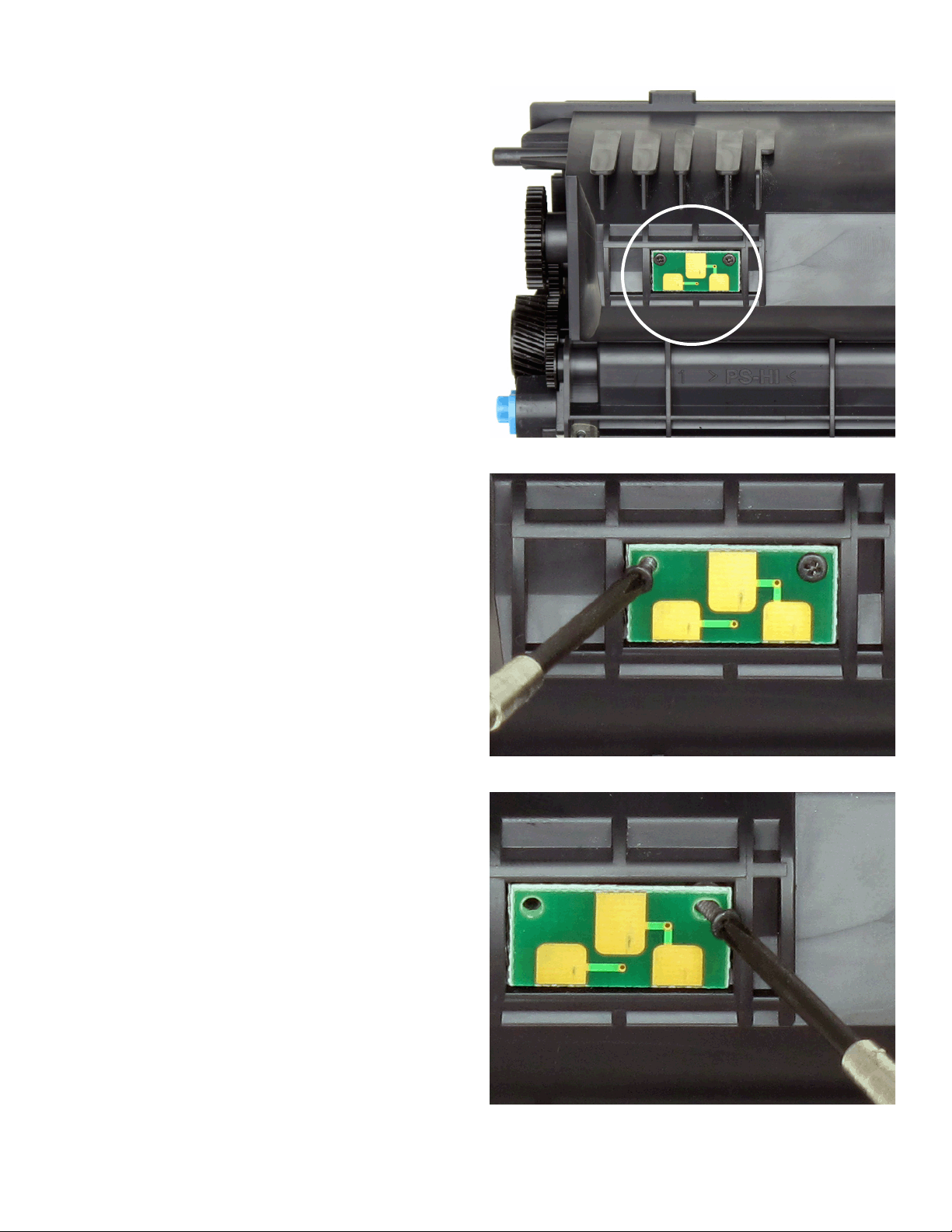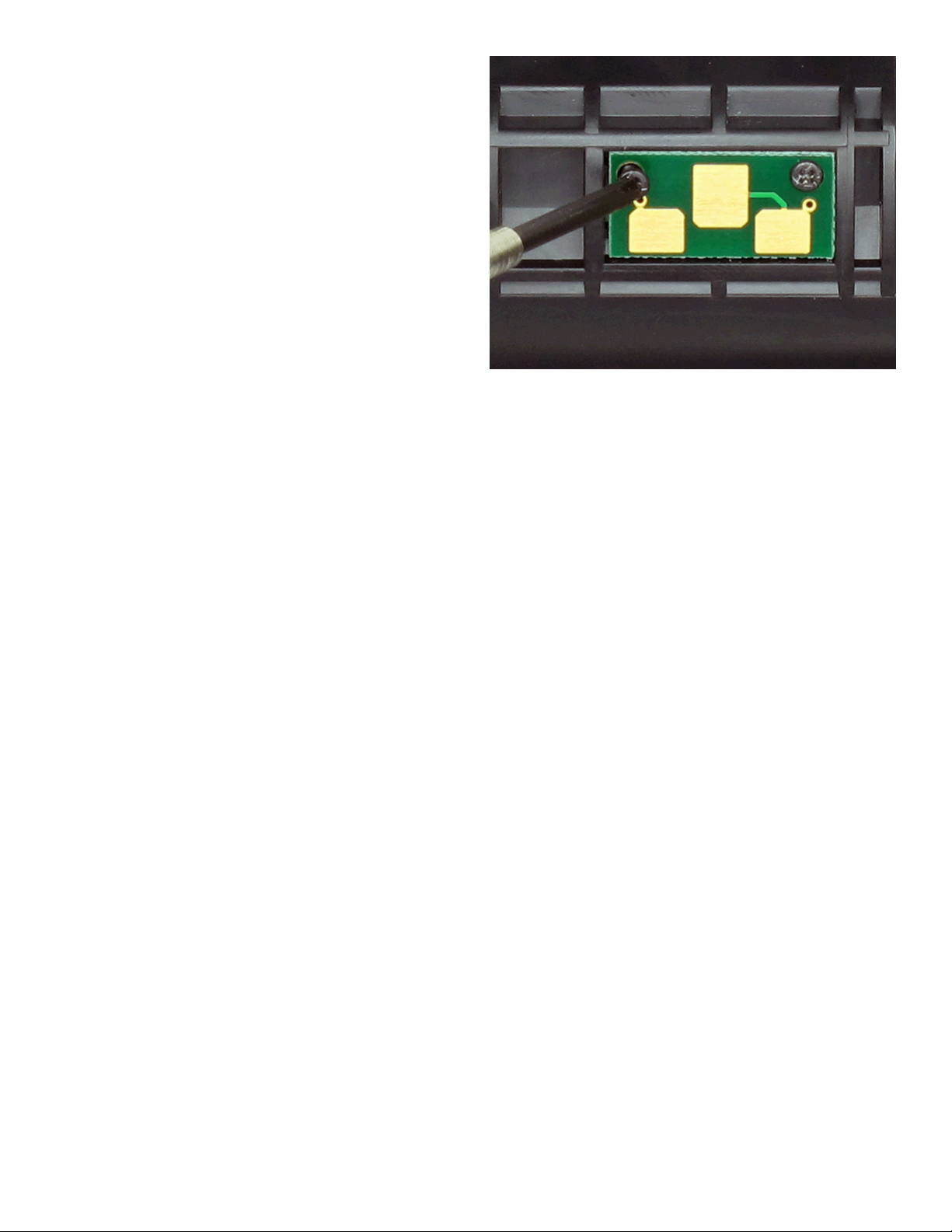TonerRellKits.com RechargX™RX207
Mon-Fri8am-5pmET©1995-2011ReChargX™,EmptyX,TonerRellKitsandTonerRellKits.com,theTonerRellKitslogo,the 2011.05.17
800.527.3712or352.343.7533ReChargX™andEmptyXlogosaretrademarksownedbyTonerRellkits,LLC.Allrightsreserved. Page3of6
Step 5: Add ReChargX™ RX207 Premium
Print Toner to the Toner Hopper
Now we will ll the toner hopper with the
ReChargX™RX207PremiumPrinttoner.
Toensurethetonerowsfreelyfromthebottle
duringlling,makecertainthecapisscrewed
tightlyonthebottle,thengentlyrock/shakethe
bottletofreeupthetonerthatmayhavesettled
duringshipping.
Next,removetheoriginalcapfromthebottleand
replaceitwiththeplasticdispenserspoutfrom
theReChargX™RX207TonerRellKit.
To make the adding of the toner to the toner
hopperaseasyanddust-freeaspossible,tiltthe
endofthecartridgewiththeholeinitupata
45degreeangleandslowlyanglethedispenser
spoutonthebottleoftonertomeetupwiththe
hole,asshowningure6.
Tiltingthebottleupalittlemorewillstartthe
tonerowingintothetonerhopper.
Note:Ifatanypointthetonerstops owing,
simply stand the bottle upright to loosen the
tonerandstartthepouringprocessoveragain
(resisttemptationtosqueezethebottleasitwill
makeaspillormessmorelikely).
Fillthehopperuntilitappearstobefulloruntil
itappearstonernolongerowseasilyintothe
hopper(anytonerleftinthebottlecaneasily
beadded in the future after youhavedone a
considerableamountofprinting).
Figure 6:FillthetonerhopperwithReChargX™
RX207PremiumPrintToner