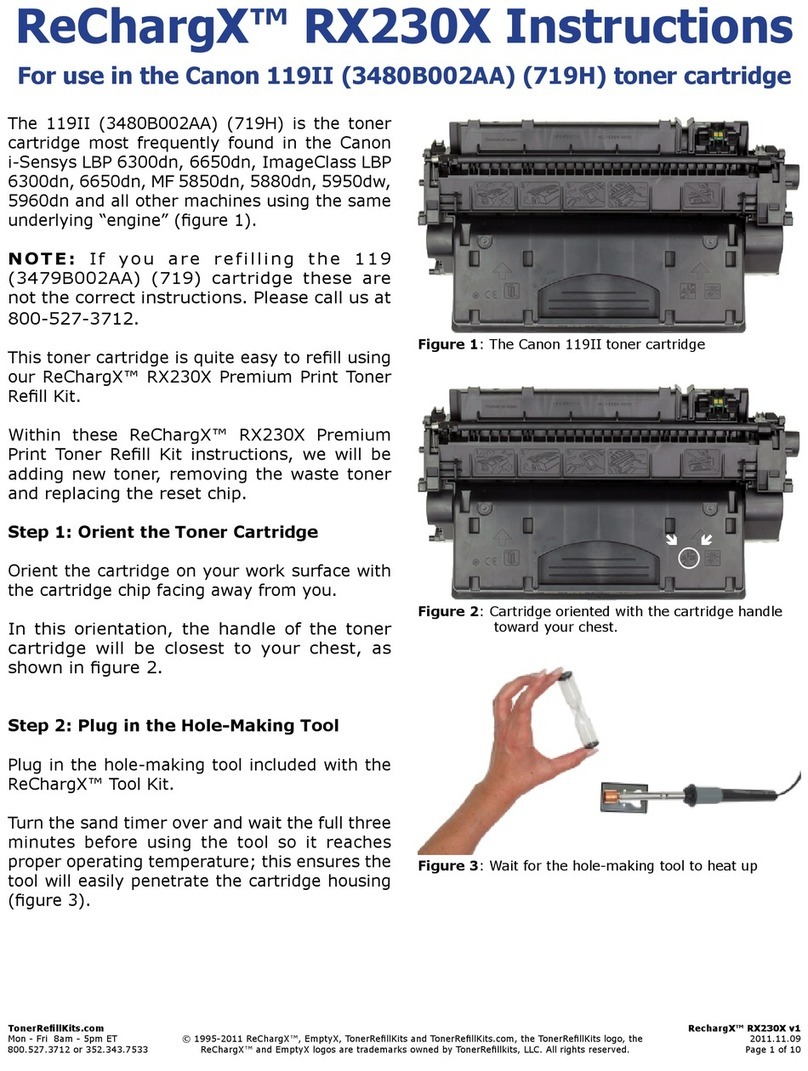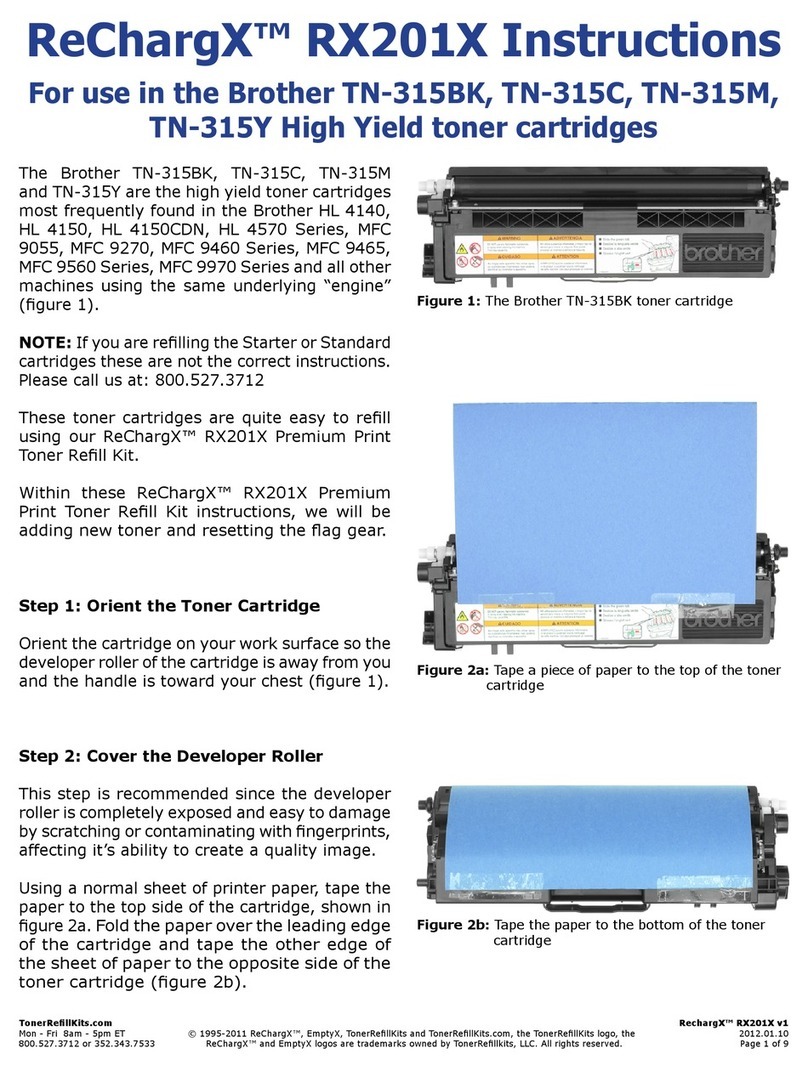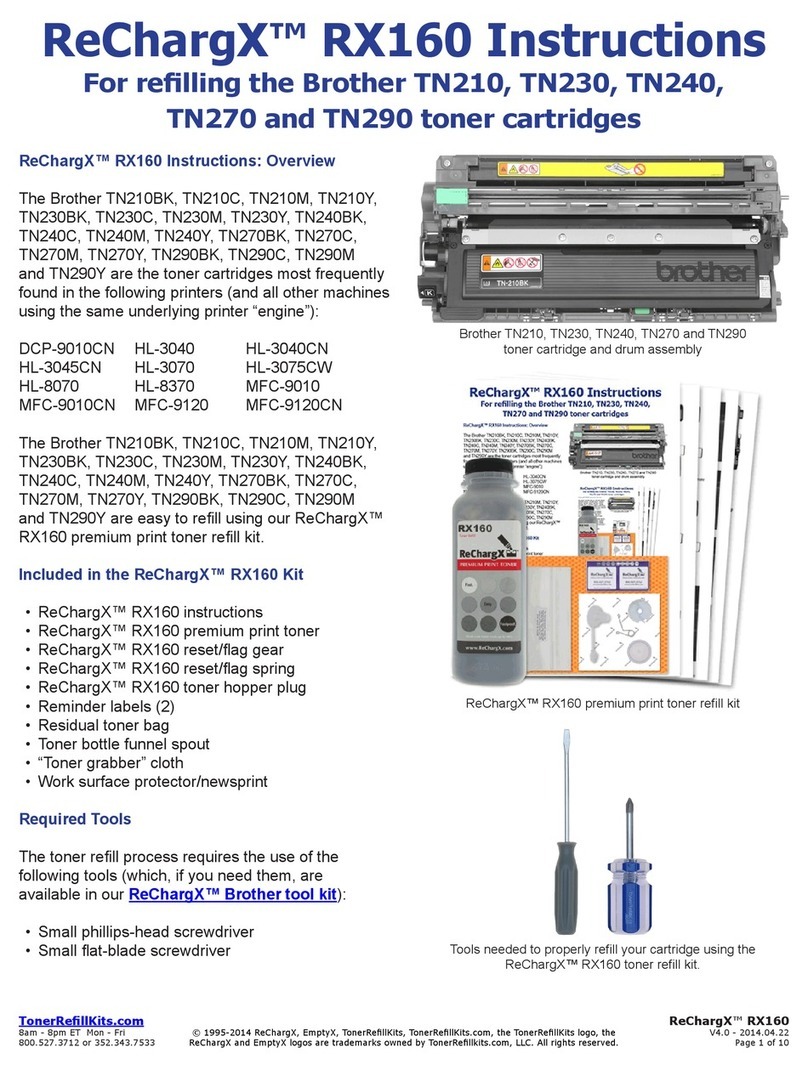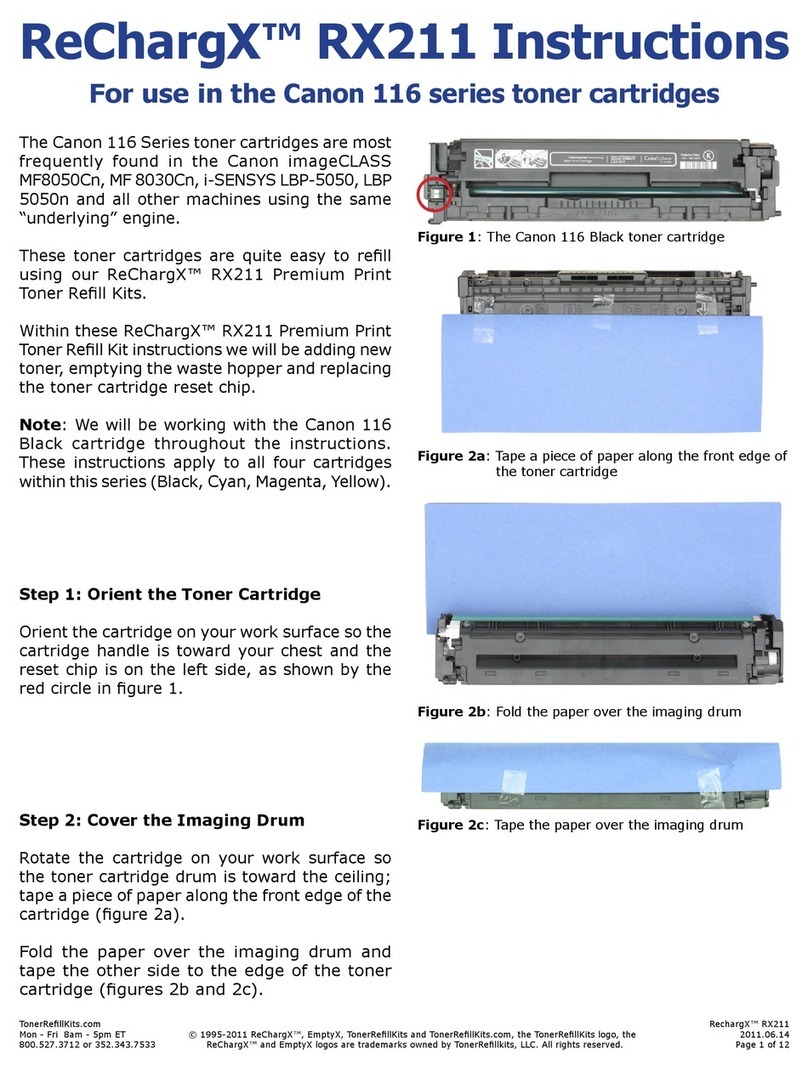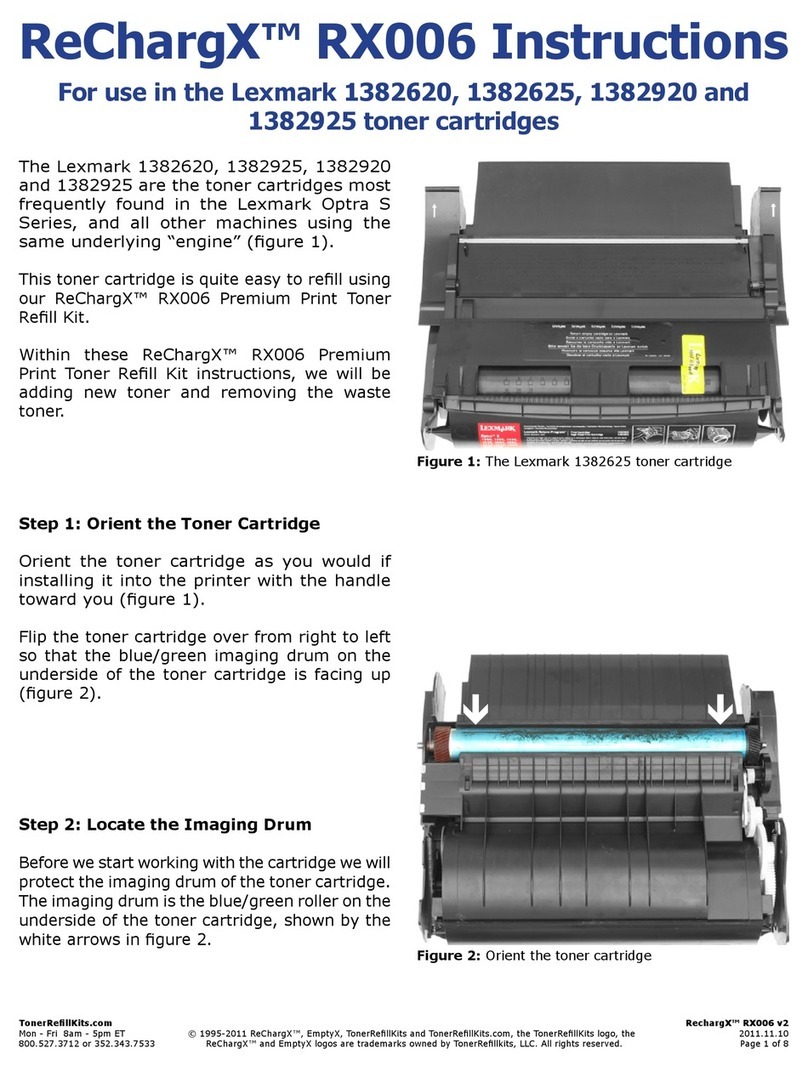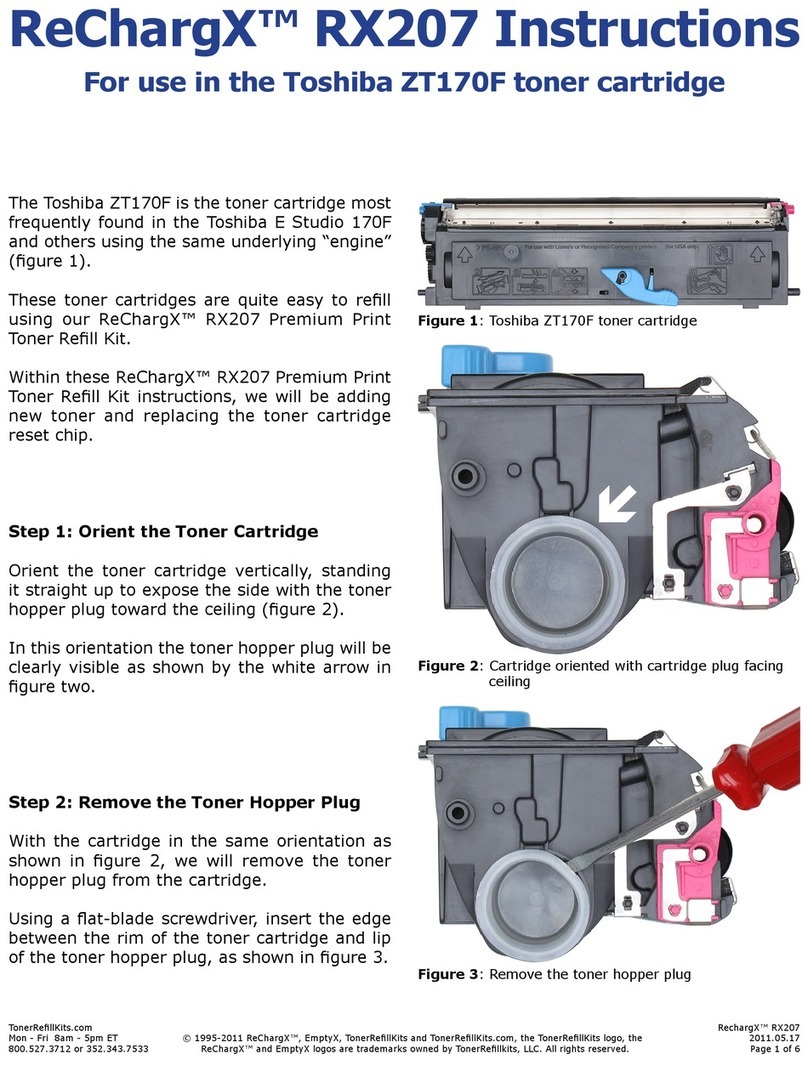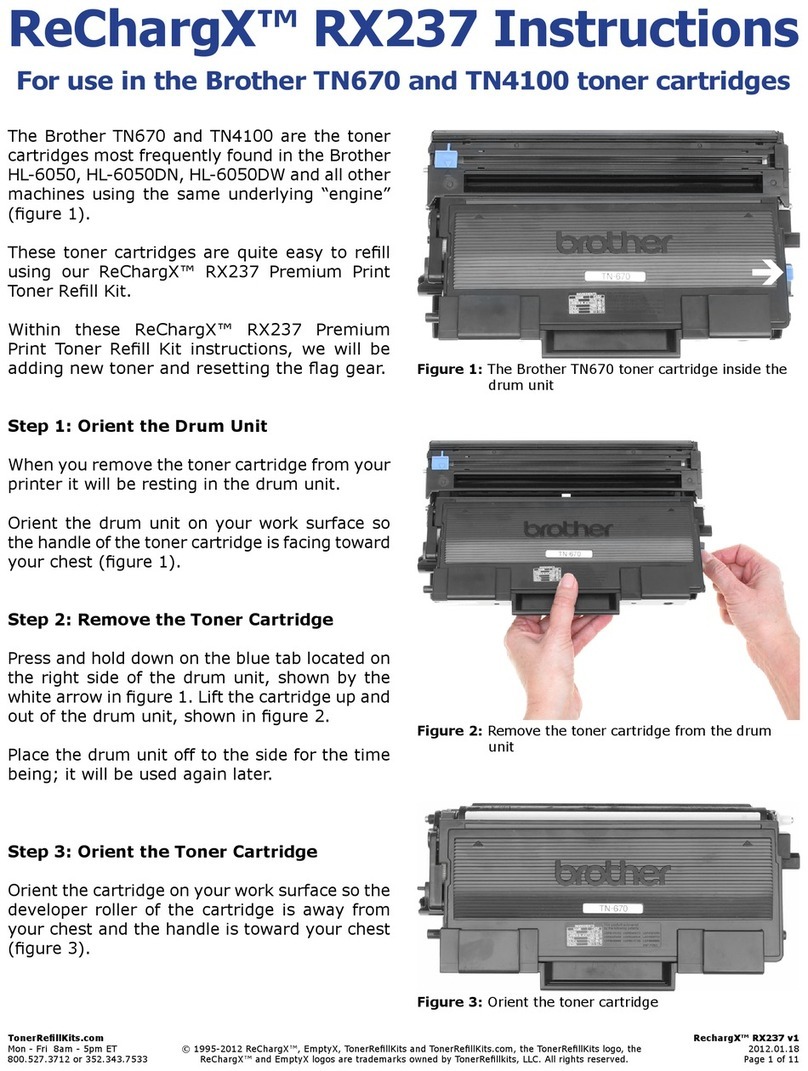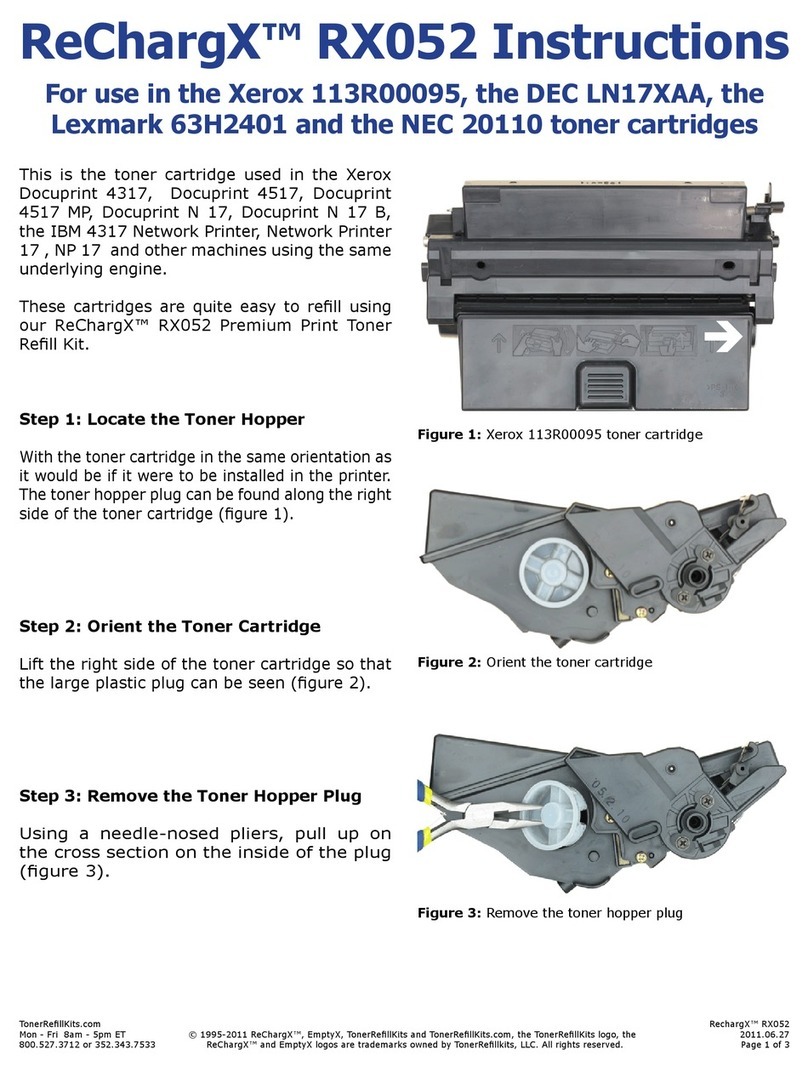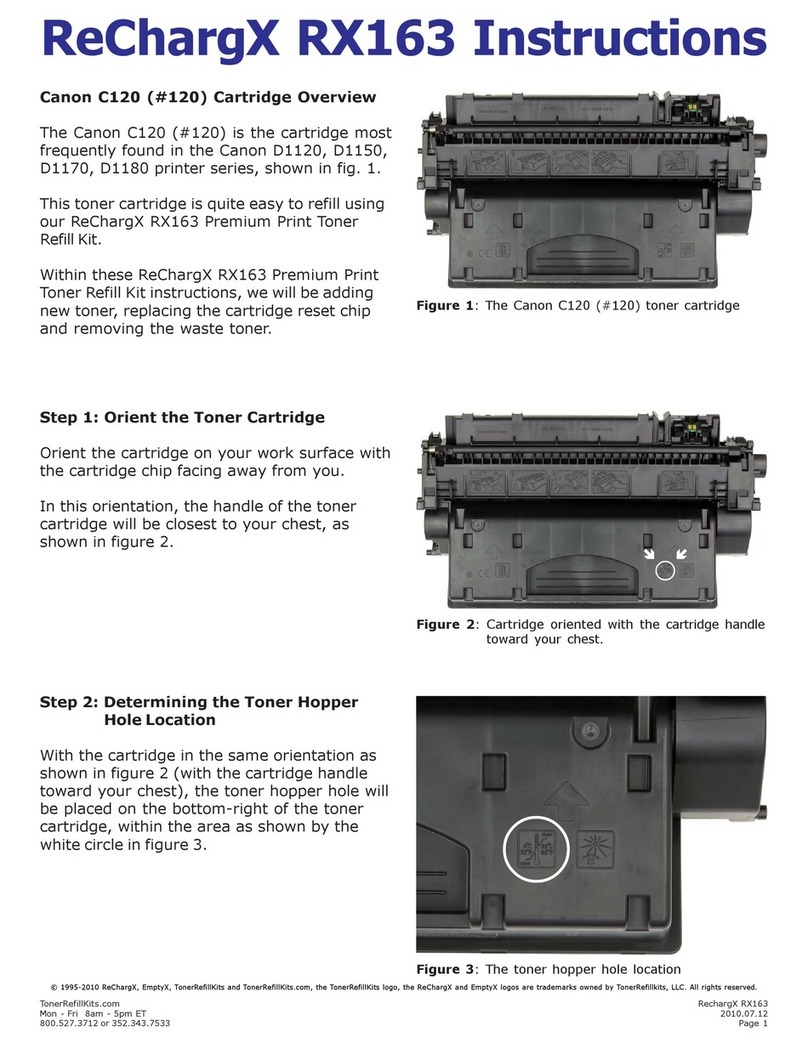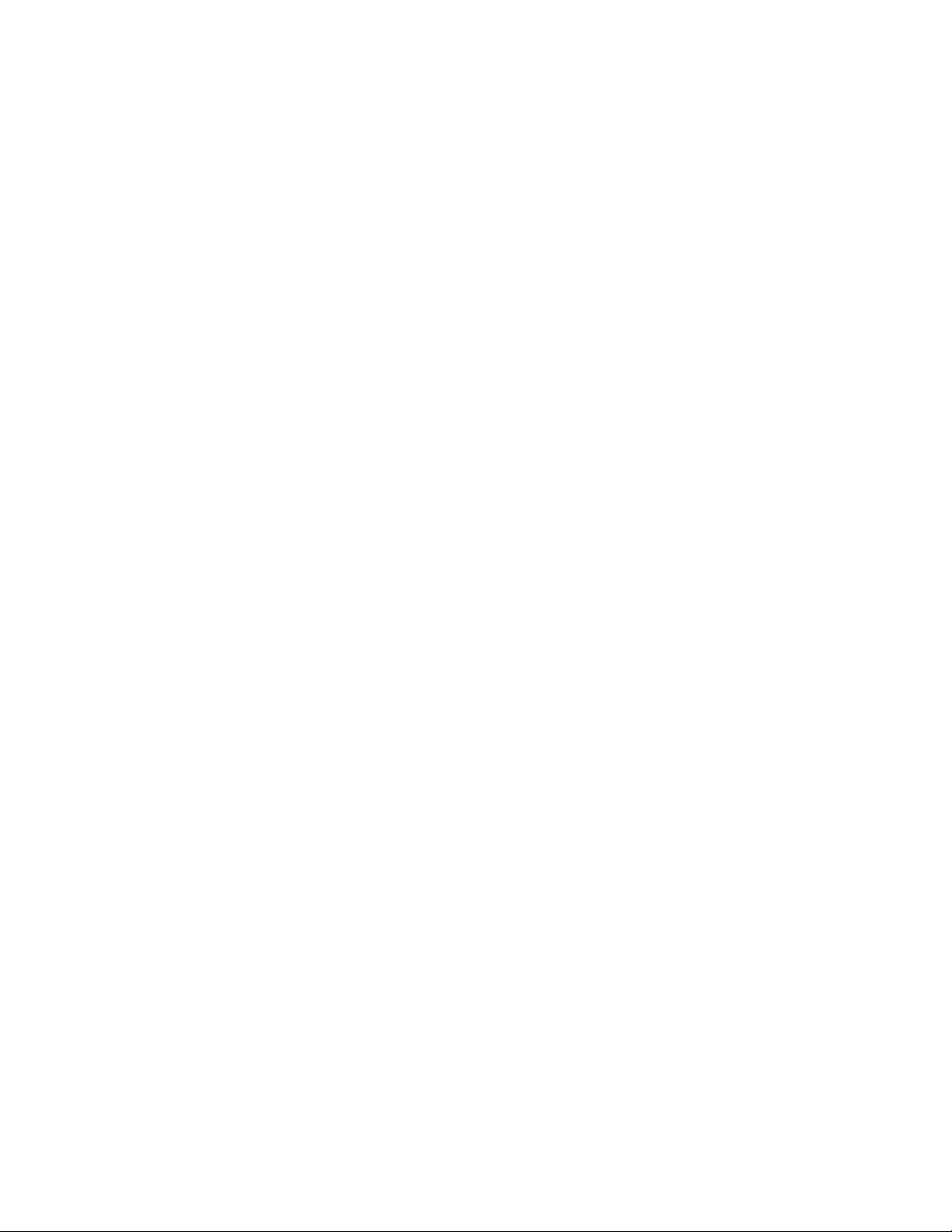TonerRellKits.com RechargX™RX230Av1
Mon - Fri 8am - 5pm ET © 1995-2011 ReChargX™, EmptyX, TonerRellKits and TonerRellKits.com, the TonerRellKits logo, the 2011.11.09
800.527.3712 or 352.343.7533 ReChargX™ and EmptyX logos are trademarks owned by TonerRellkits, LLC. All rights reserved. Page 7 of 10
NOTE: If the plastic remnant remains in the
hole-making tool use the tip of the at-blade
screwdriver, included in the ReChargX™ Tool
Kit, remove the small piece of plastic from the
copper tip of the hole-making tool, as shown in
gure 15.
This small piece of plastic becomes impossible
to remove once it becomes cold and hardens to
the copper tip of the hole-making tool.
Step14:EmptytheWasteTonerHopper
Now we will remove the waste toner from the
toner cartridge.
Note: There is no need to attempt to remove
every last bit of waste toner from the hopper,
just that which comes out easily.
Note: This toner cannot be used again as paper
dust, hair, staples and other small items can
accumulate in the waste hopper.
Holding the cartridge over the newsprint, included
in the ReChargX™ Tool Kit, carefully pour out any
waste toner, as shown in gure 16.
If the waste toner stops owing, stand the
cartridge up again and then re-lower the hole
over the paper (gently tapping along the side
of the toner cartridge helps to keep the toner
owing as well).
Step15:CleantheAreaAroundthe
WasteHopperHole
After the waste toner has been removed from
the waste hopper, use the yellow/orange toner
grabber cloth to clean around the waste hopper
hole, as shown in gure 17, so the ReChargX™
leak-proof seal will adhere to the cartridge body
as completely as possible.
Figure15: Removing the excess plastic piece
Figure16: Empty the waste toner
Figure17: Clean the waste hopper hole