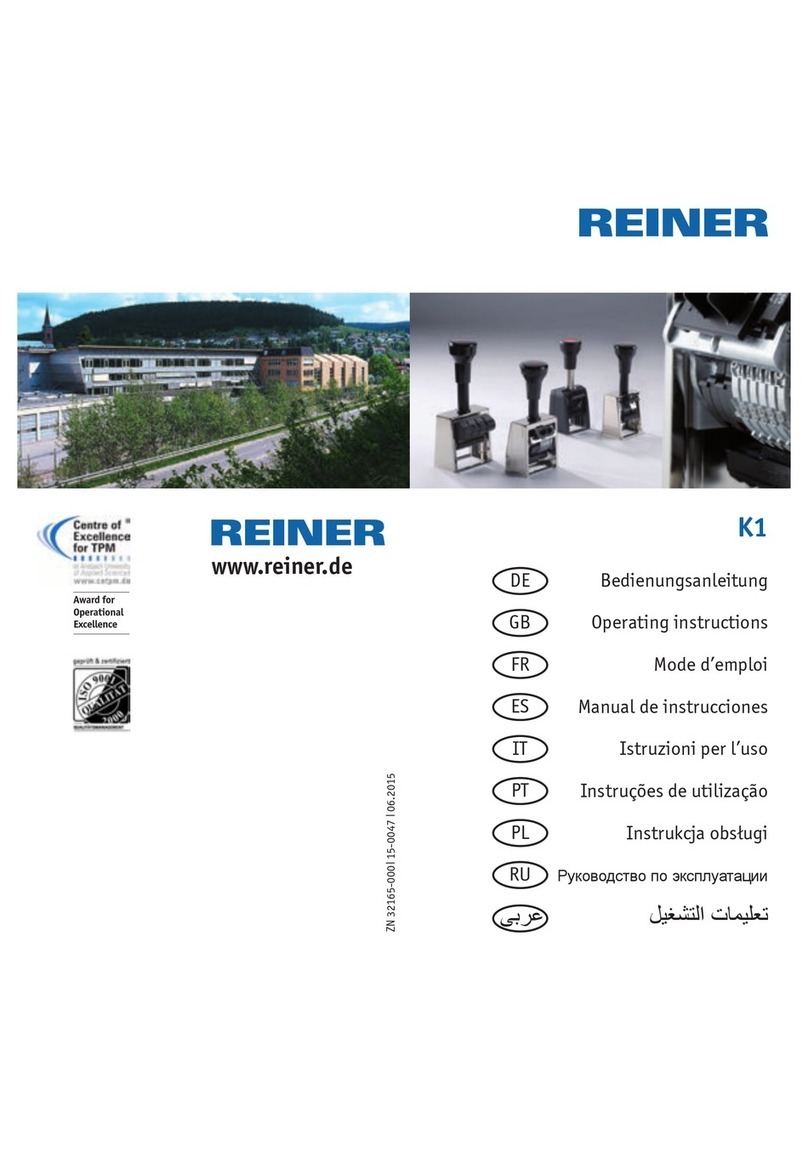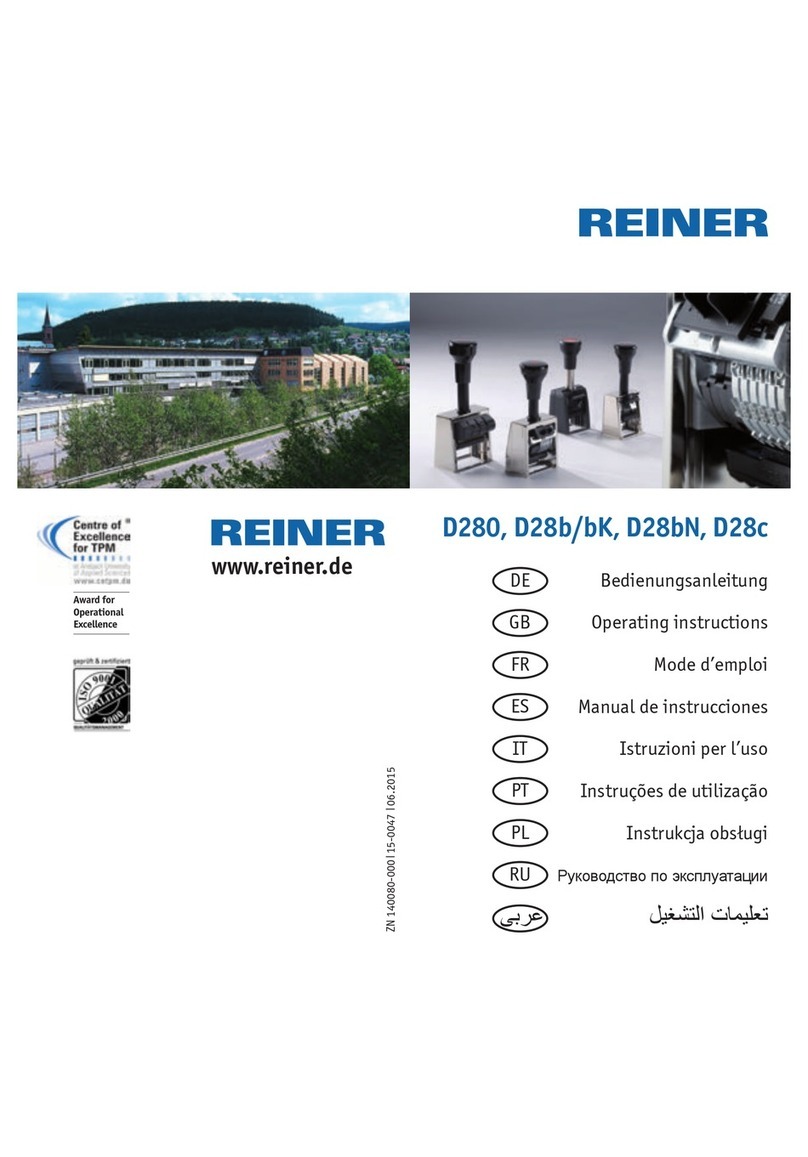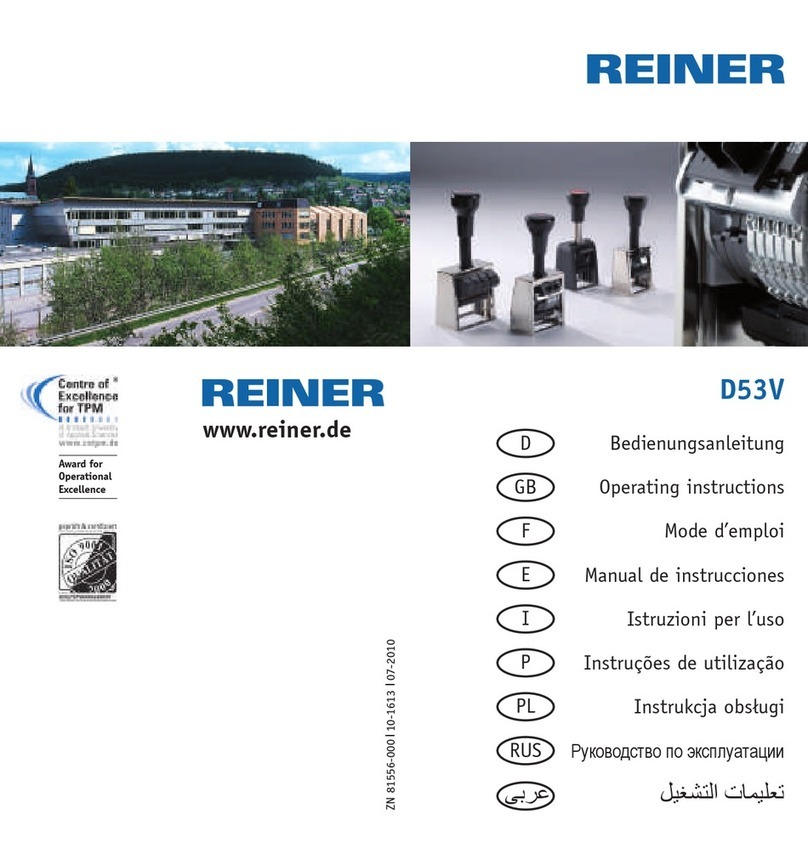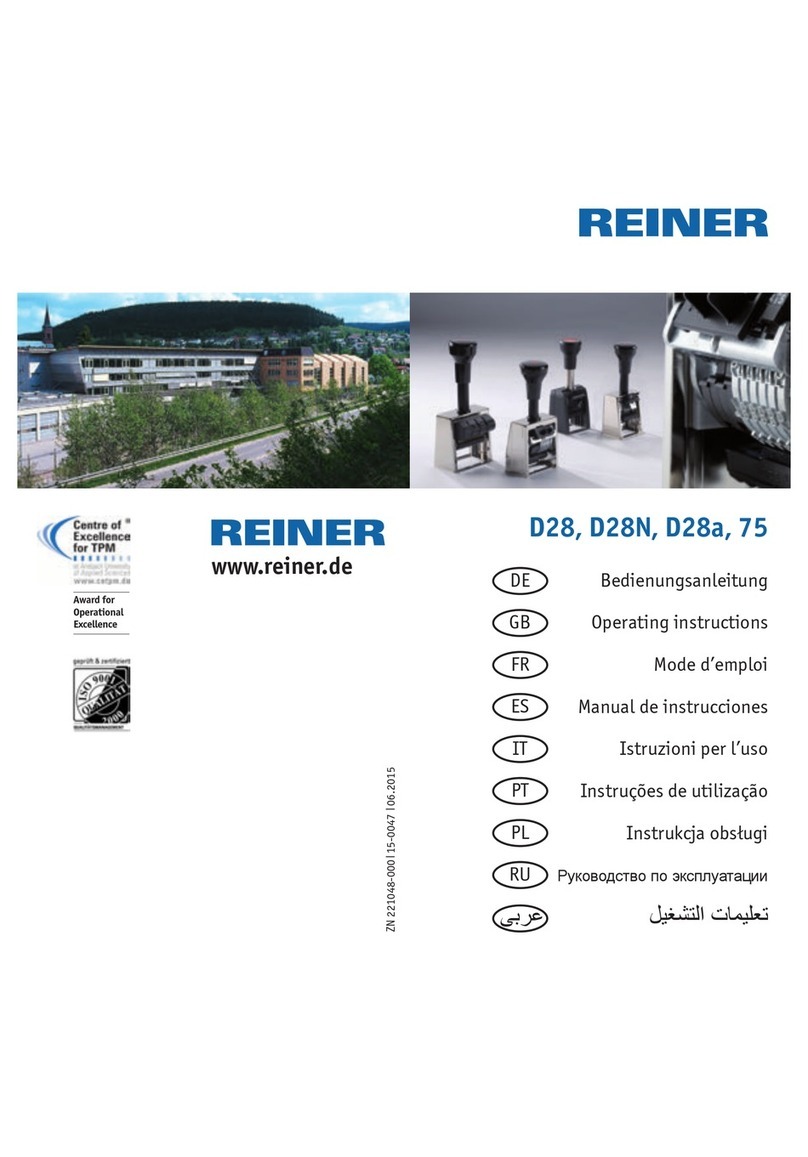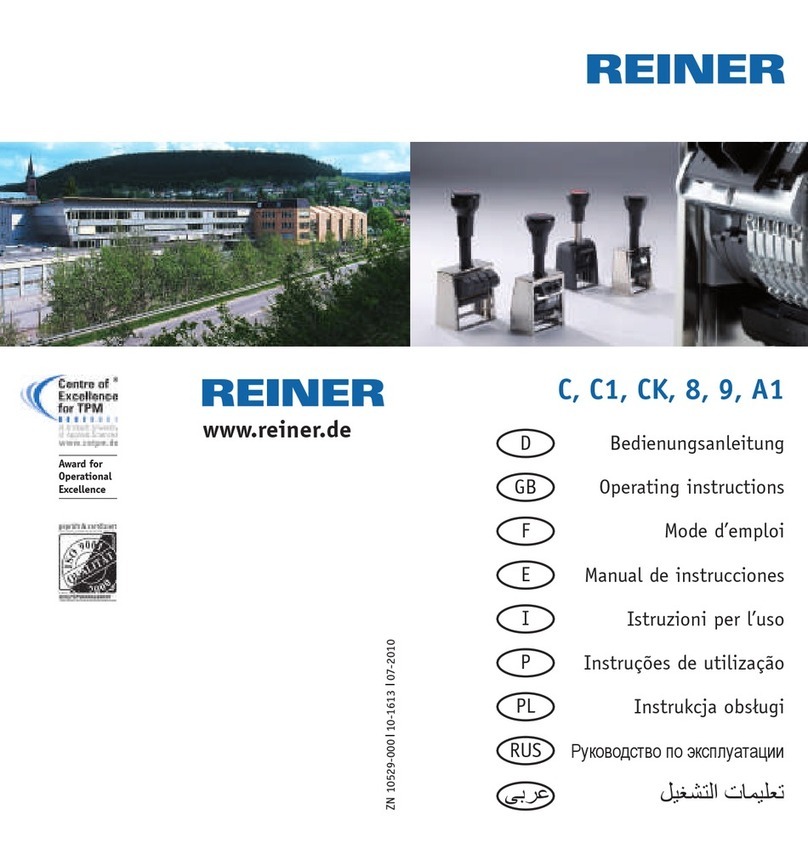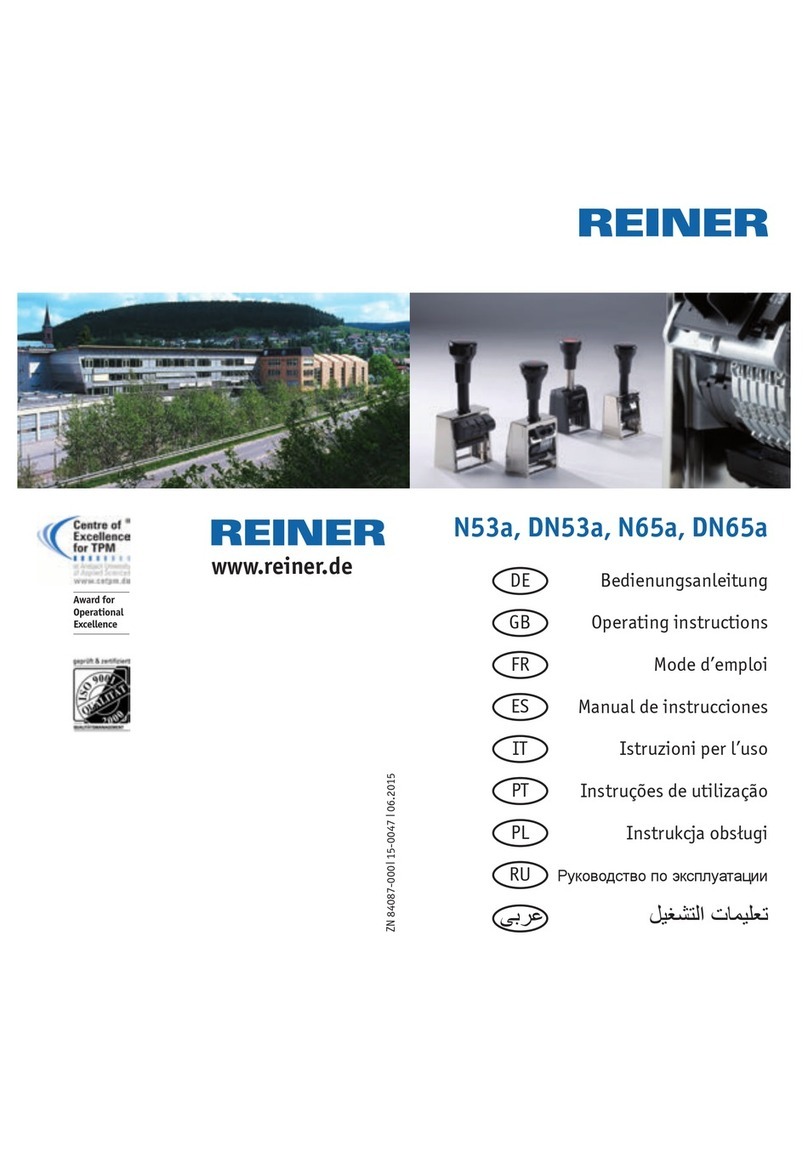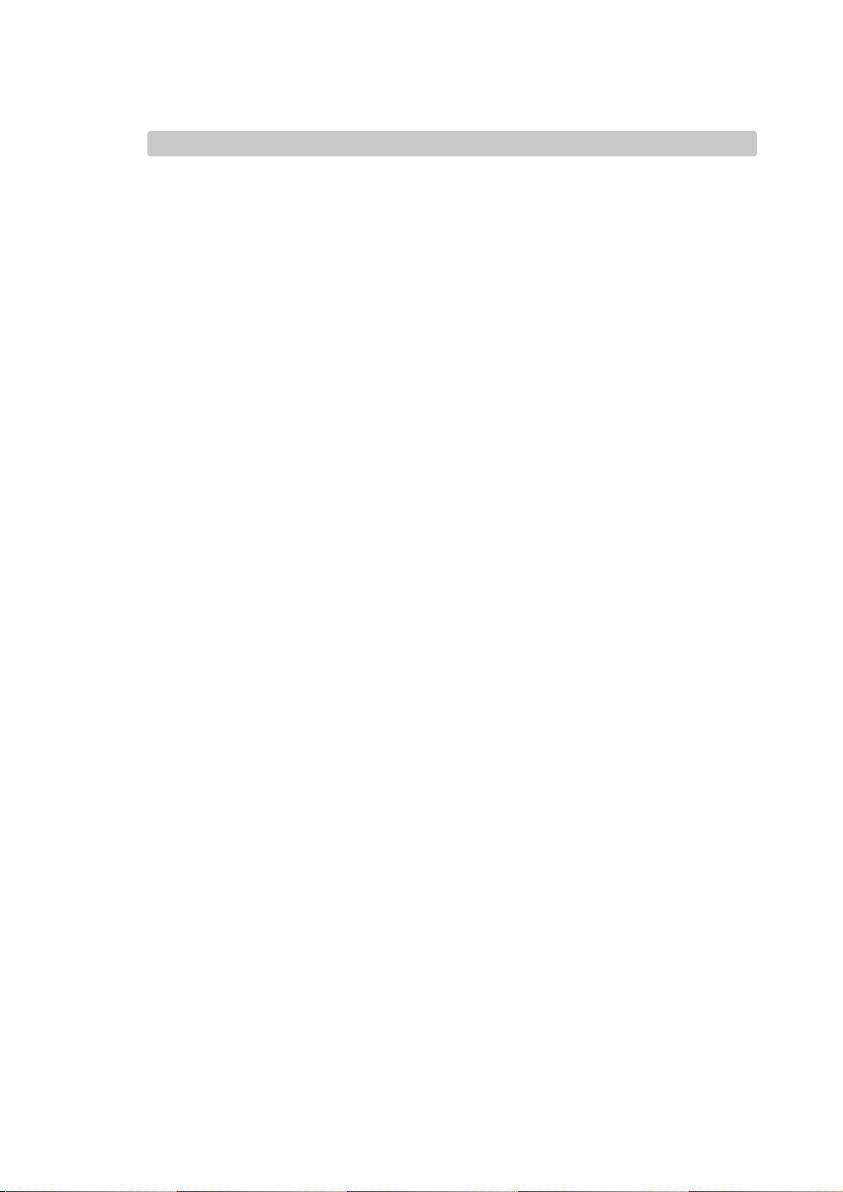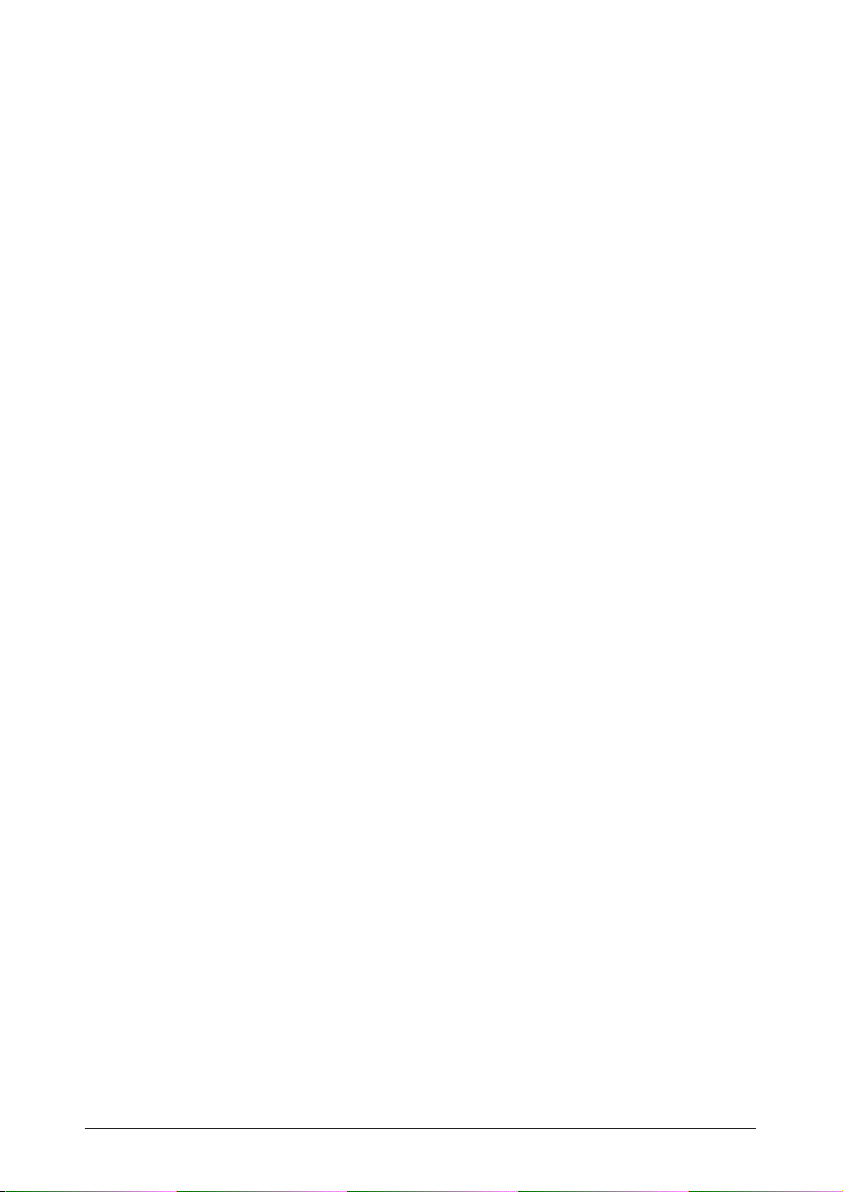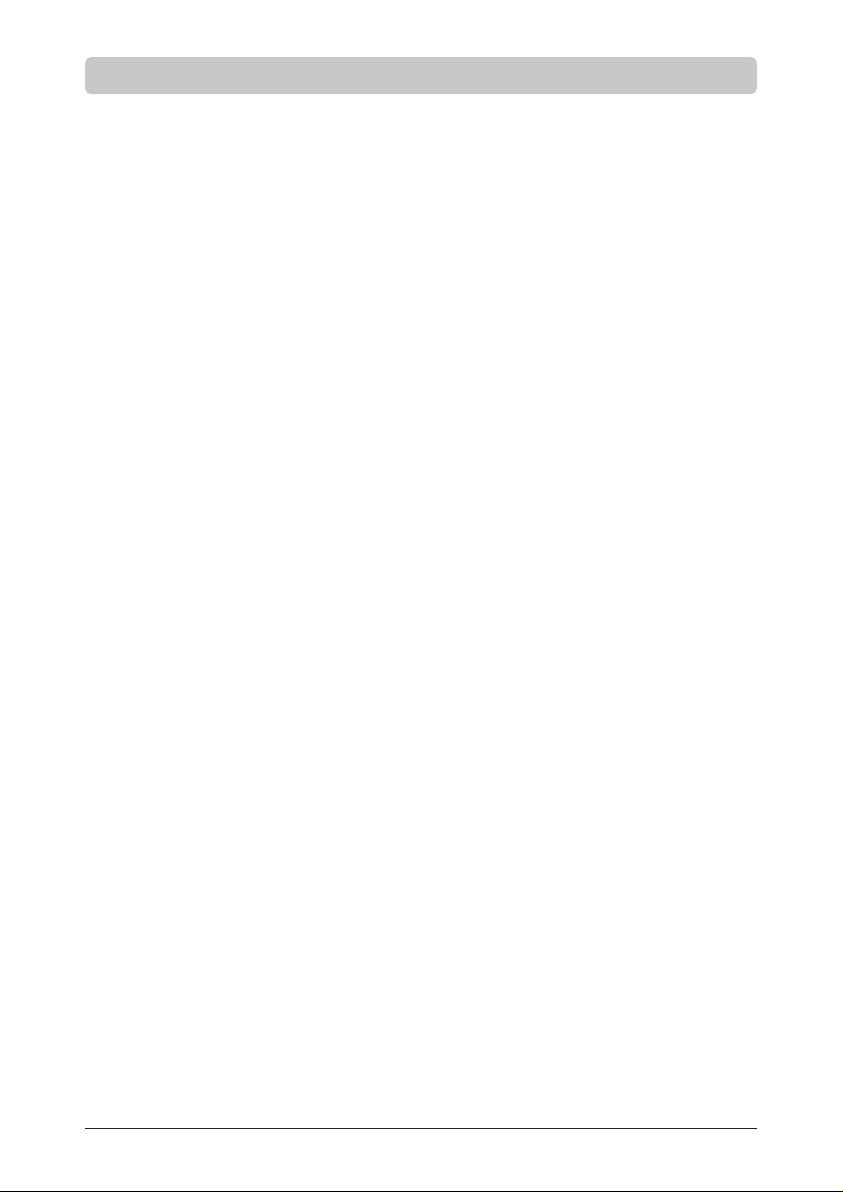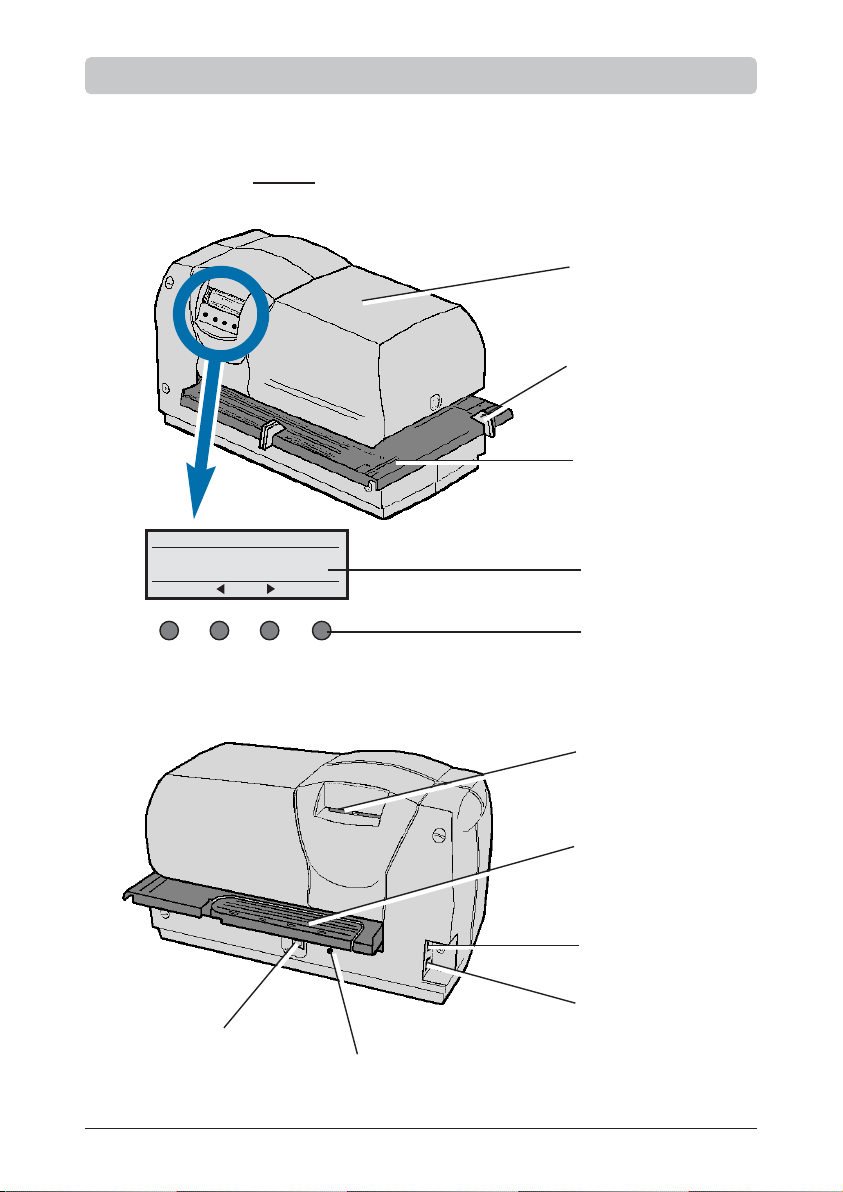Table of contents
Safety instructions ....................................................................................
Delivery includes the following: ...............................................................
Control elements .......................................................................................
Commissioning .......................................................................................
Removing the cover ................................................................................
Removing the transport brace ...............................................................
Tensioning the ink ribbon ........................................................................
Inserting the ink-ribbon cassette .............................................................
Fitting the batteries ...............................................................................
Replacing the cover ..............................................................................
Setting the paper stops .........................................................................
Mounting paper stop on the folding rail .................................................
Fitting and setting the depth-stop contact .............................................
Fitting the paper holder .........................................................................
Connecting the power supply ................................................................
Printing .......................................................................................................
Insert a print medium ................................................................................
Precautions with the stamping ................................................................
User level / Desktop ..................................................................................
Description of the favourite list ................................................................
Menu overview ...........................................................................................
Description of the key functions in the menu .......................................
Menu item Imprint ....................................................................................
Changing the imprint ..............................................................................
Inverted ON / OFF ...............................................................................
Changing centring ..................................................................................
Stored imprints no. 00 - 06 ......................................................................
no. 07 - 15 .....................................................................
no. 16 - 23 .....................................................................
no. 24 - 31 .....................................................................
no. 32 - 40 .....................................................................
3
6
7
8
8
8
8
9
9
9
10
10
11
12
13
14
15
16
17
18
19
20
21
21
21
21
22
23
24
25
26