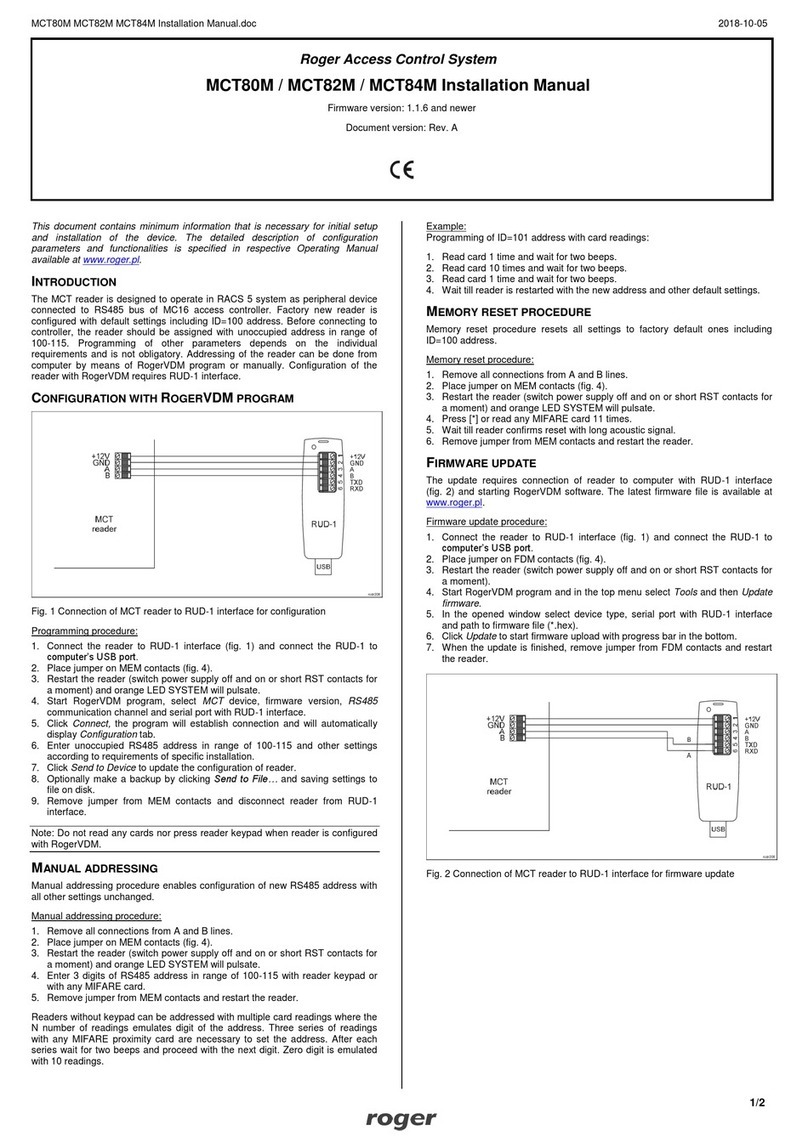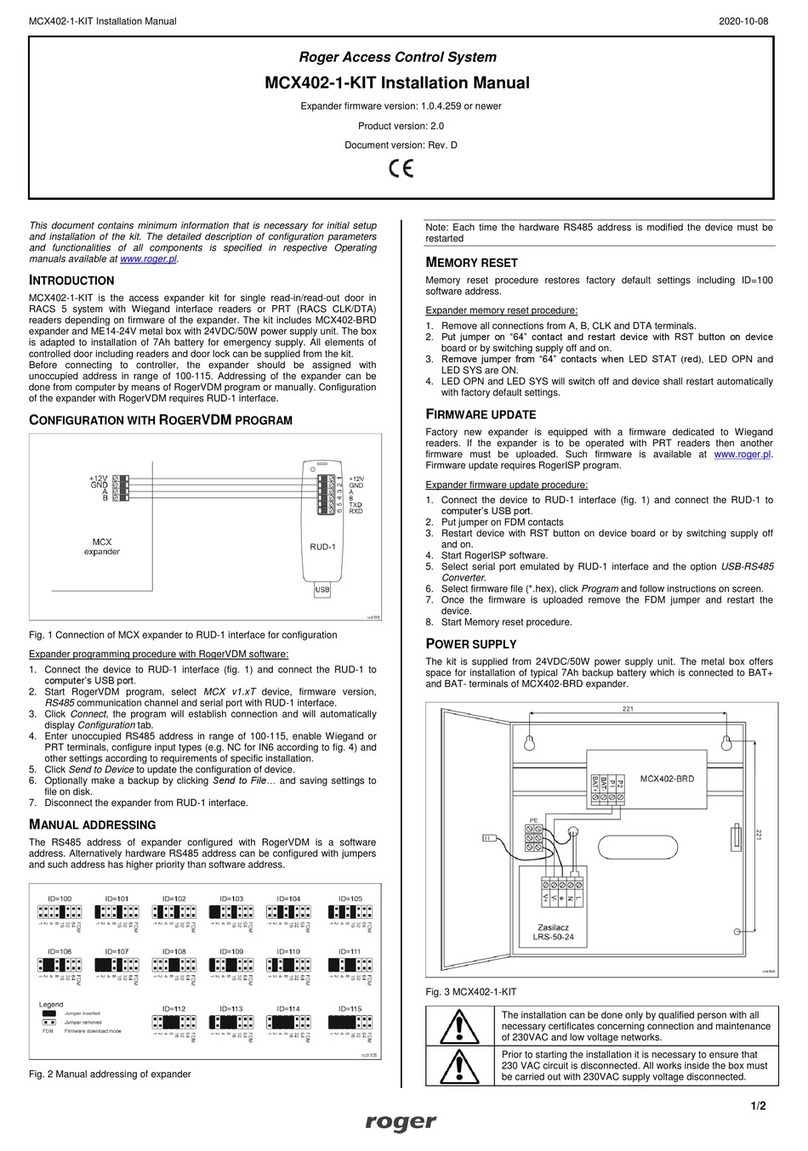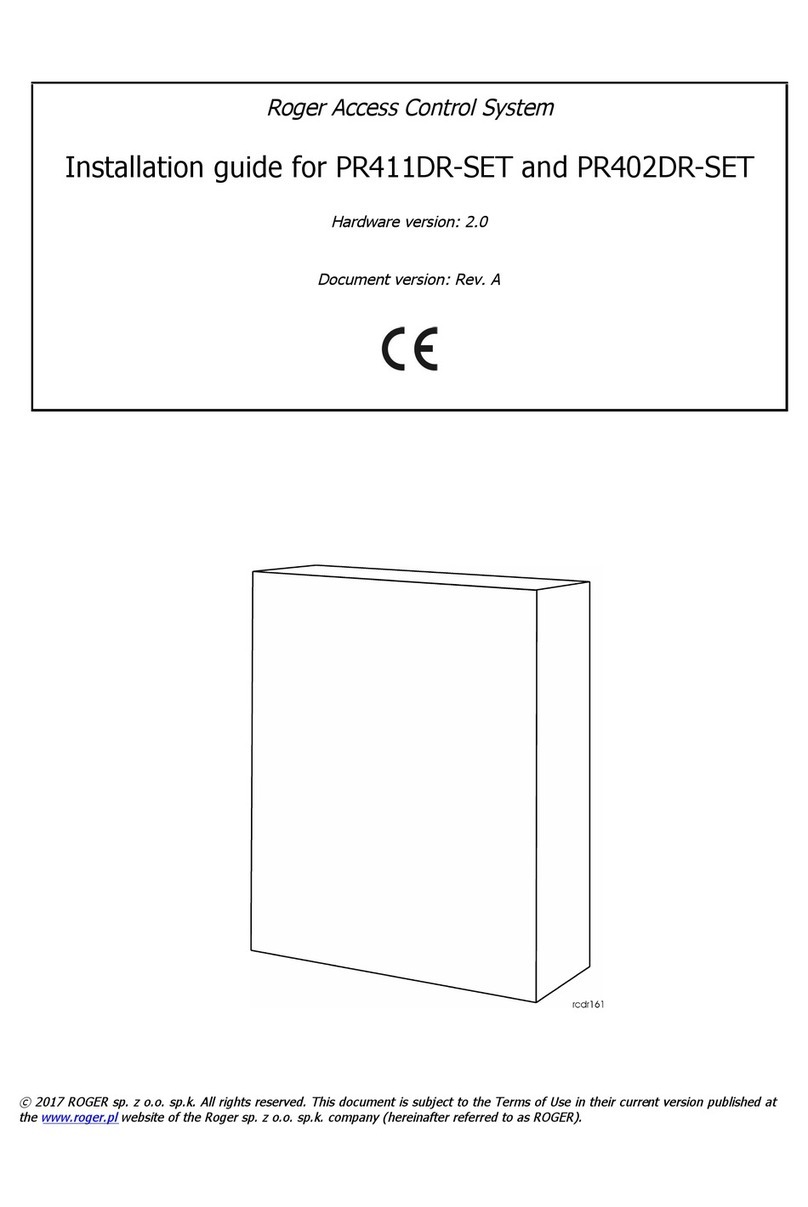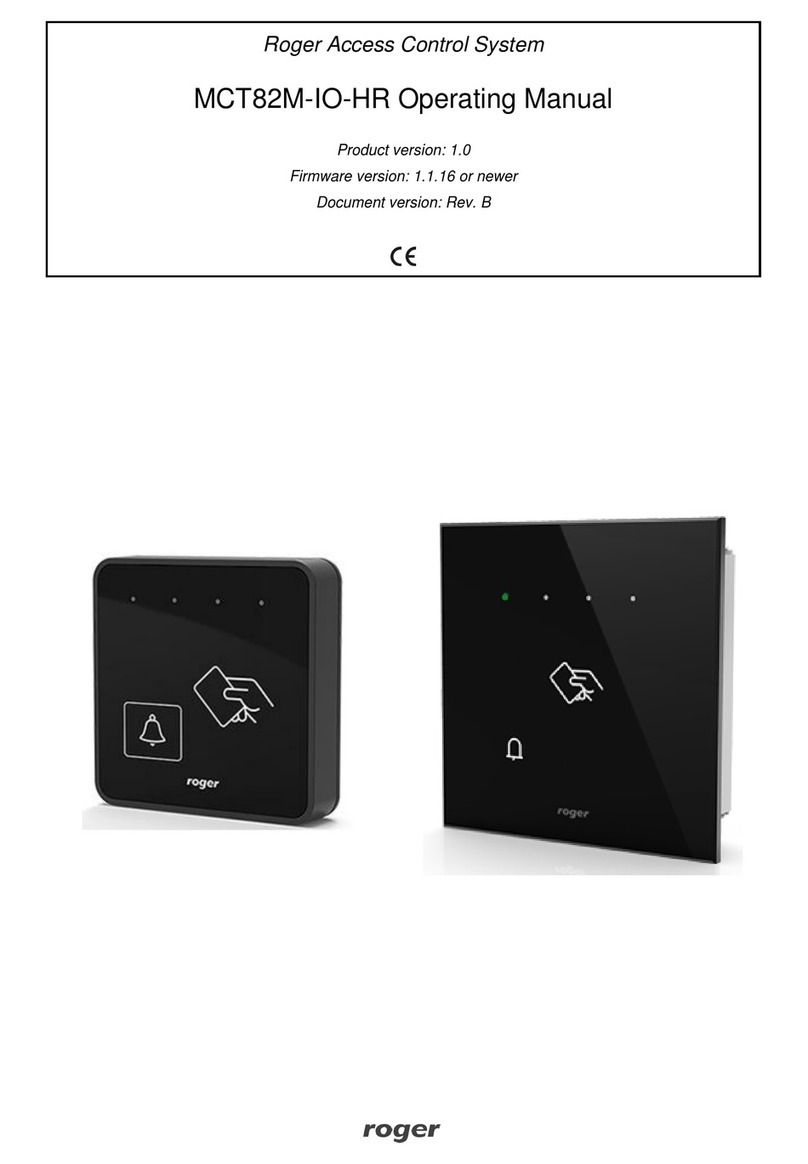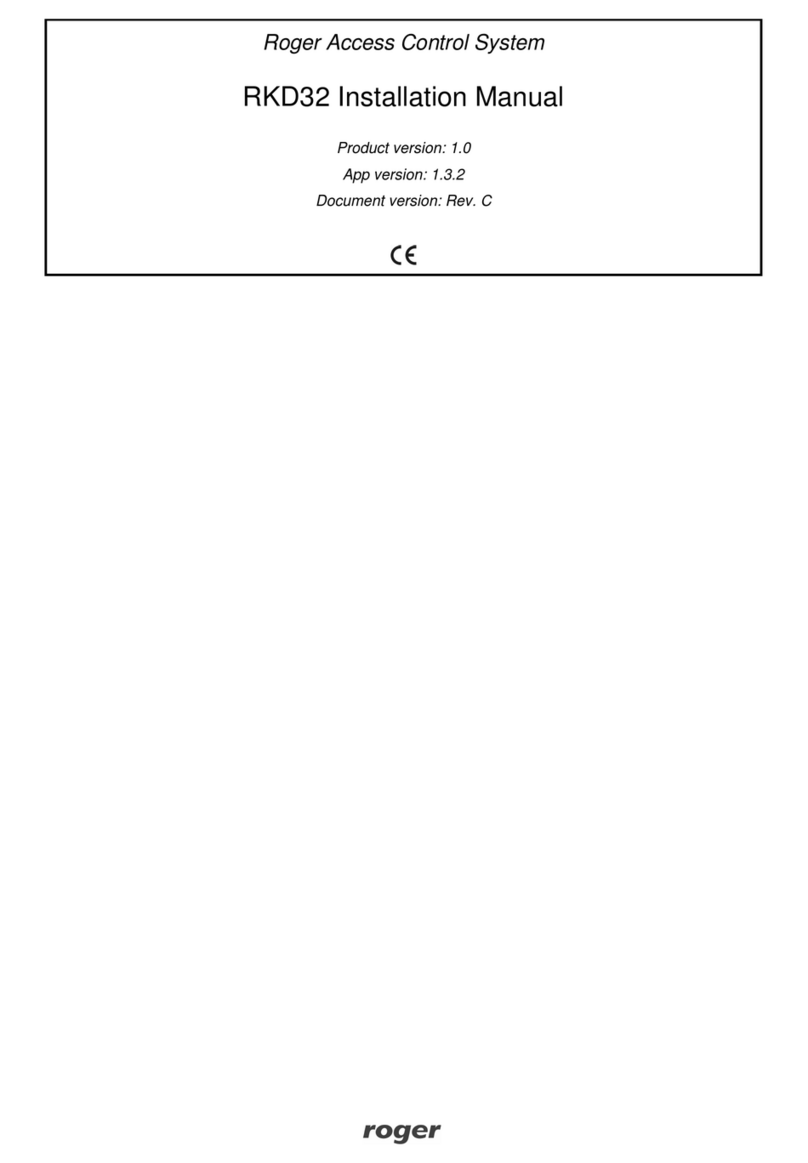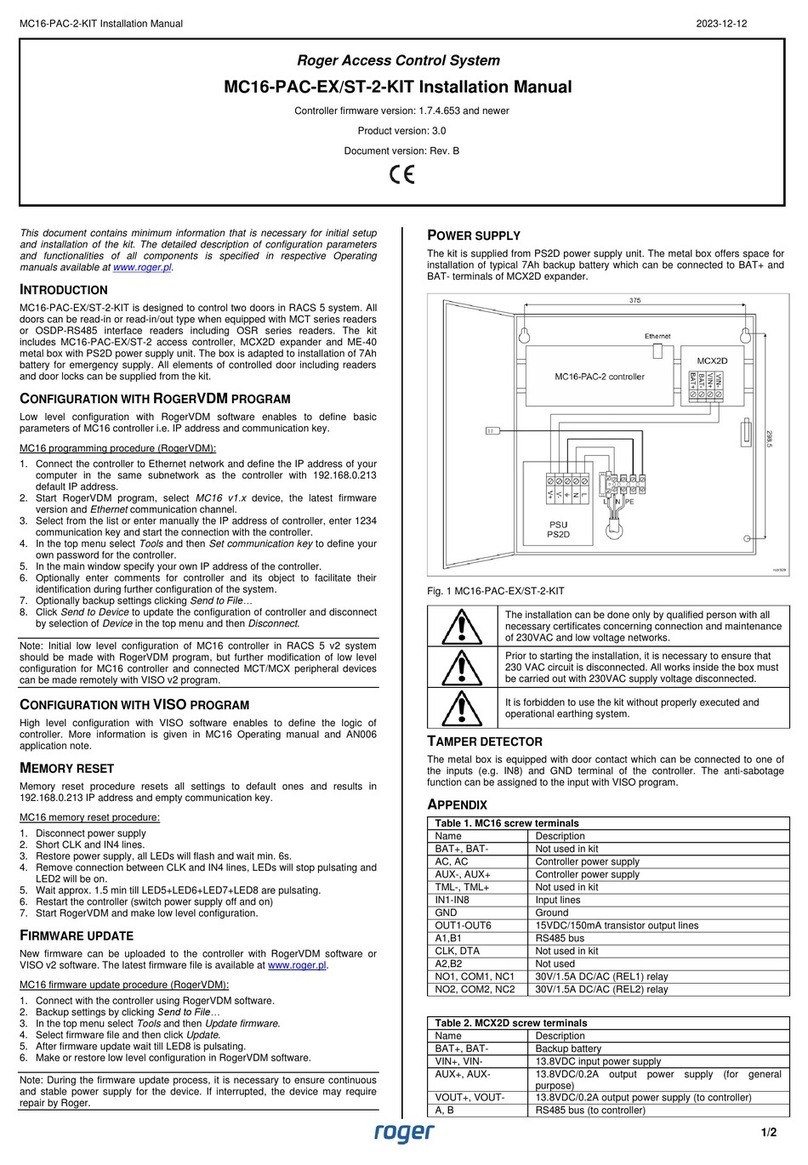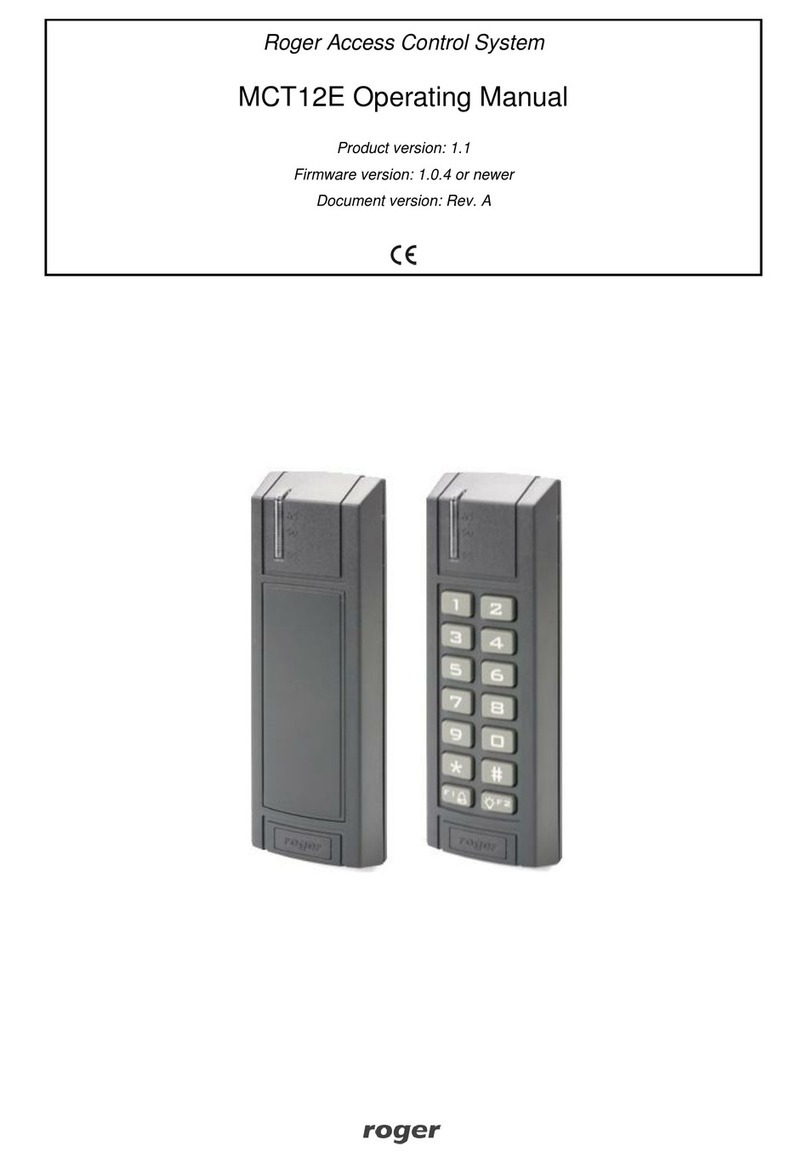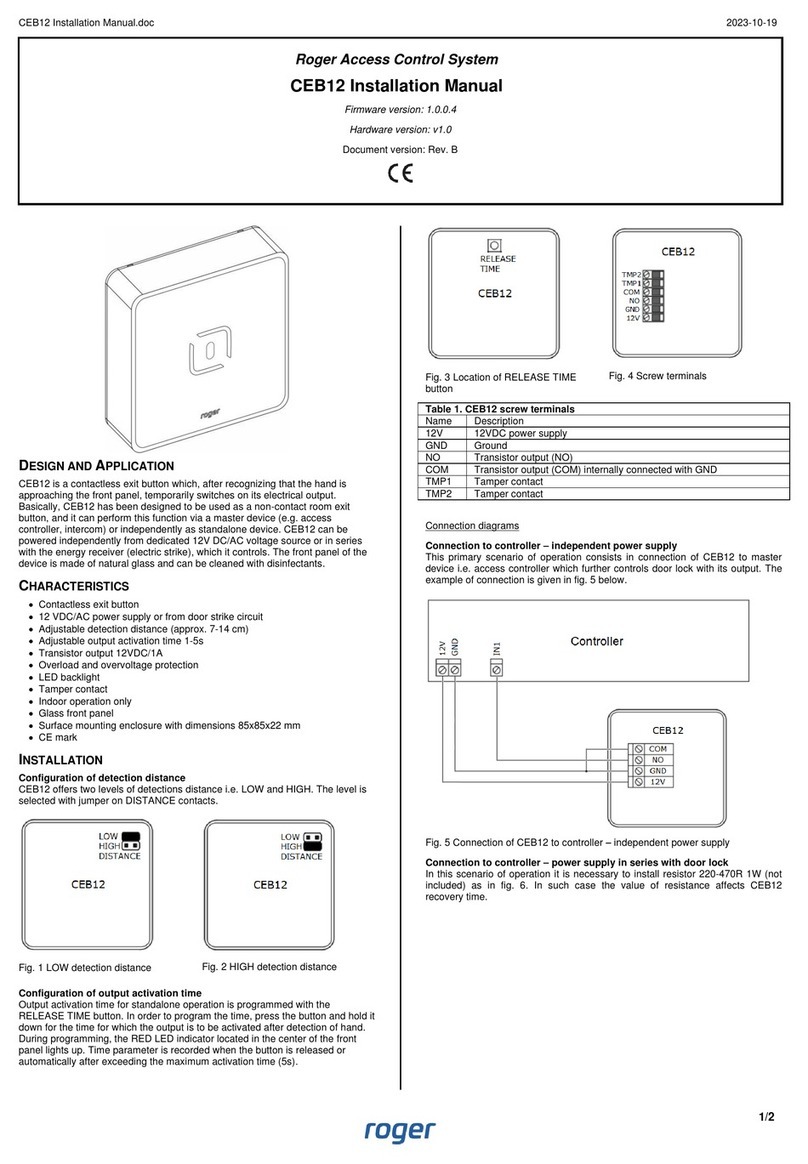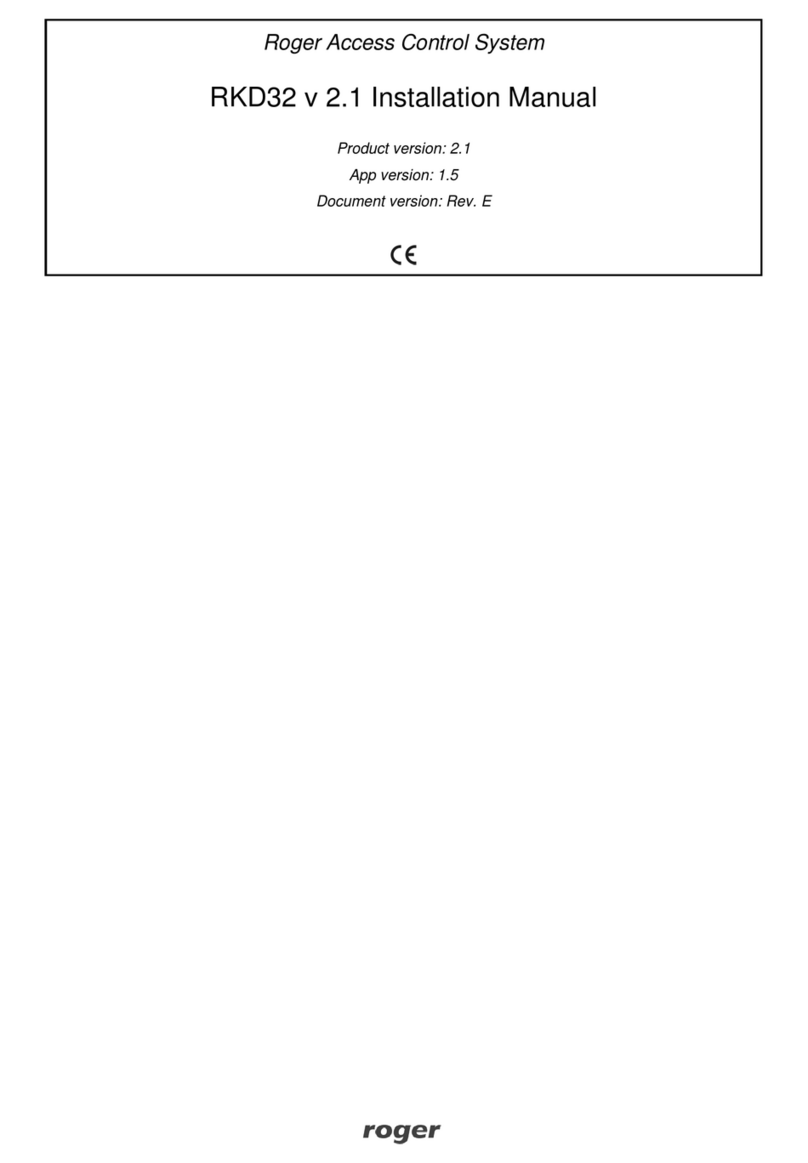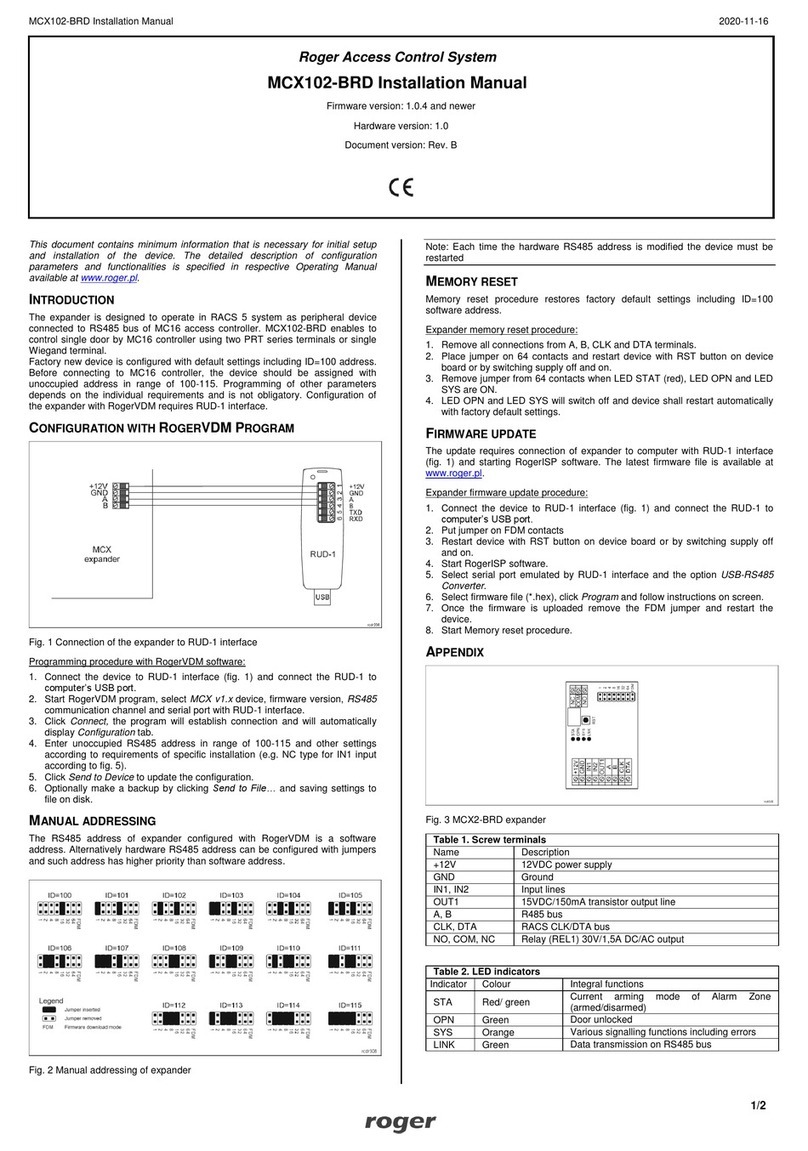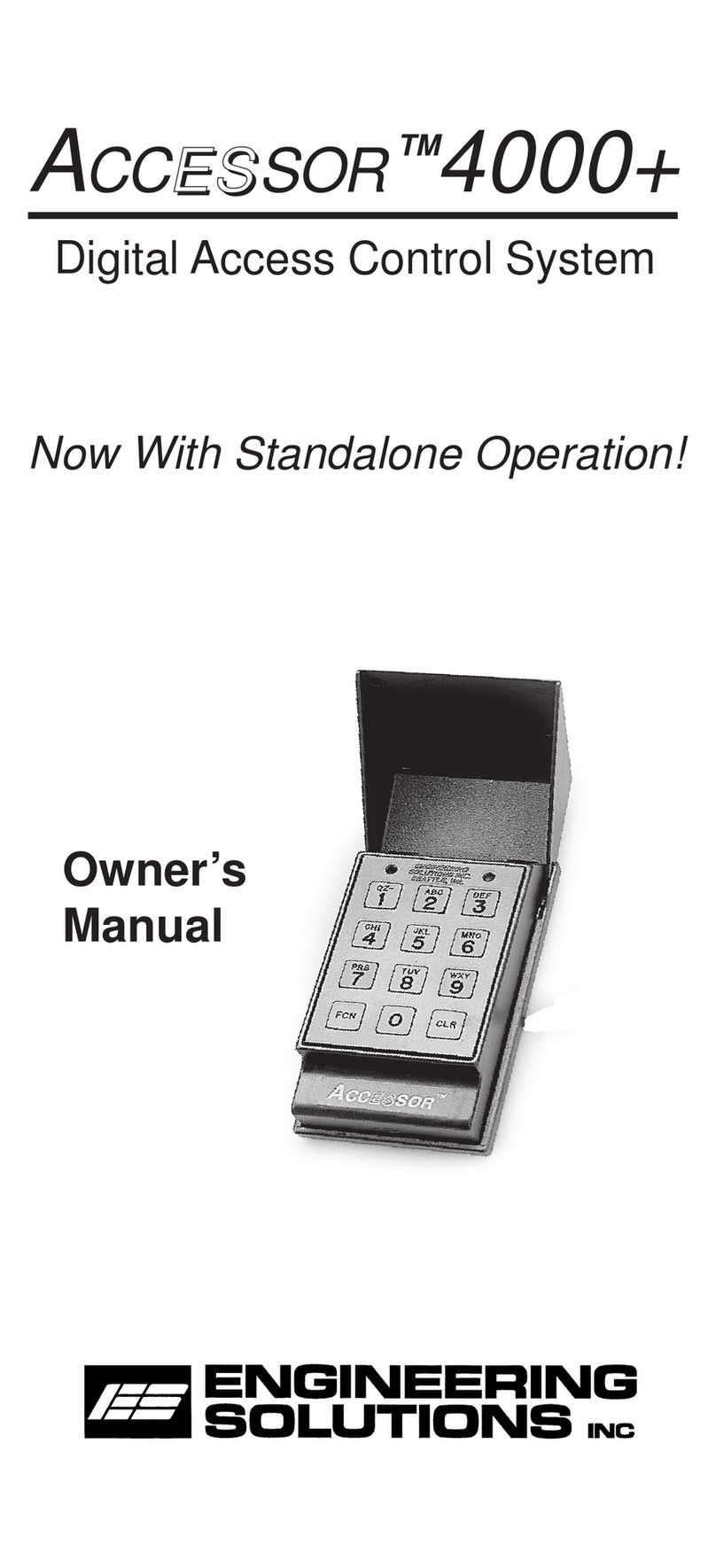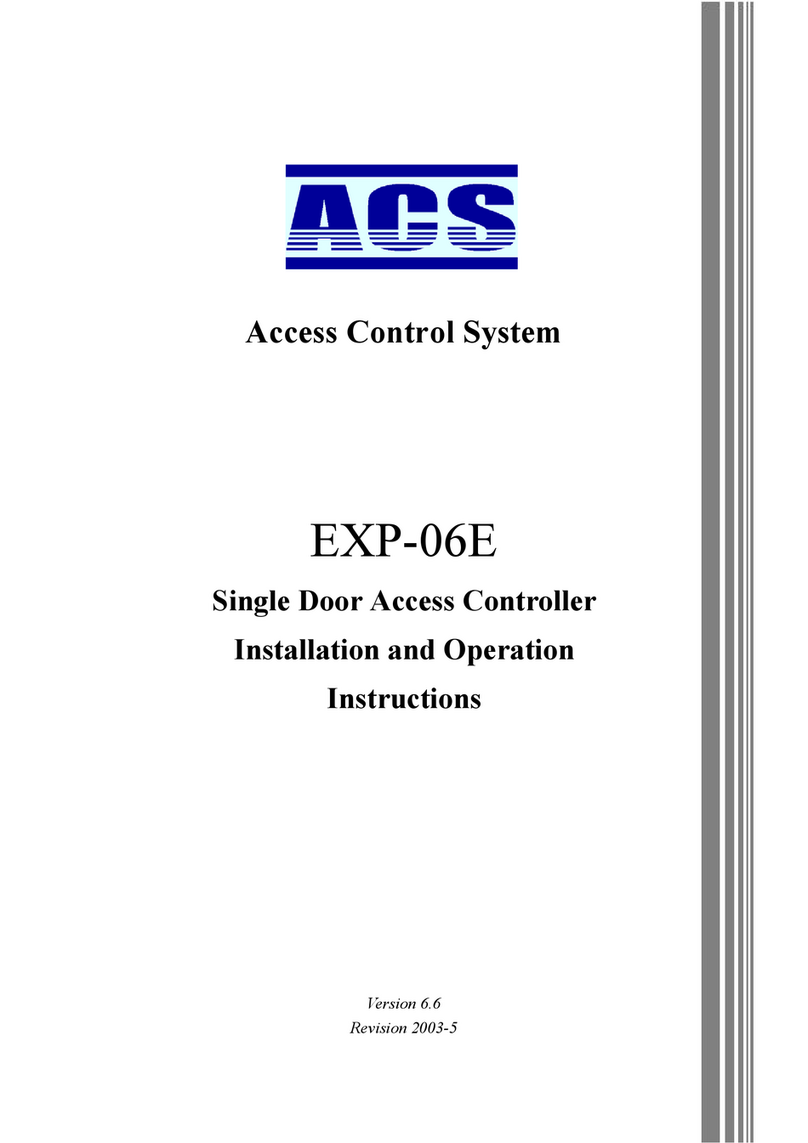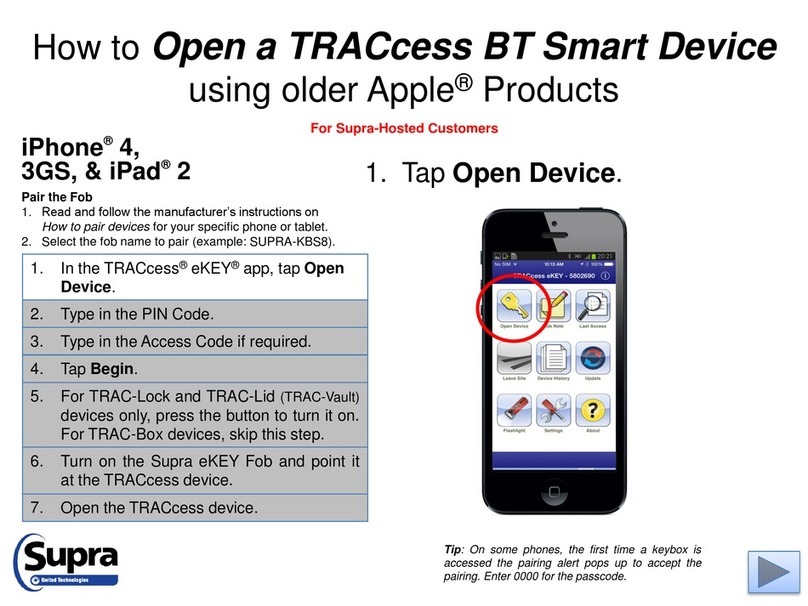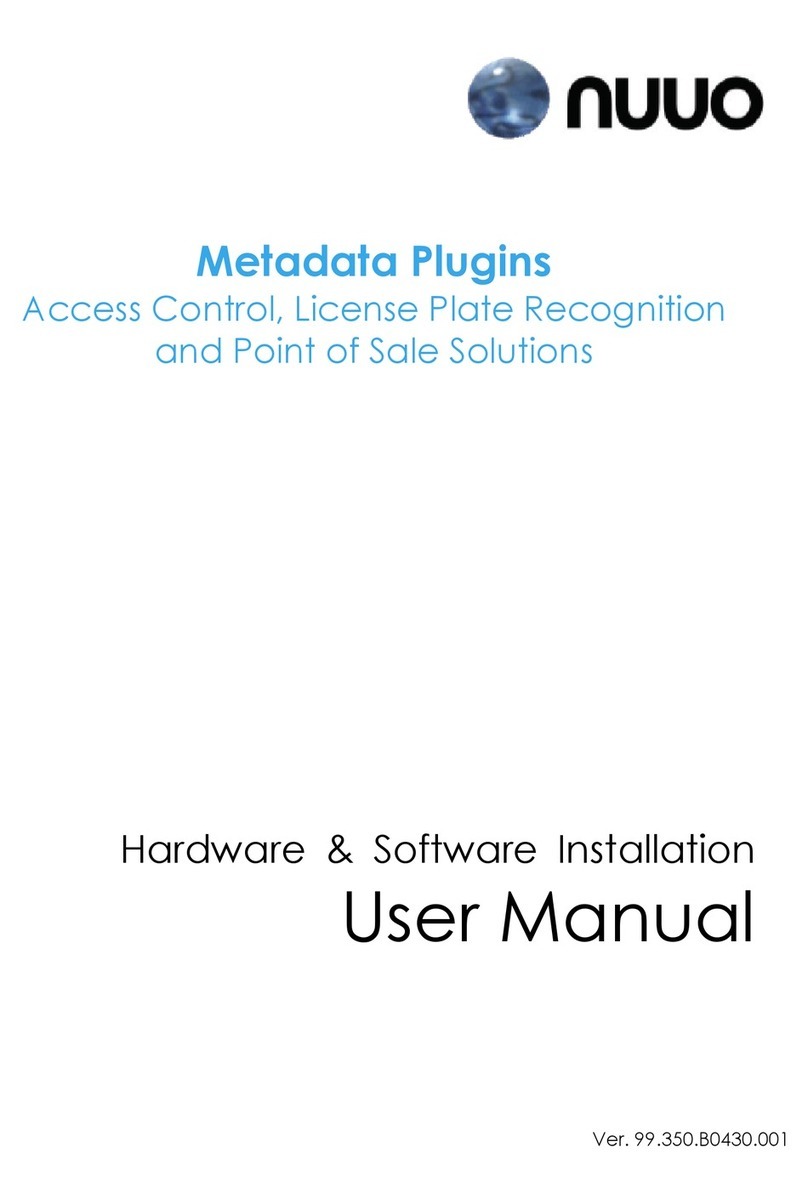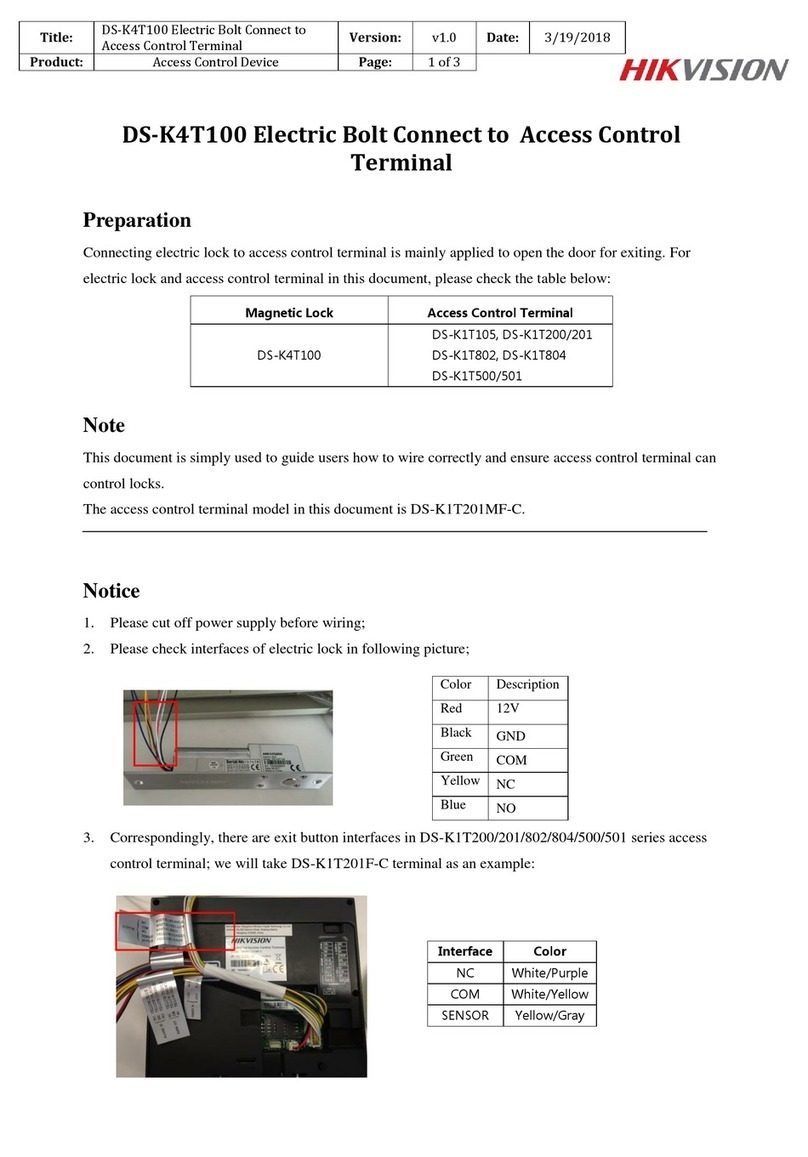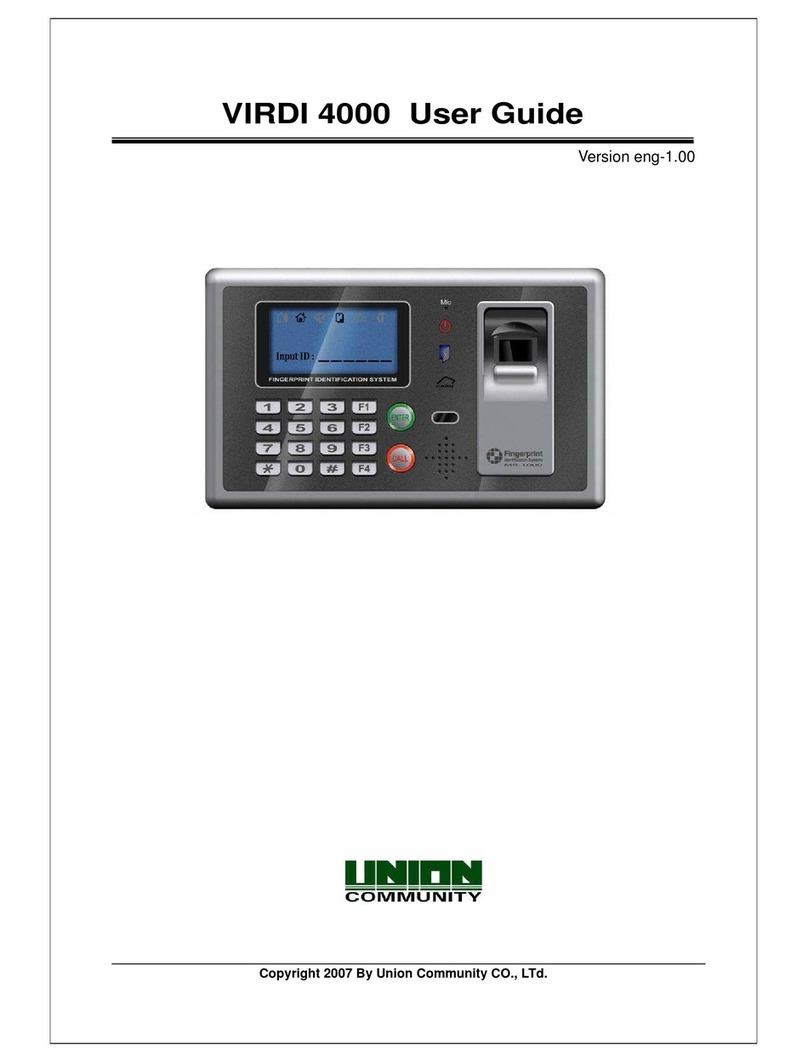PRT12MF-DES PRT82MF PRT84MF Installation Manual.doc 2018-08-23
Roger Access Control System
PRT12MF-DES / PRT82MF / PRT84MF Installation Manual
Firmware version: x.0.18.150 and newer
Document version: Rev. A
This document contains minimum information that is necessary for initial setup
and installation of the device. The detailed description of configuration
parameters and functionalities is specified in respective Operating manual
available at www.roger.pl.
INTRODUCTION
The reader is designed for operation in RACS 4 and RACS 5 systems where it
functions as slave reader connected to master access controller via RACS
CLK/DTA bus. Alternatively, the reader can be installed in third party systems
and connected via Wiegand interface. Factory new reader is configured with
RACS mode ID=0 address and in most cases it can be connected to access
controller without additional configuration. Detailed configuration of device can be
done with computer (RogerVDM software). Reader’s operating mode can be
changed manually with reader’s keypad or proximity card. If reader is configured
from computer then connection of RUD-1 interface is necessary.
CONFIGURATION WITH ROGERVDM PROGRAM
Fig. 1 Connection of reader to RUD-1 interface
Programming procedure:
1. Connect the reader to RUD-1 interface (fig. 1) and connect the RUD-1 to
computer’s USB port.
2. Place jumper on MEM contacts (fig. 2).
3. Restart the reader (switch power supply off and on or short RST contacts for
a moment) and orange LED SYSTEM will pulsate.
4. Start RogerVDM program, select PRT v1/2.x device, firmware version,
RS232 communication channel and serial port with RUD-1 interface.
5. Click Connect, the program will establish connection and will automatically
display Configuration tab.
6. Depending on requirements of specific installation configure operating mode,
address and other settings.
7. Click Send to Device to update the configuration of reader.
8. Optionally make a backup by clicking Send to File… and saving settings to
file on disk.
9. Remove jumper from MEM contacts and disconnect reader from RUD-1
interface.
Note: Do not read any cards nor press reader keypad when reader is configured
with RogerVDM.
MANUAL CONFIGURATION OF READER
The operating mode of reader can be configured manually. In case or RACS
mode the address of device on RACS CLK/DTA bus is configured by selection of
the mode.
Operating mode configuration procedure:
1. Remove all connections from CLK and DTA lines.
2. Place jumper on MEM contacts (fig. 2).
3. Restart the reader (switch power supply off and on or short RST contacts for
a moment) and orange LED SYSTEM will pulsate.
4. Enter 3 digits of operating mode with reader keypad or with any MIFARE
proximity card e.g.
[000] - RACS with ID=0 address,
[001] - RACS with ID=1 address,
[100] - typical Wiegand 26bit format.
5. Remove jumper from MEM contacts and restart the reader.
Note: The list of all operating modes is given in the Operating Manual which is
available at www.roger.pl.
In case of readers without keypad the operating mode is entered with multiple
card readings. In this method, N number of any MIFARE card readings emulates
digit. After each series of readings wait for two beeps and proceed with the next
digit. Zero digit is emulated with 10 readings.
Example of [001] operating mode programming with multiple card readings:
1. Read card 10 times and wait for two beeps.
2. Read card 10 times and wait for two beeps.
3. Read card 1 time and wait for two beeps
MEMORY RESET PROCEDURE
Memory reset procedure resets all settings to factory default ones including
RACS mode with ID=0 address.
Memory reset procedure:
1. Remove all connections from CLK and DTA lines.
2. Place jumper on MEM contacts (fig. 2).
3. Restart the reader (switch power supply off and on or short RES contacts for
a moment) and orange LED SYSTEM will pulsate.
4. Press [*] or read any MIFARE card 11 times. The reader will make
continuous sound.
5. Remove jumper from MEM contacts and restart the reader.
FIRMWARE UPDATE
The update requires connection of reader to computer with RUD-1 interface
(fig. 2) and starting RogerVDM software. The latest firmware file is available at
www.roger.pl.
Firmware update procedure:
1. Connect the reader to RUD-1 interface (fig. 1) and connect the RUD-1 to
computer’s USB port.
2. Place jumper on FDM contacts (fig. 2).
3. Restart the reader (switch power supply off and on or short RST contacts for
a moment).
4. Start RogerVDM and close the automatically displayed window with device
selection.
5. In the top menu select Tools->Update firmware. In the opened window select
device type, serial port with RUD-1 interface and path to firmware file (*.hex).
6. Click Update to start firmware upload with progress bar in the bottom.
7. When the update is finished, remove jumper from FDM contacts and restart
the reader.
Note: After firmware update it may be necessary to start Memory reset
procedure.
APPENDIX
Fig. 2 Service contacts