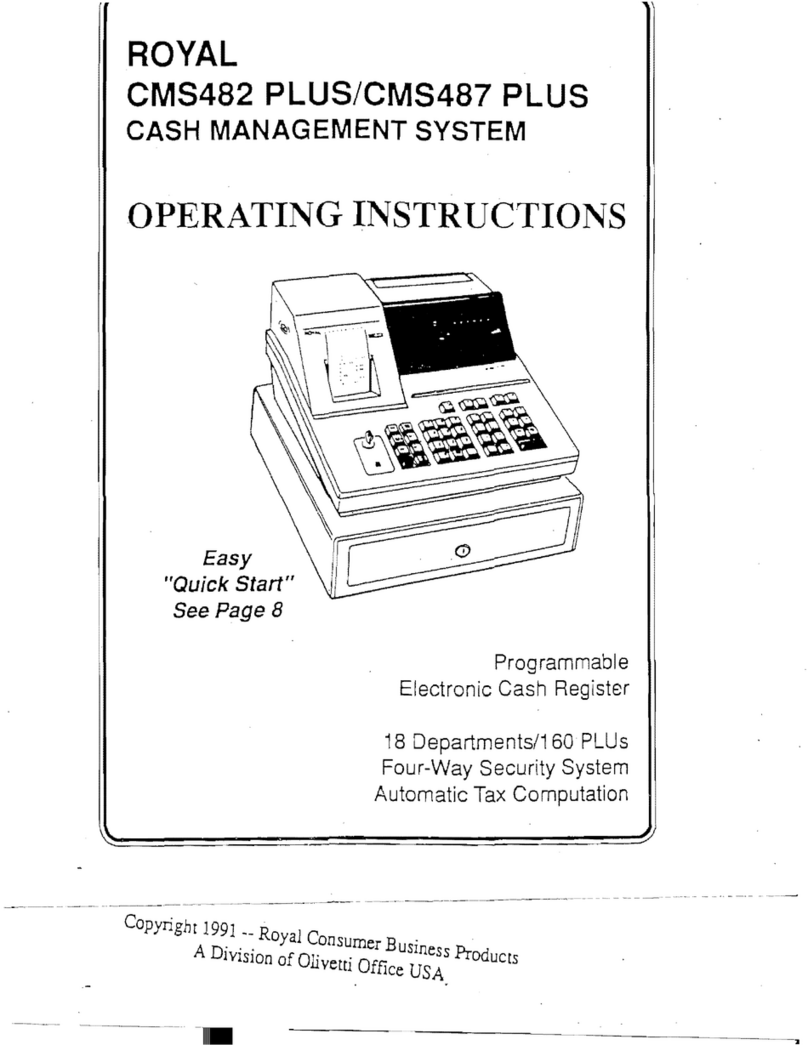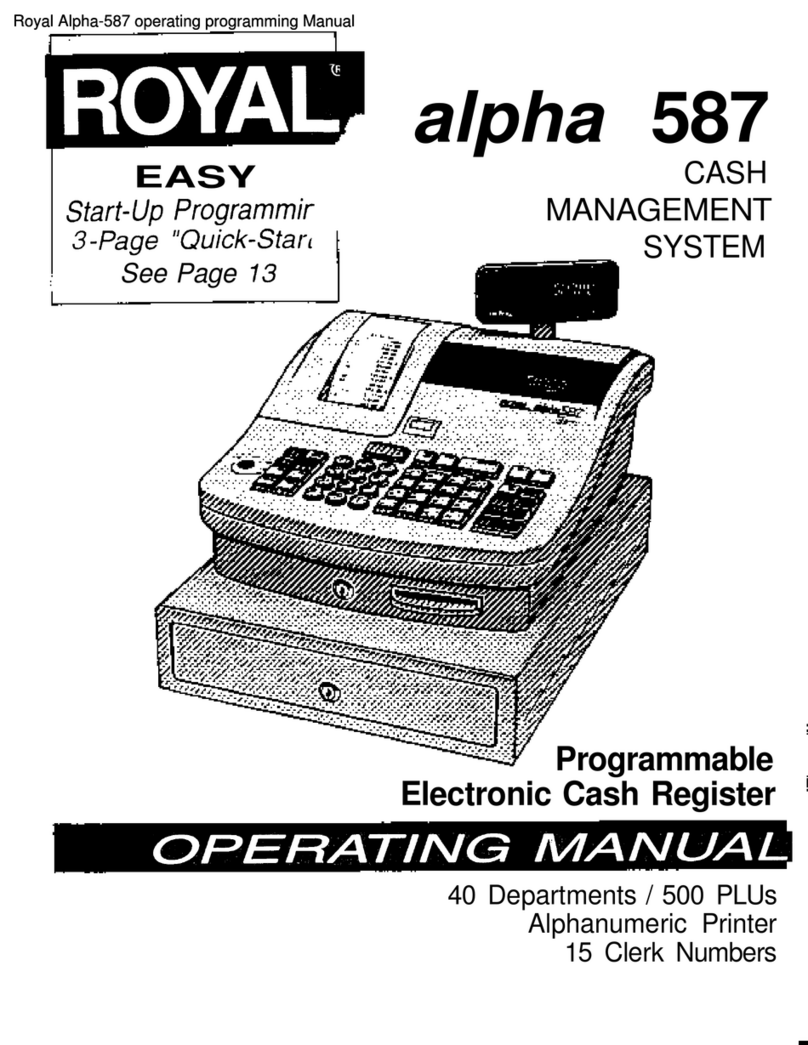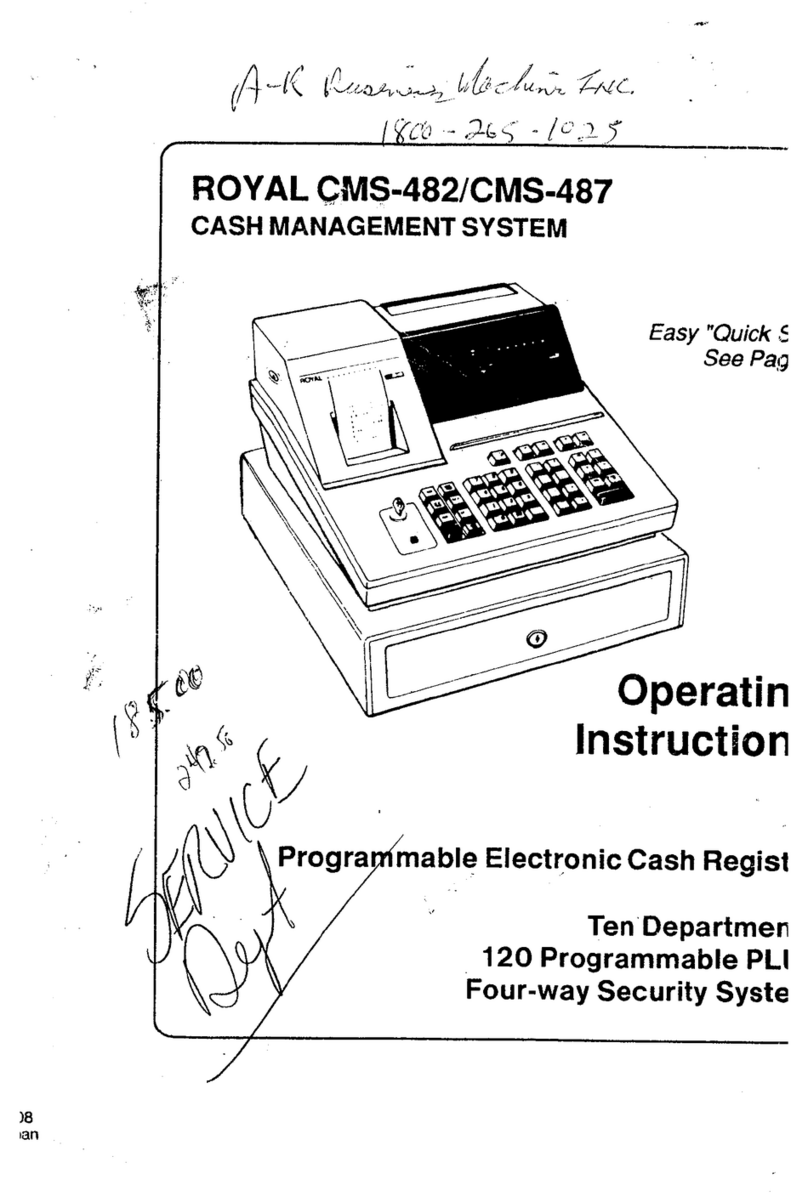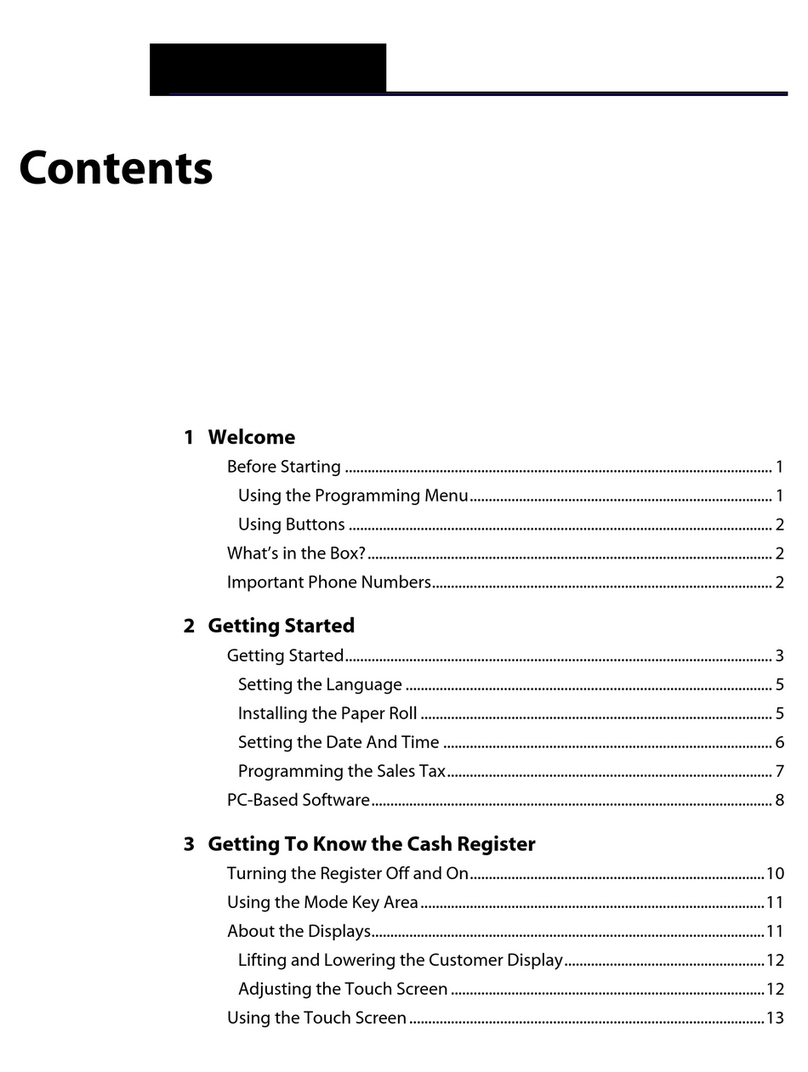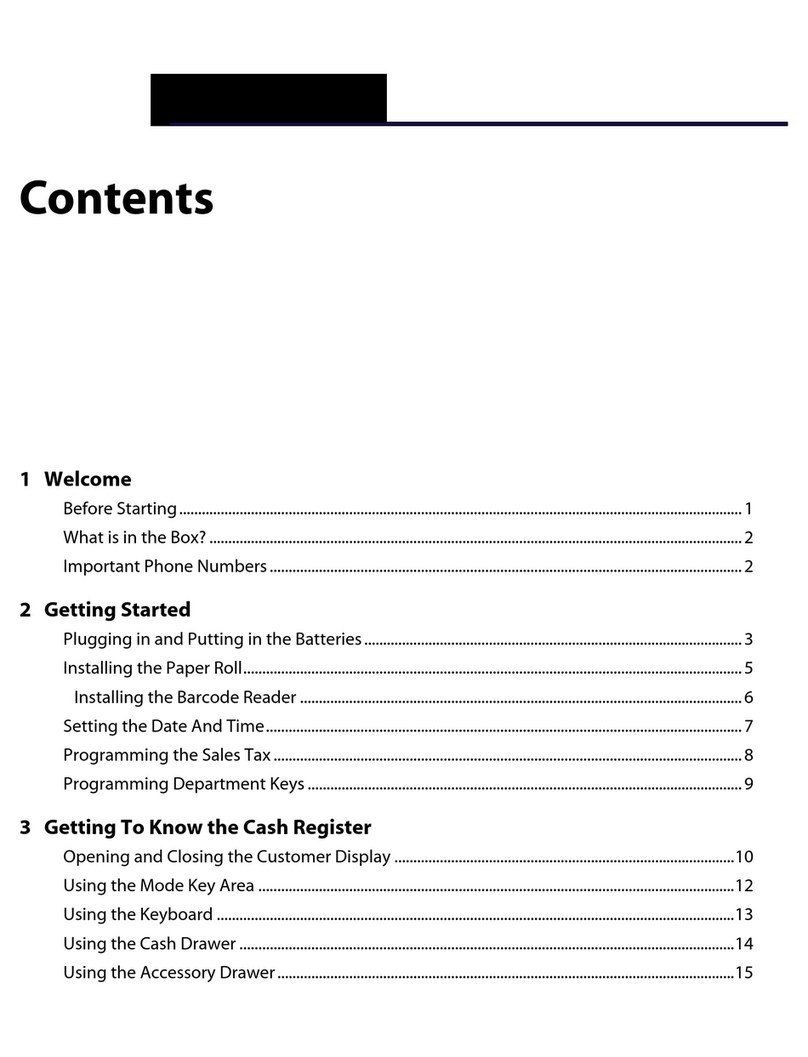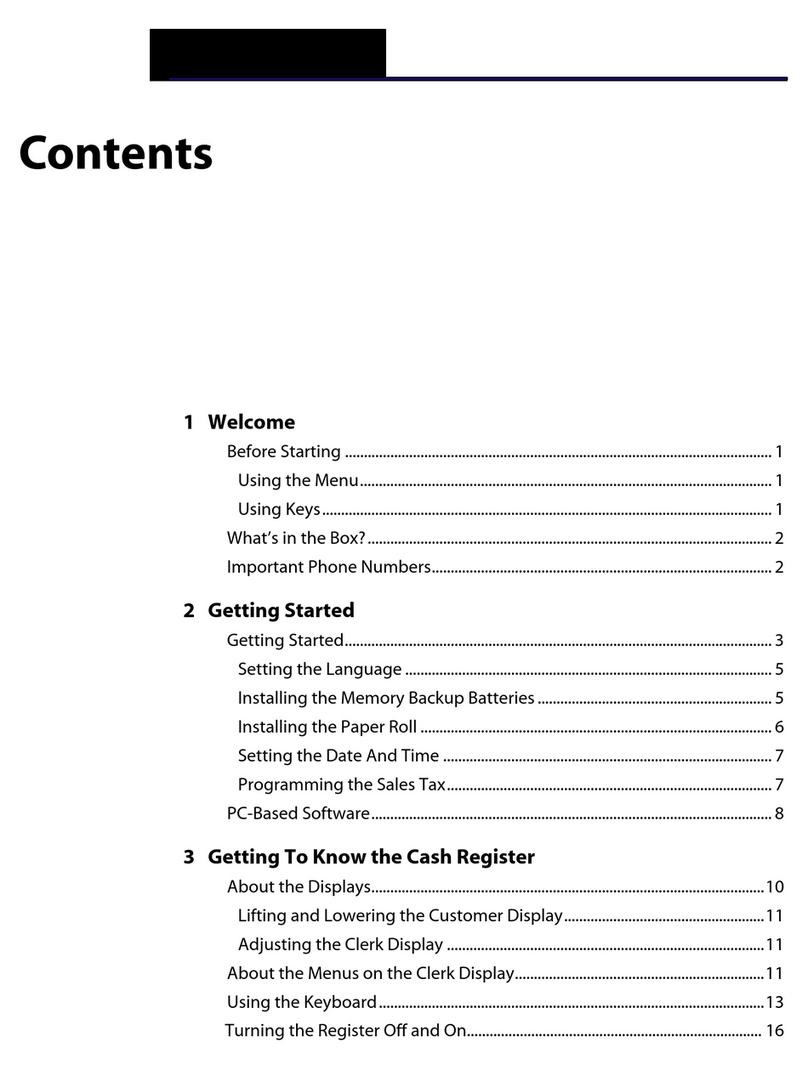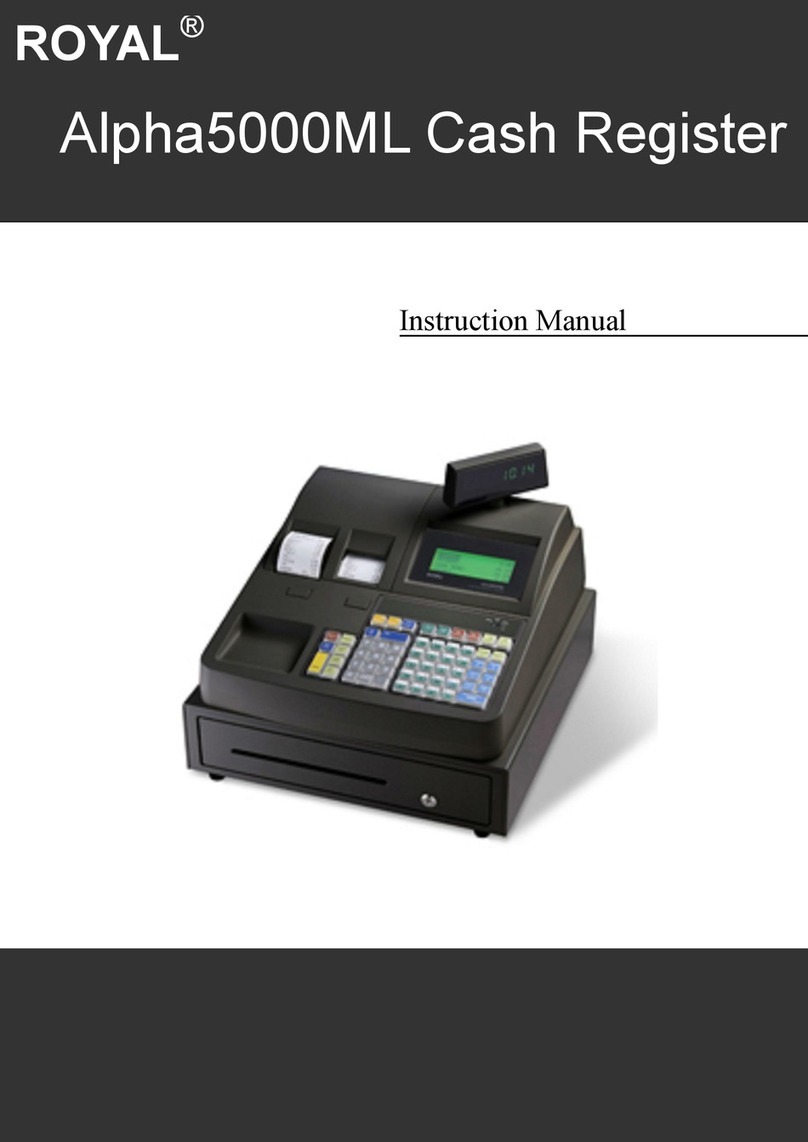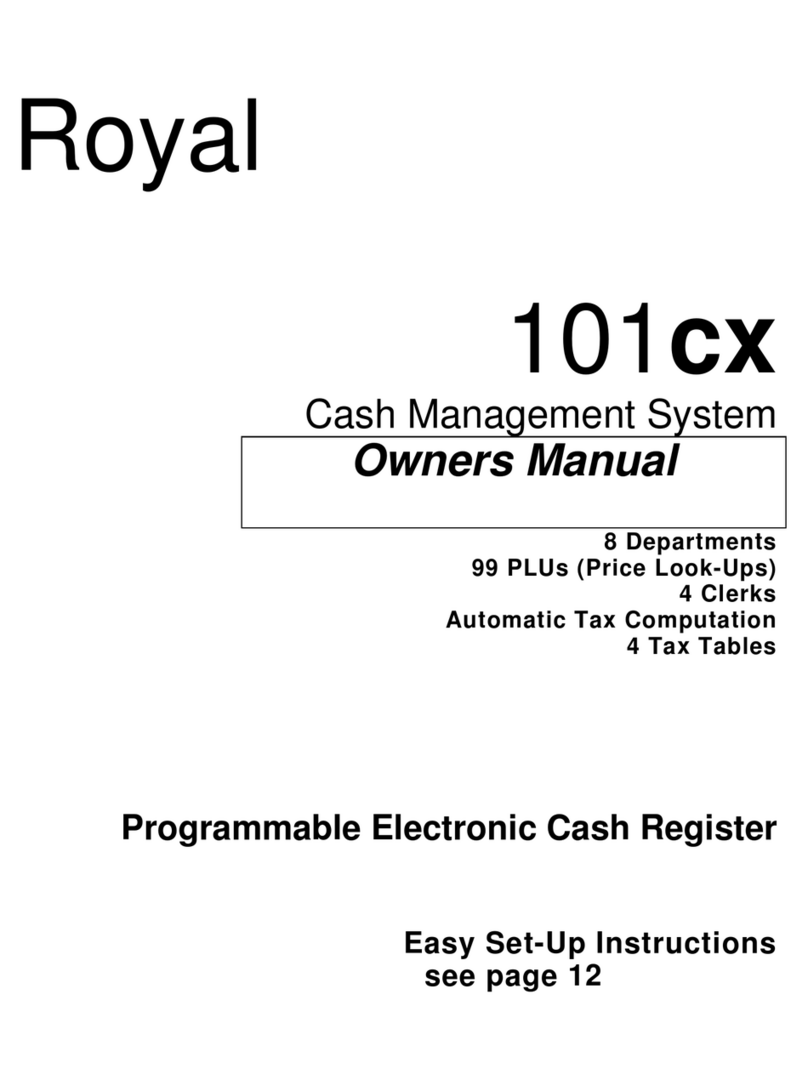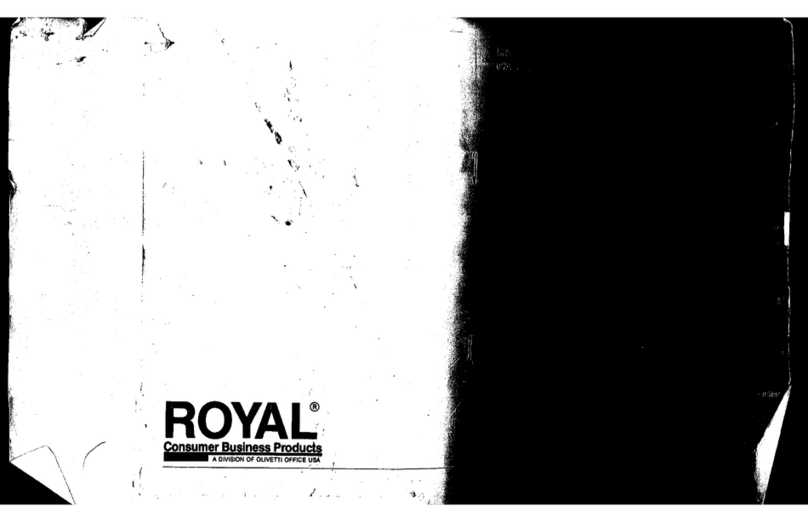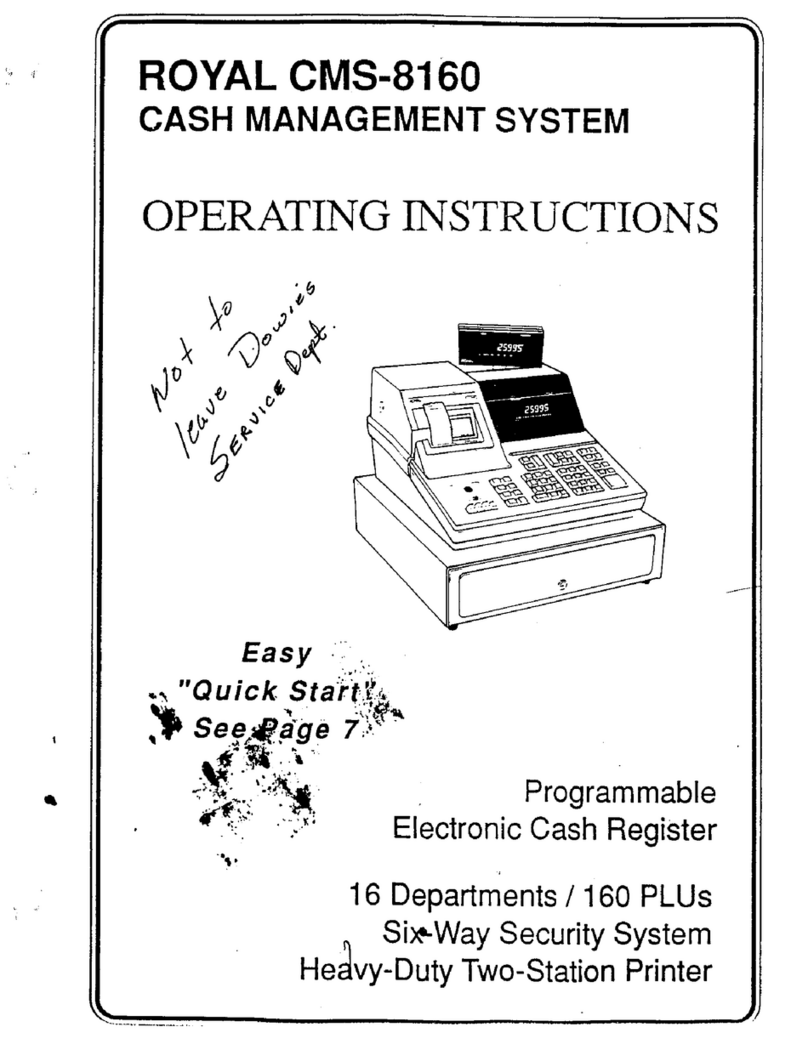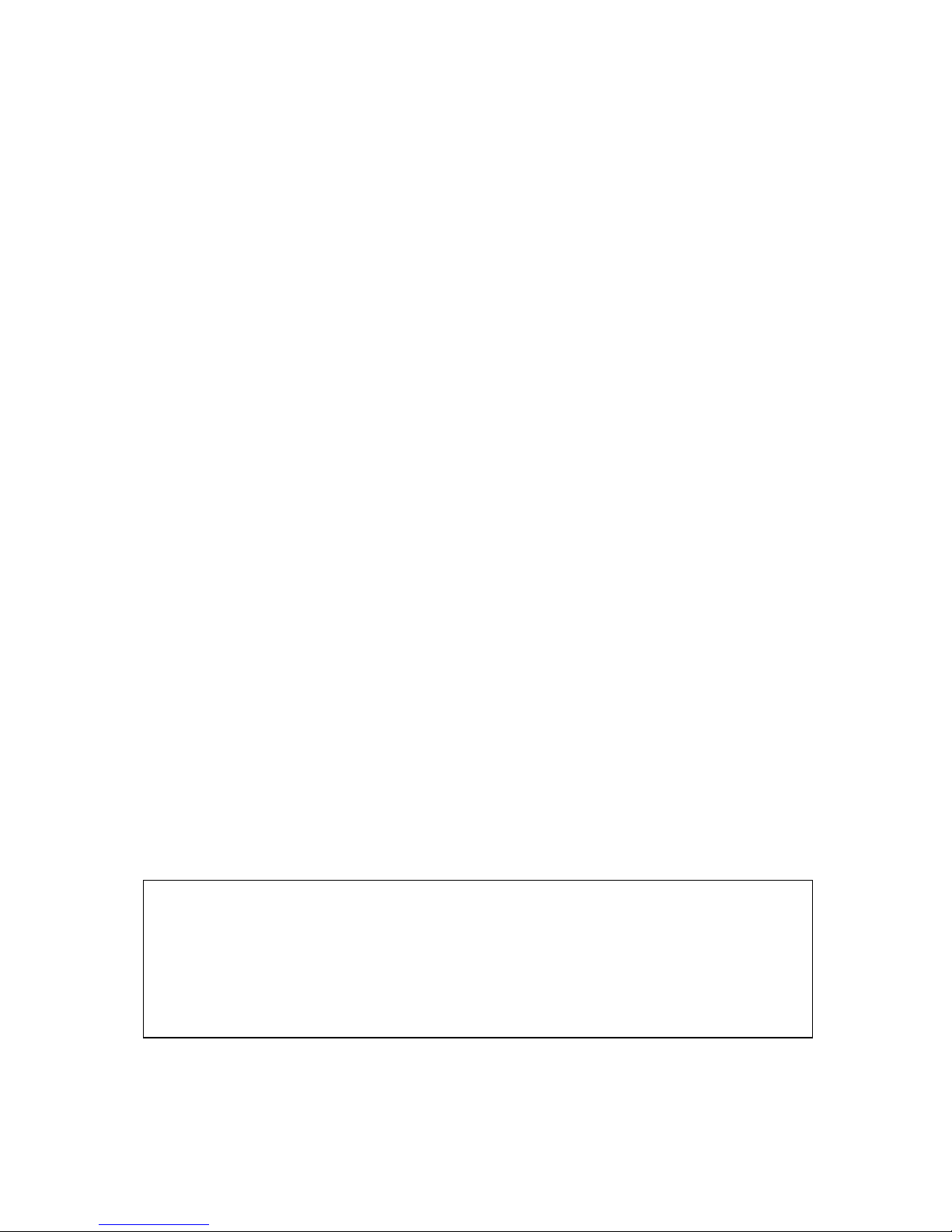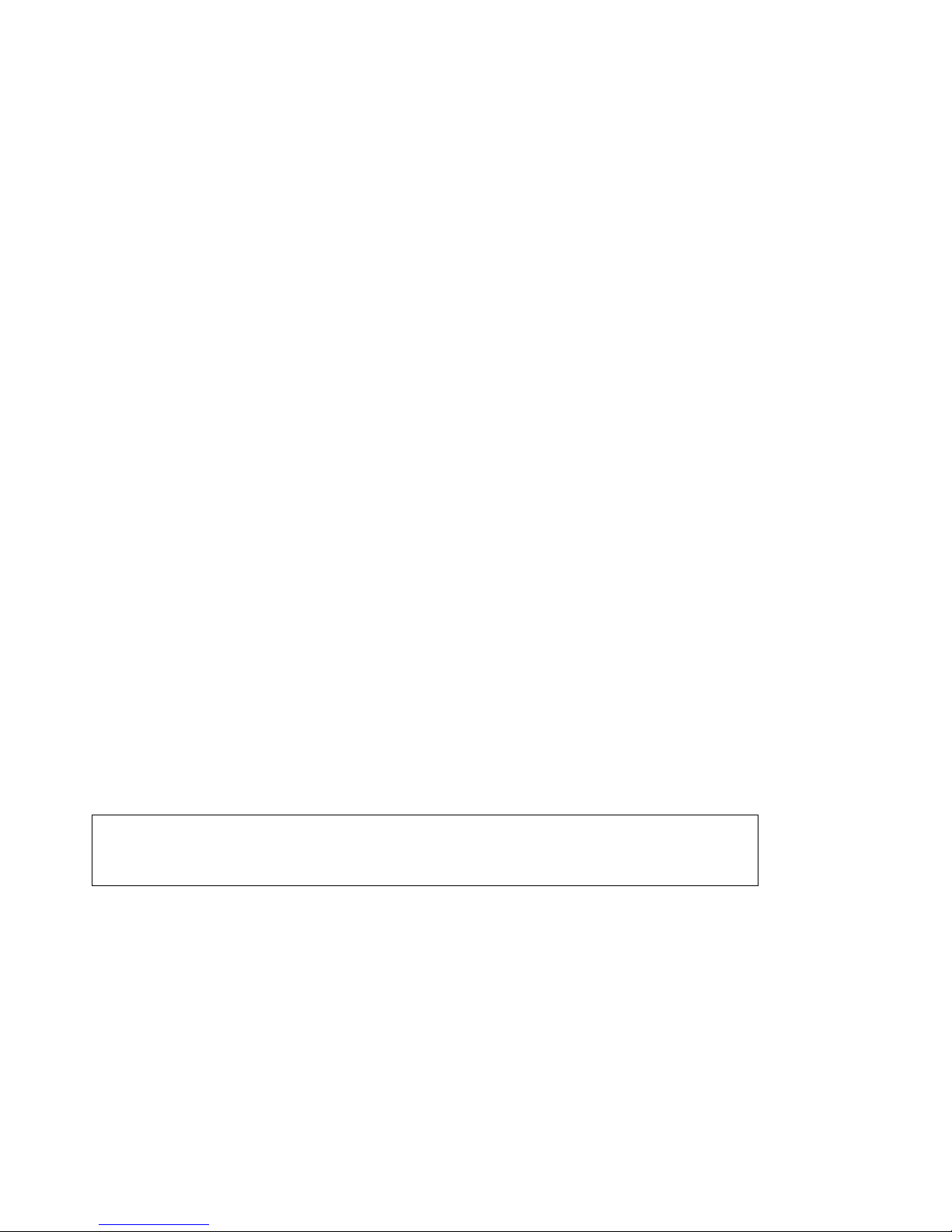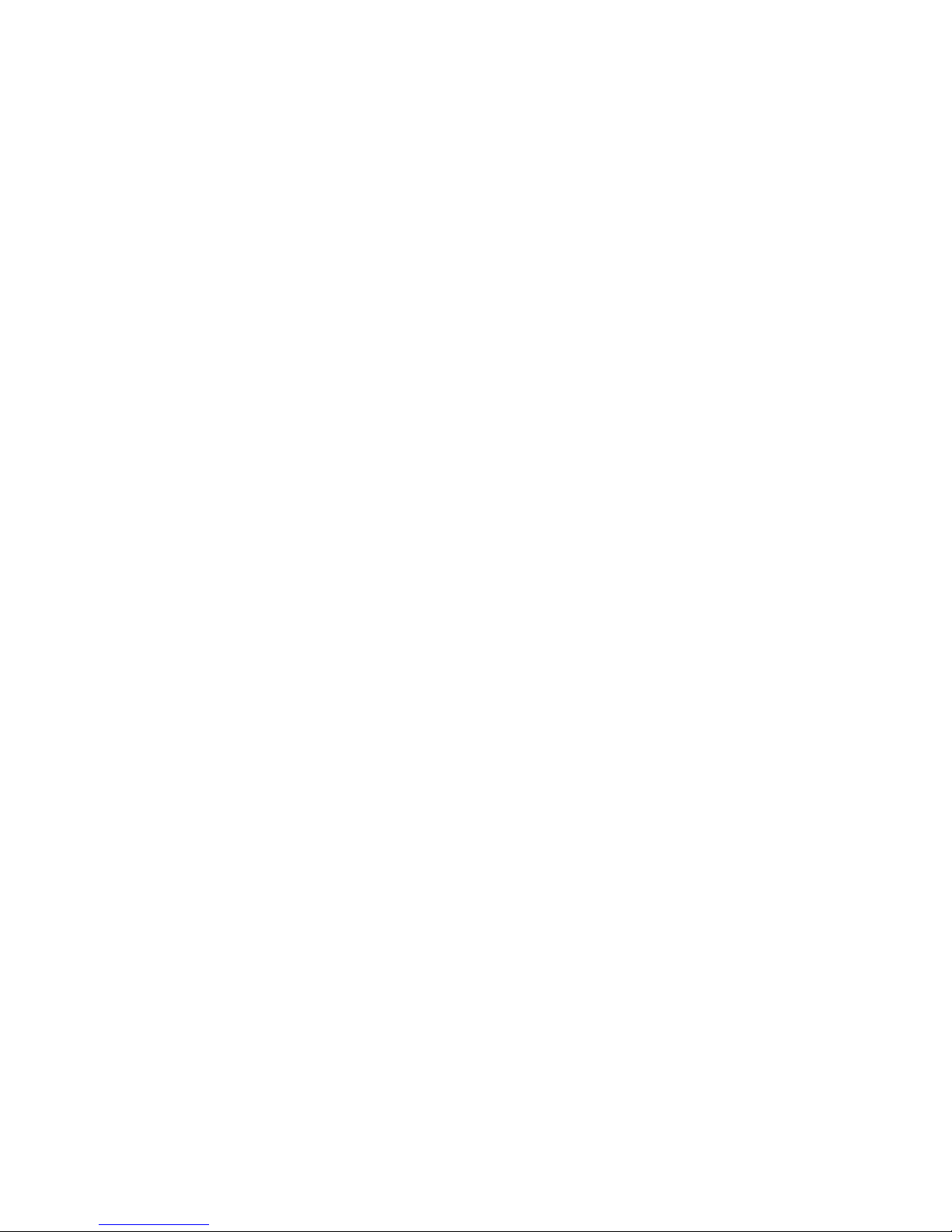TABLE OF CONTENTS
TRANSACTION EXAMPLES FOR OPERATING THE CASH REGISTER ................................................... 28
SAMPLE RECEIPT ................................................................................................................................. 28
TRANSACTION SYMBOLS .................................................................................................................... 28
STANDARD TRANSACTIONS ............................................................................................................... 29
Registering a Single Item Sale and Tendering Change ...................................................................... 29
Registering a Sale to Multiple Items ................................................................................................... 29
Registering a Charge Transaction ..................................................................................................... 29
Using Split Tendering ......................................................................................................................... 30
MINUS (-) KEY TRANSACTIONS ........................................................................................................... 30
Registering a (-) Reduction (Coupon) ................................................................................................ 30
PERCENT DISCOUNT (-%) TRANSACTIONS ....................................................................................... 30
Discounting (-%) Indi idual Items ....................................................................................................... 30
Using a Preset Discount (-%) on the Total Sale ................................................................................. 30
Using a Preset Discount (-%) on Indi idual Items .............................................................................. 30
O erriding the Preset Discount (-%) .................................................................................................. 31
PLU CODES ........................................................................................................................................... 32
Using Fixed PLU Price ....................................................................................................................... 32
Using Open PLU Price ....................................................................................................................... 32
O erriding Open PLU Price ............................................................................................................... 32
VOID AND REFUNDS ............................................................................................................................ 33
Voiding the Pre ious Entry in the Middle of a Sale ............................................................................. 33
Voiding a Single Item ......................................................................................................................... 33
Voiding Multiple Items ........................................................................................................................ 33
Refunding a Single Item ..................................................................................................................... 34
Refunding Multiple Items ................................................................................................................... 34
TAX OVERRIDE TRANSACTIONS ........................................................................................................ 35
Exempting Tax on an Item ................................................................................................................. 35
Exempting Tax on an Entire Sale ....................................................................................................... 35
Adding Tax to a Non-Taxed Department............................................................................................ 35
OTHER TRANSACTIONS ...................................................................................................................... 36
Registering Money Recei ed on Account........................................................................................... 36
Paying Money Out ............................................................................................................................. 36
Registering an Identification Number ................................................................................................. 36
Registering a No Sale ........................................................................................................................ 36
MANAGEMENT REPORTS ......................................................................................................................... 37
"X" POSITION REPORT ......................................................................................................................... 37
"Z" POSITION REPORT AND RESET .................................................................................................... 37
PRINTING THE SALES REPORT .......................................................................................................... 37
CLEARING THE GRAND TOTAL ........................................................................................................... 37
SAMPLE MANAGEMENT REPORT ....................................................................................................... 38
BALANCING FORMULAS ...................................................................................................................... 39
PLU REPORT ......................................................................................................................................... 40
TROUBLESHOOTING (FULL SYSTEM CLEAR PROCEDURE) ................................................................ 41
TAX SYSTEM PRESET ............................................................................................................................... 42
VAT TAX SYSTEM ....................................................................................................................................... 43
CANADIAN TAX SYSTEM ...................................................................................................................... 44-45
ACCESSORIES ORDER FORM ................................................................................................................. 46
EXTENDED WARRANTY ............................................................................................................................ 47
LIMITED WARRANTY ................................................................................................................................. 48